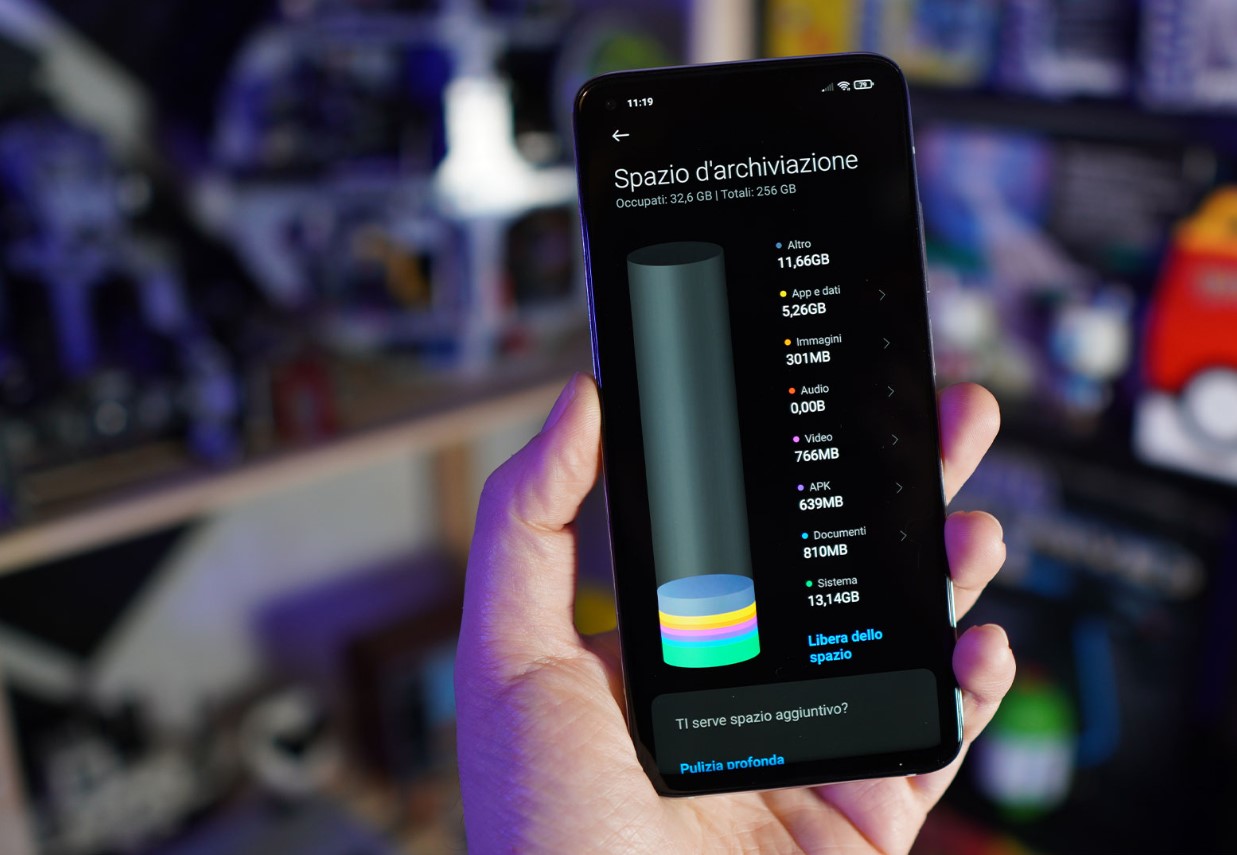
Are you running out of storage space on your Xiaomi smartphone? Well, you’re not alone. One common culprit behind this issue is the accumulation of “Other files” on your device. These files can include cached data, app leftovers, temporary files, and more. Deleting them can help free up valuable storage space and improve the performance of your Xiaomi phone.
In this article, we’ll guide you through the process of deleting “Other files” on your Xiaomi device. Whether you’re using a Redmi Note, Mi, or Poco series, our step-by-step instructions will help you reclaim that precious storage space. Say goodbye to the clutter and keep your Xiaomi phone running smoothly. Let’s dive in!
Inside This Article
- Why Delete Other Files on Xiaomi?
- Methods to Delete Other Files on Xiaomi
- Clear Cache and App Data
- Uninstall Unnecessary Apps
- Use Built-in Cleaner Tool
- Manually Delete Other Files
- Conclusion
- FAQs
Why Delete Other Files on Xiaomi?
When using a Xiaomi phone, you may notice that your device starts to slow down or run out of storage space. This can be due to the accumulation of “Other” files on your device. These files include temporary files, cached data, system files, and other miscellaneous items that take up valuable storage space.
Deleting these other files on your Xiaomi phone is crucial for several reasons. Firstly, it helps to free up storage space, allowing you to install new apps, download files, and take more photos and videos without any storage-related issues. Secondly, it can help improve the overall performance of your phone, as removing unnecessary files can speed up your device’s operation.
Furthermore, deleting these files can enhance the security and privacy of your Xiaomi phone. Some of these “Other” files may contain sensitive information, such as cached passwords or browsing history, which can pose a risk if they fall into the wrong hands. By regularly deleting these files, you can minimize the chances of your personal data being compromised.
In addition, deleting other files can also help organize your phone’s storage, making it easier to find and manage your important files and documents. With a clutter-free storage space, you can have a more streamlined and efficient mobile experience.
Overall, deleting other files on your Xiaomi phone is necessary to optimize performance, free up storage space, enhance security and privacy, and maintain a well-organized device.
Methods to Delete Other Files on Xiaomi
If you are struggling with limited storage space on your Xiaomi smartphone, you may be wondering how to delete those elusive “Other Files” that seem to take up valuable storage space. These files can vary in nature, including cached data, temporary files, and residual files from apps and system processes. Fortunately, there are several methods you can employ to safely and effectively remove these files, allowing you to free up space on your device. Let’s explore these methods below:
1. Clear Cache and App Data
One of the simplest ways to delete “Other Files” on your Xiaomi device is by clearing the cache and app data. Over time, apps accumulate cache files that are not essential for their functioning. These files can take up a significant amount of storage space. To clear the cache and app data:
- Go to “Settings” on your Xiaomi device.
- Select “Storage & Memory” or “Storage & Devices.
- Tap on “Cached data” and confirm the deletion. This will clear the cache for all apps.
- If you want to clear the cache for specific apps, go to “Apps” or “App Manager” and select the desired app. Tap on “Storage” and then “Clear cache”. Repeat this step for other apps as needed.
2. Uninstall Unnecessary Apps
Another effective way to delete “Other Files” and free up storage space on your Xiaomi phone is by uninstalling unnecessary apps. Many users tend to accumulate a large number of apps over time, most of which are rarely used. These unused apps can take up considerable storage space and contribute to the accumulation of “Other Files”. To uninstall unnecessary apps:
- Go to “Settings” on your Xiaomi device.
- Select “Apps” or “App Manager”.
- Choose the app you want to uninstall and tap on it.
- Click on “Uninstall” and confirm the action.
- Repeat this process for other apps that you no longer need.
3. Use Built-in Cleaner Tool
Xiaomi devices come with a built-in cleaner tool that can help you delete “Other Files” quickly and efficiently. This tool is designed to identify and remove unnecessary files, including cached data, temporary files, and residual files. To use the built-in cleaner tool:
- Go to “Settings” on your Xiaomi device.
- Select “Storage & Memory” or “Storage & Devices”.
- Tap on “Cleaner” or “Storage Cleaner”.
- Click on “Scan” or “Clean” to initiate the cleaning process.
- Review the files that are identified as “Other Files” and click on “Delete” to remove them.
4. Manually Delete Other Files
If you prefer a hands-on approach, you can manually delete “Other Files” on your Xiaomi phone. This method allows you to have full control over the files you delete. To manually delete other files:
- Open the “File Manager” on your Xiaomi device.
- Navigate to the internal storage or SD card where “Other Files” are located.
- Identify the files or folders you want to delete.
- Long-press on the file or folder and select “Delete.
- Confirm the deletion by tapping on “OK”.
By following these methods, you can effectively delete “Other Files” on your Xiaomi device and reclaim valuable storage space. Remember to regularly perform these cleaning processes to maintain optimal device performance.
Clear Cache and App Data
One of the most effective and simple methods to delete “Other Files” on Xiaomi is by clearing cache and app data. Over time, various apps accumulate data and cache files on your device, which can take up a significant amount of storage space. By clearing these files, you can free up storage space and potentially improve the performance of your Xiaomi device.
To clear cache and app data, follow these steps:
- Go to the “Settings” menu on your Xiaomi device.
- Scroll down and tap on “Storage & Cleaner.”
- Tap on “Cached Data,” and then confirm by tapping “OK” to clear the cache for all apps.
This will clear the cache for all apps on your Xiaomi device. However, keep in mind that clearing app data may result in the loss of certain settings or account data within the app.
If you want to clear cache and app data for a specific app only, follow these steps:
- Go to the “Settings” menu on your Xiaomi device.
- Scroll down and tap on “Apps.”
- Select the app for which you want to clear the cache and app data.
- Tap on “Storage & Cache.”
- Tap on “Clear Cache” and “Clear Data.”
By clearing the cache and app data for individual apps, you can reclaim storage space and potentially resolve any performance issues specific to those apps.
Keep in mind that clearing cache and app data is a safe process and will not delete any personal files or documents stored on your Xiaomi device. It only removes temporary files that are no longer necessary.
Uninstall Unnecessary Apps
Uninstalling unnecessary apps is another effective method to delete other files on your Xiaomi smartphone. Over time, we tend to accumulate a plethora of apps that we no longer use or need. These apps not only take up storage space but also contribute to the buildup of other files.
To uninstall apps on your Xiaomi device, follow these simple steps:
- Go to the Settings menu on your Xiaomi smartphone.
- Scroll down and select “Apps” or “Applications”.
- In the list of installed apps, identify the ones you no longer need.
- Tap on the app you want to uninstall.
- Click on the “Uninstall” button and confirm the action when prompted.
By uninstalling unnecessary apps, you not only free up valuable storage space but also eliminate any associated files that may be categorized as “other” files.
It’s advisable to regularly review your installed apps and uninstall any that you no longer use or need. This will help to keep your Xiaomi device clean and optimized, reducing the accumulation of “other” files and improving overall performance.
Use Built-in Cleaner Tool
One of the easiest and most effective ways to delete “Other Files” on a Xiaomi device is by using the built-in cleaner tool. Xiaomi devices come with a pre-installed cleaner application that enables users to free up space and remove unnecessary files.
To access the built-in cleaner tool, follow these simple steps:
- Go to the “Settings” menu on your Xiaomi device.
- Scroll down and tap on “Storage & memory”.
- Select “Cleaner” to launch the built-in cleaner tool.
The Xiaomi cleaner tool will automatically analyze your device’s storage and identify the different types of files that are taking up space, including the “Other Files” category. It provides a detailed breakdown of the storage usage, allowing you to see which files are consuming the most space.
Once the analysis is complete, you will have the option to review the files and select the ones you want to delete. The built-in cleaner tool offers various cleaning options, such as clearing cache, deleting residual files, and removing unused APKs (Android application packages).
Simply tap on the “Clean” button or the specific file category (like “Other Files”) to initiate the cleaning process. The tool will remove the selected files, freeing up space on your Xiaomi device.
Using the built-in cleaner tool is a convenient way to delete “Other Files” on your Xiaomi device without the hassle of manually searching for and deleting individual files. It simplifies the process and ensures that unnecessary files are efficiently removed, optimizing your device’s performance and storage space.
If you find that the built-in cleaner tool is not able to completely eliminate all the “Other Files” on your Xiaomi device, you can consider using alternative cleaning applications available on the Google Play Store. These apps offer additional features and customization options to help you thoroughly clean your device and reclaim valuable storage space.
Manually Delete Other Files
If you’ve tried all the previous methods and still find that there are lingering “Other” files taking up precious space on your Xiaomi device, you may need to resort to manually deleting these files. Here are the steps to do so:
1. Go to the Files app on your Xiaomi device. This app is pre-installed on most Xiaomi smartphones and can be found in the app drawer.
2. Once you’ve opened the Files app, navigate to the “Internal Storage” or “Phone Storage” section, depending on your device’s software version.
3. Look for the “Other” folder within the storage. This folder contains files that are categorized as “Other” by the system.
4. Tap on the “Other” folder to open it. Here, you’ll find various types of files that are unrecognized or categorized differently by the system.
5. Review the files in the “Other” folder and identify the ones that you want to delete. Be cautious and avoid deleting any files that are important or critical for the system to function properly.
6. Once you’ve selected the files you want to delete, tap on the delete button or the trash bin icon to remove them from your device.
By manually deleting the “Other” files, you can regain valuable storage space on your Xiaomi device. However, exercise caution and make sure not to delete any essential files that could affect the performance or functionality of your device.
Conclusion
Deleting “Other” files on your Xiaomi device can help you free up storage space and optimize its performance. By following the step-by-step guide provided in this article, you can easily identify and remove the unnecessary files that fall under the “Other” category.
Remember to regularly check for and delete these files to prevent them from accumulating and impacting your device’s performance over time. Additionally, utilizing the built-in file manager and cache clearing features can further enhance the storage management process.
With a clutter-free device, you’ll have more space for new apps, photos, and videos, ensuring a seamless mobile experience. So, take control of your Xiaomi device’s storage and enjoy the full potential of your smartphone!
FAQs
– Q: What are “Other Files” on Xiaomi devices?
A: “Other Files” on Xiaomi devices refer to miscellaneous files that are not categorized under specific file types, such as system files, cache files, app data, and temporary files. They can take up valuable storage space over time and may need to be deleted to free up storage.
– Q: Why should I delete “Other Files” on my Xiaomi phone?
A: Deleting “Other Files” on your Xiaomi phone can help reclaim storage space, improve overall device performance, and optimize system functionality. It is a good practice to clean up these files periodically to maintain the optimal functioning of your device.
– Q: How do I delete “Other Files” on my Xiaomi phone?
A: To delete “Other Files” on your Xiaomi phone, you can follow these steps:
- Go to the “Settings” app on your Xiaomi phone.
- Scroll down and tap on “Storage”.
- Tap on “Other Files” or “System Files”.
- Select the files you want to delete or use the “Select All” option.
- Tap on “Delete” or the trash icon to remove the selected files.
It is recommended to review the files before deletion to avoid accidentally deleting important data.
– Q: Will deleting “Other Files” on my Xiaomi phone affect the device’s performance?
A: Deleting “Other Files” on your Xiaomi phone is generally safe and can actually improve device performance. By removing unnecessary files, you can free up storage space, which can help speed up the device and reduce lag. Just make sure not to delete important system files or personal data.
– Q: How often should I delete “Other Files” on my Xiaomi phone?
A: The frequency of deleting “Other Files” on your Xiaomi phone depends on your usage and storage capacity. It is recommended to clean up these files periodically, such as once a month or whenever you notice a significant decrease in available storage space. Regularly deleting “Other Files” will help maintain your device’s performance and keep it running smoothly.
