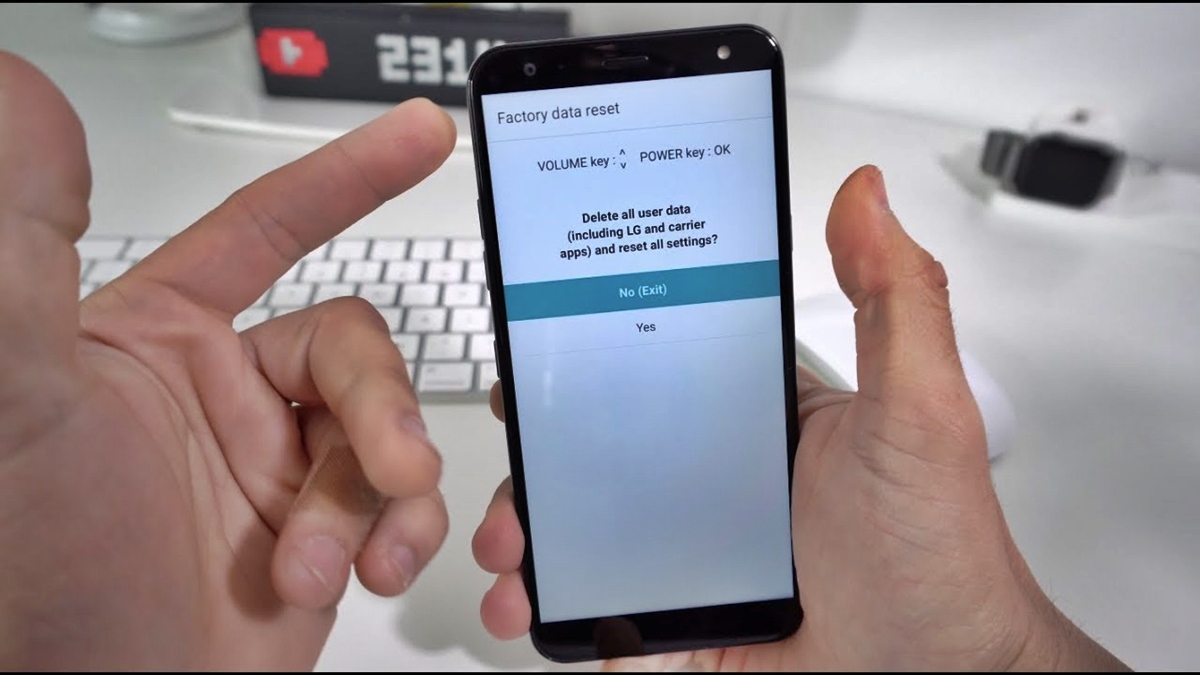
**
**Are you experiencing issues with your LG phone? Perhaps it’s freezing, crashing, or not performing as smoothly as it used to. In such cases, performing a factory reset can often be the solution. A factory reset restores your LG phone to its original settings, erasing all data and personalizations. It can help to resolve software issues, remove malware, and improve overall performance. However, it’s important to note that a factory reset should only be done as a last resort, as it will wipe all data, including apps, contacts, photos, and messages. In this article, we will guide you on how to do a factory reset on an LG phone, step by step, and provide important tips and precautions to keep in mind. So, if you are ready to give your LG phone a fresh start, let’s dive in! **
**
Inside This Article
- Overview
- Precautions before Factory Resetting
- Factory Resetting on LG Phone using Settings
- Factory Resetting on LG Phone using Hardware Buttons
- Conclusion
- FAQs
Overview
In today’s digital age, our smartphones have become an integral part of our lives. They store a vast amount of personal data, including contacts, photos, and sensitive information. However, there may come a time when you need to perform a factory reset on your LG phone. This process restores the device to its original factory settings, erasing all data and settings, and providing a fresh start.
Performing a factory reset can be beneficial in various scenarios. If you’re experiencing software issues like frequent crashes or freezing, a factory reset can help resolve these problems. Moreover, if you plan on selling or giving away your LG phone, performing a factory reset ensures that your personal data is completely removed from the device.
Before you proceed with a factory reset, it’s crucial to back up your data to prevent the loss of important files. Let’s dive into the process of backing up data before performing a factory reset on your LG phone.
Precautions before Factory Resetting
Before you proceed with a factory reset on your LG phone, it’s important to take some precautions to ensure that you don’t inadvertently lose any important data or encounter any issues during the process. Here are some essential steps to follow before performing a factory reset:
1. Backup Your Data: Factory resetting your LG phone will erase all data and restore it to its original settings. To prevent losing any valuable information, it’s crucial to backup your data beforehand. You can do this by syncing your phone with a cloud service, such as Google Drive or Dropbox, or by transferring files to an external storage device like an SD card or a computer.
2. Remove External Storage: If your LG phone has an SD card or any other external storage connected to it, it’s advisable to remove it before initiating the factory reset. This will prevent any data on the external storage from being erased during the reset process.
3. Charge Your Phone: Ensure that your LG phone has sufficient battery level before initiating a factory reset. The process may take some time, and having a fully charged device will prevent any disruptions or power-related issues during the reset.
4. Log Out of Accounts: It’s important to log out of all your accounts, such as Google, social media, and email, before performing a factory reset. This will prevent any unwanted complications with account authentication or login issues after the reset.
5. Record Important Settings: Take note of any customized settings, such as Wi-Fi passwords, display preferences, or app configurations, before initiating the factory reset. This will make it easier to set up your LG phone again after the reset is complete.
6. Check for Updates: Before proceeding with a factory reset, make sure that your LG phone has the latest software updates installed. Updating the device will ensure a smoother reset process and minimize any potential compatibility issues.
7. Remove SIM Card: If your LG phone has a SIM card, it’s recommended to remove it before initiating a factory reset. This will prevent any accidental deletion of contacts or messages stored on the SIM card. Once the reset is complete, you can reinsert the SIM card.
By following these precautions, you can ensure a smooth and hassle-free factory reset on your LG phone, minimizing the risk of data loss and other complications. Remember to double-check that you’ve backed up all your important data and settings before proceeding with the reset.
Factory Resetting on LG Phone using Settings
Performing a factory reset on your LG phone is a great way to troubleshoot or erase all the data on your device. It can help resolve software issues and restore your phone to its original settings. In this section, we will guide you through the process of factory resetting your LG phone using the settings menu.
Before proceeding with the factory reset, it is crucial to back up all your important data, such as contacts, photos, and documents. A factory reset will erase all data from your phone, and having a backup ensures that you don’t lose any valuable information.
Here’s a step-by-step guide on how to perform a factory reset on your LG phone using the settings:
- Open the Settings app on your LG phone. You can find it in the app drawer or by swiping down from the top of the screen and tapping the gear icon.
- Scroll down and tap on “System.”
- Tap on “Reset.”
- Select “Factory data reset.”
- You might be prompted to enter your device password or PIN to continue. Enter the necessary information.
- Review the information displayed on the screen regarding what will be deleted during the factory reset.
- If you have an external SD card inserted in your LG phone, you will have the option to choose whether to erase the card as well. Select your preference.
- Finally, tap on “Reset Phone” or “Reset Device.”
- A confirmation screen will appear. Read the information carefully and then tap on “Delete all” or “Erase everything” to proceed with the factory reset.
- Your LG phone will now begin the process of factory resetting. It may take a few minutes for the reset to complete.
Once the factory reset is complete, your LG phone will restart, and you will be greeted with the initial setup screen. You can now proceed to set up your phone again, just like when you first purchased it.
Please note that performing a factory reset will erase all data on your LG phone, including installed apps, settings, and files. It is essential to have a backup of your data before proceeding with the reset.
Now that you know how to factory reset your LG phone using the settings, you have a convenient method to troubleshoot any software issues or restore your phone to its factory state. Just make sure to back up your data beforehand to avoid any data loss.
Factory Resetting on LG Phone using Hardware Buttons
If you’re experiencing issues with your LG phone that cannot be resolved through normal troubleshooting methods, performing a factory reset may be the solution. A factory reset will restore your LG phone to its original factory settings, erasing all data and settings on the device. This can be particularly useful if you’re planning to sell or give away your phone, or if you simply want to start fresh.
Keep in mind that performing a factory reset will erase all your personal data, including contacts, photos, videos, and apps. Therefore, it’s important to back up any important information before proceeding with the factory reset. Once you have backed up your data, follow the steps below to perform a factory reset on your LG phone using hardware buttons.
- First, power off your LG phone by pressing and holding the power button until the power menu appears.
- Once the power menu appears, select “Power off” or “Turn off”, depending on the options available on your specific LG phone model.
- After your phone has powered off completely, press and hold the volume down button and the power button simultaneously.
- Continue holding both buttons until you see the LG logo appear on the screen.
- Once you see the LG logo, release both buttons, and then immediately press and hold them again.
- Hold the buttons until you see the Factory Data Reset screen. At this point, you can release the buttons.
- Use the volume down button to navigate to the “Yes” option, and press the power button to confirm your selection.
- The factory reset process will now begin, and your LG phone will erase all data and settings.
- Once the reset is complete, your LG phone will restart, and you will be guided through the initial setup process, just like when you first purchased the device.
It’s worth noting that the button combinations and steps may vary slightly depending on your specific LG phone model. If the steps outlined above do not work for your device, you can refer to the user manual or visit the LG support website for detailed instructions.
Performing a factory reset on your LG phone using hardware buttons can be a useful troubleshooting step when facing persistent issues. However, it’s important to remember to backup your important data beforehand to avoid any loss. Always make sure you follow the correct steps for your specific phone model to ensure a successful factory reset.
Conclusion
In conclusion, knowing how to perform a factory reset on your LG phone is a useful skill that can come in handy when you encounter various issues with your device. Whether you’re experiencing software glitches, performance slowdowns, or just want a fresh start, a factory reset can help resolve these problems.
By following the steps outlined in this guide, you can successfully perform a factory reset on your LG phone without any hassle. Just remember to back up your important data beforehand to avoid any data loss.
Remember, a factory reset should be done as a last resort when all other troubleshooting methods have failed. It is a powerful tool that erases your personal data and settings, so make sure to use it wisely.
With the knowledge of how to factory reset your LG phone, you can now take control of your device and ensure it is functioning at its best. And if you encounter any further issues or have more questions, don’t hesitate to reach out to LG’s customer support for assistance.
FAQs
1. What is a factory reset on an LG phone?
A factory reset is a process that erases all the data and settings on your LG phone, returning it to its original factory state. It wipes out all user-installed apps, personal data, customizations, and configurations, effectively starting fresh as if you had just taken the phone out of the box.
2. When should I perform a factory reset on my LG phone?
There are several scenarios when a factory reset may be necessary. If your LG phone is experiencing persistent performance issues, software glitches, or freezes, a factory reset can help resolve these problems. Additionally, if you plan to sell or give away your phone, performing a factory reset will ensure that all your personal data is thoroughly erased.
3. Will a factory reset delete all my data and files?
Yes, a factory reset will erase all your data and files on the LG phone. It is crucial to back up any important information before proceeding with a factory reset to avoid permanent data loss. You can save your data on an external storage device, cloud storage, or transfer it to another device.
4. How do I perform a factory reset on my LG phone?
The exact steps to perform a factory reset may vary slightly depending on the specific model and operating system version of your LG phone. However, the general steps to perform a factory reset are as follows:
– Go to the “Settings” menu on your LG phone.
– Scroll down and tap on “System” or “General.”
– Look for the “Reset” or “Backup & Reset” option and tap on it.
– Select “Factory data reset” or a similar option.
– Review the information provided and tap on “Reset” or “Erase all data.”
– Enter your phone’s security code if prompted.
– Confirm the reset process and wait for your phone to restart.
5. Will a factory reset fix software issues on my LG phone?
A factory reset can help resolve certain software issues on your LG phone. It clears out any conflicting settings, configurations, or corrupted data that may be causing the problems. However, it is important to note that a factory reset will not fix hardware issues or problems caused by faulty components.
