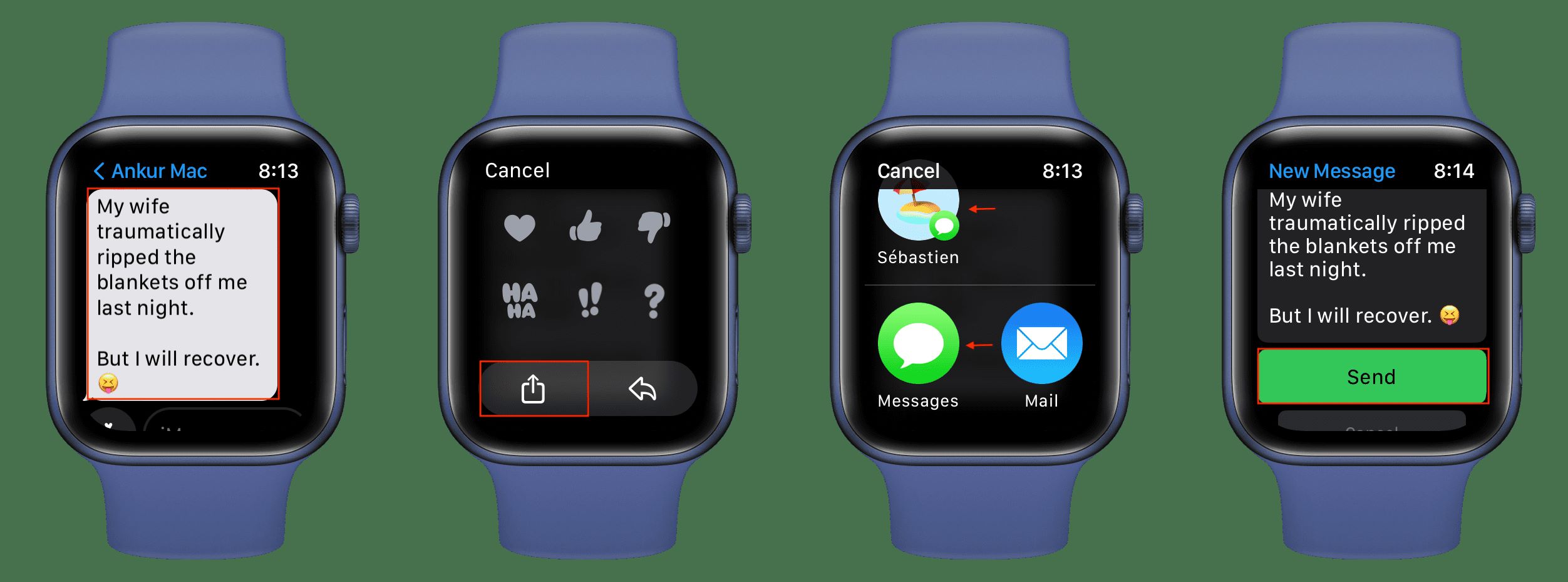
Are you wondering how to forward a text from your Apple Watch? Well, you’ve come to the right place! With the ever-growing popularity of wearable technology, such as the Apple Watch, it’s important to know how to make the most of its features. While receiving texts on your device is convenient, there may be times when you need to forward a message to someone else.
In this article, we will guide you through the process of forwarding a text message from your Apple Watch, providing step-by-step instructions and tips. Whether you need to share an important message with a friend or simply want to pass on some hilarious memes, forwarding texts from your Apple Watch is a breeze when you know how to do it.
So, let’s dive into the world of smartwatches and discover how to spread the conversation beyond your wrist.
Inside This Article
- Making Sure iMessage Forwarding is Enabled on iPhone
- Linking iPhone and Apple Watch
- Checking iMessage settings on iPhone
- Viewing and Selecting Text Messages on Apple Watch
- Forwarding a Text Message from Apple Watch: Tapping on the desired text message- Accessing the message options on Apple Watch- Choosing the forward option
- Selecting the Recipient and Sending the Forwarded Text
- Conclusion
- FAQs
Making Sure iMessage Forwarding is Enabled on iPhone
In order to forward text messages from your Apple Watch, you need to ensure that iMessage forwarding is enabled on your iPhone. Here are the steps to follow:
1. Open the Settings app on your iPhone.
2. Scroll down and tap on “Messages”.
3. Under the “Text Message Forwarding” section, you will find a list of devices connected to your Apple ID. Make sure your Apple Watch is listed and the toggle switch next to it is turned on.
4. If your Apple Watch is not listed, you need to link it to your iPhone. Follow the next section to do so.
Linking iPhone and Apple Watch
If your Apple Watch is not listed under the Text Message Forwarding settings on your iPhone, you need to link it to your iPhone. Here’s how:
1. Make sure your Apple Watch and iPhone are in close proximity to each other.
2. Open the Watch app on your iPhone.
3. Tap on the “My Watch” tab at the bottom of the screen.
4. Scroll down and tap on “Messages”.
5. Toggle on the option for “Text Message Forwarding”.
6. On your Apple Watch, you will see a code displayed. Enter this code on your iPhone to complete the linking process.
Checking iMessage settings on iPhone
If you’ve ensured that iMessage forwarding is enabled on your iPhone and your Apple Watch is linked to your iPhone, the next step is to check the iMessage settings on your iPhone:
1. Open the Settings app on your iPhone.
2. Scroll down and tap on “Messages”.
3. Ensure that the toggle switch for iMessage is turned on.
4. Verify that your Apple ID is logged in and select the “Send & Receive” option.
5. Check that your phone number and email addresses are listed under “You Can Receive iMessages To and Reply From”.
6. If you need to add additional phone numbers or email addresses, tap on “Add Another Email” or “Add Another Phone Number” and follow the prompts.
Now that you’ve made sure that iMessage forwarding is enabled on your iPhone and your Apple Watch is linked, you can proceed to forward texts from your Apple Watch using different methods.
Viewing and Selecting Text Messages on Apple Watch
When it comes to managing text messages on your Apple Watch, you have the convenience of viewing and selecting messages right from your wrist. Here’s how you can do it:
1. Opening the Messages app on Apple Watch: To access your text messages, simply open the Messages app on your Apple Watch. You can either tap the Messages app icon on the home screen or use Siri to open it for you.
2. Scrolling through and previewing text messages: Once you’re inside the Messages app, you can scroll through your message threads by swiping up or down on the touchscreen of your Apple Watch. Each message thread will show a preview of the latest message. You can quickly glance at these previews to get an idea of what the conversations are about.
3. Selecting the specific text message to forward: When you find the message that you want to forward, simply tap on it to open the full conversation. This will display the entire thread, allowing you to see the context of the message and any previous replies. You can then proceed to the next step to forward the text message.
Forwarding a Text Message from Apple Watch: Tapping on the desired text message- Accessing the message options on Apple Watch- Choosing the forward option
Forwarding a text message from your Apple Watch is a convenient way to share important information or interesting conversations with others. Whether you want to send a message to a friend, colleague, or family member, the Apple Watch provides a simple and efficient method to forward a text message. Here are the steps to follow:
1. Tapping on the desired text message:
To begin forwarding a text message, locate the conversation thread on your Apple Watch. Scroll through your messages until you find the specific text message you wish to forward. Once you have identified the message, simply tap on it to bring up the message options.
2. Accessing the message options on Apple Watch:
After tapping on the desired text message, you will see a menu of options available for that message. On your Apple Watch screen, you may need to swipe left or right to access the message options. Look for the option that allows you to forward the message to another contact.
3. Choosing the forward option:
Once you have accessed the message options, select the forward option. This will prompt you to choose a contact or enter a phone number to whom you want to forward the message. You can either use the on-screen keyboard to enter a phone number or select a contact from your contact list.
After selecting the contact or entering the phone number, the message will be forwarded to the chosen recipient. The recipient will receive the forwarded message as if it was sent directly from you. It’s important to note that the forwarding feature may vary depending on the model of your Apple Watch and the version of the operating system it is running.
With these simple steps, you can easily forward a text message from your Apple Watch, allowing you to share important conversations or information with others conveniently. Keep in mind that forwarding messages should be done with caution and respect for the original sender’s privacy.
Selecting the Recipient and Sending the Forwarded Text
After composing the forwarded text message on your Apple Watch, the next step is to select the intended recipient and send the message. Here’s how you can navigate the contact list, select the recipient, and confirm the sending of the forwarded text:
1. Navigating the contact list on Apple Watch: To access your contact list on Apple Watch, simply press the Digital Crown on the side of the watch to go to the app grid. Look for the “Contacts” app icon and tap on it.
2. Selecting the intended recipient of the forwarded text: Once you’re on the Contacts app, you can scroll through the list of contacts using your finger or the Digital Crown. Locate the contact you want to forward the text message to and tap on their name.
3. Confirming and sending the forwarded text message: After selecting the recipient, you will see the option to send the forwarded text. Double-check the message content and ensure that you have chosen the correct recipient. If everything looks good, tap on the send icon, typically represented by a paper airplane symbol, to send the forwarded text.
Keep in mind that the exact steps may vary slightly depending on the version of Apple Watch you have and the software it is running. However, the general process of selecting the recipient and sending the forwarded text remains the same.
By following these steps, you can quickly and easily forward a text message from your Apple Watch to the intended recipient. So whether you need to share an important message with a friend, family member, or colleague, your Apple Watch makes it convenient to pass along the information with just a few taps.
Conclusion
In conclusion, forwarding a text message from your Apple Watch is a convenient and efficient way to stay connected while on the go. With just a few simple steps, you can easily forward important messages to your contacts or other devices. The ability to forward texts gives you the flexibility to access important information, respond quickly, and manage your communication seamlessly from your wrist.
Whether you’re using an Apple Watch Series 6, SE, or any other model, the process remains similar. Simply select the message you want to forward, choose the recipient, and send it off. This handy feature allows for enhanced productivity and connectivity, making the Apple Watch an indispensable companion for your everyday life.
So, the next time you receive a text message on your Apple Watch that you need to share or respond to, don’t hesitate to utilize the text forwarding feature. Stay connected, stay efficient, and make the most out of your Apple Watch experience.
FAQs
Q: Can I forward a text message from my Apple Watch?
A: Yes, you can forward a text message from your Apple Watch to your iPhone or another contact.
Q: How do I forward a text message from my Apple Watch?
A: To forward a text message from your Apple Watch, follow these steps:
- Open the Messages app on your Apple Watch.
- Swipe left on the message you want to forward.
- Tap the “Forward” button.
- Select the contact or input the phone number you want to forward the message to.
- Tap “Send” to forward the text message.
Q: Can I forward multiple text messages at once from my Apple Watch?
A: No, currently, the Apple Watch allows you to forward only one text message at a time.
Q: Does forwarding a text message from my Apple Watch delete it from my device?
A: No, forwarding a text message from your Apple Watch does not delete it from your device. The original message remains in your Messages app.
Q: Are there any limitations or restrictions when forwarding text messages from the Apple Watch?
A: While forwarding text messages from the Apple Watch is convenient, there are a few limitations to note:
- You can only forward text messages, not multimedia messages (MMS).
- You can only forward messages to contacts that are synced with your Apple Watch or manually input phone numbers.
- Forwarding multiple messages at once is not supported on the Apple Watch.
