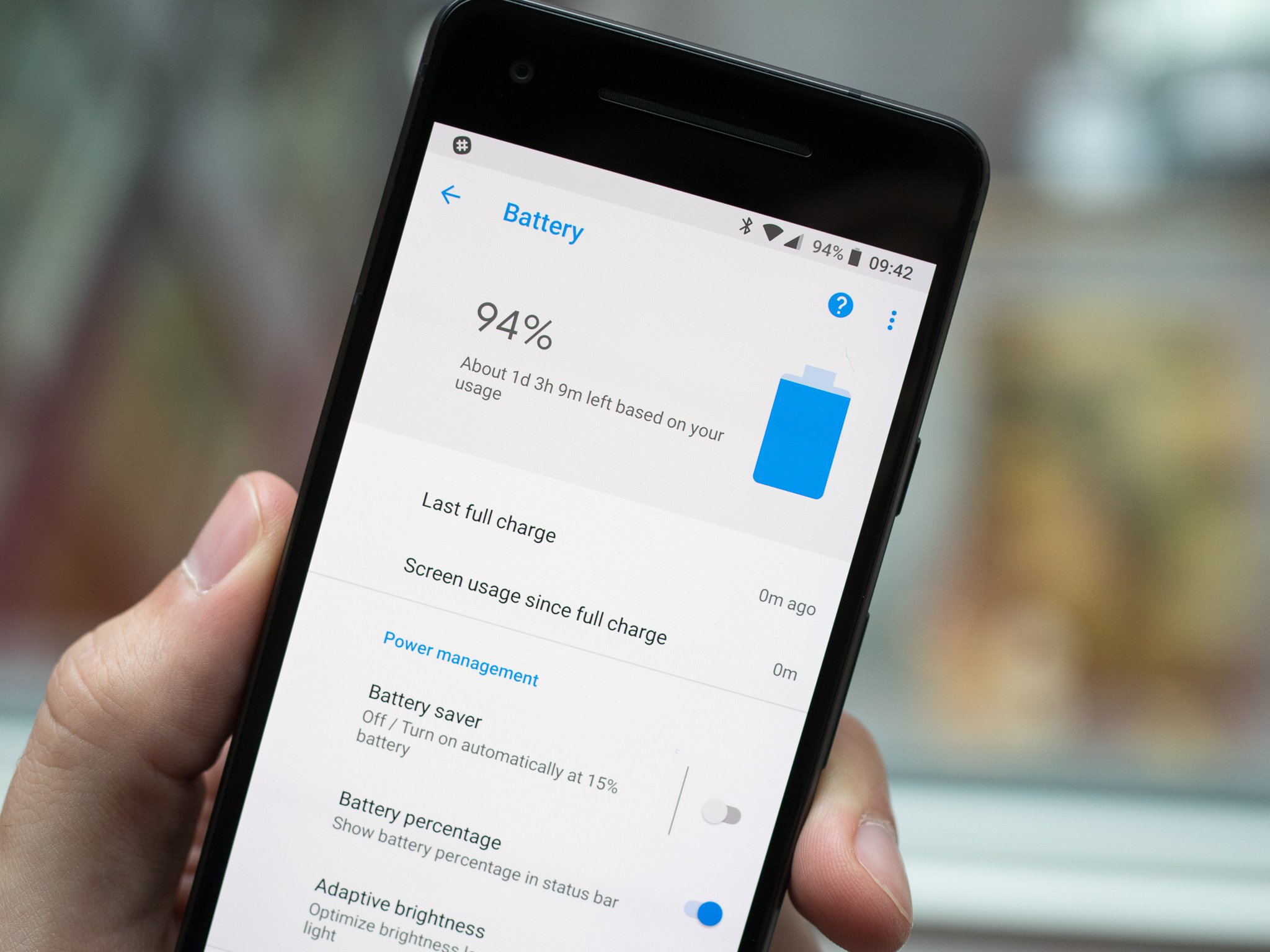
Are you struggling with poor battery life on your Pixel 4? Don’t worry, we’ve got you covered. In this article, we will provide you with some useful tips and tricks to help you improve the battery life on your device. The Pixel 4 is a fantastic phone, but its battery life can sometimes fall short, especially with heavy usage. By following these steps, you’ll be able to make the most out of your Pixel 4’s battery and enjoy longer usage times. From optimizing settings to managing apps, we will guide you through the process and help you get the most out of your device. So let’s jump in and start maximizing the battery life on your Pixel 4!
Inside This Article
- Reduce Screen Brightness
- Use Adaptive Battery Feature
- Disable Unused Apps and Services
- Enable Battery Saver Mode
- Conclusion
- FAQs
Reduce Screen Brightness
One effective way to improve battery life on your Pixel 4 is to reduce the screen brightness. The screen is one of the biggest consumers of battery power on a smartphone, and lowering the brightness level can significantly extend battery life.
To reduce the screen brightness on your Pixel 4, follow these steps:
- Swipe down from the top of the screen to access the notification panel.
- Swipe down again to reveal the Quick Settings panel.
- Find the brightness slider and adjust it to a lower level. You can also tap on the “Auto” option to enable adaptive brightness, which automatically adjusts the brightness based on ambient lighting conditions.
By reducing the screen brightness, you not only conserve battery power but also reduce eye strain, especially in low-light conditions. Remember to find a balance between brightness and visibility that suits your preferences.
Additionally, you can take advantage of the “Battery Saver” mode, which automatically reduces screen brightness and limits background activity to maximize battery life when the battery level is low.
Use Adaptive Battery Feature
One of the standout features of the Pixel 4 is its Adaptive Battery feature. This smart technology uses machine learning to understand your app usage patterns and optimize battery usage accordingly. By identifying and restricting power-hungry apps running in the background, the Adaptive Battery feature can significantly improve the battery life of your phone.
To enable the Adaptive Battery feature, follow these steps:
- Go to the Settings app on your Pixel 4.
- Scroll down and tap on “Battery”.
- Tap on “Adaptive Battery” located under the “Battery Saver” section.
- Toggle the switch to enable Adaptive Battery.
Once enabled, the Adaptive Battery feature will learn your app usage patterns and adjust the battery usage of each app accordingly. It will limit the background activity of apps that you rarely use, ensuring that they don’t drain your battery unnecessarily.
Additionally, the Adaptive Battery feature can also predict how long your battery will last based on your usage patterns. This information is displayed in the Battery settings, allowing you to plan your usage accordingly and make necessary adjustments to conserve battery life.
By utilizing the Adaptive Battery feature on your Pixel 4, you can experience longer battery life without compromising on app functionality. Take advantage of this intelligent feature to make the most out of your device’s battery performance.
Disable Unused Apps and Services
One of the most effective ways to improve the battery life on your Pixel 4 is by disabling unused apps and services. Many apps run in the background, consuming energy even when you’re not actively using them. By identifying and disabling these apps, you can significantly extend your device’s battery life.
Start by going to the “Settings” menu on your Pixel 4 and selecting “Apps & notifications.” Here, you’ll find a list of all the installed apps on your device. Review the list and identify any apps that you no longer use or need. Tap on the app and select “Disable” to prevent it from running in the background.
In addition to disabling unused apps, you should also consider disabling unnecessary services that consume battery power. This could include features like Bluetooth, Wi-Fi, or GPS when they are not needed. You can turn off these services by accessing the “Settings” menu and navigating to the respective options. Keep in mind that disabling certain services may limit the functionality of your device, so only disable them when necessary.
Another useful tip is to disable push notifications for apps that you don’t need immediate updates from. Push notifications can wake up your device and drain its battery, so turning them off for non-essential apps can save energy. Simply go to the “Settings” menu, select “Apps & notifications,” choose the app, and disable the notification option.
By disabling unused apps and services, you can optimize your Pixel 4’s battery life and ensure that it lasts longer throughout the day. It’s a simple yet effective way to conserve energy and make the most out of your device’s capabilities.
Enable Battery Saver Mode
When you want to push your Pixel 4’s battery life to the limit, enabling Battery Saver Mode is a simple yet effective step to take. This mode adjusts various settings to reduce power consumption and extend your phone’s battery life.
When Battery Saver Mode is enabled, your Pixel 4 will automatically limit background activities, reduce performance, and lower screen brightness to conserve energy. This can be especially helpful when you’re in a situation where you won’t have access to a charger for an extended period.
To enable Battery Saver Mode on your Pixel 4, follow these steps:
- Swipe down from the top of your screen to access the notification shade.
- Tap on the gear icon to open the Settings menu.
- Scroll down and tap on “Battery.”
- Tap on “Battery Saver.”
- Toggle the switch to enable Battery Saver Mode.
Once enabled, Battery Saver Mode will remain active until you manually disable it or charge your phone to a certain level. Keep in mind that some features, such as notifications and location services, may be limited or disabled while in Battery Saver Mode to optimize power usage.
Remember to use Battery Saver Mode judiciously, as it may limit certain functionalities of your Pixel 4. It’s a great option to have when you need to extend your battery life, but it’s not recommended for everyday use unless absolutely necessary.
Conclusion
Improving the battery life on your Pixel 4 can greatly enhance your overall mobile experience. By implementing the tips and tricks mentioned in this article, you can effectively optimize your device’s battery usage and extend its longevity.
Remember to adjust your screen brightness, limit background app usage, and manage your connectivity settings. Utilizing battery-saving modes and optimizing app settings can also contribute to preserving battery life. Additionally, monitoring battery usage and managing app notifications can help prevent unnecessary battery drain.
By following these suggestions and being mindful of your phone usage habits, you can maximize the battery life of your Pixel 4 and ensure that it lasts throughout the day. Enjoy your mobile experience without the constant need for recharging!
FAQs
Q: How can I improve the battery life on my Pixel 4?
A: Improving the battery life on your Pixel 4 can be achieved by implementing a few simple strategies. You can optimize your device’s settings, reduce background app activity, minimize screen brightness, enable adaptive battery and battery saver mode, and limit the use of power-intensive features such as location services and 5G connectivity.
Q: Does closing apps running in the background save battery on the Pixel 4?
A: Closing apps running in the background on the Pixel 4 may provide a minimal improvement in battery life, but it is not a significant factor. The Android operating system handles app management in an efficient manner, and repeatedly closing and reopening apps might even have a negative impact on battery life due to increased CPU usage.
Q: Should I enable Dark Mode on my Pixel 4 to save battery?
A: Enabling Dark Mode on your Pixel 4 can help save battery life, especially if you have an OLED display. OLED screens use less power to display dark colors compared to brighter colors. Switching to Dark Mode reduces the amount of white and bright elements on your screen, thereby reducing power consumption and extending battery life.
Q: Can uninstalling certain apps help improve battery life on the Pixel 4?
A: Uninstalling certain apps that consume a significant amount of power in the background can indeed improve battery life on your Pixel 4. Identify apps that you rarely use or that have a reputation for high battery consumption and consider removing them. Keep in mind that apps that are essential or frequently used should not be uninstalled.
Q: How long does it take to charge the battery on a Pixel 4?
A: The charging time for the battery on a Pixel 4 depends on the charging method you use. With the included 18W USB-C power adapter, the Pixel 4 can charge up to 50% in approximately 30 minutes. However, it may take around 90 minutes to fully charge the device from 0 to 100%. It’s worth noting that charging times may vary depending on factors like the charger’s wattage and cable quality.
