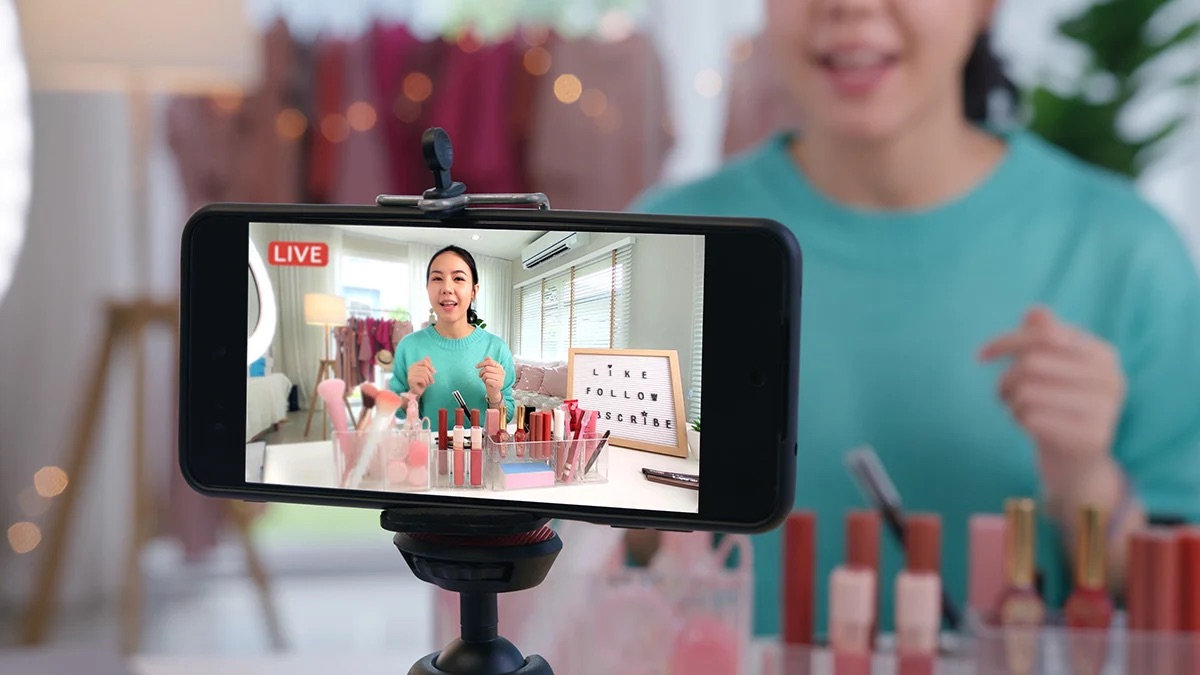
Are you eager to share memorable moments with your friends and followers in real-time? Livestreaming on Facebook using your mobile phone is the easiest way to do it. Whether you want to capture an exciting event, share a live performance, or simply connect with your audience in a more interactive way, Facebook Live offers a convenient and engaging platform. In this article, we will guide you through the step-by-step process of livestreaming on Facebook using your phone. From setting up your livestream to interacting with viewers, we will cover all the essentials to ensure your livestreaming experience on Facebook is seamless and successful. So grab your phone and get ready to go live on Facebook in just a few simple clicks!
Inside This Article
- Getting Started: Creating a Facebook Page
- Step 1: Setting Up Facebook Live
- Step 2: Adjusting Livestreaming Settings on Your Phone
- Step 3: Choosing a Broadcasting Location
- Step 4: Starting the Livestream
- Step 5: Engaging with Viewers and Responding to Comments
- Step 6: Ending the Livestream
- Troubleshooting Tips: Common Issues and Solutions
- Final Thoughts: Tips for Successful Facebook Livestreaming
- Conclusion
- FAQs
Getting Started: Creating a Facebook Page
If you want to livestream on Facebook using your phone, the first step is to create a Facebook page dedicated to your livestreams. Having a dedicated page not only allows you to connect with your audience more effectively, but it also provides a platform to build your brand and reach a wider audience.
Creating a Facebook page is easy and straightforward. Here’s how you can get started:
1. Log in to your personal Facebook account. If you don’t have one, you’ll need to create one before proceeding.
2. Once logged in, click on the menu icon located at the top-right corner of the page. From the drop-down menu, select “Create Page.”
3. You will be prompted to choose a page category. Select the category that best fits your livestream content, such as “Public Figure,” “Entertainment,” or “Business.”
4. Provide a name for your page. This can be your own name if you are livestreaming as an individual, or it can be the name of your brand or business.
5. Click on “Get Started” and follow the on-screen instructions to set up your page. You will be asked to upload a profile picture and cover photo, add a description, and customize your page’s settings.
6. Once you have completed the setup process, your Facebook page will be ready to use for livestreaming and connecting with your audience.
Remember to optimize your page by adding relevant keywords, creating engaging content, and regularly updating it to keep your audience interested and coming back for more.
Now that you have created your Facebook page, you are one step closer to livestreaming on Facebook using your phone. In the next section, we will explore how to set up Facebook Live on your page and adjust the livestreaming settings on your phone.
Step 1: Setting Up Facebook Live
In order to start livestreaming on Facebook using your phone, you’ll need to set up Facebook Live. Here’s how you can get started:
1. Open the Facebook app on your phone and log in to your account. If you don’t have the app, you can download it from the App Store (for iOS) or Google Play Store (for Android).
2. Once you’re logged in, tap on the “What’s on your mind?” section at the top of your News Feed. You should see several options, including “Live Video”. Tap on “Live Video” to proceed.
3. Before you can start livestreaming, you’ll need to grant permissions for the app to access your camera and microphone. Make sure to allow these permissions to ensure a seamless livestreaming experience.
4. Next, you can customize the settings for your livestream. You can choose who can see your livestream, add a description, and even select a location. Take some time to configure these settings according to your preferences.
5. Once you’ve customized the settings, you can tap on the “Start Live Video” button to begin your livestream. Make sure you have a stable internet connection to ensure uninterrupted streaming.
6. During your livestream, you can interact with your viewers by reading and responding to comments. You can also see the number of viewers and switch between the front and rear cameras of your phone, if needed.
7. When you’re ready to end the livestream, you can tap on the “Finish” button. Facebook will then process the video, and it will be saved to your timeline for future viewing.
That’s it! You’ve successfully set up Facebook Live on your phone. Now you’re ready to start livestreaming and sharing your experiences with your friends, family, and followers!
Step 2: Adjusting Livestreaming Settings on Your Phone
After creating your Facebook page and setting up Facebook Live, the next step is to adjust the livestreaming settings on your phone. This will ensure that your livestream is optimized and tailored to your preferences.
Here are some key settings to consider:
- Video Quality: Depending on your phone’s capabilities and network connection, you can choose different video quality options. Higher quality videos may consume more data, so make sure to consider your internet bandwidth and data plan limitations.
- Audio Settings: Check that your phone’s microphone is properly working and positioned in a way that captures good audio. Poor audio quality can negatively impact your livestream experience.
- Orientation: Decide if you want to livestream in portrait or landscape mode. Consider the content you’re sharing and choose the orientation that best showcases it.
- Network Connection: Ensure that you have a stable and reliable internet connection. Livestreaming requires a good upload speed to transmit the video and audio smoothly.
- Privacy Settings: Review and adjust your privacy settings to determine who can view and engage with your livestream. You can choose to make it public, visible to a specific group, or only visible to yourself.
- Location Services: Depending on your livestream content, you may want to enable or disable location services on your phone. This feature can add context and relevance to your livestreams.
Take some time to explore your phone’s livestreaming settings and customize them based on your requirements. It’s crucial to familiarize yourself with these settings to ensure a successful livestreaming experience.
Step 3: Choosing a Broadcasting Location
When it comes to livestreaming on Facebook, choosing the right broadcasting location can play a crucial role in the success of your livestream. The location you select should be relevant to the content you want to share and provide a visually appealing backdrop for your viewers.
Here are a few factors to consider when choosing a broadcasting location:
- Lighting: Ensure that the location has adequate lighting. Natural light is always preferable, as it provides a more vibrant and professional look. Avoid areas with harsh lighting or strong shadows that could distract your viewers.
- Background: Select a location with an interesting and uncluttered background. Consider the purpose of your livestream and choose a background that complements your content. For example, if you’re discussing cooking tips, a well-equipped kitchen could be the ideal location.
- Noise level: Find a quiet location where background noise is minimal. A noisy environment can be distracting to your viewers and affect the overall quality of your livestream. Choose a location where you have control over the ambient noise.
- Stability: Ensure that the location provides a stable and secure setup for your phone. Use a tripod or any other equipment that can hold your phone steady throughout the livestream. This will help avoid shaky footage and provide a more professional look to your livestream.
- Accessibility: Consider the accessibility of your chosen location. Make sure the space allows you to move freely and comfortably during the livestream. This will enable you to engage with your audience and demonstrate any physical activities or objects related to your content.
Remember, the broadcasting location you choose sets the stage for your livestream and can greatly impact the overall viewer experience. Take some time to scout potential locations and test them out before going live. With careful consideration and a well-chosen broadcasting location, you’ll be on your way to captivating your audience with your Facebook livestream.
Step 4: Starting the Livestream
Now that you have set up your Facebook page and adjusted the livestreaming settings on your phone, it’s time to start the actual livestream. Follow these steps to begin your broadcast:
1. Find a quiet and appropriate location: Choose a spot where you have a strong and stable internet connection. Ensure that the background is visually appealing and matches the tone of your livestream.
2. Position your phone: Mount your phone or use a tripod to keep it steady during the livestream. Make sure the camera angle is appropriate for the content you are planning to share.
3. Write a compelling description: Before you go live, write an engaging and concise description that will captivate your audience. Be clear about the purpose of your livestream and what viewers can expect.
4. Adjust privacy settings, if needed: Depending on the nature of your livestream, you may want to adjust the privacy settings to control who can view and interact with your broadcast. Facebook offers different options, such as making the livestream public, making it available only to specific groups, or limiting it to your friends.
5. Go live: Once everything is set up, tap the “Live” button on the Facebook app. You may need to grant camera and microphone access if prompted. Facebook will count down from three, and then your livestream will begin.
6. Introduce yourself and set the tone: Start your livestream by introducing yourself and conveying the purpose of the broadcast. Be warm, friendly, and authentic to connect with your viewers right from the start.
7. Interact with your audience: Encourage viewers to comment and engage with you during the livestream. Respond to their questions and comments, and acknowledge them by name if possible. This will create a sense of community and make viewers feel valued.
8. Keep the livestream engaging: Make sure to have a clear structure for your livestream with a mix of planned content and spontaneous interactions with your audience. Share valuable information, tell stories, ask questions, and keep the energy high.
9. Be mindful of the duration: Consider the attention span of your viewers and the amount of content you have prepared. Aim for a livestream that is long enough to deliver value, but not so long that viewers lose interest.
10. Wrap up and conclude: As you near the end of the livestream, summarize the key points or takeaways and thank your viewers for tuning in. Encourage them to follow your page for future updates.
Remember, practice makes perfect. With each livestream, you’ll become more comfortable and confident in front of the camera. Stay authentic, engage with your audience, and have fun with your livestreams!
Step 5: Engaging with Viewers and Responding to Comments
Engaging with viewers and responding to comments is a crucial part of the livestreaming experience on Facebook. It allows you to create a sense of community and connect with your audience on a personal level. Here are some tips to help you make the most out of this interaction:
1. Be proactive: During your livestream, encourage viewers to leave comments and ask questions. This can be done by periodically reminding them to engage with you in the comment section. By proactively stimulating conversation, you can keep the momentum going and ensure active participation from your audience.
2. Monitor and moderate comments: As comments start pouring in, it’s important to keep an eye on them. Take the time to read and understand each comment before responding. Address questions, provide additional information, and acknowledge positive feedback. Additionally, it’s important to have a comment moderation plan in place to handle any inappropriate or spammy comments that may arise.
3. Show appreciation: Let your viewers know that you appreciate their support and engagement. Take the time to thank them for their comments and questions. This simple act of gratitude helps build a sense of community and encourages viewers to continue participating in your livestreams.
4. Engage in real-time: Livestreaming offers the unique ability to interact with your viewers in real-time. Be sure to respond to comments and questions as they come in. This not only shows your audience that you value their input but also keeps the conversation flowing and maintains the energy of the livestream.
5. Be genuine and authentic: When engaging with your viewers, it’s important to be yourself. Show your personality and let your authenticity shine through. People appreciate genuine interactions and are more likely to continue supporting your content if they feel a personal connection with you.
6. Use names and personalize responses: Whenever possible, address commenters by their names. This personalized approach helps make your responses feel more meaningful. In addition, if a comment sparks a discussion or raises an interesting point, acknowledge it and encourage others to join in.
Engaging with viewers and responding to comments not only enhances the overall livestream experience but also helps build a loyal and dedicated audience. By creating an interactive and inclusive environment, you can foster a sense of community that keeps viewers coming back for more.
Step 6: Ending the Livestream
As your livestream comes to a close, it’s important to properly end the session and thank your viewers for tuning in. Here are some steps to follow when ending a livestream on Facebook using your phone:
- Wrap up your content: Before ending the livestream, make sure you have delivered the main points or covered the topics you intended to discuss. Take a few moments to summarize your key takeaways or provide a concluding statement.
- Engage with your viewers: Use this opportunity to thank your viewers for joining your livestream. Read and respond to any comments or messages that were posted during the session. Acknowledging your audience and their participation helps to foster a sense of community.
- Inform viewers of upcoming events: If you have any future livestreams or events planned, take a moment to share the dates and times with your audience. This will keep them engaged and encourage them to come back for future broadcasts.
- End the livestream: When you are ready to end the livestream, simply tap on the “Finish” or “End” button on your streaming app or platform. This will bring the livestream to a close and stop the broadcast.
- Express gratitude: After you have ended the livestream, express your gratitude once again to your viewers for their support and participation. Let them know how much you appreciate them taking the time to watch and interact with you.
- Save or delete the recording: Depending on your preferences, you can choose to save the recording of your livestream for future use or delete it. Saving the recording allows you to repurpose the content for other platforms or share it with those who may have missed the live broadcast.
Remember, ending a livestream on a positive note leaves a lasting impression on your audience. By incorporating these steps, you can wrap up your livestream effectively and create a memorable experience for your viewers.
Troubleshooting Tips: Common Issues and Solutions
If you encounter any issues while livestreaming on Facebook using your phone, don’t worry! Here are some common problems and their solutions to help you troubleshoot and ensure a smooth livestreaming experience.
1. Poor Internet Connection: One of the most common issues is a weak or unstable internet connection. This can result in buffering, freezing, or poor video and audio quality. To fix this, make sure you are in an area with a strong and stable internet connection. Consider switching to a different Wi-Fi network or using a cellular data connection if necessary.
2. Audio Problems: If your viewers are complaining about low sound quality or not being able to hear you, check your microphone settings. Ensure that the microphone is not obstructed or damaged. You can also try using an external microphone for better audio quality.
3. Video Quality: If the video quality of your livestream is not up to par, there are a few things you can do to address this. First, check your phone’s camera settings and make sure it is set to the highest resolution available. Ensure that there is sufficient lighting in your broadcasting location to improve visibility. Avoid moving the camera too quickly, as it can result in blurry footage.
4. Connectivity Issues: Sometimes, you may experience connectivity issues between your phone and the Facebook app. If you encounter this problem, try closing and reopening the app or restarting your phone. Additionally, ensure that you have the latest version of the Facebook app installed, as updates often include bug fixes and performance improvements.
5. Battery Drain: Livestreaming can be a power-intensive activity that quickly drains your phone’s battery. To prevent the livestream from abruptly ending due to battery issues, make sure your phone is fully charged or connected to a reliable power source before starting. You can also adjust the screen brightness and disable unnecessary apps to conserve battery life.
6. Audience Engagement: Engaging with your audience is a crucial aspect of a successful livestream. However, you may face difficulties seeing and responding to comments while actively broadcasting. To overcome this, consider appointing a moderator who can help manage the comments section and respond on your behalf, allowing you to focus on the livestream content.
7. Privacy Concerns: If you are concerned about privacy while livestreaming on Facebook, you can adjust your privacy settings before starting the broadcast. This allows you to control who can view your livestream and ensures that it is visible only to your intended audience.
8. Test Run: Before going live for an important event or occasion, it’s always a good idea to do a test run. This helps you identify and resolve any potential issues before your actual livestream. You can set the privacy settings to “Only Me” to ensure that the test run is not visible to your audience.
By following these troubleshooting tips, you can overcome common issues that may arise during your Facebook livestream. Remember, practice makes perfect, so keep experimenting and improving your livestreaming skills to engage and connect with your audience effectively.
Final Thoughts: Tips for Successful Facebook Livestreaming
Facebook livestreaming is an incredible tool for reaching and engaging with your audience in real-time. To ensure a successful livestream, here are some final tips:
- Plan Ahead: Before starting your livestream, take the time to plan out what you want to share with your audience. Consider your goals, key messages, and any visuals or props you may need.
- Test Your Setup: A reliable internet connection and good audio and video quality are crucial for a successful livestream. Test your equipment, internet speed, and lighting conditions beforehand to ensure a smooth broadcasting experience.
- Engage with your audience: Keep your viewers engaged by interacting with them during the livestream. Address their comments, answer questions, and make them feel involved in the conversation. This will help create a sense of community and increase viewer retention.
- Promote your livestream: Build anticipation for your livestream by promoting it in advance. Share sneak peeks, create engaging posts, and utilize Facebook’s event feature to attract more viewers to tune in.
- Be Authentic: Authenticity is key when it comes to livestreaming. Be yourself, show your personality, and let your genuine passion shine through. This will help you connect with your audience on a deeper level.
- Practice Makes Perfect: The more you livestream, the more comfortable you’ll become. Practice beforehand, experiment with different formats, and learn from each livestream to improve your skills and professional presence.
- Promote your replay: After your livestream ends, don’t forget to promote the replay. Share highlights, snippets, or key takeaways from the livestream to attract more viewers who missed the live broadcast.
- Analyze and Learn: Take the time to analyze the performance of your livestreams. Pay attention to viewer engagement, comments, and feedback. Use this data to improve future livestreams and optimize your content strategy.
- Collaborate: Consider collaborating with other Facebook Pages or influencers in your industry for a joint livestream. This can help expand your reach, attract new viewers, and provide fresh perspectives for your audience.
- Be Consistent: Building an audience takes time and consistency. Create a schedule for your livestreams and stick to it. Consistency will help you build a loyal following who knows when to tune in.
Remember, successful Facebook livestreaming is about providing value, engagement, and building a connection with your audience. Use these tips as your foundation, experiment, and enjoy the journey of creating compelling livestream content on Facebook.
Conclusion
Now that you have learned how to livestream on Facebook using your phone, you have unlocked a powerful tool for connecting with your audience in real-time. Livestreaming allows you to share exciting moments, interact with viewers, and build a sense of community.
Remember to prepare beforehand by choosing an engaging topic, ensuring a stable internet connection, and using a suitable location. Experiment with different types of content and engage with your audience through comments and reactions.
By following the steps outlined in this guide, you are well-equipped to go live on Facebook and effectively share your experiences, knowledge, or special events with the world. So grab your phone, embrace this interactive medium, and let your creativity shine!
Get ready to take your Facebook presence to the next level with the exciting and immediate world of livestreaming.
FAQs
1. Can I livestream on Facebook using my phone?
Yes, you can absolutely livestream on Facebook using your phone. Facebook has made it incredibly easy for mobile users to go live and share their experiences with friends, family, and followers in real-time.
2. What do I need to livestream on Facebook?
All you need is a smartphone with a good internet connection and the Facebook mobile app. Ensure that you have the latest version of the app installed on your device to access the livestreaming feature.
3. How do I start a livestream on Facebook from my phone?
To start a livestream on Facebook from your phone, follow these steps:
- Open the Facebook app and log in to your account.
- Tap on the “What’s on your mind?” section at the top of your News Feed.
- Scroll down and tap on the “Live” button, represented by a video camera icon.
- Add a catchy description for your livestream to grab your audience’s attention.
- Set up your privacy settings. You can choose to livestream to the public, your friends, a specific group, or only yourself.
- Tap on the “Start Live Video” button to begin broadcasting.
4. Can I customize the settings for my Facebook livestream?
Absolutely! Facebook allows you to customize various settings for your livestream. You can enable or disable comments, choose to post your livestream as a story, add filters, and even invite specific friends or followers to join your livestream.
5. Can I save the livestream after it ends?
Yes, Facebook gives you the option to save your livestream after it ends. Once your livestream is finished, you’ll have the choice to save it to your device or post it on your profile for others to view later.
