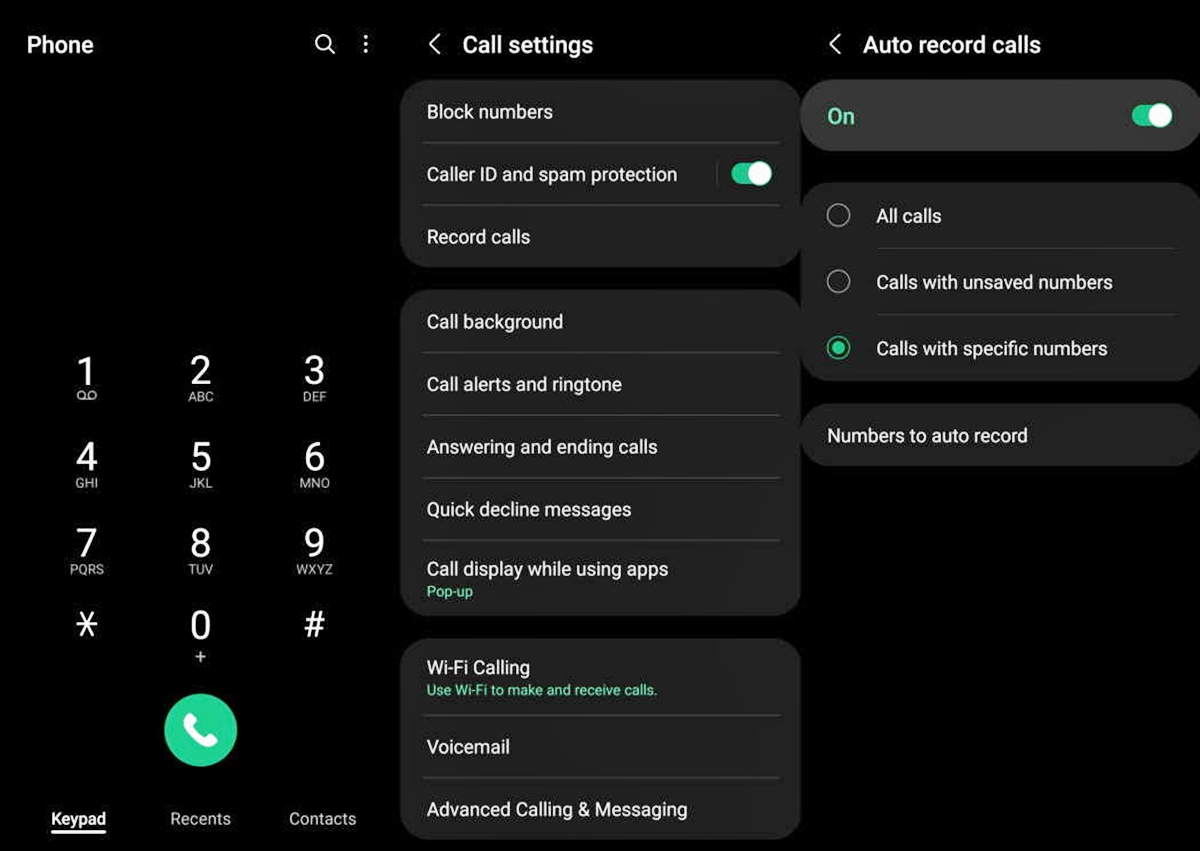
Are you wondering how to record a phone call on your Samsung S22 Ultra? Look no further, as we have prepared a comprehensive guide to help you effortlessly capture important conversations with ease. With its advanced features and cutting-edge technology, the Samsung S22 Ultra provides various options for recording calls, ensuring that you never miss out on crucial details or important discussions. Whether you need to record an important business call, preserve a memorable conversation, or have a record of important information, the Samsung S22 Ultra has got you covered. In this article, we will walk you through the different methods and tools available to record phone calls on your Samsung S22 Ultra, helping you make the most of your device’s capabilities. So, let’s dive in and explore how you can record phone calls on your Samsung S22 Ultra!
Inside This Article
- Method 1: Using Built-in Call Recording Feature
- Method 2: Using Third-party Call Recording Apps
- Method 3: Using a Call Recording Service
- Method 4: Using an External Recording Device
- Conclusion
- FAQs
Method 1: Using Built-in Call Recording Feature
Recording phone calls on your Samsung S22 Ultra can be a breeze, thanks to the built-in call recording feature. This feature allows you to easily capture important conversations, interviews, or any other audio content you want to save.
To access the call recording feature on your Samsung S22 Ultra, follow these simple steps:
- Open the Phone app on your device.
- Go to the Call Log to find the specific call you want to record.
- Tap on the call to open the details.
- Look for the call recording option or icon, usually represented by a microphone symbol.
- Tap on the call recording icon to start recording the call.
- The call recording will automatically save to your device’s internal storage or external SD card, depending on your phone’s settings.
It’s important to note that call recording laws vary by country and region, so make sure to familiarize yourself with the legalities before using this feature. In some places, both parties need to be aware of and consent to the call being recorded.
The built-in call recording feature on the Samsung S22 Ultra offers a convenient and hassle-free way to capture phone conversations. Whether you need to record a business call, a personal conversation, or simply want to have a record of important information, this feature can be an invaluable tool.
Please keep in mind that using the built-in call recording feature may impact the storage capacity of your device, so it’s a good idea to regularly transfer or delete recorded calls to free up space.
Method 2: Using Third-party Call Recording Apps
If your Samsung S22 Ultra does not have a built-in call recording feature or you are looking for more advanced options, you can turn to third-party call recording apps. These apps offer additional functionalities and customization options to enhance your call recording experience.
There are numerous call recording apps available on the Google Play Store that are compatible with the Samsung S22 Ultra. One popular option is “Call Recorder – ACR” by NLL. This app allows you to record incoming and outgoing calls with just a few simple taps.
Here’s how you can use a third-party call recording app:
- Go to the Google Play Store on your Samsung S22 Ultra.
- Search for a call recording app of your choice (such as “Call Recorder – ACR”).
- Download and install the app on your device.
- Launch the call recording app.
- Follow the on-screen instructions to grant the necessary permissions.
- Once the app is set up, it will automatically start recording your calls.
- You can access the recorded calls within the app and manage them accordingly.
Make sure to review the features and user reviews of different call recording apps to find the one that best suits your needs. Some apps may offer advanced features like call transcription, cloud storage integration, and automatic call recording based on specific criteria.
However, it is important to note that call recording laws vary by country and region. Before using any call recording app, check the legal regulations in your area to ensure compliance. Additionally, inform other participants on the call if you intend to record the conversation, as it is considered a respectful and ethical practice.
Using third-party call recording apps is a convenient way to record phone calls on your Samsung S22 Ultra. These apps offer additional features and customization options to enhance your call recording experience. Just make sure to check the legal regulations in your area and inform others before recording any conversation.
Method 3: Using a Call Recording Service
If you’re looking for a convenient and hassle-free way to record phone calls on your Samsung S22 Ultra, using a call recording service is a great option. These services work by routing your calls through their servers, allowing them to capture and record the conversations for you.
One popular call recording service that you can consider is Google Voice. While Google Voice is primarily known for its free VoIP calling and messaging features, it also offers call recording capabilities. To enable call recording on Google Voice, simply log in to your account, go to the settings, and enable the “Incoming Call Options” feature. Once enabled, you’ll have the option to record incoming calls by simply pressing the “4” key on your phone during the call.
Another call recording service worth mentioning is TapeACall. Available for both Android and iOS devices, TapeACall allows you to record both incoming and outgoing calls with ease. All you need to do is download the app, sign up for an account, and follow the instructions to set up call recording. Once everything is set up, you can start recording calls by simply tapping a button on your screen.
It’s important to note that while call recording services like Google Voice and TapeACall may offer convenient options, they may also have certain limitations or restrictions in certain countries or regions. It’s always a good idea to check the legal requirements and regulations regarding call recording in your area before using any call recording service.
Using a call recording service can be a simple and effective way to record phone calls on your Samsung S22 Ultra. Whether you choose to use Google Voice or explore other options like TapeACall, these services can help you capture important conversations or keep a record of important information. Just make sure to familiarize yourself with the legal considerations and choose a service that complies with the laws and regulations of your jurisdiction.
Method 4: Using an External Recording Device
If you’re looking for a more traditional approach to recording phone calls on your Samsung S22 Ultra, you can consider using an external recording device. This method involves connecting your phone to a separate recording device using an audio cable. Here’s how you can do it:
1. Choose a compatible recording device: Look for a recording device that has line-in or microphone inputs. This will allow you to connect your Samsung S22 Ultra to the device.
2. Get the necessary cable: Purchase an audio cable with a 3.5mm jack on one end and the appropriate connector for your recording device on the other end. Ensure that it matches the input ports on both your phone and the recording device.
3. Connect your phone to the recording device: Plug one end of the audio cable into the headphone jack of your Samsung S22 Ultra and the other end into the line-in or microphone input of the recording device.
4. Set up and configure the recording device: Follow the instructions provided with the recording device to set it up and adjust the recording settings, such as volume levels.
5. Make a test call: Dial a test call and speak into your phone’s microphone to ensure that the audio is being recorded effectively by the external device.
6. Record your calls: Once you have verified that the device is working correctly, you can start recording your phone calls by making or receiving calls while your phone is connected to the external recording device.
It’s important to note that using an external recording device requires additional hardware and may involve a more complex setup compared to other methods. However, it provides you with more control over the recording process and is not dependent on the phone’s built-in features or third-party apps.
Before using this method, make sure to familiarize yourself with the laws and regulations regarding call recording in your country or region. In some jurisdictions, recording phone calls without consent from all parties involved may be illegal.
Now that you know how to use an external recording device to record phone calls on your Samsung S22 Ultra, you have multiple options to choose from. Select the method that best suits your needs and preferences, and start recording those important conversations with ease.
Conclusion
The Samsung S22 Ultra is an exceptional phone that offers a plethora of advanced features and functionalities. One of the standout capabilities of this device is the ability to record phone calls, ensuring that important conversations can be saved for future reference.
Whether you want to record business discussions, interviews, or simply keep a record of personal calls, the Samsung S22 Ultra makes it an effortless process. The built-in call recording feature eliminates the need for third-party apps, providing convenience and simplicity to users.
By following the steps outlined in this article, you can quickly and easily enable call recording on your Samsung S22 Ultra. Remember to check and comply with local laws and regulations regarding call recording to ensure you stay within legal boundaries.
With its cutting-edge technology and user-friendly interface, the Samsung S22 Ultra is sure to impress even the most tech-savvy individuals.
FAQs
Q: Can I record phone calls on the Samsung S22 Ultra?
A: Yes, you can record phone calls on the Samsung S22 Ultra. It comes with a built-in call recording feature that allows you to easily record conversations.
Q: How do I activate the call recording feature on the Samsung S22 Ultra?
A: Activating the call recording feature on the Samsung S22 Ultra is simple. Open the Phone app, go to Settings, and find the call recording option. Enable it to start recording your phone calls.
Q: Is call recording legal?
A: The legality of call recording may vary depending on your location. It’s important to familiarize yourself with the laws and regulations regarding call recording in your country or region. In some places, it’s necessary to inform the other party before recording a phone call.
Q: How can I access my recorded phone calls on the Samsung S22 Ultra?
A: Once you’ve recorded a phone call on the Samsung S22 Ultra, you can access the recordings in the Phone app. Look for a dedicated section or folder where your recorded calls are stored. From there, you can listen to them or manage them as needed.
Q: Are there any third-party apps available for call recording on the Samsung S22 Ultra?
A: Yes, there are several third-party apps available on the Google Play Store that offer advanced call recording features. These apps may provide additional functionalities such as automatic call recording, transcription services, and cloud storage for your recordings. Just search for “call recording apps” on the Google Play Store to explore your options.
