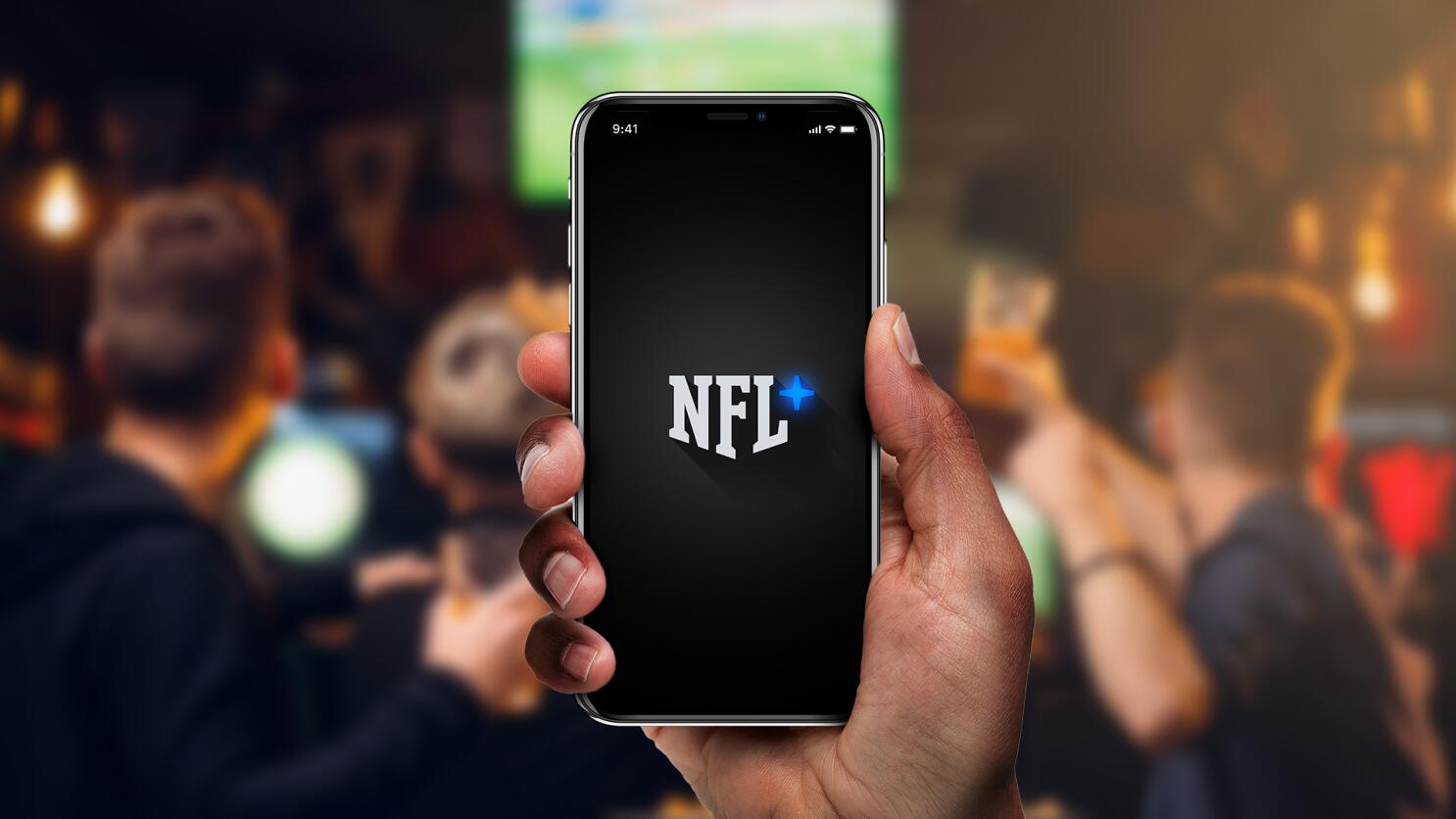
Are you an Android user who wants to remove the NFL Mobile app from your device? Look no further, because we have you covered! The NFL Mobile app is a popular choice among football enthusiasts, offering features like live streaming, game highlights, and news updates. However, if you no longer want to keep the app on your Android phone, whether to free up storage space or simply because you’re not an avid football fan, we’ll guide you through the process of removing NFL Mobile from your device. In this article, we’ll provide step-by-step instructions on how to uninstall the app, ensuring a smooth and hassle-free experience. So, let’s dive in and learn how to remove NFL Mobile from your Android!
Inside This Article
- Method 1: Disable NFL Mobile App
- Method 2: Uninstall NFL Mobile App
- Method 3: Clear App Data and Cache
- Method 4: Remove NFL Mobile App from App Drawer
- Conclusion
- FAQs
Method 1: Disable NFL Mobile App
If you’re looking to remove the NFL Mobile app from your Android device temporarily, disabling it can be a convenient option. Disabling the app will stop it from running in the background, saving valuable system resources and preventing any notifications or updates from popping up on your device.
To disable the NFL Mobile app, follow these simple steps:
- Open the Settings app on your Android device.
- Scroll down and tap on “Apps” or “Applications,” depending on your device.
- Look for the NFL Mobile app in the list of installed apps and tap on it.
- You’ll be taken to the app’s information page. Here, you’ll find options like “Force Stop,” “Disable,” and “Uninstall.
- Tap on the “Disable” option to temporarily disable the NFL Mobile app.
Once disabled, the NFL Mobile app will no longer be active on your device. You can re-enable it at any time by following the same steps and tapping on the “Enable” option instead of “Disable.”
By disabling the NFL Mobile app, you can free up resources on your Android device and prevent any unwanted notifications or updates from interrupting your activities.
Method 2: Uninstall NFL Mobile App
If you’re looking to completely remove the NFL Mobile app from your Android device, you can proceed with the uninstallation process. Uninstalling the app will remove all associated files and settings from your device, freeing up valuable storage space.
Here’s how you can uninstall the NFL Mobile app:
- Open the Settings app on your Android device.
- Scroll down and tap on “Apps” or “Applications.”
- Look for “NFL Mobile” in the list of installed apps. Tap on it.
- You will be taken to the NFL Mobile app info page. Tap on the “Uninstall” button.
- A confirmation pop-up will appear asking if you want to uninstall the app. Tap on “OK” to proceed.
- The app will be uninstalled from your device, and all associated files will be removed.
Once the uninstallation process is complete, you will no longer have the NFL Mobile app on your Android device. This can be helpful if you no longer use the app, or if you want to make space for other applications.
Keep in mind that uninstalling the app will also remove any data or settings associated with it. If you want to retain any important information, make sure to back it up beforehand.
Now that you have successfully uninstalled the NFL Mobile app, you can explore other mobile apps that suit your needs and preferences.
Method 3: Clear App Data and Cache
If you want to completely remove NFL Mobile from your Android device and eliminate any traces of its data and cache, you can follow the steps below to clear the app data and cache.
1. Open the Settings app on your Android device.
2. Scroll down and tap on “Apps” or “Applications” (the name may vary depending on your device).
3. Look for “NFL Mobile” in the list of installed apps and tap on it.
4. You will be taken to the app settings page. Tap on “Storage.”
5. On the Storage page, you will see options to clear the app data and cache. Tap on “Clear Data” to delete all the data associated with the app.
6. Tap on “Clear Cache” to remove the temporary files stored by NFL Mobile.
7. A confirmation prompt may appear asking if you want to delete the app data. Tap “OK” to proceed.
8. Once the process is complete, the app data and cache will be cleared, and NFL Mobile will no longer have any information stored on your device.
It’s important to note that clearing the app data and cache will not uninstall the NFL Mobile app itself. If you want to completely remove the app from your device, you can go back to the app settings page and tap on “Uninstall.”
By following these steps, you can ensure that all the data and cache associated with NFL Mobile is removed from your Android device, freeing up valuable storage space and keeping your device clutter-free.
Method 4: Remove NFL Mobile App from App Drawer
If you no longer want the NFL Mobile app installed on your Android device, you can easily remove it from the app drawer. Here’s how:
1. Go to your device’s app drawer by swiping up from the home screen or tapping on the app drawer icon.
2. Look for the NFL Mobile app icon among the other installed apps. It usually has the NFL logo or the words “NFL Mobile” displayed.
3. Press and hold the NFL Mobile app icon until a menu pops up.
4. Depending on your device and the Android version you are using, you should see an option that says “Uninstall,” “Remove,” or has a trash bin icon. Tap on this option.
5. A confirmation message will appear asking if you want to uninstall the app. Confirm your decision by tapping “OK” or “Uninstall.”
6. The NFL Mobile app will be uninstalled from your device, and the icon will no longer be visible in the app drawer.
It’s important to note that uninstalling the NFL Mobile app will remove it from your device entirely. If you change your mind and want to reinstall it in the future, you will need to download it again from the Google Play Store or the NFL Mobile website.
Removing apps from your app drawer is a simple and straightforward process. By following these steps, you can easily remove the NFL Mobile app from your Android device and free up space for other apps and files
Removing NFL Mobile from your Android device is a simple and straightforward process that can be completed in just a few steps. Whether you want to free up space on your device or you’re no longer interested in the NFL Mobile app, following the instructions provided will help you uninstall it with ease.
Remember, if you ever change your mind in the future and decide to reinstall NFL Mobile, you can easily download it again from the Google Play Store. It’s always good to have the option to revisit your favorite sports app.
By removing NFL Mobile from your Android device, you can make room for other apps that you find more useful or entertaining. Plus, it helps declutter your device and ensure that you have the necessary storage space for the things that matter most to you.
Now that you know how to remove NFL Mobile from your Android device, go ahead and follow the steps above to uninstall it. Enjoy the freedom of customizing your device and make the most out of the apps that bring you joy and convenience!
FAQs
1. How do I remove NFL Mobile from my Android phone?
To remove NFL Mobile from your Android phone, follow these steps:
- Go to the app drawer on your device.
- Find the NFL Mobile app icon.
- Press and hold the icon until a menu appears.
- Select the “Uninstall” option.
- Confirm the uninstallation when prompted.
This will remove the NFL Mobile app from your Android phone.
2. Can I disable the NFL Mobile app instead of uninstalling it?
Yes, you have the option to disable the NFL Mobile app on your Android phone instead of uninstalling it. Disabling the app will prevent it from running in the background and using up system resources. To disable the app, go to the app settings on your device, find the NFL Mobile app, and select the “Disable” option.
3. Will removing NFL Mobile from my Android phone affect other apps?
No, removing NFL Mobile from your Android phone will not affect other apps. Each app operates independently, and removing one app will not have any impact on the functionality or performance of other apps on your device.
4. Can I reinstall NFL Mobile on my Android phone after removing it?
Yes, you can reinstall NFL Mobile on your Android phone after removing it. Simply go to the Google Play Store, search for “NFL Mobile,” and download the app again. Keep in mind that reinstalling the app will require a stable internet connection and sufficient storage space on your device.
5. I can’t find the Uninstall option for NFL Mobile. What should I do?
If you can’t find the Uninstall option for NFL Mobile on your Android phone, it is possible that the app is a system app and cannot be uninstalled. In such cases, you can disable the app instead. Go to the app settings on your device, find the NFL Mobile app, and select the “Disable” option. This will prevent the app from running, effectively disabling it on your device.
