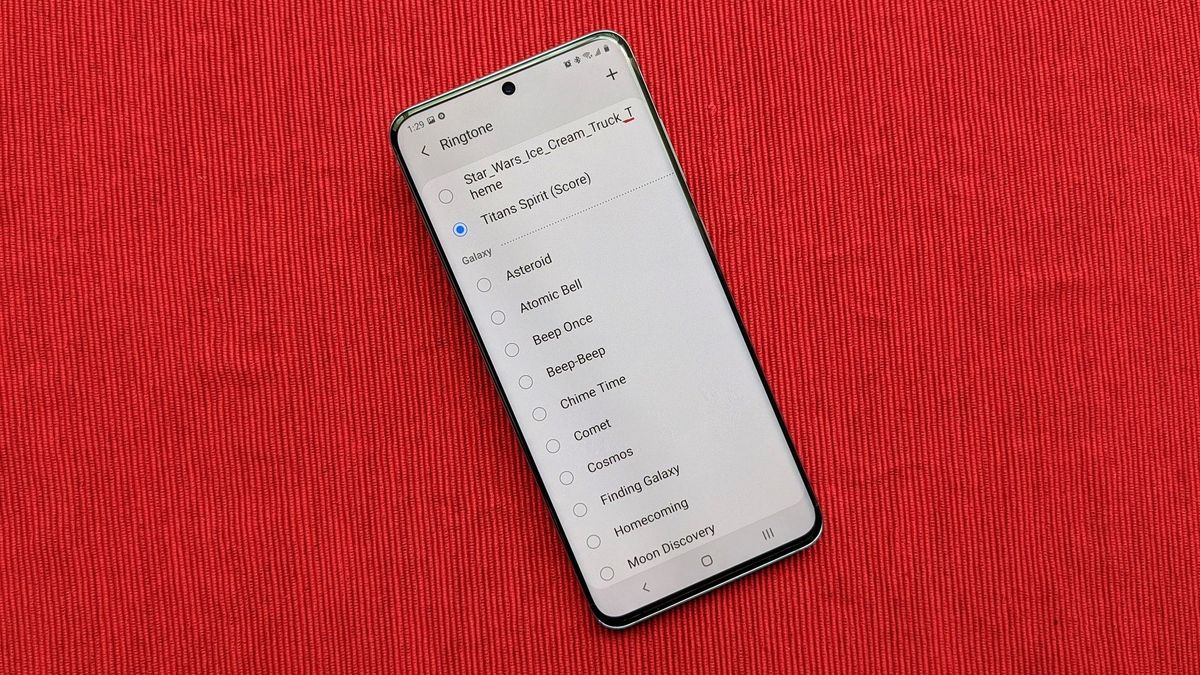
Are you a proud owner of a Redmi smartphone and want to customize your message tone? Look no further! In this comprehensive guide, we will walk you through the process of setting a message tone on your Redmi device. Whether you prefer a simple beep, a soothing melody, or an energizing tune, Redmi gives you the flexibility to personalize your message alerts to suit your style and preferences. With Redmi’s user-friendly interface and intuitive settings, you can easily stand out from the crowd and add a touch of personalization to your device. Keep reading to discover the step-by-step instructions and make your Redmi smartphone truly your own!
Inside This Article
- Setting Up the Redmi Message Tone
- Customizing the Message Tone on Redmi
- Changing the Default Message Tone on Redmi
- Troubleshooting Message Tone Issues on Redmi
- Conclusion
- FAQs
Setting Up the Redmi Message Tone
When it comes to personalizing your Redmi phone, setting a unique message tone can add a touch of individuality. Whether you want to change the default tone or assign different tones to specific contacts, Redmi gives you the flexibility to do so. In this article, we will guide you through the process of setting up the message tone on your Redmi device.
Changing the default message tone:
By default, Redmi phones come with a standard message tone. However, if you want to switch things up and choose a different tone, follow these simple steps:
- Open the “Settings” app on your Redmi phone.
- Scroll down and tap on “Sound & Vibration”.
- Select “Default notification sound”.
- Choose from the list of pre-installed tones or tap on “Add” to browse and select a custom tone from your device.
- Once you’ve made your selection, tap on “OK” to save the changes.
With just a few taps, you can customize the default message tone on your Redmi phone to suit your personal preferences.
Setting a custom message tone for individual contacts:
Do you want to assign unique message tones to specific contacts? Redmi phones allow you to do so, making it easier to identify who’s messaging you without even looking at your phone. Here’s how to set custom message tones for individual contacts:
- Open the “Contacts” app on your Redmi phone.
- Select the contact you want to assign a custom message tone to.
- Tap on the “Edit” icon (usually represented by a pencil or an “Edit” button).
- Scroll down and tap on “Additional settings”.
- Select “Message tone”.
- Choose from the available tones or tap on “Add” to select a custom tone.
- Once you’ve made your selection, tap on “Save” to apply the custom message tone to that particular contact.
Now, whenever you receive a message from that contact, your Redmi phone will play the assigned custom tone, making it easier to identify who’s messaging you.
Downloading and using third-party message tones:
If the default message tones on your Redmi phone don’t quite suit your taste, you can always download and use third-party message tones. Here’s how:
- Open the “Google Play Store” app on your Redmi phone.
- Search for a “Message Tone” app or visit a trusted website that offers free message tones.
- Download and install your preferred message tone app or tone file.
- Open the app and browse through the available message tones.
- Select the tone you want to use and tap on “Set as message tone” or follow the app’s specific instructions.
Now you can enjoy a wide range of third-party message tones on your Redmi phone, giving you even more options to personalize your messaging experience.
Troubleshooting common issues with message tones:
If you’re facing any issues with setting or hearing your message tones on your Redmi phone, here are a few troubleshooting tips:
- Make sure your volume is turned up and not on silent mode.
- Check if the message tone file is supported by your Redmi phone. Some tones may be in formats that are not compatible.
- Restart your device to refresh the settings and potentially resolve any software-related issues.
- If the issue persists, try setting a different message tone or contact Redmi customer support for further assistance.
Setting up the message tone on your Redmi phone allows you to add a personal touch to your SMS experience. Whether you choose a custom tone or opt for third-party options, take advantage of Redmi’s flexibility to make your messaging experience truly unique.
Customizing the Message Tone on Redmi
When it comes to personalizing your Redmi smartphone, one area you might want to customize is the message tone. The default message tone can often be quite generic, so changing it to something more unique or appealing can make your messaging experience more enjoyable. Fortunately, Redmi allows you to easily set a custom message tone for your device. In this article, we will walk you through the steps to customize the message tone on your Redmi smartphone.
Step 1: Open the Settings Menu
To change your message tone, start by opening the Settings menu on your Redmi device. You can find the Settings app on your home screen or in the app drawer. Tap on the gear-shaped icon to access the Settings menu.
Step 2: Go to Sounds & Vibration
Once you are in the Settings menu, scroll down and look for the “Sounds & Vibration” option. Tap on it to enter the sound settings.
Step 3: Select Notification Sound
Within the sound settings, you will find various options for different types of sounds on your device. Look for the “Notification sound” option and tap on it.
Step 4: Choose a Message Tone
After selecting the notification sound option, you will be presented with a list of available message tones on your Redmi smartphone. Browse through the list and select the one you want to use as your message tone. You can tap on each tone to listen to a preview before making your selection.
Step 5: Confirm your Selection
Once you have chosen your desired message tone, tap on the back arrow or the “OK” button to confirm your selection. Your message tone will now be set as the default tone for all incoming messages on your Redmi device.
Step 6: Customizing Message Tones for Individual Contacts
If you want to set a specific message tone for a particular contact, Redmi allows you to do that as well. Open the Contacts app on your device and select the contact you want to customize the message tone for. Tap on the three-dot menu icon to access the contact options, and then choose “Set ringtone. From there, you can select a different message tone specifically for that contact.
Step 7: Using Third-Party Message Tones
If the pre-installed message tones on your Redmi device don’t suit your taste, you can always download and use third-party message tones. There are various websites and apps that offer a wide range of tones to choose from. Once you have downloaded the tone of your choice, you can use a file manager app to move it to the “Notifications” folder on your device. Afterward, you will be able to find and select the custom message tone from the list of available tones in the settings.
Troubleshooting Common Issues
If you are experiencing any issues with setting or hearing the message tone on your Redmi device, here are a few tips to troubleshoot:
- Check the volume level of your device and make sure it is not set to silent or low.
- Ensure that the selected message tone file is in a supported format (such as MP3 or WAV).
- Restart your device and try setting the message tone again.
- If the issue persists, you may need to reset your device’s settings to default and try again.
By following these steps, you can easily customize the message tone on your Redmi smartphone to suit your personal preferences. Whether it’s using the pre-installed tones or downloading third-party options, customizing your message tone can add a touch of personality and uniqueness to your device.
Changing the Default Message Tone on Redmi
If you’re using a Redmi phone and want to spice up your messaging experience, one way to do so is by changing the default message tone. By customizing this tone, you can personalize your device and add a touch of your own style. Here’s how you can easily change the default message tone on your Redmi:
- Open the “Settings” app on your Redmi phone. You can find the app in the app drawer or by swiping down from the top of the screen and tapping the gear icon.
- In the settings menu, scroll down and tap on “Sound & Vibration”. This option is usually located under the “Sound” section.
- Once you’re in the “Sound & Vibration” menu, look for the “Default Notification Sound” or “Default Ringtone” option (depending on the MIUI version). Tap on it to proceed.
- A list of available pre-installed message tones will appear. Scroll through the list and select the one you prefer as your new default message tone.
- After selecting your desired message tone, tap on the “Back” button or the “Save” button (depending on your MIUI version) to save the changes. Your new message tone will now be set as the default for all incoming text messages on your Redmi phone.
That’s it! You’ve successfully changed the default message tone on your Redmi phone. Now, whenever you receive a new text message, your chosen tone will play, adding a personalized touch to your messaging experience.
Troubleshooting Message Tone Issues on Redmi
Having trouble with your message tones on your Redmi device? Don’t worry, we’re here to help! In this article, we’ll provide some common troubleshooting steps to help you resolve any issues you may be encountering.
1. Ensure Sound Settings are Correct: Sometimes, the issue may be as simple as the sound settings on your Redmi device. Double-check that the volume is turned up and that the sound mode is not set to silent or vibrate only.
2. Reset Default Notification Settings: If the problem persists, try resetting the default notification settings on your Redmi device. Go to Settings > Apps > Manage Apps > [Messaging App] > Notifications, and make sure the “Default” option is selected.
3. Clear Cache and Data of Messaging App: Another troubleshooting step you can try is clearing the cache and data of your messaging app. This can help resolve any conflicts or issues that may be causing problems with the message tones. Go to Settings > Apps > Manage Apps > [Messaging App] > Storage, and choose the options to clear cache and clear data.
4. Check Message Tone Settings: Ensure that the message tone settings are correctly configured in your messaging app. Open the app, go to Settings > Sound > Notification Sound, and select the desired message tone from the available options.
5. Restart the Device: Sometimes, a simple restart can resolve many software-related issues. Try restarting your Redmi device and check if the message tone issue is resolved.
6. Update the Messaging App: If you are using a third-party messaging app, make sure it is up to date. Developers often release updates to fix bugs and improve performance, so updating your messaging app may resolve the message tone issues you are experiencing.
7. Reset App Preferences: If none of the above steps work, you can try resetting the app preferences on your Redmi device. Go to Settings > Additional Settings > Reset > Reset app preferences. This will reset the default settings for all your apps, but it may help resolve any underlying issues affecting the message tones.
8. Contact Customer Support: If you have followed all the troubleshooting steps and are still experiencing problems with your message tones on your Redmi device, it may be time to reach out to customer support. They can provide further assistance and guide you through any additional troubleshooting steps that may be necessary.
By following these troubleshooting steps, you should be able to resolve most issues related to message tones on your Redmi device. If you have any specific questions or need further assistance, don’t hesitate to reach out for support. Happy messaging!
Conclusion
In conclusion, being able to set a custom message tone on your Redmi phone adds a personal touch to your device and allows you to differentiate incoming messages from other notifications easily. With the intuitive user interface and customizable options of MIUI, you can easily access the settings menu and choose your preferred message tone. Whether you want to use a pre-installed tone or upload your own, the process is simple and straightforward.
By following the steps outlined in this article, you can enhance your messaging experience and make it more enjoyable. So go ahead and give your Redmi phone a unique sound for incoming messages, and let your personality shine through each time you receive a text.
FAQs
Q: How can I set the message tone on my Redmi phone?
A: To set the message tone on your Redmi phone, follow these steps:
- Go to the “Settings” app on your Redmi phone.
- Select “Sound & Vibration” or “Sound & Notification” depending on your device’s settings.
- Tap on “Notifications” or “Notification Sound”.
- Choose the messaging app for which you want to set the tone.
- Select “Message Sound” or “Notification Sound”.
- Choose the tone you want from the list or tap on “Add” to use a custom tone.
- Once you’ve selected the desired tone, tap on “OK” or “Save” to apply the changes.
Q: Can I use a custom message tone on my Redmi phone?
A: Yes, you can use a custom message tone on your Redmi phone. When selecting a message tone in the settings, you have the option to choose from the built-in tones or add your own custom tone. Simply tap on “Add” and browse through your phone’s storage to find the desired tone. Once selected, it will be set as your message tone.
Q: What file types are supported for custom message tones on Redmi phones?
A: Redmi phones support several audio file types for custom message tones, including MP3, AAC, WAV, and OGG. Ensure that your custom tone is in one of these formats to be able to set it as your message tone.
Q: Can I use a different message tone for each contact on my Redmi phone?
A: Unfortunately, Redmi phones do not have a built-in feature to set different message tones for each contact. The message tone you set in the settings will be applicable to all incoming messages. However, you can set individual ringtones for specific contacts.
Q: How can I change the message tone for third-party messaging apps on my Redmi phone?
A: To change the message tone for third-party messaging apps, you will need to access the notification settings within each app. Open the messaging app for which you want to change the tone, go to its settings, and look for the notification or sound options. From there, you can customize the message tone to your preference. Keep in mind that the steps may vary slightly depending on the messaging app you are using.
