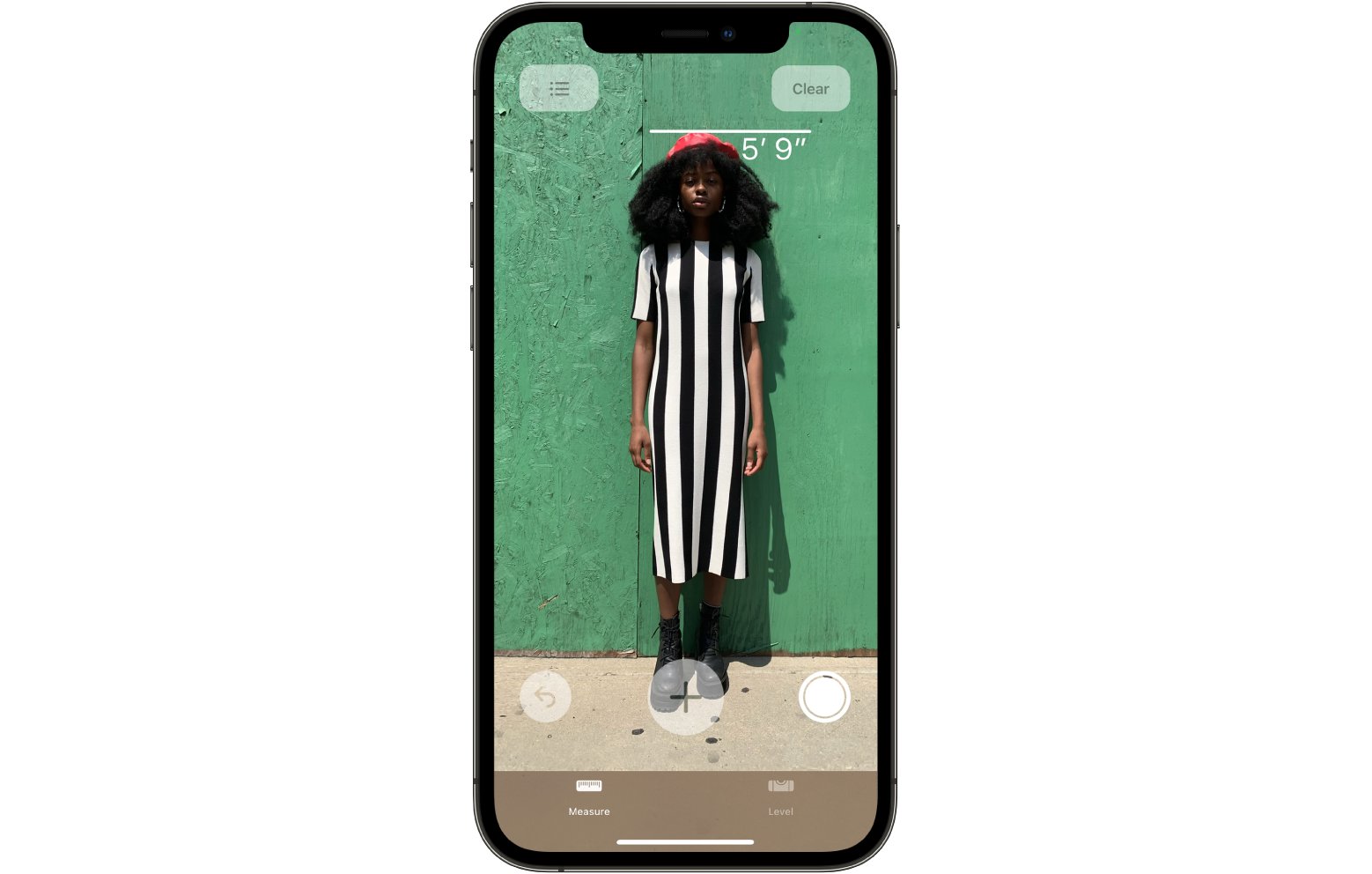
Are you ready to take your height measurements to the next level? With the Measure app available on the iPad Pro and iPhone 12 Pro, you can now accurately and effortlessly measure your height with just a few taps on your device. Whether you’re curious about your personal growth or need precise measurements for fitness and health purposes, this innovative app is here to help.
Gone are the days of struggling to hold a measuring tape against a wall or asking for assistance. The Measure app utilizes advanced technology, such as the LiDAR scanner in the iPad Pro and iPhone 12 Pro, to provide you with quick and accurate height measurements. In this article, we will guide you through the process of using the Measure app to obtain your height measurements, ensuring precise results every time.
Inside This Article
- Compatibility Requirements
- Accessing the Measure App
- Taking a Height Measurement
- Recording and Using Height Measurements
- Tips and Tricks for Accurate Height Measurements
- Conclusion
- FAQs
Compatibility Requirements
In order to use the Measure app for height measurements on your iPad Pro or iPhone 12 Pro, you need to ensure that your device meets the necessary compatibility requirements. Here are the specific requirements for both devices:
– iPad Pro model requirements: The Measure app is available on iPad Pro models that support the LiDAR Scanner. This includes the iPad Pro 12.9-inch (4th generation) and iPad Pro 11-inch (2nd generation) or later versions.
– iPhone 12 Pro model requirements: The Measure app is compatible with the iPhone 12 Pro and iPhone 12 Pro Max. These models are equipped with the LiDAR Scanner technology, which enables accurate height measurements.
– Minimum iOS version required: It is also essential to have the minimum iOS version installed on your device to access and use the Measure app. Make sure your iPad Pro or iPhone 12 Pro is running on iOS 14 or later to take advantage of the height measurement feature.
By ensuring your device meets these compatibility requirements, you can effectively use the Measure app to take height measurements and make the most out of its functionality.
Accessing the Measure App
Finding and launching the Measure app on your device is a straightforward process. Here’s how you can access it:
1. Unlock your iPad Pro or iPhone 12 Pro by entering your passcode or using Face ID or Touch ID.
2. From your device’s home screen, swipe right or swipe down to access the search bar.
3. Type “Measure” in the search bar. As you type, the Measure app icon will appear below the search bar.
4. Tap on the Measure app icon to launch it.
After launching the Measure app, it’s important to grant the necessary permissions to ensure its proper functioning:
1. When you open the Measure app for the first time, you may be prompted to allow the app to access your device’s camera and motion sensors. Tap “OK” or “Allow” to grant these permissions.
2. If you’ve previously denied permissions or want to double-check, you can manually enable them by going to your device’s Settings.
3. To grant camera access, go to Settings > Privacy > Camera, then scroll down until you find the Measure app. Toggle the switch to enable camera access.
4. Similarly, to grant motion sensor access, go to Settings > Privacy > Motion & Fitness, and toggle the switch to enable access for the Measure app.
Once you have found and launched the Measure app on your device, and granted the necessary permissions, you are ready to start using it to take height measurements.
Taking a Height Measurement
When it comes to accurately measuring height, the Measure app on your iPad Pro or iPhone 12 Pro is a powerful tool that can provide precise results. Understanding the purpose and functionality of the Measure app is crucial to ensuring accurate measurements.
The Measure app utilizes the advanced sensors and technologies of your device to calculate height measurements. It uses a combination of the camera and the accelerometer to determine the distance between the device and the desired object.
To begin the height measurement process, you need to position your device correctly. Make sure that you are in a well-lit environment to enhance the visibility of the object you wish to measure. Hold your device steady and ensure that the camera is pointed directly at the object.
Activating the vertical measurement mode is essential for accurately measuring height. Within the Measure app, locate the mode selection button and switch to the vertical measurement mode. This will allow the app to specifically measure height rather than other dimensions.
Once you have set the app to the vertical measurement mode, you can align the starting point of the measurement with the base of the object and move the device upward to the top of the object. The Measure app will display the height measurement in real-time on your screen.
Remember to maintain a steady hand and move the device smoothly along the object for more precise measurements. The Measure app also offers features such as the ability to take multiple measurements and the option to save or share your measurements for future reference.
By understanding the purpose and functionality of the Measure app, positioning your device correctly, and activating the vertical measurement mode, you can confidently take height measurements using your iPad Pro or iPhone 12 Pro. Whether you need to measure the height of furniture, door frames, or any other objects, the Measure app is a convenient and accurate solution.
Recording and Using Height Measurements
Once you have successfully taken a height measurement using the Measure app, it’s important to record and organize the data for future reference. The app provides convenient features that allow you to save and categorize your measurements, as well as utilize them for a variety of purposes.
Firstly, capturing height measurements using the Measure app is a straightforward process. Make sure you have activated the vertical measurement mode and position your device correctly. Align the bottom of the device’s screen with the base of the object you want to measure, and then move the device upwards until you reach the top of the object. Once the measurement is taken, the app will display the height value on the screen.
After capturing a height measurement, the Measure app provides options to save and organize the data. You can choose to label the measurement with a specific name or description, making it easier to identify later. The app also allows you to create folders or categories to group similar measurements together, providing a neat and organized system for easy access.
Utilizing height measurements recorded with the Measure app can be beneficial for various purposes. If you are involved in construction or interior design, these measurements can assist in estimating materials needed or planning room layouts. For personal fitness goals, you can track your progress by recording your height at regular intervals. Additionally, you can use the measurements to compare the heights of different objects or individuals.
The Measure app also provides the option to export your height measurements, allowing you to share the data with others or import it into other applications. This feature can be particularly useful in professional scenarios where collaborative work or documentation is required.
Tips and Tricks for Accurate Height Measurements
When using the Measure app on your iPad Pro or iPhone 12 Pro to take height measurements, there are a few tips and tricks that can help you achieve precise and accurate results. Here are some recommendations to enhance your measuring experience:
1. Ensure Proper Lighting Conditions for Precise Results:
The lighting conditions in your environment can have a significant impact on the accuracy of your height measurements. To ensure accurate results, make sure the area is well-lit and avoid shadows that might interfere with the measurements. Natural daylight or evenly distributed artificial light is ideal for obtaining precise measurements.
2. Use Reference Objects or Markers to Improve Accuracy:
One way to improve the accuracy of your height measurements is by using reference objects or markers. For example, if you’re measuring the height of a person, you can place a book or any other known object next to them and measure from the base to the top of the reference object. This can provide a more accurate measurement by eliminating any errors caused by the positioning of the device.
3. Calibrate the Measure App for Optimal Performance:
To ensure the Measure app provides accurate measurements, it’s important to calibrate it properly. Calibration ensures that the app understands the dimensions of your device and adjusts the measurements accordingly. Follow the on-screen instructions to calibrate the app before taking any height measurements. Completing this step will help improve the accuracy and reliability of your measurements.
By following these tips and tricks, you’ll be able to maximize the accuracy of your height measurements using the Measure app on your iPad Pro or iPhone 12 Pro. Remember, proper lighting conditions, using reference objects or markers, and calibrating the app are key factors in obtaining precise and reliable measurements.
The Measure app on the iPad Pro and iPhone 12 Pro is a powerful tool that allows you to take height measurements with ease. Whether you are an architect, designer, or simply someone who needs accurate measurements, this app can provide you with the convenience and accuracy you need. By utilizing the device’s advanced sensors and augmented reality technology, the Measure app enables you to easily measure the height of objects in your surroundings. Whether you want to measure the height of a building, a piece of furniture, or even a person, this app has got you covered.
Gone are the days of carrying around a tape measure or relying on guesswork. With the Measure app, you have a handy tool right at your fingertips. Take advantage of this app and make your height measurements faster, more accurate, and hassle-free. Whether you need it for work or personal use, the Measure app is sure to become an indispensable part of your toolset. So, go ahead and give it a try – you’ll be amazed at how easily and quickly you can obtain accurate height measurements with the Measure app on your iPad Pro or iPhone 12 Pro.
FAQs
Q: Can I use the Measure app on other devices besides the iPad Pro and iPhone 12 Pro?
A: The Measure app is specifically designed for the iPad Pro and iPhone 12 Pro devices, utilizing their advanced sensor capabilities. While some other devices may have similar measurement apps, the accuracy and functionality may vary significantly.
Q: How accurate is the Measure app in determining height measurements?
A: The Measure app utilizes advanced technology such as LiDAR scanners and ARKit to accurately measure objects and distances. While it provides reliable results, it is essential to ensure proper lighting conditions and follow the on-screen instructions to achieve the best accuracy.
Q: Can the Measure app measure heights without any reference objects?
A: Yes, the Measure app is capable of measuring heights even without any reference objects. By utilizing augmented reality and the device’s sensors, the app estimates the height of an object based on its distance from the device and its relative position.
Q: Are the measurements taken by the Measure app saved automatically?
A: The Measure app does not automatically save the measurements for future reference. However, you can take screenshots or use the app’s functionality to save and share the measurements as needed.
Q: Can the Measure app be used for measuring distances other than height?
A: Absolutely! The Measure app is not limited to measuring just height. It can also measure distances, lengths, and even widths of objects. Simply point your device’s camera at the object you wish to measure, follow the on-screen instructions, and the app will provide accurate measurements.
