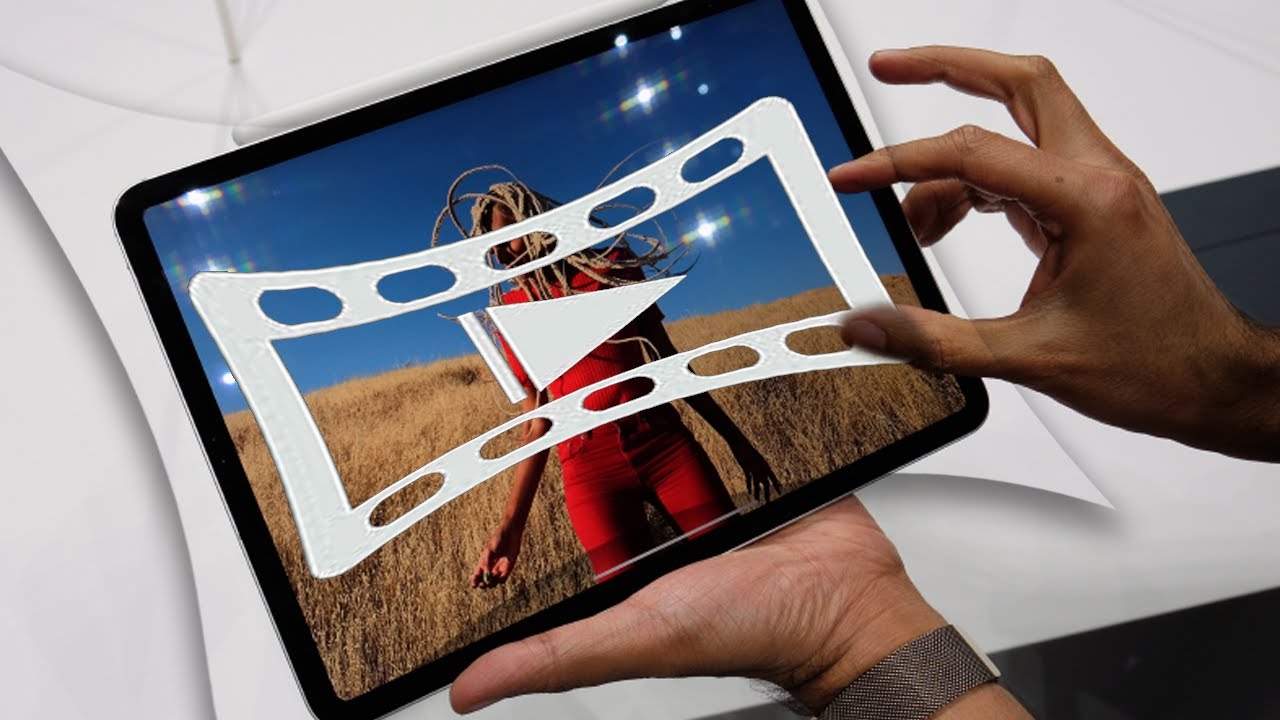
Welcome to our tutorial and roundup on how to stretch your videos to completely fill the screen of your iPad or iPhone. With the increasing popularity of mobile devices for video consumption, it’s important to ensure that your videos are optimized for these screens. The standard aspect ratios of videos may result in black bars on the top and bottom or sides of the screen, which can be quite distracting.
In this article, we will guide you through different methods to stretch your videos and make the most out of your mobile viewing experience. Whether you’re watching movies, streaming TV shows, or enjoying your favorite videos, stretching them to fit your iPad or iPhone’s screen can provide a more immersive and visually appealing experience.
So, if you’re ready to eliminate those pesky black bars and enjoy your videos to the fullest, let’s get started with our tutorial on stretching videos to fully utilize your iPad or iPhone’s screen real estate.
Inside This Article
- Understanding Aspect Ratio
- Method 1: Using Video Editing Software
- Method 2: Using Video Converter Tools
- Method 3: Using Online Video Editors
- Method 4: Using Mobile Apps
- Conclusion
- FAQs
Understanding Aspect Ratio
Aspect ratio is a critical concept to understand when it comes to stretching your videos to fit different screens, such as your iPad or iPhone. Aspect ratio refers to the proportional relationship between the width and height of a video frame.
Common aspect ratios include 4:3 (standard definition), 16:9 (high definition), and 21:9 (ultra-wide). The first number in the ratio represents the width, while the second number represents the height. For example, a video with a 16:9 aspect ratio would have a width that is 16 units long and a height that is 9 units tall.
When you stretch a video to fit a different aspect ratio, it can result in the video appearing distorted or cropped. Therefore, it’s essential to know how to maintain the correct aspect ratio to ensure your videos look their best on any screen.
In the following sections, we’ll explore various methods to stretch your videos effectively so that they entirely fill your iPad’s or iPhone’s screen, without compromising the aspect ratio or video quality.
Method 1: Using Video Editing Software
One of the most effective ways to stretch your video to fill your iPad or iPhone’s screen is by using video editing software. This method gives you full control over the aspect ratio and allows you to customize the video to fit perfectly on your device.
First, you need to choose a video editing software that is compatible with your operating system. There are many options available, such as Adobe Premiere Pro, Final Cut Pro, iMovie, and Sony Vegas.
Once you have selected your preferred video editing software, import the video that you want to stretch to your device’s screen. Most video editing software allows you to easily import videos by dragging and dropping them into the program.
Next, locate the “resize” or “aspect ratio” option in the video editing software. This option allows you to adjust the dimensions of your video and stretch it to fit the screen of your iPad or iPhone.
When adjusting the aspect ratio, make sure to maintain the original proportions of the video to avoid distortion. To stretch the video to fit the screen, increase the width and height values proportionally.
After making the necessary adjustments, preview the video to ensure that it fills the screen of your iPad or iPhone. If needed, fine-tune the aspect ratio until you are satisfied with the result.
Finally, export the video in the desired format and save it on your device. Now you can enjoy a stretched video that perfectly fits your iPad or iPhone’s screen.
Using video editing software gives you the flexibility to customize the aspect ratio and create a visually appealing video that maximizes the screen real estate of your device.
Method 2: Using Video Converter Tools
If you’re looking for a simple and effective way to stretch your video to fit your iPad’s or iPhone’s screen, using video converter tools is a great option to consider. These tools allow you to resize and adjust the aspect ratio of your videos easily, ensuring they fill the screen perfectly.
One popular video converter tool that you can use is HandBrake. It’s a free, open-source software available for Windows, Mac, and Linux. With HandBrake, you can convert your videos to various formats while customizing the settings, including the output resolution and aspect ratio.
To stretch your video using HandBrake, follow these steps:
- Download and install HandBrake from the official website.
- Launch HandBrake and open the video file you want to stretch.
- In the Output Settings, choose the desired output format and destination folder.
- Navigate to the Picture settings tab.
- Under the Aspect Ratio section, select the desired ratio (16:9 for iPads and iPhones).
- Adjust the Width or Height settings to ensure the video fills the screen.
- Click the Start button to begin the conversion process.
Once the conversion is complete, you can transfer the stretched video to your iPad or iPhone and enjoy it in fullscreen. Remember to choose the appropriate resolution and aspect ratio to ensure optimal viewing experience on your device.
Aside from HandBrake, there are also other video converter tools available online that offer similar functionalities. Some popular options include Any Video Converter, Freemake Video Converter, and Movavi Video Converter. These tools are user-friendly and provide a range of options for resizing and adjusting videos to fit your device’s screen.
Using video converter tools simplifies the process of stretching videos to fit your iPad’s or iPhone’s screen. Whether you’re a beginner or an advanced user, these tools offer a convenient way to resize your videos and enjoy them in fullscreen on your mobile devices.
Method 3: Using Online Video Editors
Online video editors have become increasingly popular, as they provide a convenient and user-friendly way to edit and customize videos without the need to download additional software. These editors typically offer a range of editing features, including the ability to resize and stretch videos to fit different screen sizes, such as those found on iPads and iPhones.
One popular online video editor is [Editor Name]. With its intuitive interface and powerful features, it allows users to easily stretch their videos to fill the screen of their mobile devices.
Here’s a step-by-step guide on how to use an online video editor to stretch your video and make it fit your iPad’s or iPhone’s screen:
- Upload your video: Sign in to the online video editor and upload the video file you want to work with.
- Select the video: Once the video is uploaded, select it from the video library to start editing.
- Resize and stretch the video: Look for the “Resize” or “Stretch” option and select the appropriate settings to adjust the video’s aspect ratio and make it fit the screen of your iPad or iPhone.
- Preview and save: Once you have resized and stretched the video, preview it to ensure it fills the screen properly. If everything looks good, save the edited video to your device or cloud storage.
Using an online video editor offers the advantage of convenience and accessibility. Since these tools are cloud-based, you can access them from any device with an internet connection. Additionally, many online video editors offer a range of customization options, such as adding text, transitions, and effects, allowing you to create professional-looking videos for your mobile devices.
However, it’s important to note that the features and capabilities of online video editors may vary. Some may offer a free version with basic editing functionalities, while others may provide a more comprehensive set of features through a paid subscription. It’s always a good idea to explore different options and choose the online video editor that best suits your needs and budget.
Now that you know how to use online video editors to stretch your videos and make them fit your iPad’s or iPhone’s screen, you can confidently create and enjoy content optimized for your mobile devices.
Method 4: Using Mobile Apps
When it comes to stretching videos to fit your iPad or iPhone’s screen, mobile apps can be a convenient and user-friendly solution. These apps are specifically designed to provide easy-to-use tools for video editing and customization on the go. Here are some popular mobile apps that can help you stretch your videos and make them fill your device’s screen.
1. Video Stretch – Available for both iOS and Android devices, Video Stretch is a versatile app that allows you to stretch videos to fit your device’s screen without compromising the video’s quality. Simply upload your video, select the desired aspect ratio, and let the app do the rest. It also offers additional features like video cropping and resizing.
2. VivaVideo – With over 100 million downloads, VivaVideo is a top-rated video editing app that lets you stretch videos to fit different screen sizes. It offers a wide range of editing tools, including video stretching and resizing options. You can also add filters, effects, and music to enhance your videos further.
3. Video Editor & Video Maker – This app, available for iOS devices, provides a simple and intuitive interface for stretching videos. You can adjust the aspect ratio to fit your device’s screen, as well as perform other editing tasks like trimming, merging, and adding text to your videos.
4. KineMaster – KineMaster is a powerful video editing app that offers a host of features, including the ability to stretch videos to fit your device’s screen. It allows precise control over the aspect ratio, making it suitable for professional-quality video editing. The app supports multiple layers of video, audio, and effects for a more comprehensive editing experience.
5. Quik – Developed by GoPro, Quik is a popular video editing app for iOS and Android devices. It offers an array of editing tools, including the ability to stretch videos to fit your device’s screen. Quik also features automatic video editing capabilities and allows you to add music and customize the video to suit your preferences.
Before using any mobile app for stretching videos, make sure to check the compatibility with your device and read user reviews to ensure a seamless experience. These mobile apps provide a convenient way to stretch videos and make them fill your iPad or iPhone’s screen without the need for complex software or online tools.
Conclusion
In today’s digital age, having a mobile phone is an essential part of our lives. With the advancements in technology, cell phones have become more than just a means of communication. They have transformed into our personal assistants, entertainment centers, and primary devices for accessing the internet.
Throughout this article, we have explored the world of mobile phones, diving deep into their features, specifications, and how to make the most out of them. From understanding the different types of phones available to optimizing their performance through various methods, we have covered a wide range of topics.
Mobile phones are continuously evolving, and staying up to date with the latest trends and developments is crucial. Whether you are a tech enthusiast looking for the next flagship device or a casual user seeking tips and tricks to enhance your mobile phone experience, this article has provided valuable insights and guidance.
So, grab your phone, explore its capabilities, and make the most out of this incredible gadget that has become an integral part of our lives.
FAQs
1. How can I stretch a video to fill my iPad’s (iPhone’s) screen?
Stretching a video to fill your iPad’s (iPhone’s) screen can be easily done by adjusting the display settings. Follow these steps:
- Open the settings on your iPad (iPhone).
- Go to the display & brightness section.
- Tap on “Display Zoom” or “View” options.
- Select “Zoomed” or “Fill Screen” to stretch the video.
- Exit the settings, open the video player, and enjoy the stretched video on your iPad’s (iPhone’s) screen.
2. Does stretching a video affect its quality?
The act of stretching a video does not inherently affect its quality. However, when stretching a video to fit a larger screen, the video may appear slightly pixelated or stretched out. This is because the video is being stretched beyond its original dimensions. It is important to note that the quality degradation will vary depending on the resolution of the original video and the size of the screen it’s being stretched to.
3. Can I stretch a video without distorting the image?
While stretching a video may slightly distort the image, there are ways to minimize this distortion. One option is to ensure that the original video has a high resolution. Higher-resolution videos are more likely to maintain their clarity and minimize distortion when stretched. Additionally, adjusting the aspect ratio settings on your device or video player may also help reduce distortion by maintaining the video’s original proportions.
4. Are there any apps available specifically for stretching videos on mobile devices?
Yes, there are several apps available for both iOS and Android devices that offer features for stretching videos. These apps often provide settings and effects that allow users to adjust the video’s aspect ratio, screen size, and quality. Some popular video player apps, such as VLC and MX Player, also offer options for stretching videos to fit the screen. Simply search for “video stretching” or “aspect ratio adjustment” in your device’s app store to explore the available options.
5. Can I stretch videos on my iPad (iPhone) while preserving the original aspect ratio?
Yes, it is possible to stretch videos on your iPad (iPhone) while preserving the original aspect ratio. To do this, you can adjust the settings of your video player or use specialized video editing software. These tools typically offer options to fit the video to the screen without distorting the image or cropping any content. Keep in mind that this method may result in black bars on the sides of the video, but it allows you to enjoy the video in its original proportions.
