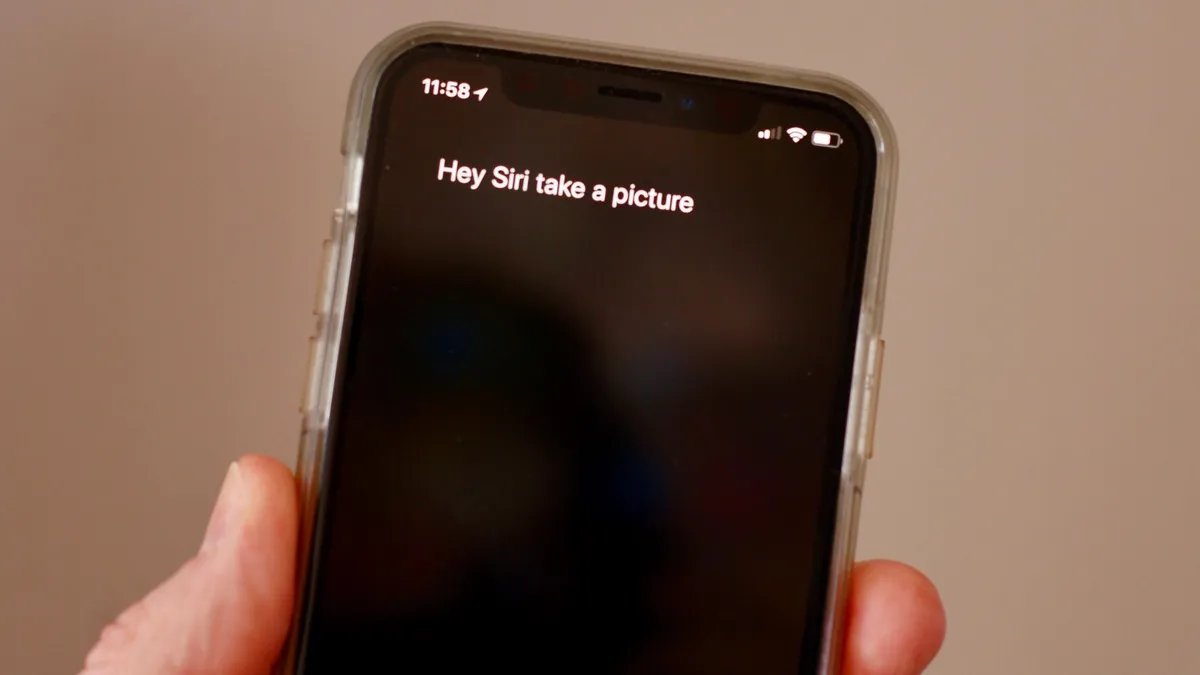
Are you tired of fumbling with your iPhone while trying to capture the perfect moment? Well, you’re in luck! In this article, we’re going to explore a nifty feature that allows you to take photos on your iPhone using just your voice. Imagine the convenience of simply saying “Hey Siri, take a photo” and instantly capturing the image you desire. Not only will this save you time, but it will also eliminate the need for shaky hand movements or awkwardly positioned fingers. Whether you’re at a family gathering, a scenic location, or even just snapping a selfie, using your voice to command your iPhone’s camera is a game-changer. So, let’s dive into the world of hands-free photography on your iPhone and discover how you can become a master of capturing moments with a simple vocal command.
Inside This Article
- Enabling Voice Control on iPhone
- Activating the Camera with Voice Commands
- Adjusting Camera Settings through Voice Control
- Capturing Photos Quickly and Efficiently with Voice Control
- Conclusion
- FAQs
Enabling Voice Control on iPhone
With the advancements in technology, our smartphones have become more intelligent and user-friendly than ever before. One such feature that adds a touch of convenience to our daily smartphone usage is Voice Control. If you’re tired of tapping through menus and options to perform simple tasks, like taking photos on your iPhone, then Voice Control is here to make your life easier.
To begin using Voice Control on your iPhone, you first need to ensure that it is enabled. Follow these simple steps to enable Voice Control:
- Unlock your iPhone and go to the Settings app.
- Scroll down and tap on Accessibility.
- In the Accessibility menu, tap on Voice Control.
- Toggle the Voice Control switch to turn it on.
Once you have successfully enabled Voice Control, your iPhone is now ready to follow your voice commands. You can now conveniently control various functions on your iPhone using just your voice.
Note: Voice Control is available on iPhones running iOS 13 and later versions.
Activating the Camera with Voice Commands
Imagine being able to instantly activate your iPhone’s camera with just the sound of your voice. Well, with the latest advancements in technology, this is now possible. Apple has introduced an incredible feature called Voice Control, which allows you to control your iPhone’s camera using voice commands. Whether you’re taking a quick snapshot or capturing a precious moment, activating the camera with voice commands can save you valuable time and enable you to capture memories in an instant.
To start using voice commands for the camera, you’ll first need to enable Voice Control on your iPhone. Follow these simple steps to get started:
- Open the Settings app on your iPhone.
- Scroll down and tap on “Accessibility.”
- Tap on “Voice Control.”
- Toggle the switch to turn on Voice Control.
Once you’ve enabled Voice Control, you’re ready to activate the camera with your voice. Simply pick up your iPhone and say the designated voice command to launch the camera app. You can try saying something like “Hey Siri, open the camera” or “Hey Siri, take a photo.”
With Voice Control, you no longer need to fumble around with your phone or locate the camera app manually. Activating the camera with voice commands provides a seamless and hands-free experience, allowing you to capture moments quickly and efficiently.
It’s important to note that Voice Control works even if your iPhone is locked. This means you can activate the camera and start taking photos without the need to unlock your device. It’s a fantastic feature for those spontaneous moments that can’t wait.
Moreover, Voice Control also comes with the added convenience of adjusting camera settings without using your hands. You can change the camera mode, adjust the exposure, switch to the front or rear camera, and more, simply by using voice commands. For instance, you can say “Hey Siri, switch to video mode” or “Hey Siri, increase the exposure.”
Activating the camera with voice commands is a game-changer for iPhone users, offering a new level of convenience and speed when it comes to capturing memories. It’s an easy and efficient way to take photos without the need for manual interaction with your device.
So, the next time you want to snap a photo in a hurry or capture a memorable moment, don’t forget to tap into the power of Voice Control on your iPhone. With just a simple voice command, the camera will be at your service, ready to capture the perfect shot.
Adjusting Camera Settings through Voice Control
Not only can you activate the camera and capture photos using voice commands on your iPhone, but you can also adjust various camera settings hands-free. This feature allows you to fine-tune your photography experience without even touching your device.
To begin adjusting camera settings through voice control, make sure the Voice Control feature is enabled on your iPhone. You can do this by going to “Settings,” selecting “Accessibility,” and then tapping on “Voice Control.” Toggle the switch to turn it on.
Once Voice Control is enabled, you can start making adjustments by speaking specific commands. For example, if you want to change the exposure level, simply say “increase exposure” or “decrease exposure.” Your iPhone will respond accordingly and adjust the exposure settings accordingly.
Similarly, you can modify other camera settings using voice commands. Want to switch to a different camera mode? Just say “switch to video mode” or “switch to portrait mode,” and your iPhone will make the necessary changes.
If you’re looking to change the flash settings, say “turn on flash” or “turn off flash” to activate or disable the flash as needed. Adjusting the focus and white balance is just as easy – simply say “change focus” or “adjust white balance” and provide your desired specifications.
Some additional camera settings you can control through voice commands include zooming in or out, activating burst mode, enabling or disabling gridlines, and even applying different camera filters. Just speak the respective commands and watch as your iPhone effortlessly responds to your voice.
Keep in mind that your iPhone’s voice recognition technology is designed to interpret natural language, so try to speak clearly and concisely. It’s also worth experimenting with different voice commands to ensure you find the most effective way to communicate with your device.
With the ability to adjust camera settings through voice control, you can streamline your photography process and capture the perfect shot without any unnecessary delays. This hands-free feature adds convenience and efficiency to your iPhone camera experience, allowing you to focus on your creativity and the beauty of the moment you’re capturing.
Capturing Photos Quickly and Efficiently with Voice Control
Once you have activated Voice Control and familiarized yourself with the basic voice commands for the camera on your iPhone, you can start using voice control to capture photos swiftly and effortlessly. Here are some tips on how to make the most of this feature:
1. Triggering the Camera: To open the camera app using your voice, simply say “Open Camera.” This will launch the camera interface, allowing you to begin capturing photos without touching the screen.
2. Taking Photos: To capture a photo using voice control, say “Capture” or “Take Photo.” This will prompt the camera to snap a picture instantly. You can also use other variations like “Shoot” or “Snap Photo” depending on your preference.
3. Focus and Exposure: Voice control allows you to adjust the focus and exposure settings of your iPhone camera as well. You can say “Focus” or “Adjust Focus” followed by a specific object or area you want to focus on. Similarly, you can say “Expose” or “Adjust Exposure” to modify the exposure levels of your photo.
4. Switching Cameras: If you have multiple cameras on your iPhone, such as a front-facing and a rear-facing camera, you can switch between them using voice commands. Simply say “Switch Camera” or “Change Camera” to toggle between the available options.
5. Zooming: Voice control also enables you to zoom in and out while taking photos. You can say “Zoom In” or “Zoom Out” to adjust the zoom levels as per your requirement. This is particularly useful when you need to capture subjects that are far away or need a closer shot.
6. Accessing Photos: After capturing a photo, you can use voice control to view and access the gallery. Simply say “View Photos” or “Open Gallery” to browse through the images you have captured.
7. Deleting Photos: If you are not satisfied with a particular photo, you can delete it using voice control. Say “Delete” or “Remove” followed by the name or number of the photo you want to delete, and it will be removed from your gallery.
By utilizing these voice commands for capturing photos, you can save valuable time and effort, allowing you to capture moments spontaneously and with ease. Experiment with different voice control phrases to find the ones that work best for you and incorporate them into your photography routine.
Conclusion
In today’s fast-paced world, getting the perfect shot on your iPhone has become easier than ever before. With the power of voice commands, you can now capture incredible photos in a matter of seconds. By leveraging the voice control features on your iPhone, you can save time and take photos faster, allowing you to capture those spontaneous moments with ease.
Whether you’re using Siri or third-party apps, voice commands enable you to open the camera, switch between shooting modes, and even take a photo without lifting a finger. This not only enhances your productivity but also ensures that you are always ready to capture those beautiful and unforgettable moments.
So why wait? Start exploring the voice control features on your iPhone today, and see how it revolutionizes the way you take photos. Say goodbye to fumbling with buttons and settings, and say hello to a seamless and efficient photography experience with the power of your voice.
FAQs
1. Can I use my voice to take photos on an iPhone?
Yes, you can use your voice to take photos on an iPhone by utilizing the Siri voice assistant. Siri can open the camera app and even capture photos with a simple voice command.
2. How do I activate Siri on my iPhone?
To activate Siri on your iPhone, press and hold the Side button (on iPhone X or later) or the Home button (on earlier iPhone models) until you see the Siri interface appear. You can also activate Siri by using the “Hey Siri” voice command if you have this feature enabled in your settings.
3. What voice command should I use to take a photo with Siri?
To take a photo using Siri, simply say “Hey Siri, take a photo” or “Hey Siri, capture a photo.” Siri will then launch the camera app and initiate the photo capture process.
4. Can Siri take burst photos?
Yes, Siri can take burst photos on your iPhone. Just say “Hey Siri, take a burst of photos” or “Hey Siri, take a burst photo.” Siri will then open the camera app and capture a series of photos in quick succession.
5. Can I use voice commands to activate other camera features?
Absolutely! Siri can do more than just take photos. You can use voice commands to switch between camera modes, enable or disable flash, adjust settings like exposure, and even switch between front and rear cameras. Simply ask Siri to perform the desired action, and it will respond accordingly.
