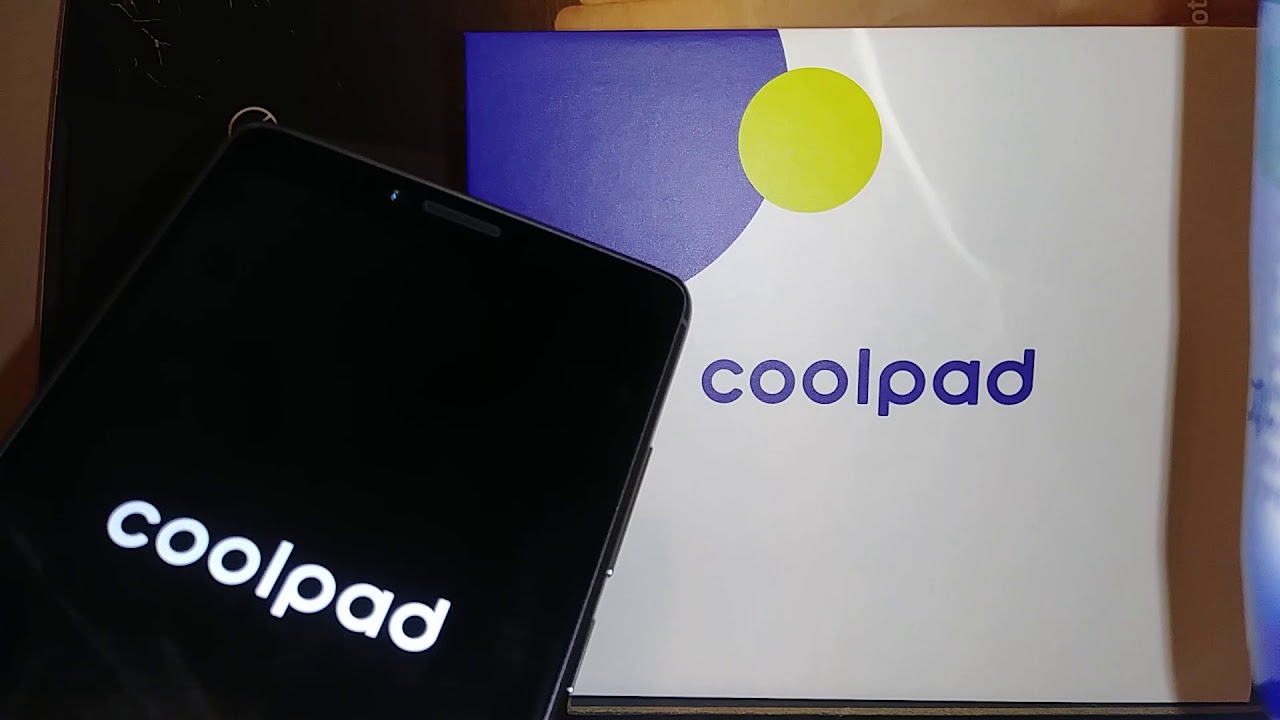
If you find yourself in a situation where you’ve forgotten the password for your Coolpad phone, don’t panic. Unlocking your phone without the password is possible, and in this article, we will guide you through the process. Coolpad phones are known for their sleek design and innovative features, but getting locked out can be frustrating. Fortunately, there are several methods you can try to regain access to your device. Whether you want to unlock your Coolpad phone to retrieve important data or simply regain control, we’ve got you covered. So, let’s dive in and explore the different ways to unlock a Coolpad phone without the password.
Inside This Article
- Method 1: Using Google Account
- Method 2: Factory Reset
- Method 3: Using Android Device Manager
- Method 4: Contacting Customer Support
- Conclusion
- FAQs
Method 1: Using Google Account
If you have forgotten the password to unlock your Coolpad phone, one of the methods you can try is using your Google account. This method only works if you have previously associated and synced your Google account with your device.
Here are the steps to unlock your Coolpad phone using your Google account:
- Enter an incorrect pattern or PIN multiple times on your Coolpad phone.
- After several unsuccessful attempts, you will see a “Forgot Pattern” or “Forgot PIN” option. Tap on it.
- You will be prompted to enter your Google account username and password.
- Enter the credentials for the Google account associated with your Coolpad phone.
- If the entered information matches your Google account details, your phone will be unlocked, and you can set a new pattern or PIN.
Please note that this method may not work if you have not previously linked your Google account to your device. If you did not set up a Google account or it is not working, you can try one of the other methods mentioned in this article.
It is also essential to keep your Google account details secure. Make sure to remember your Google account username and password to avoid any inconvenience in the future. If you have trouble remembering your Google account credentials, consider using a password manager to store and retrieve them securely.
Method 2: Factory Reset
When it comes to unlocking your Coolpad phone without the password, one of the most common and effective methods is performing a factory reset. This option allows you to erase all the data on your phone and restore it to its original factory settings. However, it is important to note that a factory reset will delete all your personal data, so make sure to back up any important files before proceeding.
To perform a factory reset on your Coolpad phone, follow these steps:
- Power off your phone completely by pressing and holding the power button.
- Next, press and hold the volume up button along with the power button. Keep holding both buttons until you see the Coolpad logo appear on the screen.
- Release the buttons once the logo appears and you are taken to the recovery mode menu.
- Use the volume buttons to navigate through the menu and highlight the “Wipe data/factory reset” option.
- Press the power button to select the option.
- A confirmation screen will appear. Navigate to the “Yes” option using the volume buttons and select it with the power button.
- The factory reset process will begin, and your Coolpad phone will be restored to its original factory settings.
- Once the reset is complete, use the volume buttons to navigate to the “Reboot system now” option and select it with the power button.
- Your phone will restart, and you will now be able to set it up as if it were a brand new device.
It is worth noting that a factory reset is a powerful solution, but it should be used as a last resort when other methods fail. Also, remember that this method will erase all your data, so make sure to back up anything important before proceeding.
While a factory reset can help you gain access to your Coolpad phone without a password, it is crucial to remember to take preventive measures to avoid getting locked out again. Set up a new password or pattern lock and consider using fingerprint or facial recognition for added security.
Method 3: Using Android Device Manager
Another method to unlock a Coolpad phone without the password is by using the Android Device Manager. This tool is provided by Google and can be accessed from any computer or mobile device with internet access.
To use the Android Device Manager, follow these steps:
- Open a web browser on any device and navigate to the Android Device Manager website.
- Sign in using the Google account associated with your Coolpad phone.
- Once logged in, you will see a list of devices connected to your Google account. Select your Coolpad phone from the list.
- Click on the “Lock” button to password protect your device.
- Enter a new temporary password for your Coolpad phone and click on the “Lock” button again.
- Wait for a few minutes, and the lock screen of your Coolpad phone will be updated with the new temporary password.
- Unlock your Coolpad phone using the temporary password.
- Once your phone is unlocked, go to the Settings menu and disable the temporary password.
Using the Android Device Manager to unlock your Coolpad phone without the password is a convenient and effective method. However, it requires that you have previously set up this feature on your phone and have an active internet connection.
If you have not enabled the Android Device Manager on your Coolpad phone or are unable to access the internet, you can try other methods like factory reset or contacting your service provider for further assistance.
Method 4: Contacting Customer Support
If you find yourself unable to unlock your Coolpad phone using the previous methods, don’t worry, there is still hope. In this situation, you can reach out to the customer support of Coolpad for further assistance. Coolpad has a dedicated team of trained professionals who can provide you with guidance and solutions to unlock your phone without the need for a password.
When contacting customer support, it is important to have your phone’s details and information ready. This includes the phone’s model number, IMEI number, and any other relevant details that the support team may require. By providing this information, you can help expedite the process and ensure that you get the necessary assistance as quickly as possible.
One way to reach out to Coolpad customer support is by visiting their official website. Look for the “Contact Us” or “Support” section on their website and find the appropriate contact information. You can then either call their customer support hotline or send them an email explaining your situation and requesting assistance with unlocking your Coolpad phone.
When contacting customer support, be patient and polite. Explain your problem clearly and provide all the necessary information. The support team will guide you through the steps to unlock your phone or may even provide you with a unique unlock code. Follow their instructions carefully and you’ll soon have access to your Coolpad phone again.
Remember, every situation may be different, and the solutions provided by customer support will depend on your specific circumstances. They may ask you to provide proof of ownership or other verification steps to ensure the security of your device.
It’s important to note that contacting customer support should be considered as a last resort when all other methods have failed. It may take some time to get a response or a solution, so be prepared for that.
Keep in mind that it’s always a good idea to keep your phone’s password or PIN in a safe place to avoid any inconveniences in the future. Regularly backing up your data is another wise practice that can save you from the frustration of a locked phone and potential data loss.
Conclusion
In conclusion, unlocking a Coolpad phone without the password is not an impossible task. There are various methods available to help you regain access to your device. Whether you choose to use the built-in features, seek assistance from the mobile service provider, or utilize third-party software, the ultimate goal is to regain control of your phone.
Remember to always prioritize the security of your device and personal data. Set up a strong and unique password to prevent unauthorized access. In case you forget your password, make sure to explore the options mentioned in this article before resorting to factory resetting your device.
With the right knowledge and approach, you can easily unlock your Coolpad phone and get back to using it hassle-free. Always be cautious and take the necessary steps to ensure the safety of your device and personal information. Happy unlocking!
FAQs
Q: Can I unlock my Coolpad phone without the password?
Yes, it is possible to unlock a Coolpad phone without the password. There are several methods you can try, such as using your Google account, using Find My Device, or performing a factory reset. Keep in mind that some methods may result in data loss, so be sure to backup your important information beforehand.
Q: How do I unlock my Coolpad phone using my Google account?
If you have forgotten the password to your Coolpad phone, you can use your Google account to unlock it. On the lock screen, enter any random password or pattern several times until you see an option to use your Google account to unlock the phone. Tap on that option, enter your Google account credentials, and follow the prompts to unlock your device.
Q: Can I unlock my Coolpad phone remotely using Find My Device?
Yes, if you have enabled the “Find My Device” feature on your Coolpad phone and it is connected to the internet, you can unlock it remotely. Visit the Find My Device website on a computer or use the Find My Device app on another device, sign in with your Google account, select your Coolpad phone, and choose the option to lock and unlock the device.
Q: What should I do if I can’t unlock my Coolpad phone using my Google account?
If you are unable to unlock your Coolpad phone using your Google account, you can try performing a factory reset. However, please note that this will erase all data on your device. To perform a factory reset, turn off your phone, then press and hold the Volume Up and Power buttons simultaneously until the recovery mode screen appears. Use the Volume buttons to navigate and the Power button to select the “Factory Reset” option.
Q: Are there any other methods to unlock a Coolpad phone without the password?
If the above methods do not work or if you would prefer an alternative solution, you may consider contacting your mobile service provider or a professional phone unlocking service. They may be able to assist you in unlocking your Coolpad phone without the password, although there may be associated fees or requirements.
