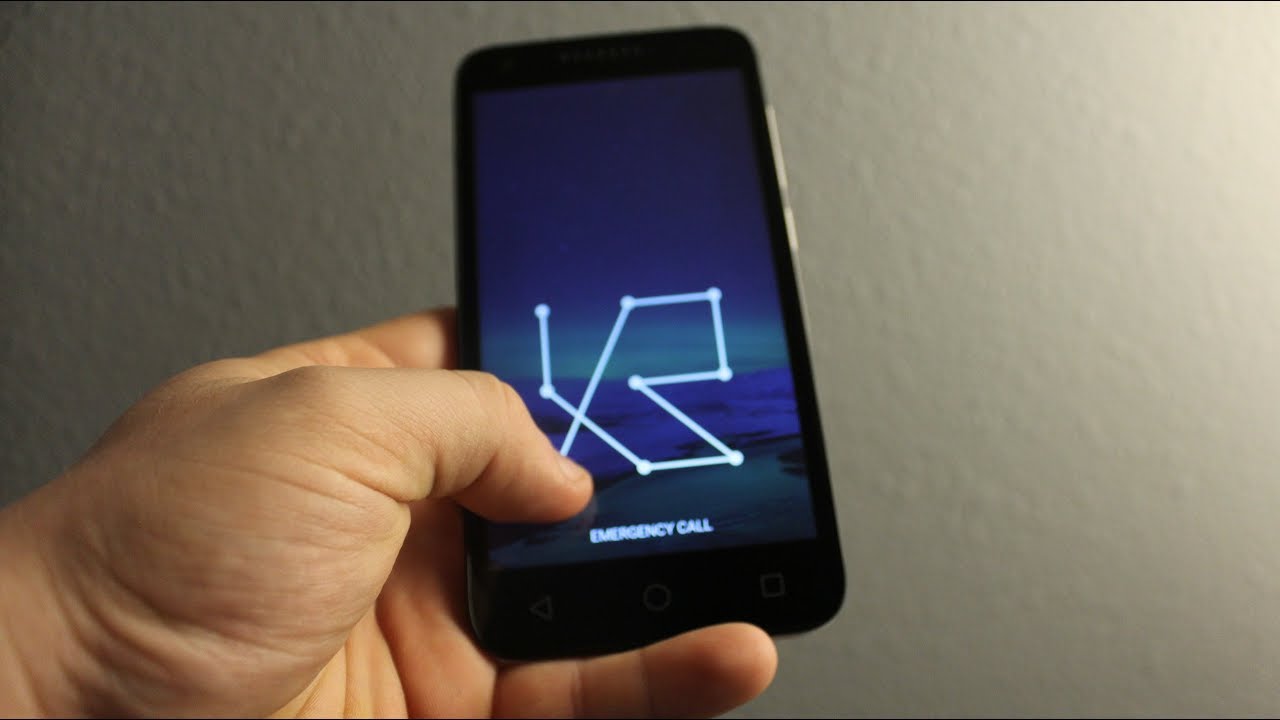
Welcome to our guide on how to unlock your Alcatel phone when you have forgotten the password, all without losing your valuable data. We understand that forgetting your phone password can be frustrating, especially if you have important files, contacts, and memories stored on your device. Thankfully, there are effective methods to regain access to your Alcatel phone without compromising your data. In this article, we will explore various techniques to unlock your Alcatel phone, providing step-by-step instructions and tips to help you successfully regain access to your device. So, whether you have forgotten your password or have been locked out of your Alcatel phone for any other reason, read on to discover how you can unlock your device and retrieve your data.
Inside This Article
- Methods to Unlock Alcatel Phone Forgot Password Without Losing Data
- Method 1: Using Google Account
- Method 2: Using Android Device Manager
- Method 3: Using Factory Reset
- Method 4: Using Third-Party Tools
- Conclusion
- FAQs
Methods to Unlock Alcatel Phone Forgot Password Without Losing Data
Forgetting the password to your Alcatel phone can be a frustrating experience. However, there’s no need to panic because you can still unlock your Alcatel phone without losing any data. In this article, we will explore several methods that you can use to regain access to your device. These methods are safe to use and will allow you to unlock your phone without any data loss.
Method 1: Using Google Account
If you have a Google account linked to your Alcatel phone, you can utilize this method to unlock your device. Follow these steps:
- Enter an incorrect password or pattern on your Alcatel phone multiple times until you see an option to use your Google account.
- Tap on the “Forgot password?” or “Forgot pattern?” option.
- Enter your Google account credentials.
- Follow the prompts to reset your password or pattern.
- Once the password or pattern is reset, you can use it to unlock your Alcatel phone.
Method 2: Using Android Device Manager
If you have enabled the Android Device Manager feature on your Alcatel phone, you can utilize this method to unlock your device. Here’s what you need to do:
- Go to the Google Find My Device website on your computer or another mobile device.
- Sign in with the same Google account that is linked to your Alcatel phone.
- Select your Alcatel phone from the list of devices.
- Click on the “Lock” option.
- Enter a new password for your Alcatel phone.
- Follow the prompts to lock your device with the new password.
- Use the new password to unlock your Alcatel phone.
Method 3: Using Factory Reset
If the above methods don’t work for you, you can resort to a factory reset. However, please note that performing a factory reset will erase all data on your Alcatel phone. Make sure to back up your important files before proceeding. Here’s how to do it:
- Power off your Alcatel phone.
- Press and hold the volume up button and power button simultaneously until the recovery mode screen appears.
- Use the volume buttons to navigate to the “Wipe data/factory reset” option.
- Press the power button to select the option.
- Confirm your decision by selecting “Yes” on the next screen.
- Wait for the factory reset process to complete.
- Once done, your Alcatel phone will reboot to its original factory settings, and you can set it up with a new password.
Method 4: Using Third-Party Tools
If you’re still unable to unlock your Alcatel phone using the methods mentioned above, you can consider using third-party tools. There are various tools available online that claim to unlock forgotten passwords on Android devices. However, it’s important to exercise caution and research the reliability and safety of these tools before using them.
It’s worth noting that using third-party tools may come with certain risks, such as potential data loss or system instability. Therefore, it’s always recommended to explore the built-in methods first and only resort to third-party tools as a last resort.
Method 1: Using Google Account
If you’ve forgotten the password to your Alcatel phone, don’t panic. There’s a simple method you can try to unlock your phone without losing any data. This method involves using your Google account, which is linked to your device. Here’s how you can do it:
1. On the lock screen of your Alcatel phone, enter an incorrect password or pattern multiple times until you see a prompt stating that your device is locked.
2. Below the prompt, you should see an option that says, “Forgot Pattern” or “Forgot Password.” Tap on this option to proceed.
3. You will be prompted to enter your Google account credentials, such as your email address and password. Make sure you enter the same Google account that is associated with your Alcatel phone.
4. Once you’ve entered your Google account information, tap on the “Sign in” button or the arrow icon to proceed.
5. If the information you entered is correct, you will be redirected to a new screen where you can set a new password or pattern for your device.
6. Create a new password or pattern that you can easily remember, but make sure it is unique and secure.
7. After setting a new password or pattern, your Alcatel phone will be unlocked, and you can now access all your data and applications without any restrictions.
It’s important to note that this method will only work if you have previously set up and linked your Alcatel phone to your Google account. If you haven’t done so, you may need to consider trying one of the other methods mentioned in this article.
Method 2: Using Android Device Manager
If you have enabled the Android Device Manager on your Alcatel phone before forgetting the password, you can use this feature to unlock your device without losing any data. The Android Device Manager allows you to remotely locate, ring, lock, and even erase your phone.
Follow the steps below to unlock your Alcatel phone using the Android Device Manager:
- On a computer or another mobile device, go to the Android Device Manager website.
- Sign in using the same Google account you used on your Alcatel phone.
- Once logged in, you will see a list of devices associated with your Google account. Select your Alcatel phone from the list.
- Under the Device Manager options, click on the “Lock” button.
- Enter a new temporary password and confirm it. Leave the other fields blank.
- Click on “Lock” to initiate the process.
- Once the lock command is sent to your Alcatel phone, it will override the current password and replace it with the temporary password you entered in step 5.
- Now, grab your Alcatel phone and enter the temporary password to unlock it.
- After unlocking, go to the phone’s settings and set a new password that you can remember.
Using the Android Device Manager is an effective way to unlock your Alcatel phone and regain access to your data. Just make sure that you have previously set up and enabled this feature on your device.
Method 3: Using Factory Reset
If you have forgotten your password and are unable to access your Alcatel phone, a factory reset can be a potential solution. However, it’s important to note that performing a factory reset will erase all the data on your device. Therefore, it’s crucial to ensure that you have a backup of your important files and data before proceeding with this method.
Here are the steps to perform a factory reset on your Alcatel phone:
- Power off your device completely.
- Press and hold the Volume Up button and the Power button simultaneously until the device vibrates.
- Release the Power button but continue to hold the Volume Up button until you see the Android system recovery menu.
- Use the Volume buttons to navigate through the menu and select the “Factory reset” option.
- Press the Power button to confirm your selection.
- Wait for the reset process to complete. Your device will reboot, and you will be prompted to set it up as new.
After the factory reset, you will be able to access your Alcatel phone without a password. However, keep in mind that all your personal data and settings will be erased. Therefore, it is important to create regular backups to avoid permanent data loss.
Method 4: Using Third-Party Tools
If you have tried the previous methods and still can’t unlock your Alcatel phone, you can consider using third-party tools as a last resort. These tools are specially designed to bypass the lock screen of various Android devices, including Alcatel phones, without losing any data. However, it is important to note that using third-party tools may come with some risks, so proceed with caution.
One popular third-party tool that you can try is “Dr.Fone – Screen Unlock” by Wondershare. This powerful tool allows you to remove various types of screen locks, including PIN, password, pattern, and even fingerprint. It supports a wide range of Android devices, including Alcatel phones.
To use “Dr.Fone – Screen Unlock,” you will need to download and install the software on your computer. Once installed, follow the on-screen instructions to connect your Alcatel phone to the computer using a USB cable. The software will then guide you through the process of unlocking your phone. It’s important to read and follow the instructions carefully to ensure a successful unlock without losing any data.
Another popular option is the “iMyFone LockWiper (Android)” tool. Similar to “Dr.Fone – Screen Unlock,” this tool is designed to remove various types of screen locks on Android devices, including Alcatel phones. It supports a wide range of Android versions and requires no technical skills to use.
To use “iMyFone LockWiper (Android),” you will need to download and install the software on your computer. Connect your Alcatel phone to the computer using a USB cable and follow the step-by-step instructions provided by the software. In just a few minutes, your phone will be unlocked, and you can regain access to all your data and apps.
It’s important to note that using third-party tools comes with certain risks. There is a possibility of data loss or even damaging your device if not used correctly. Therefore, it’s recommended to thoroughly research and choose a reputable tool with positive user reviews before proceeding.
In summary, if you have exhausted all other options and still can’t unlock your Alcatel phone, using third-party tools can be a viable solution. Tools like “Dr.Fone – Screen Unlock” and “iMyFone LockWiper (Android)” offer a straightforward and efficient way to bypass the lock screen without losing any data. However, proceed with caution and choose a trustworthy tool to minimize any potential risks.
Conclusion
In conclusion, forgetting the password to your Alcatel phone can be a frustrating experience. However, there are options available to unlock your device without losing any data. By following the methods mentioned in this article, such as using Google account credentials or utilizing third-party software, you can regain access to your Alcatel phone without compromising your valuable information.
Remember to always take precautions to prevent forgetting your password in the future. Set up a secure and memorable password, as well as enabling fingerprint or facial recognition features if available. Additionally, regularly backup your data so that you can easily restore it if any issues arise with your device.
With the guidance provided in this article, you can confidently tackle the challenge of unlocking your Alcatel phone without losing any data. Stay informed, stay prepared, and enjoy the seamless user experience of your Alcatel device.
FAQs
1. How can I unlock my Alcatel phone if I have forgotten the password?
If you’ve forgotten the password for your Alcatel phone, don’t worry, there are a few options you can try. One method is to use the “Forgot Password” feature if available. This typically involves entering your Google account credentials or using the biometric authentication options, such as fingerprint or facial recognition, to unlock your phone. If this doesn’t work, you may need to perform a factory reset, but keep in mind that this will erase all data on your device.
2. Is it possible to unlock my Alcatel phone without losing data?
Unlocking your Alcatel phone without losing data is a challenging task. If you’ve forgotten the password and don’t have access to any backup or account recovery options, it can be difficult to unlock your phone without losing data. However, you can try using professional third-party software specifically designed for unlocking Android devices. These tools may provide a solution to unlock your Alcatel phone without compromising your data, but it’s important to choose a trusted and reputable software to ensure the safety of your device and data.
3. Are there any risks involved in unlocking my Alcatel phone?
Unlocking your Alcatel phone using unofficial methods or tools can involve certain risks. It is always recommended to use official methods provided by the manufacturer or trusted software tools to unlock your device. Using unauthorized methods can potentially result in voiding your warranty, compromising the security of your device, or causing software issues. It is important to be cautious and do thorough research before attempting to unlock your Alcatel phone.
4. Can I unlock my Alcatel phone if it is locked to a specific carrier?
Unlocking a phone that is locked to a specific carrier is possible, but it depends on your carrier’s policies. Some carriers offer unlocking services upon request or after a certain period of time, while others may require you to meet specific criteria, such as completing the contract term or paying off the device in full. You can contact your carrier directly to inquire about their unlocking policies and procedures for your Alcatel phone.
5. Can I unlock my Alcatel phone for use with another SIM card or network?
Yes, it is possible to unlock your Alcatel phone for use with another SIM card or network. Once your phone is unlocked, you can use it with any compatible SIM card from a different carrier or network. This allows you to switch to a different provider or use your phone while traveling internationally without incurring roaming charges. However, it’s important to note that unlocking a phone doesn’t guarantee compatibility with all networks, as certain frequency bands or network technologies may not be supported. It is always advisable to check the compatibility of your Alcatel phone with the desired carrier or network before unlocking it.
