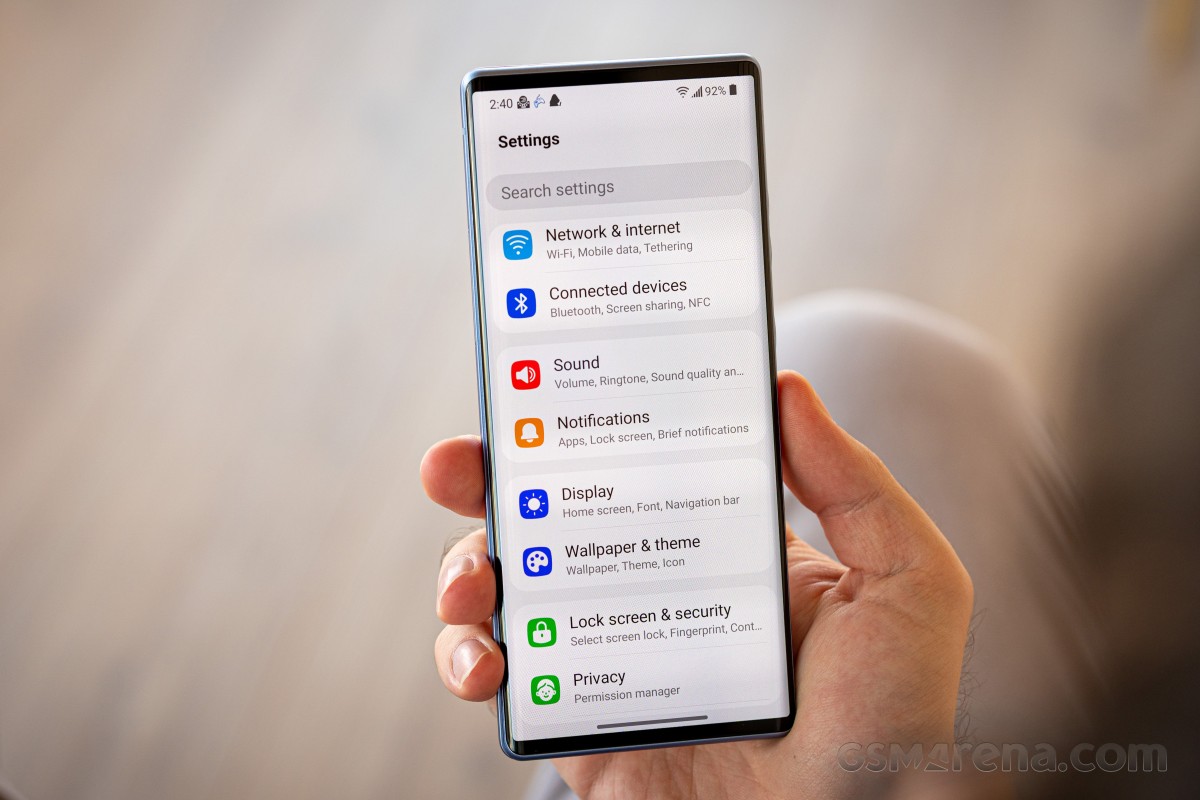
Welcome to our comprehensive guide on how to unlock an LG phone without a password. LG phones are known for their sleek design, innovative features, and user-friendly interface. However, there may be instances where you forget your password or the device gets locked due to multiple incorrect attempts.
In this article, we will explore various methods to unlock your LG phone without a password, ensuring you regain access to your device and all its functionalities. Whether you own an LG G-series, V-series, or any other LG smartphone, our step-by-step instructions will help you bypass the password and get back to using your phone hassle-free.
Unlocking your phone without a password can be a lifesaver, whether you’ve forgotten the pattern, PIN, or password. So, let’s dive in and discover the different methods to unlock your LG phone without a password.
Inside This Article
- Method 1: Using Google Find My Device
- Method 2: Using Android Device Manager
- Method 3: Using Factory Reset
- Method 4: Using A Third-party Unlocking Tool
- Conclusion
- FAQs
Method 1: Using Google Find My Device
Google Find My Device is a powerful tool that can help you locate, lock, and even erase data on your LG phone remotely. If you have ever linked your LG phone to your Google account, you can utilize this feature to unlock your phone without needing a password. Here’s how:
Before proceeding, it’s important to note that this method requires your phone to have an active internet connection and your Google account to be logged in on the device.
- Open a web browser on a computer or another device and visit the Google Find My Device website.
- Log in using the same Google account that is linked to your LG phone.
- Once logged in, you will see a map displaying the approximate location of your phone. If the location is not accurate or unavailable, try refreshing the page.
- On the left side of the page, you’ll find a list of available actions. Click on “Secure device”.
- Follow the prompts to set a new password for your LG phone. Make sure to choose a password that you can easily remember.
- Once you have set the new password, it will be applied to your phone. You can now use the new password to unlock your LG phone.
This method is a great solution if you have forgotten your password for your LG phone and need to regain access quickly. However, it is essential to remember your new password to avoid any inconvenience in the future.
Method 2: Using Android Device Manager
If you have lost access to your LG phone and need to unlock it without a password, you can make use of the Android Device Manager. This is a helpful tool provided by Google that allows you to remotely track, lock, and erase your device. By following these steps, you can regain access to your LG phone:
1. In a web browser, go to the Android Device Manager website.
2. Sign in using the same Google account associated with your locked LG phone.
3. Once signed in, the Android Device Manager will attempt to locate your device. This may take a few moments.
4. Once your LG phone is successfully located, you will see its approximate location on a map.
5. On the left-hand side of the screen, you will find a few options. Click on the “Lock” option.
6. A new window will appear, prompting you to enter a new password for your LG phone. Enter a new password and click on the “Lock” button.
7. After a few moments, your LG phone should be locked with the newly set password.
8. Now, try unlocking your LG phone using the new password you just set.
Using the Android Device Manager is a straightforward and effective method to unlock your LG phone when you don’t have access to the password. However, please note that this method requires your device to have an active internet connection and have the Android Device Manager enabled.
Method 3: Using Factory Reset
If you have forgotten the password to unlock your LG phone and the previous methods didn’t work for you, don’t worry – there is still a way to regain access. This method involves performing a factory reset on your device, which will erase all the data on it including the password. It is important to note that this method should only be used as a last resort, as it will delete all your personal files and settings. However, if you have a backup of your data or if you don’t mind losing it, factory resetting your LG phone can be a viable solution.
To proceed with a factory reset, follow the steps below:
- First, make sure your LG phone is powered off.
- Next, press and hold the Volume Down button and the Power button simultaneously.
- When the LG logo appears on the screen, release both buttons, then immediately press and hold them again.
- Keep holding the buttons until you see the Factory data reset screen.
- Use the Volume buttons to navigate to the “Yes” option and press the Power button to confirm.
- Wait for the factory reset process to complete. This may take a few minutes.
- Once the process is finished, your LG phone will restart in its original factory settings.
After the factory reset, you will need to set up your LG phone as if it were brand new. This means you will have to go through the initial setup process, including connecting to a Wi-Fi network, signing in with your Google account, and customizing your settings. Remember to create a new password that you can easily remember and keep it in a safe place.
It’s important to note that a factory reset will erase all data on your LG phone, including contacts, messages, photos, and apps. Therefore, it is highly recommended to regularly back up your phone’s data to avoid any loss of important information.
If you’ve tried all the methods mentioned in this article and still cannot unlock your LG phone, it may be time to seek professional help from a certified technician or contact LG customer support for further assistance.
Method 4: Using A Third-party Unlocking Tool
If the previous methods fail to unlock your LG phone, you can consider using a trusted third-party unlocking tool. These tools are designed specifically to unlock various smartphone brands, including LG. They offer a convenient and effective solution for bypassing passwords, patterns, or PIN locks on your device.
When choosing a third-party unlocking tool, make sure to research and select a reputable one that has positive reviews and a proven track record of success. Ensure that the tool is compatible with your LG phone model and has a user-friendly interface.
The process of using a third-party unlocking tool may vary depending on the specific tool you choose, but it typically involves the following steps:
- Connect your LG phone to a computer using a USB cable.
- Launch the unlocking tool on your computer.
- Follow the instructions provided by the tool to initiate the unlocking process.
- Wait for the tool to unlock your LG phone and remove the password or lock screen.
- Once the process is complete, disconnect your LG phone from the computer.
It is important to note that using a third-party unlocking tool may void your warranty, so proceed with caution. Additionally, ensure that you only download and use trusted software from reputable sources to prevent any potential security risks.
Remember to back up your data before attempting to unlock your LG phone using a third-party tool, as there is a possibility that the process may result in data loss. It is always recommended to take precautions and protect your important files and information.
Unlocking your LG phone using a third-party tool can be a viable option if all other methods have been unsuccessful. However, exercise caution and choose a reliable tool to ensure a smooth and successful unlocking process.
Conclusion
Unlocking an LG phone without a password can seem like a daunting task, but with the right knowledge and tools, it’s completely achievable. Whether you’ve forgotten your password or purchased a secondhand device with a lock, there are several methods that can help you regain access to your LG phone.
In this article, we have explored three common methods to unlock an LG phone without a password. The first method involves using the Android Device Manager or Find My Device feature, which allows you to reset your device remotely. The second method is using a professional unlocking service to unlock your LG phone. Finally, we’ve discussed the option of performing a factory reset, although it should be used as a last resort as it will erase all data on your device.
Remember, it’s essential to proceed with caution and only use these methods if you have the necessary authorization or ownership of the LG phone. If you’re unsure or uncomfortable with the process, it’s best to seek professional assistance or contact your phone’s manufacturer. With the right approach, you’ll be able to unlock your LG phone and regain full access to your device in no time.
FAQs
1. Can I unlock my LG phone without a password?
Yes, it is possible to unlock an LG phone without a password. There are several methods you can try, such as using your Google account, using the Android Device Manager, or performing a factory reset. Each method has its own requirements and considerations, so it’s important to choose the one that is most suitable for your situation.
2. How do I unlock my LG phone using my Google account?
If you have forgotten the password for your LG phone, you can use your Google account to unlock it. Simply enter the wrong password multiple times until you see the option to enter your Google account credentials. Enter your email address and password associated with your Google account, and your phone should unlock.
3. Can I unlock my LG phone using the Android Device Manager?
Yes, the Android Device Manager can be used to unlock an LG phone. This method requires that you have previously set up the Device Manager on your phone and have a Google account linked to it. Log in to the Android Device Manager website using your Google account, select your LG phone from the list of devices, and choose the option to lock and reset your password. Follow the on-screen instructions to complete the process.
4. What should I do if the above methods don’t work?
If you have tried the Google account method and the Android Device Manager method without success, you can attempt a factory reset. Keep in mind that a factory reset will erase all data on your phone, so make sure to back up any important files beforehand. To perform a factory reset, turn off your LG phone, then hold down the volume down and power buttons simultaneously until the LG logo appears. Release the buttons and quickly press them again. Use the volume buttons to navigate to the “Factory data reset” option and press the power button to confirm.
5. Is it possible to unlock an LG phone without losing data?
In most cases, unlocking an LG phone without a password will result in the loss of data. Whether you use the Google account method, the Android Device Manager method, or a factory reset, the process usually involves a complete wipe of the device. It is essential to regularly back up your data to avoid losing important information.
