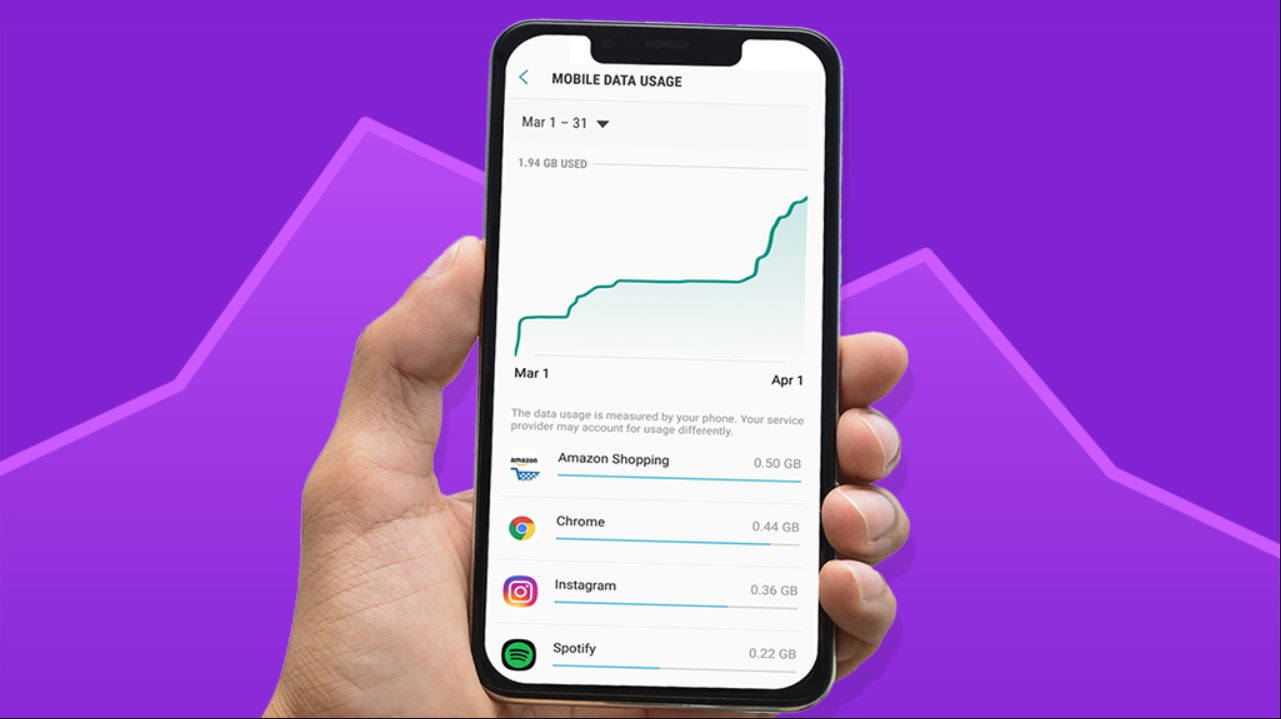
Are you a Verizon customer with an iPhone? If so, you may find it useful to know how to check your data usage. With the increasing reliance on mobile data for streaming, social media, and web browsing, it’s essential to stay on top of your usage to avoid exceeding your plan’s limits and incurring extra charges. Fortunately, checking your data usage on an iPhone with Verizon is a straightforward process that can be done in just a few steps. In this article, we will guide you through the process of checking your data usage on your iPhone, ensuring that you have the information you need at your fingertips. So, let’s dive in and discover how to easily monitor and manage your data usage on Verizon!
Inside This Article
- How to Check Data Usage on iPhone Verizon
- Using the My Verizon App
- Via the Verizon Website
- Dialing *data on Your iPhone
- Setting up Data Usage Alerts
- Conclusion
- FAQs
How to Check Data Usage on iPhone Verizon
Is your data running out faster than you expected? Worried about exceeding your data plan or incurring extra charges? Checking your data usage on your iPhone with Verizon is quick and easy. In this guide, we’ll show you four methods to keep track of your data usage and make sure you stay within your limits.
1. Using the My Verizon App
The My Verizon app is a convenient way to manage your Verizon account, including checking your data usage. Here’s how to do it:
- Download and install the My Verizon app from the App Store if you haven’t already done so.
- Launch the app and sign in to your Verizon account.
- On the main screen, you’ll see an overview of your account. Swipe left to access the menu.
- Select “Data Hub” from the menu options.
- Here, you’ll find detailed information about your data usage, including your current usage, remaining balance, and usage history.
With the My Verizon app, you can also set up data usage alerts to receive notifications when you’re approaching your data limit.
2. Via the Verizon Website
If you prefer using a web browser to check your data usage, you can do so by logging in to your Verizon account on the Verizon website. Here’s how:
- Open your preferred web browser and go to the Verizon website.
- Click on the “Sign In” button at the top right corner of the page.
- Enter your login credentials to access your account.
- Once logged in, navigate to the “My Plan & Services” section.
- Under “Data,” you’ll find your current data usage and additional options to view detailed usage reports.
Similar to the My Verizon app, you can also set up data usage alerts on the Verizon website to receive notifications when you’re nearing your data limit.
3. Dialing *data on Your iPhone
Another convenient method to check your data usage is by dialing *data directly from your iPhone. Here’s what you need to do:
- Open the phone app on your iPhone.
- Dial *data (*3282) and press the call button.
- You will receive an automated message with your current data usage details.
This method provides a quick way to check your data usage without the need for any additional apps or websites.
4. Setting up Data Usage Alerts
To avoid surpassing your data limit unintentionally, you can set up data usage alerts on your iPhone through the My Verizon app or the Verizon website. Here’s how:
- Open the My Verizon app or go to the Verizon website and log in to your account.
- Navigate to the “Data Hub” section.
- Find the option to set up data usage alerts and click on it.
- Choose the data limit at which you would like to receive alerts.
- You can select to receive alerts via push notifications or email.
- Save your preferences, and you will now receive alerts when you approach your data limit.
By setting up data usage alerts, you can stay informed about your data consumption and avoid overage charges.
With these simple methods, you can easily check your data usage on your iPhone with Verizon. Make it a habit to regularly monitor your data usage, especially if you have a limited data plan, to ensure you stay within your limits and avoid any unwanted surprises on your bill.
Using the My Verizon App
If you’re an iPhone user with a Verizon wireless plan, one of the easiest ways to check your data usage is by using the My Verizon app. This app provides a convenient and user-friendly interface for managing your account and monitoring your data usage.
To get started, download and install the My Verizon app from the App Store if you haven’t already. Once installed, open the app and log in using your Verizon account credentials. If you don’t have an account, you can create one directly within the app.
Once you’re logged in to the app, you’ll be greeted with various options and features. To check your data usage, navigate to the “Usage” or “Billing” section, where you’ll find detailed information about your current data consumption.
The My Verizon app provides a breakdown of your data usage, showing you how much data you’ve used in total, as well as how much data each device on your plan has consumed. You can also view your usage history to see patterns and trends in your data usage.
If you’re concerned about exceeding your data limit, the My Verizon app allows you to set up data usage alerts. These alerts will notify you when you reach a certain percentage of your allotted data, helping you manage your usage and avoid unexpected overage charges.
Overall, using the My Verizon app is a quick and convenient way to stay on top of your data usage. With its user-friendly interface and helpful features, you can easily monitor your data consumption and ensure that you’re staying within your plan’s limits.
Via the Verizon Website
If you prefer to check your data usage on your iPhone using a computer, you can do so by accessing the Verizon website. Follow these steps:
- Open a web browser on your computer and go to the Verizon website.
- Click on the “Sign In” button at the top-right corner of the page.
- Enter your Verizon account username and password, then click “Sign In.”
- Once you are logged in, navigate to the “My Verizon” section of the website.
- Look for the “Usage” or “Data Usage” tab, and click on it.
- You should now be able to see your current data usage, as well as a breakdown of how much data you have used during your billing cycle.
The Verizon website provides a detailed overview of your data consumption, including usage by device, app, and specific time periods. It is a convenient method for tracking your data usage and identifying any potential overages.
Keep in mind that accessing the Verizon website on a computer allows for a more comprehensive overview of your account details, including billing, plan information, and other settings. It can be particularly useful if you need to manage your Verizon account holistically.
Remember to always log out of your account when you have finished checking your data usage to protect your personal information.
Dialing *data on Your iPhone
Dialing *data on your iPhone is another convenient way to check your data usage on Verizon. By dialing this code, you can quickly access information about the amount of data you’ve used so far.
To check your data usage, follow these simple steps:
- Unlock your iPhone and open the Phone app.
- Tap on the keypad icon at the bottom of the screen to access the dialer.
- Type in “*data” (without the quotation marks) on the keypad.
- Press the call button, and you will instantly receive a text message from Verizon with details about your data usage.
The text message will provide you with information such as your current data usage, the data remaining in your plan, and the date when your data cycle will reset. This method allows you to check your data usage in seconds, without the need for any additional apps or websites.
It is important to note that while dialing *data is a quick and easy way to obtain basic information about your data usage, it may not provide you with more detailed insights or breakdowns of your data consumption. For a more comprehensive data usage analysis, you may want to consider using the My Verizon app or accessing the Verizon website.
By dialing *data on your iPhone, you can conveniently keep track of your data usage and avoid any unexpected charges or overages. It’s a simple yet effective method to stay informed about your data consumption and ensure you stay within your plan’s limits.
Setting up Data Usage Alerts
If you want to stay on top of your data usage and avoid any unexpected charges, setting up data usage alerts on your iPhone with Verizon is a great option. These alerts will notify you when you are nearing your data limit, helping you manage your usage effectively. Here’s how you can set up data usage alerts on your iPhone Verizon:
1. Open the My Verizon app on your iPhone.
2. Tap on the “Menu” icon at the top left corner of the screen.
3. From the menu, select “Data Hub.”
4. Scroll down and tap on “Data Controls.”
5. Under “Manage Data Usage,” you will find the option to set up data usage alerts. Tap on it.
6. You can now customize your data usage alerts based on your preferences. You can choose the percentage of data usage at which you want to receive an alert, ranging from 50% to 95%. You can also set a monthly data limit and receive alerts when you are approaching that limit.
7. Once you have set up your preferences, tap on “Save” to save your settings.
8. You will now receive data usage alerts on your iPhone from Verizon when you reach the specified thresholds. These alerts will help you monitor and manage your data usage effectively.
By setting up data usage alerts, you can prevent exceeding your data limits and avoid any extra charges on your Verizon bill. It allows you to stay in control of your data usage and make informed decisions about your mobile data consumption.
Now that you know how to set up data usage alerts on your iPhone Verizon, you can enjoy your mobile experience without worrying about unexpected data overages.
Conclusion
Monitoring your data usage is essential to ensure that you stay within your limits and avoid unnecessary charges on your Verizon iPhone. By following the step-by-step guide outlined in this article, you can easily check your data usage and keep track of your mobile data consumption.
Remember, managing your data usage not only helps you save money but also ensures that you have a seamless internet browsing experience on your iPhone. By regularly checking your data usage, you can identify any unusual spikes in usage, protect your phone from exceeding its data cap, and make informed decisions about your data plan.
So, take advantage of the resources and tools provided by Verizon to monitor your data usage and keep a close eye on your data consumption. By doing so, you can enjoy uninterrupted connectivity and make the most out of your iPhone, without worrying about unexpected data overages.
FAQs
1. How can I check my data usage on my iPhone with Verizon?
Verizon provides several methods to check your data usage on your iPhone. One simple way is to use the “My Verizon” app, which allows you to view your data usage directly from your device. Simply download the app from the App Store, sign in to your Verizon account, and navigate to the “Usage” section to see your data usage.
2. Can I check my data usage without the “My Verizon” app?
Yes, you can also check your data usage without the “My Verizon” app. You can dial #DATA (#3282) from your iPhone and receive a text message with your remaining data balance. Additionally, you can log in to your Verizon account on their website using a web browser and navigate to the “Usage” section to see your data usage.
3. Is there a way to set up data usage alerts?
Yes, Verizon allows you to set up data usage alerts to ensure you stay within your monthly limit. You can set up these alerts through the “My Verizon” app or by logging in to your Verizon account on their website. From there, you can specify the threshold at which you would like to receive an alert, such as when you have used 75% or 90% of your data allowance.
4. How accurate is the data usage information provided by Verizon?
The data usage information provided by Verizon is generally accurate. However, there may be slight discrepancies due to technical factors or delays in data reporting. It is a good practice to regularly check your data usage and compare it with your billing cycle to ensure accuracy.
5. Can I monitor data usage for each line on my Verizon family plan?
Yes, if you have a Verizon family plan, you can monitor the data usage for each line. Through the “My Verizon” app or by logging in to your Verizon account on their website, you can select the line you want to view and check the individual data usage for that line.
