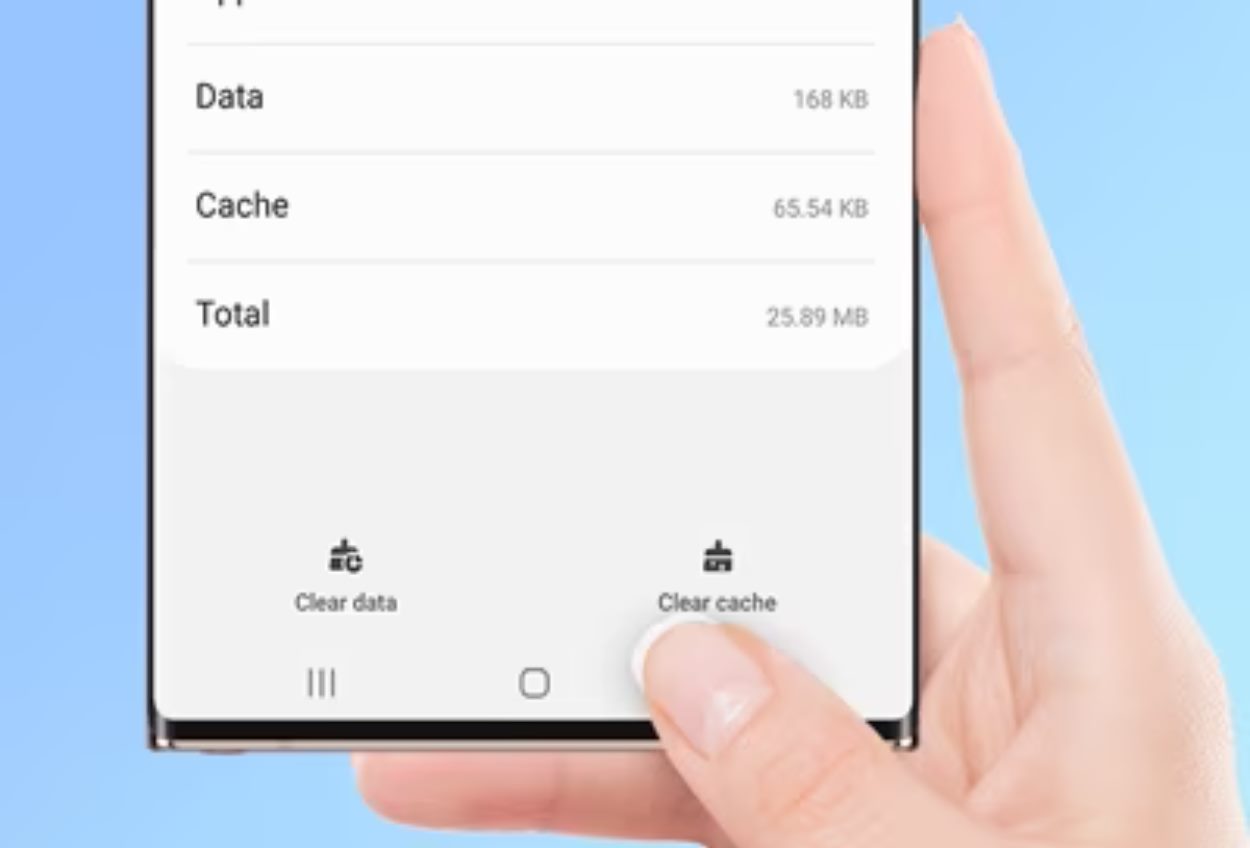
The Samsung Galaxy S4 is a powerful and feature-rich smartphone that can handle an array of tasks with ease. However, over time, the device’s performance may be impacted by accumulated cached data. Cached data includes temporary files, app data, and other browsing information that can take up valuable storage space and slow down your phone. Fortunately, clearing cached data on the Galaxy S4 is a straightforward process that can help restore its performance and free up storage space. In this article, we will guide you through the steps to clear cached data on your Galaxy S4, ensuring that you can enjoy a smooth and efficient mobile experience. So, let’s dive in and learn how to clear cached data on your Galaxy S4 effortlessly!
Inside This Article
- Why clear cached data on Galaxy S4
- How to Clear Cached Data on Galaxy S4
- Benefits of clearing cached data on Galaxy S4
- Conclusion
- FAQs
Why clear cached data on Galaxy S4
Clearing cached data on your Galaxy S4 is an important step to optimize your phone’s performance and ensure that it functions smoothly. Cached data is temporary files stored by apps on your device to help them load faster in the future. While this can be useful, over time, these files can accumulate and take up valuable storage space. Clearing cached data regularly can help free up storage, improve phone speed, and resolve certain app issues.
One of the main reasons to clear cached data on your Galaxy S4 is to free up storage space. As you use apps on your phone, they generate temporary files and data that get stored in the cache. Over time, this cached data can occupy a significant amount of space, causing your device to run out of storage. By clearing this data, you can reclaim valuable space for new apps, photos, and other important files.
In addition to freeing up storage, clearing cached data can also help improve the overall performance of your Galaxy S4. As the cache accumulates, it can slow down your phone and cause apps to lag or freeze. By removing this cached data, you allow your device to run smoother and faster, ensuring a more seamless user experience.
Another important reason to clear cached data is to resolve app-specific issues. Sometimes, apps may encounter problems due to stored cache data becoming corrupted or outdated. Clearing the cache can resolve these issues and allow the app to function properly again.
It’s worth noting that clearing cached data will not delete any personal data, such as photos or messages. It only removes temporary files that apps have stored on your device. Therefore, there is no need to worry about losing any important information while performing this process on your Galaxy S4.
How to Clear Cached Data on Galaxy S4
If you’re a proud owner of the Galaxy S4, you may have noticed that your device starts to slow down over time. One way to optimize its performance is by clearing the cached data. In this article, we’ll walk you through the steps on how to clear cached data on your Galaxy S4.
To begin, follow these simple steps:
- From the home screen, go to the “Settings” menu by tapping on the gear icon.
- In the settings menu, scroll down and tap on “Application Manager.”
- Swipe to the right to access the “All” tab.
- Scroll down and locate the app for which you want to clear cached data.
- Tap on the app to open its details page.
- On the app details page, you’ll find a “Clear Cache” button. Tap on it to clear the cached data for that particular app.
- Repeat steps 4 to 6 for each app you want to clear cached data.
It’s important to note that clearing the cached data will not delete any personal data or settings associated with the apps. It simply removes temporary files and data that could be bogging down your device’s performance.
If you want to clear the cached data for all apps at once, follow these additional steps:
- Go to the “Settings” menu.
- Tap on “Storage” or “Storage & USB.”
- Under the “Device” section, tap on “Cached data.”
- You’ll be asked to confirm the action. Tap on “OK” to proceed.
Once you’ve cleared the cached data, you should notice an improvement in your Galaxy S4’s speed and overall performance.
Remember to periodically clear the cached data on your Galaxy S4 to keep your device running smoothly. It’s a quick and easy maintenance task that can make a noticeable difference in your device’s performance.
Benefits of clearing cached data on Galaxy S4
Clearing the cached data on your Galaxy S4 can have several benefits, improving the overall performance and user experience of your device. Here are some of the key advantages:
- Improved Storage Space: As you use your Galaxy S4, various apps and websites store temporary data in the cache. Over time, this cached data can accumulate and take up a significant amount of storage space. Clearing the cache frees up this space and allows you to reclaim valuable storage capacity on your device.
- Enhanced Speed and Performance: Cached data can sometimes conflict with new app updates or system changes, leading to performance issues and slowdowns. By clearing the cache, you remove any potential conflicts and allow your Galaxy S4 to run smoother and faster.
- Better App Stability: App crashes and freeze-ups can be frustrating. In some cases, these issues can be caused by corrupt or outdated cached data. Clearing the cache ensures a fresh start for your apps, reducing the likelihood of stability issues and crashes.
- Improved Privacy and Security: Cached data may include sensitive information, such as login details, browsing history, and location data. Clearing the cache helps protect your privacy by removing this data from your device.
- Fresher Content: Websites often use caching to load content faster. However, this means that you might not see the most up-to-date information. Clearing the cache ensures that you are always accessing the latest version of websites and apps.
Overall, clearing the cached data on your Galaxy S4 is a simple and effective way to optimize performance, free up storage space, and improve your overall user experience. It is recommended to perform this maintenance task periodically to keep your device running smoothly.
Conclusion
Clearing the cached data on your Galaxy S4 can improve its performance and resolve various issues that may arise due to a buildup of temporary files. By following the simple steps outlined in this guide, you can easily clear the cached data and free up valuable storage space on your device.
Remember, clearing the cached data is safe and will not delete any personal files or data. It is recommended to clear the cache periodically to maintain the smooth functioning of your Galaxy S4. So, why not give it a try and enjoy a faster and more efficient mobile experience?
With a few taps, you’ll be able to navigate through your apps and multitask without any lag or slowdown. Clearing the cached data is just one of many ways you can optimize your Galaxy S4 and keep it running at its best. By regularly performing maintenance tasks like this, you can ensure that your device stays in top shape for longer.
FAQs
Q: What is cached data on my Galaxy S4?
A: Cached data on your Galaxy S4 refers to temporary files and data that are stored on your device to help speed up certain processes and improve performance. This can include app data, browser data, and system data.
Q: Why should I clear cached data on my Galaxy S4?
A: Clearing cached data can free up storage space on your device, leading to improved performance and faster operation. It can also help resolve issues such as app crashes or slow loading times.
Q: How do I clear cached data on my Galaxy S4?
A: To clear cached data on your Galaxy S4, you can follow these steps:
- Go to the Settings menu on your device.
- Scroll down and tap on “Storage”.
- Under the “Cached data” section, tap on “Cached data”.
- A confirmation message will appear, asking if you want to clear cached data. Tap on “OK” to proceed.
- The cached data will be cleared, and you will see an updated value for the amount of cached data on your device.
Q: Will clearing cached data delete any important files or settings on my Galaxy S4?
A: No, clearing cached data will not delete any important files or settings on your Galaxy S4. It will only remove temporary files and data that are no longer needed, such as app caches and browser caches.
Q: How often should I clear cached data on my Galaxy S4?
A: The frequency of clearing cached data on your Galaxy S4 depends on your usage and the performance of your device. If you notice that your device is slowing down or experiencing issues, it is a good idea to clear cached data. You can also consider clearing cached data periodically to keep your device running smoothly.
