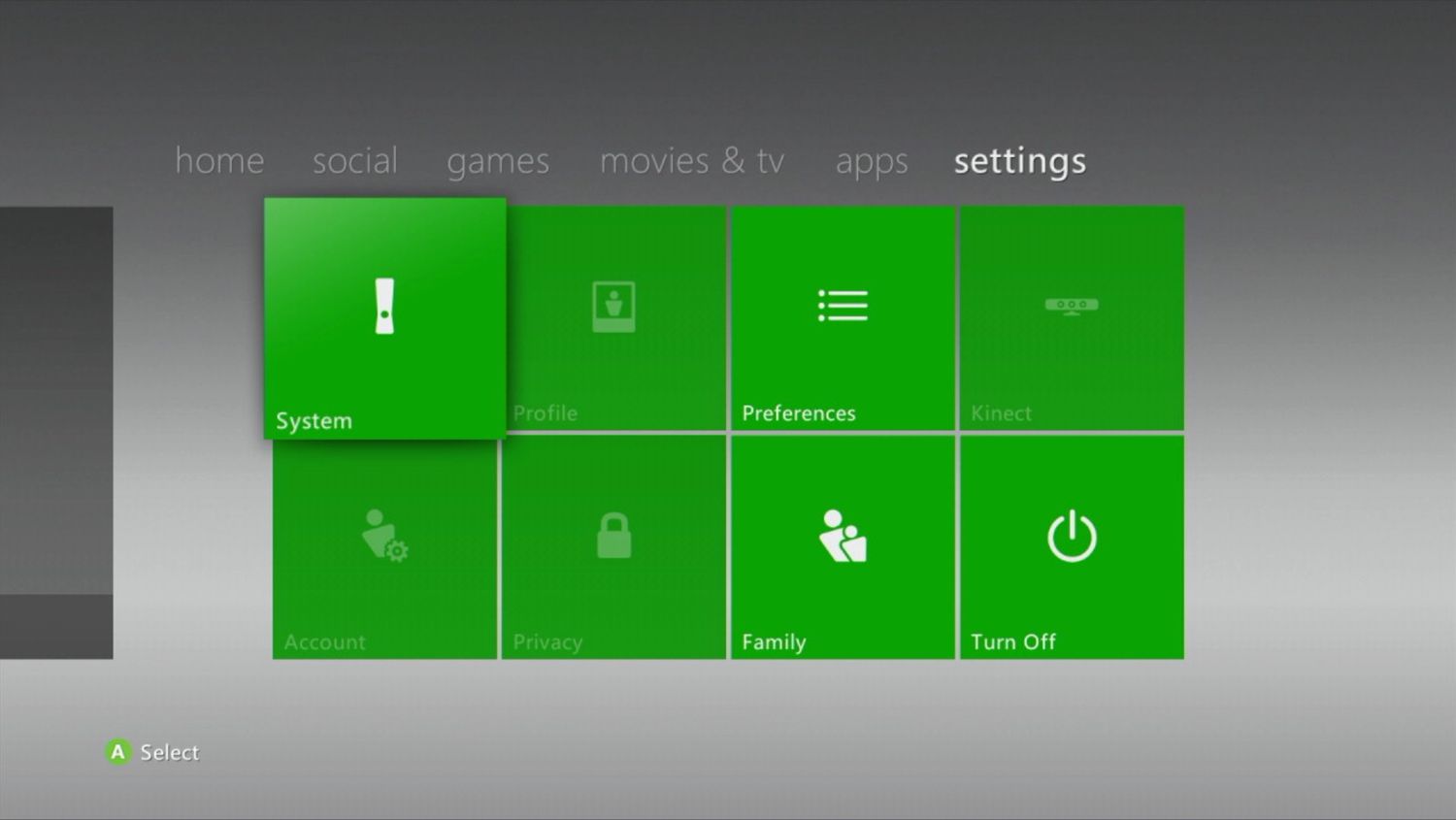
Are you having trouble setting up internet on your Xbox 360 wireless? Don’t worry, we’ve got you covered! In this article, we will guide you through the step-by-step process of setting up internet on your Xbox 360 wirelessly. Whether you’re a gaming enthusiast or just want to enjoy online multiplayer games, having a seamless internet connection is essential for an enhanced gaming experience. We understand the frustration that can come with technical issues, especially when trying to connect your Xbox 360 to the internet wirelessly. But fear not, as we’ll provide you with all the information you need to successfully set up internet on your Xbox 360 wirelessly. So, grab your controller, get ready, and let’s get started!
Inside This Article
- Checking the Wireless Network Compatibility
- Connecting Xbox 360 to Wi-Fi
- Configuring Network Settings
- Troubleshooting Common Connection Issues
- Conclusion
- FAQs
Checking the Wireless Network Compatibility
Before setting up wireless internet on your Xbox 360, it’s important to ensure that your home network is compatible. This will ensure a smooth and seamless connection. Here are a few steps to check the wireless network compatibility:
1. Check for Wi-Fi support: Your Xbox 360 needs to have built-in Wi-Fi support or a compatible wireless networking adapter. The built-in Wi-Fi support is available in the Xbox 360 S and Xbox 360 E models. If you have an older Xbox 360 model, you may need to purchase a separate wireless adapter.
2. Confirm Wi-Fi protocol compatibility: The Xbox 360 supports the Wi-Fi protocols 802.11b, 802.11g, and 802.11n. Check your wireless router’s specifications to ensure it supports one of these protocols. If your router only supports a newer Wi-Fi standard like 802.11ac, you may need to adjust the settings to be compatible with older protocols.
3. Verify network security settings: The Xbox 360 supports several network security types, including WEP, WPA, and WPA2. Check your router’s security settings and make sure it matches one of the supported types. If your network is using a different security type, you may need to change it to connect your Xbox 360 wirelessly.
By following these steps, you can ensure that your wireless network is compatible with your Xbox 360. With the compatibility confirmed, you can proceed to set up the wireless connection and enjoy online gaming, streaming, and other internet activities on your console.
Connecting Xbox 360 to Wi-Fi
Connecting your Xbox 360 to Wi-Fi is a relatively straightforward process that requires a few simple steps:
Step 1: Turn on your Xbox 360
To begin, make sure your Xbox 360 console is turned on and ready to be connected to the internet. This can be done by pressing the power button on the front of the console.
Step 2: Access the Network Settings
Next, navigate to the System Settings menu on your Xbox 360. You can do this by scrolling to the right on the dashboard and selecting the “Settings” tab. From there, choose “Network Settings” and then “Wireless Network.”
Step 3: Select your Wi-Fi network
Once you are in the Wireless Network menu, a list of available Wi-Fi networks should appear. Use the directional pad on your Xbox 360 controller to select your desired network. If your network is password-protected, you will be prompted to enter the security key or password.
Step 4: Test the connection
After entering the necessary information, your Xbox 360 will attempt to connect to the Wi-Fi network. Once the connection is established, you can test it by selecting “Test Xbox Live Connection” in the Network Settings menu. This will ensure that your console is properly connected to the internet.
Step 5: Enjoy online gaming and streaming
With your Xbox 360 now connected to Wi-Fi, you can enjoy a wide range of online gaming experiences, stream content from popular services like Netflix, and access other online features and apps available on the Xbox Live platform.
It’s important to note that connecting your Xbox 360 to Wi-Fi allows for a wireless connection, eliminating the need for Ethernet cables. However, keep in mind that a stable and fast internet connection is crucial for a smooth gaming and streaming experience.
Overall, connecting your Xbox 360 to Wi-Fi is a simple process that can greatly enhance your gaming and entertainment options. Just follow the steps outlined above, and you’ll be online and ready to play in no time!
Configuring Network Settings
After successfully connecting your Xbox 360 to your Wi-Fi network, the next step is to configure the network settings. This will ensure a stable and reliable internet connection for your gaming console. Follow the steps below to configure the network settings:
Step 1: Go to the Xbox 360 dashboard. Press the “Guide” button on your controller, which is the small round button with the Xbox logo in the center.
Step 2: Navigate to the “Settings” tab and select “System Settings.”
Step 3: Scroll down and choose “Network Settings.”
Step 4: Select the “Wireless Network” option and choose your Wi-Fi network from the available list.
Step 5: Enter your Wi-Fi network password when prompted.
Step 6: Once connected to your Wi-Fi network, select “Test Xbox Live Connection” to check if your internet connection is set up correctly.
Step 7: If the test is successful, you are ready to enjoy online gaming and access various apps and services on your Xbox 360.
Step 8: If the test fails, double-check that the password you entered is correct and try the process again. You may also want to try restarting your router or troubleshooting any other network issues that may be causing the problem.
Configuring the network settings on your Xbox 360 is crucial for a seamless online gaming experience. By following these steps, you can ensure that your console is connected to your Wi-Fi network and that you can access all the online features it has to offer.
Troubleshooting Common Connection Issues
Despite following the steps mentioned above, you may encounter some common connection issues when setting up internet on Xbox 360 Wireless. Here are a few troubleshooting tips to help you resolve them:
1. Check your Wi-Fi signal strength: A weak Wi-Fi signal can result in a poor connection. Ensure that your Xbox 360 is within range of your wireless router and there are no obstructions blocking the signal.
2. Restart your router: Sometimes, simply restarting your router can fix connectivity issues. Unplug the power cable from your router, wait for a few seconds, and then plug it back in. Give your router a couple of minutes to fully reboot before attempting to reconnect your Xbox 360.
3. Double-check your network settings: Go to the network settings on your Xbox 360 and verify that all the information entered is correct. Pay close attention to the Wi-Fi password and ensure it matches the one for your wireless network.
4. Update your console software: Outdated console software can cause compatibility issues with your Wi-Fi connection. Make sure your Xbox 360 is running on the latest software version. You can check for updates in the system settings menu.
5. Disable any conflicting devices: Other electronic devices in close proximity to your Xbox 360, such as cordless phones or Bluetooth devices, can interfere with the Wi-Fi signal. Try moving these devices away from your console or disabling them temporarily to see if it improves the connection.
6. Reset network settings: If all else fails, you can try resetting the network settings on your Xbox 360. This will remove all existing Wi-Fi configurations and allow you to set up a fresh connection. Navigate to the network settings menu and select the option to reset network settings.
Remember, troubleshooting connection issues may require patience and experimentation. If none of the above solutions work, you may need to reach out to Xbox support for further assistance.
Conclusion
Setting up wireless internet on your Xbox 360 is a straightforward process that allows you to enjoy online gaming, streaming, and access to a variety of entertainment options. By following the steps outlined in this guide, you can ensure a seamless and hassle-free connection.
Remember to consider the placement of your Xbox 360 console and wireless router to optimize signal strength and minimize interference. Additionally, make sure to update your Xbox 360 software regularly to enjoy the latest features and improvements.
With a reliable wireless internet connection, you can fully unleash the potential of your Xbox 360 and enjoy a world of gaming and entertainment at your fingertips. So, get ready to dive into epic gaming adventures and connect with players from around the globe.
Now that you have all the knowledge and know-how, it’s time to get started! Follow the steps outlined in this guide, and soon enough, you’ll be up and running with your Xbox 360 connected to the wireless internet. So go ahead, grab your controller, and embark on an immersive gaming experience like never before!
FAQs
1. Can I set up wireless internet on Xbox 360?
Yes, you can set up wireless internet on Xbox 360. The console has built-in Wi-Fi capabilities, allowing you to connect to your home wireless network without the need for additional cables or adapters.
2. How do I connect my Xbox 360 to wireless internet?
To connect your Xbox 360 to wireless internet, follow these steps:
– Turn on your Xbox 360 console.
– Navigate to the “Settings” menu and select “System Settings.”
– Choose “Network Settings” and then “Wireless Network.”
– Select your wireless network from the available options.
– Enter your Wi-Fi password if prompted.
– Wait for the console to establish a connection.
3. What Wi-Fi standards does Xbox 360 support?
The Xbox 360 console supports the 802.11a/b/g/n Wi-Fi standards. This allows it to connect to both older and newer wireless networks, ensuring compatibility with a wide range of routers and access points.
4. Can I use an Ethernet cable instead of wireless internet?
Yes, if you prefer a wired connection, you can connect your Xbox 360 to your router or modem using an Ethernet cable. Simply plug one end of the cable into the Ethernet port on the back of the console, and the other end into an available Ethernet port on your router.
5. What should I do if my Xbox 360 cannot connect to Wi-Fi?
If your Xbox 360 is having trouble connecting to Wi-Fi, try the following troubleshooting steps:
– Make sure your wireless network is operating correctly.
– Restart your router and modem.
– Move your console closer to the router to ensure a strong signal.
– Check for any updates for your Xbox 360 software.
– Reset your network settings on the console and try reconnecting.
