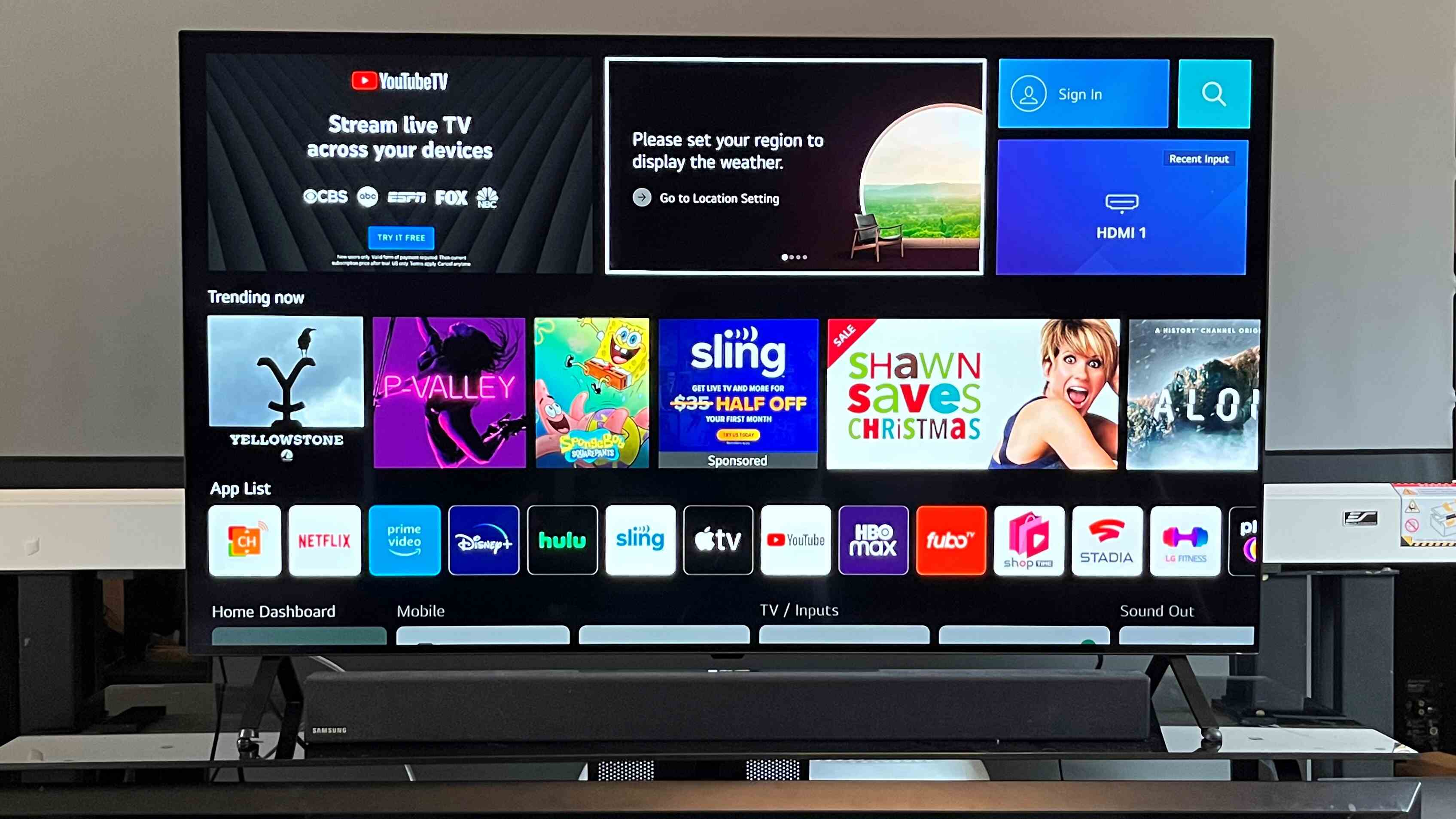
Welcome to our comprehensive guide on the LG G2! If you’re the proud owner of this amazing smartphone, or if you’re considering getting one, you’ve come to the right place. The LG G2 is a power-packed device with a host of features that can enhance your mobile experience. However, navigating through all the settings and options can sometimes be overwhelming. That’s where we come in. In this article, we’ll provide you with 20 helpful tips and tricks to make the most out of your LG G2. Whether you’re looking to customize your device, extend battery life, or maximize productivity, we’ve got you covered. So, let’s dive in and discover the hidden gems that will transform your LG G2 into a true powerhouse.
Inside This Article
- Tips for Customizing the LG G2 Interface
- Tricks for Maximizing Battery Life on the LG G2
- Helpful Shortcuts and Gestures on the LG G2
- Tips for Taking Better Photos with the LG G2
- Conclusion
- FAQs
Tips for Customizing the LG G2 Interface
When it comes to the LG G2, one of the key features that sets it apart is its highly customizable interface. With a wide range of options and settings, you can truly make your LG G2 your own. Here are 10 helpful tips to get started:
- Organize your Home Screen: Take advantage of the LG G2’s ability to add and rearrange app icons on your home screen. Create folders and arrange your apps in a way that suits your needs and preferences.
- Change the Theme: Customize the look and feel of your LG G2 by changing the theme. Go to Settings, then Display, and choose from a range of pre-installed themes or download new ones from the LG SmartWorld app.
- Try Different Icon Packs: If you want to give your LG G2 a fresh new look, try using different icon packs. There are plenty of options available on the Google Play Store that can transform the appearance of your app icons.
- Personalize the Lock Screen: Make your lock screen more than just a security measure. Choose a unique lock screen wallpaper and customize the lock screen shortcuts for quick access to your favorite apps.
- Enable Gesture Controls: Take advantage of the LG G2’s gesture controls to make navigating your device easier. Enable features such as double-tap to wake, slide aside to multitask, and shake to rearrange home screen icons.
- Customize the Navigation Bar: If you’re not a fan of the traditional on-screen navigation buttons, you can customize the navigation bar on your LG G2. Go to Settings, then Display, and select “Home touch buttons” to choose your preferred layout and order.
- Use Smart Cleaning: Keep your LG G2 running smoothly by using the Smart Cleaning feature. This feature analyzes your device’s performance and suggests actions to optimize storage space, improve battery life, and enhance overall performance.
- Explore the Smart Bulletin: The LG G2’s Smart Bulletin is a customizable screen that provides useful information and quick access to app shortcuts. Customize the content displayed on the Smart Bulletin to suit your needs.
- Customize the Quick Settings: Access your most frequently used settings with ease by customizing the Quick Settings panel. Swipe down from the top of the screen with two fingers, tap the Edit icon, and rearrange or add new Quick Settings tiles.
- Set up Knock Code: Enhance the security of your device by setting up Knock Code. This feature allows you to unlock your LG G2 by tapping a sequence of customized patterns on the screen, providing a convenient and secure way to access your device.
By following these tips, you can truly make your LG G2 interface reflect your personal style and preferences. Don’t be afraid to experiment and explore the various customization options available on your LG G2.
Tricks for Maximizing Battery Life on the LG G2
One of the most important aspects of any smartphone is its battery life. After all, what good is having a feature-packed device if you constantly have to worry about finding an outlet to charge it? Luckily, the LG G2 comes with several tricks and settings that can help you make the most out of its battery life. Here are some helpful tips:
1. Adjust the screen brightness: The screen is one of the biggest battery drainers, so reducing the brightness can have a significant impact on battery life. You can either manually adjust the brightness or use the phone’s auto-brightness feature to automatically adapt to ambient light conditions.
2. Enable battery saver mode: The LG G2 has a built-in battery saver mode that can help extend battery life. It limits background activities, reduces screen brightness, and throttles CPU performance to conserve power. To activate it, go to Settings > Battery & power saving > Battery saver and turn it on.
3. Use Wi-Fi instead of mobile data: When possible, connect to Wi-Fi networks instead of using mobile data. Wi-Fi consumes significantly less power compared to cellular data, which can help prolong your battery life.
4. Disable unnecessary features: Take a look at the features that you don’t frequently use and consider disabling them. This could include things like Bluetooth, NFC, GPS, or even vibrations for notifications. Disabling these features when not in use can help conserve power.
5. Close unused apps: Apps running in the background consume battery power even if you’re not actively using them. Make a habit of closing unnecessary apps to prevent them from draining your battery. You can do this by accessing the recent apps menu and swiping away the apps you want to close.
6. Manage your notifications: Notifications can be a constant drain on your battery as they wake up your screen and use system resources. Take control of your notifications by going to Settings > Sound & Notifications > App notifications, and select which apps you want to receive notifications from.
7. Limit background data usage: Some apps constantly run data-intensive tasks in the background, which can quickly drain your battery. To control this, go to Settings > Data usage > Restrict app background data and select the apps that you want to limit.
8. Turn off auto-sync: Auto-syncing can be useful for keeping your apps and accounts up to date, but it also consumes battery power. Consider turning off auto-sync for less frequently used apps or adjust the sync interval to conserve battery life.
By implementing these tricks and settings, you can significantly improve the battery life of your LG G2. Experiment with different combinations and find the settings that work best for your usage patterns. With a little bit of tweaking, you can enjoy a longer-lasting battery and make the most out of your LG G2 experience.
Helpful Shortcuts and Gestures on the LG G2
The LG G2 is a feature-packed smartphone that offers various shortcuts and gestures to enhance your user experience. These handy shortcuts and gestures can help you navigate through your phone, access apps quickly, and perform certain functions with just a swipe or tap. In this article, we will explore some of the most helpful shortcuts and gestures on the LG G2.
1. Knock Knock: One of the standout features of the LG G2 is its “Knock Knock” gesture. By simply tapping twice on the screen, you can wake up or put your device to sleep. This saves you from having to press the power button every time you want to use your phone or lock it.
2. QuickMemo: With the QuickMemo feature, you can easily capture screenshots and annotate them. Just swipe down from the top of the screen with your finger, and a menu will appear. Tap on the QuickMemo option to take a screenshot and start drawing or writing on it. This is great for jotting down notes, highlighting important details, or sharing funny moments with friends.
3. Quick Settings: The LG G2 lets you access the Quick Settings menu with a simple swipe down from the top of the screen with two fingers. This menu gives you quick access to commonly used settings like Wi-Fi, Bluetooth, screen brightness, and more. You can customize the Quick Settings menu to include the options you use the most for easier access.
4. Slide Aside: If you frequently switch between multiple apps, the Slide Aside gesture will be a time-saver for you. To use this feature, simply swipe three fingers to the right or left on the screen. This will slide the current app off to the side and allow you to open another app in its place. You can then easily switch between the two apps by swiping the screen horizontally with three fingers.
5. Dual Window: Another multitasking feature on the LG G2 is the Dual Window mode. This feature allows you to split the screen and use two apps simultaneously. To access the Dual Window mode, simply press and hold the back button until a menu appears. From there, you can select two apps to open side by side. This is especially useful when you want to browse the web while watching a video or chat with friends while checking emails.
6. Gesture Shot: The LG G2 comes with a Gesture Shot feature that makes taking selfies a breeze. To use this feature, simply open the camera app and raise your hand with an open palm in front of the screen. The camera will detect the gesture and start a three-second countdown before taking the photo. This eliminates the need to fumble for the shutter button and helps you capture the perfect selfie every time.
7. QuickRemote: The LG G2 can also double as a universal remote control with its QuickRemote feature. You can use the Infrared (IR) sensor on the phone to control your TV, set-top box, audio system, and other compatible devices. Simply open the QuickRemote app, select your device, and start controlling it right from your phone. This comes in handy when you can’t find the remote or want to simplify your entertainment setup.
With these helpful shortcuts and gestures, you can navigate the LG G2 with ease and make the most of its powerful features. Whether it’s quickly accessing apps, multitasking, or capturing photos, these shortcuts and gestures are designed to enhance your user experience. So go ahead and give them a try to unlock the full potential of your LG G2.
Tips for Taking Better Photos with the LG G2
Are you looking to capture stunning photos with your LG G2? Whether you’re a photography enthusiast or just someone who loves taking pictures, these tips will help you maximize the potential of your LG G2 camera and take your photography skills to the next level. Let’s dive in!
1. Clean the lens: Before you start snapping photos, make sure to clean the lens of your LG G2. Fingerprints, smudges, and dust can affect the quality of your pictures, so give the lens a quick wipe with a clean, microfiber cloth.
2. Use natural light: The LG G2 is equipped with a high-quality camera sensor, which performs best in good lighting conditions. Whenever possible, try to capture photos in natural light. Avoid using the camera’s flash unless absolutely necessary, as it can sometimes result in harsh lighting and washed-out colors.
3. Experiment with different angles: Don’t be afraid to get creative with your compositions. Try capturing photos from various angles to add depth and interest to your shots. Get low to the ground for unique perspectives or experiment with different heights to find the perfect angle.
4. Use HDR mode: The LG G2 offers a built-in HDR (High Dynamic Range) mode that can significantly improve the range of colors and details in your photos. Enable the HDR mode when capturing high-contrast scenes to ensure that both the highlights and shadows are well-balanced.
5. Utilize the manual mode: If you’re comfortable with adjusting camera settings manually, take advantage of the LG G2’s manual mode. This allows you to adjust parameters like ISO, shutter speed, and white balance, giving you more control over the final outcome of your photos.
6. Explore the different camera modes: The LG G2 comes with several camera modes, such as panorama, burst mode, and beauty mode. Take some time to explore these modes and see how they can enhance your photos.
7. Use the built-in editing tools: The LG G2 offers a range of built-in editing tools to enhance your photos right from the camera app. Experiment with features like crop, filters, and adjustments to give your photos that extra touch.
8. Take advantage of the manual focus: The LG G2 allows you to manually adjust the focus by tapping on the desired area of the screen. This is particularly useful when you want to create a shallow depth of field or draw attention to a specific subject in your photo.
9. Capture action with burst mode: When photographing moving subjects, activate the burst mode on your LG G2. This will capture a series of photos in quick succession, increasing your chances of getting the perfect shot.
10. Experiment with different shooting modes: The LG G2 offers various shooting modes, such as sports, night, and macro. Try out these modes in different scenarios to optimize your photos based on the specific requirements.
By following these tips and exploring the capabilities of your LG G2 camera, you’ll be able to capture stunning photos that will impress your friends and family. So grab your LG G2, head out, and start snapping away!
Conclusion
As we conclude our exploration of the LG G2, it’s clear that this smartphone offers a plethora of helpful tips and tricks to enhance your user experience. From maximizing battery life to taking advantage of gesture controls, the LG G2 is a powerhouse device that caters to the needs of both tech enthusiasts and casual users alike.
With its powerful processing capabilities, stunning display, and innovative features, the LG G2 stands out as a top contender in the smartphone market. Whether you’re a productivity guru, a photography enthusiast, or a social media maven, this device has something to offer everyone.
By utilizing the tips and tricks we’ve covered in this article, you can unlock the full potential of your LG G2 and take your smartphone experience to new heights. From mastering the camera to optimizing your settings, you’ll be amazed at how much more you can do with this remarkable device.
So, go ahead and dive into the world of the LG G2. Explore its features, experiment with its settings, and make the most of its incredible capabilities. With the LG G2 by your side, you’ll stay connected, entertained, and productive like never before.
FAQs
1. How do I take a screenshot on my LG G2?
To take a screenshot on your LG G2, simply press and hold the Power button and the Volume Down button at the same time. Once you see the screen flash, you’ll know that the screenshot has been successfully captured.
2. Can I expand the storage on my LG G2?
Unfortunately, the LG G2 does not have a microSD card slot for expandable storage. However, it does come with different storage options such as 16GB and 32GB, allowing you to choose a model that suits your needs.
3. How do I enable the “Knock On” feature on my LG G2?
The “Knock On” feature on the LG G2 allows you to turn on the screen by simply tapping twice on it. To enable this feature, go to Settings > Display > Double tap to wake. Toggle the switch to the “On” position and you’ll be able to use the “Knock On” feature.
4. How do I activate the Guest Mode on my LG G2?
To activate the Guest Mode on your LG G2, go to Settings > General > Security > Guest Mode. Toggle the switch to the “On” position and set a pattern or PIN code. Once Guest Mode is enabled, you can switch to it by swiping down from the top of the screen and tapping on the user icon.
5. Can I use the LG G2 as a remote control?
Yes, the LG G2 has an infrared (IR) blaster that allows you to use it as a remote control for your TV, set-top box, and other compatible devices. To set it up, go to Settings > General > QuickRemote and follow the on-screen instructions to configure your devices.
