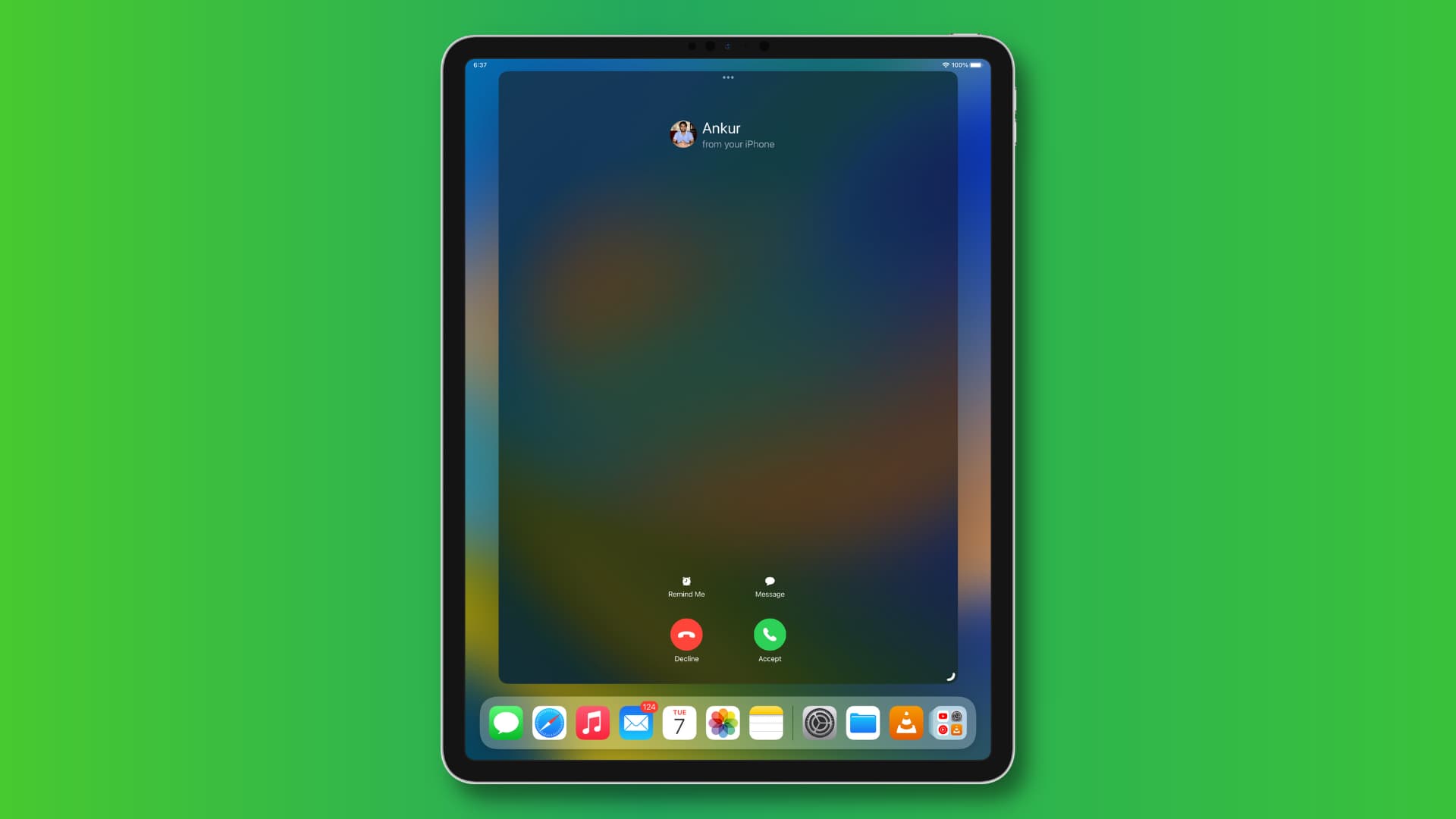
Are you struggling to locate a telephone number on your iPad? Whether you're trying to find a contact's number or a business listing, navigating through your device to uncover this information can be a bit perplexing. However, with a few simple steps and the right guidance, you can easily access the telephone numbers you need. In this article, we'll explore various methods to help you effortlessly find telephone numbers on your iPad, whether they're stored in your contacts, within an app, or on a website. By the end of this guide, you'll be equipped with the knowledge and tools to quickly retrieve any telephone number using your iPad. So, let's dive in and unravel the secrets to effortlessly locating telephone numbers on your iPad.
Inside This Article
Using the Contacts App
Locating a telephone number on your iPad is a breeze when using the Contacts app. This app conveniently stores all your contacts in one place, making it easy to access their details whenever you need to make a call or send a message. To find a telephone number using the Contacts app, simply tap on the app icon on your iPad’s home screen. Once the app is open, you can scroll or search for the specific contact whose telephone number you need.
Upon locating the contact, tap on their name to view their details. Here, you will find the telephone number listed, along with any other contact information you have saved. The Contacts app offers a user-friendly interface, allowing you to quickly retrieve the telephone numbers of your contacts without any hassle. Whether you’re looking for a friend’s number or a business contact, the Contacts app on your iPad is a reliable tool for accessing telephone numbers on the go.
Using Siri
Another convenient way to find a telephone number on your iPad is by utilizing Siri, your virtual assistant. Simply activate Siri by holding down the home button or saying “Hey Siri” if your iPad supports this feature. Once Siri is activated, you can ask for the contact’s telephone number by saying, “Hey Siri, what’s the telephone number for [contact’s name]?” Siri will then promptly retrieve and display the contact’s telephone number on your iPad screen, allowing you to easily access the information you need.
Furthermore, Siri can also assist you in making calls directly from your iPad. You can ask Siri to “Call [contact’s name]” or “Dial [contact’s name]” and Siri will initiate the call for you. This hands-free approach is especially useful when your iPad is positioned within voice range but not within arm’s reach. Siri’s ability to quickly retrieve contact information and initiate calls makes it a valuable tool for managing your communications on the iPad.
Using the Phone App
When searching for a telephone number on your iPad, the Phone app is a convenient tool to utilize. This app is typically used for making and receiving calls, but it also has a feature that allows you to find telephone numbers. Here’s how you can use the Phone app to locate a telephone number on your iPad.
To begin, open the Phone app on your iPad. You can find this app on your home screen. Once the app is open, navigate to the “Contacts” tab at the bottom of the screen. This tab will display a list of your saved contacts, making it easy to find the telephone number you’re looking for.
If you have a large number of contacts, you can use the search bar at the top of the screen to quickly locate a specific contact. Simply type in the name of the contact or any relevant keyword, and the app will filter the results to display matching contacts. This can be especially helpful if you have numerous contacts saved on your iPad.
Once you’ve located the contact you’re interested in, tap on their name to view their contact details. Here, you’ll find their telephone number along with other pertinent information such as email addresses, physical addresses, and any additional notes you may have saved for that contact. You can then choose to call the number directly from the contact details screen by tapping the phone icon next to the telephone number.
Sure, here's the content for "Using the Search Feature":
Using the Search Feature
If you have a large contact list and need to find a specific telephone number quickly, the search feature on your iPad can be a lifesaver. To access it, simply swipe down from the middle of the home screen to reveal the search bar at the top of the screen. Tap the search bar and type in the name of the contact you’re looking for.
As you start typing, the search feature will begin to display relevant results in real-time, making it easy to locate the contact you need. Once you see the correct contact in the search results, simply tap on it to access their contact card and view their telephone number.
This method is incredibly efficient, especially when you have a lengthy list of contacts and need to find a specific telephone number without scrolling through the entire list. The search feature on your iPad simplifies the process, allowing you to access the information you need with just a few taps.
In conclusion, finding a telephone number on your iPad is a seamless process that offers convenience and efficiency. With the native Contacts app, you can effortlessly access and manage your contacts, including their telephone numbers. Additionally, utilizing the search function within the Contacts app allows for quick retrieval of specific numbers. For added convenience, third-party apps and cloud-based services provide alternative methods for storing and accessing telephone numbers on your iPad. By leveraging these tools and features, you can easily stay connected and organized, ensuring that important telephone numbers are always at your fingertips. Whether it's for personal or professional use, the iPad offers a user-friendly platform for managing and accessing telephone numbers with ease.
html
In conclusion, finding a telephone number on your iPad is a seamless process that offers convenience and efficiency. With the native Contacts app, you can effortlessly access and manage your contacts, including their telephone numbers. Additionally, utilizing the search function within the Contacts app allows for quick retrieval of specific numbers. For added convenience, third-party apps and cloud-based services provide alternative methods for storing and accessing telephone numbers on your iPad. By leveraging these tools and features, you can easily stay connected and organized, ensuring that important telephone numbers are always at your fingertips. Whether it’s for personal or professional use, the iPad offers a user-friendly platform for managing and accessing telephone numbers with ease.
Sure, here's the FAQ section for the article:
FAQs
Q: Can I make phone calls from my iPad?
A: Yes, you can make phone calls from your iPad using the FaceTime app, which allows you to make audio and video calls to other Apple devices.
Q: Can I find a telephone number on my iPad without a third-party app?
A: Yes, you can find telephone numbers on your iPad using the Contacts app, which stores and organizes all your contact information.
Q: Are there any built-in features on the iPad to help me find telephone numbers easily?
A: Yes, the Contacts app on the iPad provides a search function, making it easy to find specific telephone numbers stored on your device.
Q: Can I use Siri to find telephone numbers on my iPad?
A: Yes, Siri can help you find telephone numbers on your iPad by using voice commands such as "Hey Siri, find John's phone number."
Q: Is it possible to search for telephone numbers on the iPad using the Spotlight search feature?
A: Yes, the Spotlight search feature on the iPad allows you to search for telephone numbers stored in your Contacts app.
