Dial-up internet, payphones, and snail mail are things of the past. However, some things in the past are still things of the present. Take fax for example. Fortunately, the process of faxing documents today has adapted to modern ways. And if you own an iPhone, there should be no problem at all. “How to fax from iPhone?”, you may ask.

Sure, it’s 2022 but there are still bosses who prefer documents to be faxed instead of emailed. Worry not as we have the solution to this impromptu. In this article, we will go over the effective ways how to fax from your iPhone.
Related: 8 Best Free Fax Apps for iPhone for Sending Documents
Inside This Article
Why Are Companies Still Using Fax?
Fax (also known as telefax telecopying) did make the lives of those working in the corporate world easier when it first came into existence around 1964. Given its sheer efficiency and effectiveness, it did serve as one of the precursors to emails. But isn’t fax a thing of the past with emails and instant messaging now in existence?
Sure! That may be true. However, fax is still being used in some companies and by some bosses around the world because of its effectiveness in record-keeping. When last-minute deals are struck, having a digital document to mark the negotiations wouldn’t really suffice. With fax, you can immediately get a copy of the contract or documents needed to secure the deal. Indeed, faxing transcends traditions.
How to Send Fax from iPhone?
Now, you just arrived home and were just about to relax with a beer and a good baseball game on EPSN, but your boss messaged you to fax a document. You have a copy of the document on you, but you do not have a fax machine. What you only have is an iPhone. While there is no way for us to send a fax directly from an iPhone, we can rely on third-party apps to help us out.
Here are two of the best free fax apps you can use to send fax from your iPhone easily.
1. FaxBurner App for iPhone and iPad
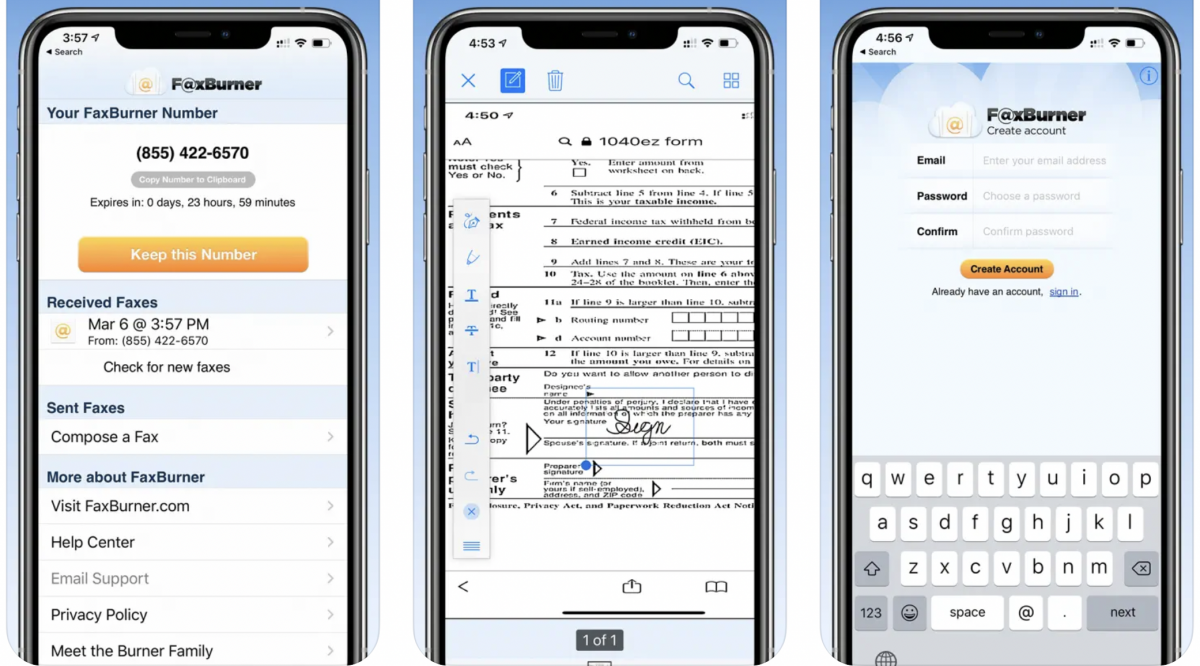
FaxBurner is one of the top fax apps available for Apple devices like iPhones and iPads. It has good customer ratings and reviews, making it reliable when you need to fax a document to your boss or colleagues when you have to. Of course, you need to create an account before using the app. Go ahead and do that in order for you to get a 24-hour-limited fax number.
Once that’s done, here’s a comprehensive guide on how to use this app:
- Download the app from Apple App Store.
- Make sure you have a PDF or photo of the documents you need to fax saved on your iPhone.
- Open the FaxBurner app.
- From the FaxBurner app, simply choose the Compose a Fax button.
- Enter your recipient’s fax number in the “to” field. Additionally, you can compose an optional cover letter to send with your fax.
- Click the “+” button near the Pages to Fax section to add your fax.
- Choose your document, or snap a picture of the pages you wish to send.
- Finally, tap the Send Fax button.
The app is 100% free, but there is an option to get an annual fax service for $99.99.
Related: How to Convert Picture to PDF on iPhone (5 Ways)
Download FaxBurner for iPhone/iPad
2. eFax App for iPhone/iPad
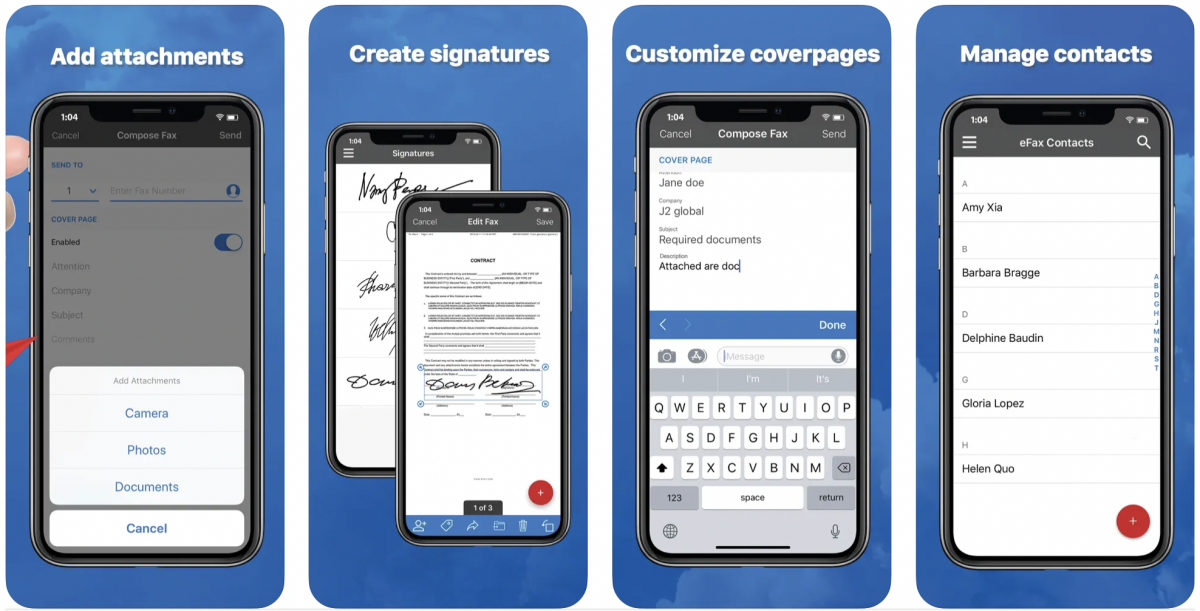
There is another third-party fax app that is as well known as FaxBurner. And that app is none other than eFax. The eFax app offers a number of benefits when it comes to document management and delivery in the digital sense. However, the only torn among the roses we see is the app isn’t necessarily 100% free — you get an option to avail of a premium plan for $16.99 where you get to send and receive more than 10 pages faxed a month.
If all that sounds good, here’s a quick guide on how to fax from iPhone using eFax:
- First, download the eFax app from Apple App Store.
- Of course, make sure you have a digital copy of the document to be faxed.
- Next, open the app and tap Send Faxes.
- Enter the fax number of the recipient.
- Now, upload the documents saved on your iPhone/iPad.
- Finally, tap Send. You will get a confirmation email once the document is sent.
Bonus: How to Send Fax from iPhone Using Gmail
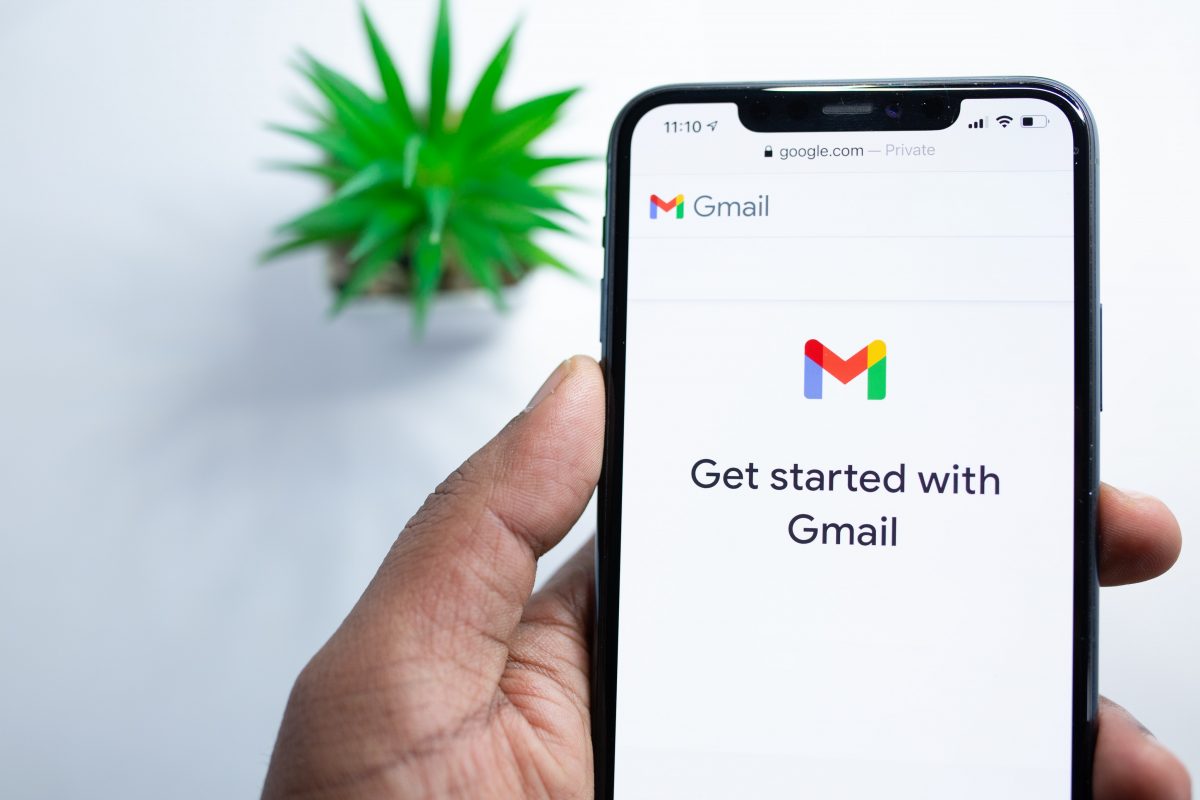
Here’s another way to maximize your Gmail app for iPhone or iPad. Gmail is now capable of not only sending emails but also faxing documents in a jiffy. However, you still need to secure an online fax number from third-party sources like CocoFax.
Once that’s done, here’s how to send free fax using the Gmail app:
- From your iPhone/iPad, open your Gmail app.
- Tap the Compose icon.
- As usual, enter the subject and the body of the email.
- Next, upload/attach the file/s to be faxed.
- Enter in the “To” field the receiver’s fax number, expressed as country code+fax number+@cocofax.net. For example, 77123456@cocofax.net.
- Hit the Send button once done.
Final Thoughts
Gone may be the days of fax machines but fax technology is one of the things of the past that managed to reinvent itself and adapt the modern technological advances. True enough, fax can now be done using your smartphone, especially through an iPhone. Now, when your boss suddenly needs a document faxed, you can sit back in your living room and send the document in question in a jiffy.
