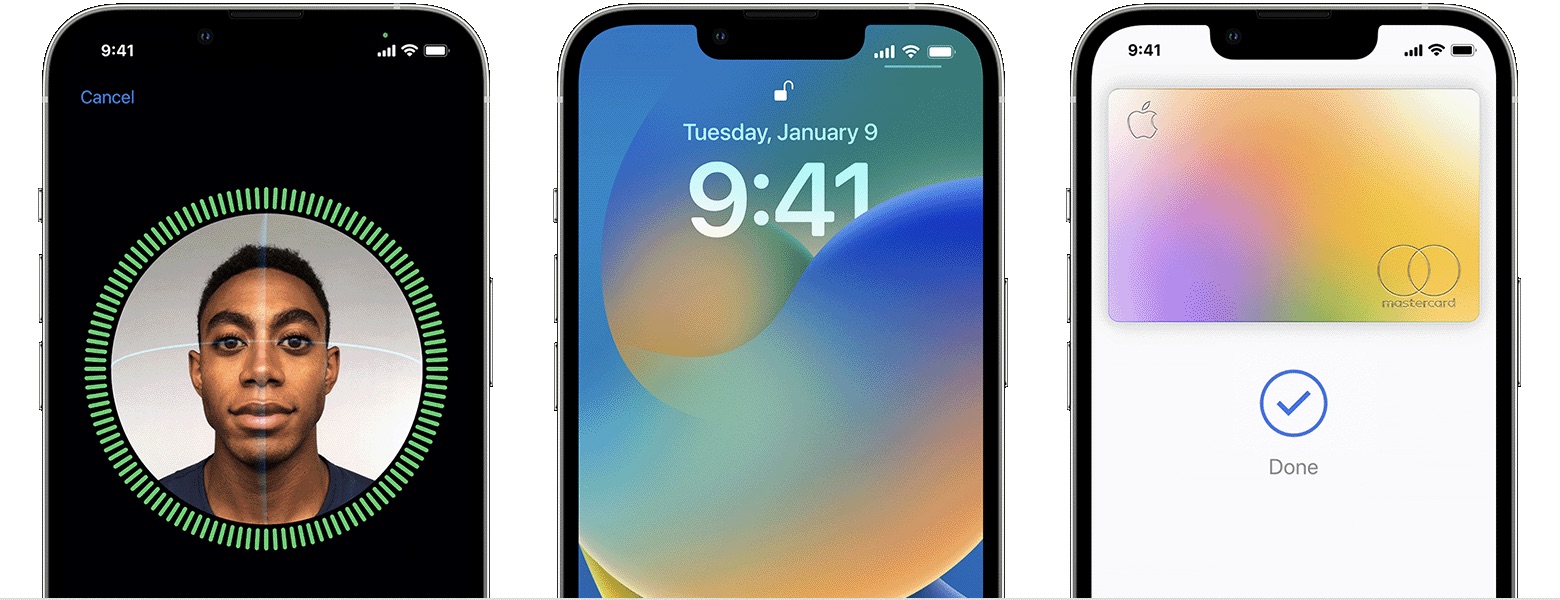
Are you curious about how to utilize face recognition on your iPhone 10? Face recognition, a cutting-edge feature of the iPhone 10, offers a secure and convenient way to unlock your device and authenticate purchases. In this article, we'll delve into the ins and outs of this innovative technology, guiding you through the process of setting it up and using it effectively. Whether you're a tech enthusiast or simply intrigued by the capabilities of your iPhone 10, this comprehensive guide will equip you with the knowledge to make the most of this advanced feature. So, let's embark on this journey to explore the fascinating world of face recognition on the iPhone 10.
Inside This Article
- Understanding Face Recognition on iPhone 10
- Setting Up Face Recognition
- Using Face Recognition for Authentication
- Managing Face Recognition Settings
- Troubleshooting Face Recognition Issues
- Conclusion
- FAQs
Understanding Face Recognition on iPhone 10
Face recognition, also known as Face ID, is a cutting-edge biometric authentication feature available on the iPhone 10. This innovative technology uses advanced facial recognition algorithms to securely unlock your device, authenticate app and website logins, and authorize Apple Pay transactions.
Unlike traditional fingerprint-based Touch ID, Face ID captures and analyzes over 30,000 invisible dots on your face to create a detailed depth map, ensuring a high level of accuracy and security. This sophisticated system utilizes the TrueDepth camera, which includes an infrared camera, flood illuminator, and dot projector, to map and authenticate your unique facial features.
Furthermore, Face ID is designed to adapt to changes in your appearance over time, such as growing a beard, wearing glasses, or even aging. This adaptive technology continuously learns and updates its facial recognition data to maintain its effectiveness, providing a seamless and secure user experience.
Setting Up Face Recognition
Setting up face recognition on your iPhone 10 is a straightforward process that enhances the security and convenience of unlocking your device and accessing personal data. To begin, navigate to the “Settings” app on your iPhone 10 and select “Face ID & Passcode.”
Next, you will be prompted to enter your device passcode to proceed. After entering your passcode, tap on “Set Up Face ID” to initiate the face recognition setup process. This will prompt your iPhone 10 to guide you through the process of capturing your facial data for recognition.
During the setup, ensure that your face is well-illuminated and positioned within the on-screen frame as instructed. The iPhone 10 will then capture multiple images of your face from different angles to create a comprehensive facial recognition profile.
Once the setup process is complete, you will receive a confirmation message indicating that Face ID has been successfully set up. Your iPhone 10 is now ready to recognize and authenticate your face for various tasks, such as unlocking the device and authorizing app and payment transactions.
**
Using Face Recognition for Authentication
**
With Face ID on your iPhone 10, unlocking your device and accessing sensitive information has never been more secure and effortless. This advanced facial recognition technology replaces the traditional Touch ID, offering a seamless and intuitive authentication experience.
Once you’ve set up Face ID, simply raise your iPhone to wake it, and the TrueDepth camera system will instantly recognize your face, even in varying lighting conditions. The cutting-edge technology maps the unique features of your face, creating a mathematical model that’s used to authenticate and unlock your device.
When it comes to security, Face ID is designed to adapt to physical changes in your appearance over time, ensuring reliable authentication. This means you can confidently use Face ID for a range of authentication tasks, from unlocking your iPhone and accessing sensitive apps to securely authorizing Apple Pay transactions.
Moreover, the seamless integration of Face ID with various apps and services streamlines the authentication process, eliminating the need for manual entry of passwords and personal identification numbers. This not only enhances security but also elevates the overall user experience, making interactions with your iPhone 10 more convenient and secure.
Managing Face Recognition Settings
Once you’ve set up Face ID on your iPhone 10, you may want to manage the settings to ensure it works seamlessly and meets your specific needs. Managing Face Recognition settings allows you to customize the way your device recognizes your face and controls access to various features.
To manage Face Recognition settings on your iPhone 10, start by navigating to the “Settings” app and selecting “Face ID & Passcode.” You will be prompted to enter your passcode to access the Face ID settings. Once inside, you can explore a range of options to tailor the Face Recognition feature to your preferences.
One important setting to consider is “Require Attention for Face ID.” When enabled, your iPhone will only unlock when you are looking directly at the device with your eyes open. This adds an extra layer of security and prevents unauthorized access when you’re not actively using your phone.
Additionally, you can manage Face ID authentication for specific apps and features. Under the “Other Apps” section within the Face ID settings, you can choose which apps can use Face ID for authentication. This allows you to streamline the authentication process for your favorite apps while maintaining security for sensitive data.
If you ever need to reset or reconfigure Face ID, the “Reset Face ID” option within the settings provides a quick and straightforward way to start fresh. This can be useful if you experience issues with Face Recognition or if you want to retrain Face ID with different facial expressions or appearances.
Furthermore, managing Face Recognition settings also involves staying informed about software updates that may enhance the performance and security of Face ID. Keeping your iPhone’s operating system up to date ensures that you benefit from the latest advancements in facial recognition technology and security protocols.
By actively managing Face Recognition settings on your iPhone 10, you can optimize the user experience, bolster security, and tailor the feature to align with your unique preferences and usage patterns.
Troubleshooting Face Recognition Issues
If you encounter issues with Face ID on your iPhone 10, there are several troubleshooting steps you can take to resolve them. Here are some common problems and their solutions:
1. Face ID not working: If Face ID is not working, ensure that there is no obstruction on the TrueDepth camera. Clean the camera and make sure your face is well-lit and clearly visible. Additionally, check if Face ID is enabled in the settings.
2. Face ID unable to recognize your face: If Face ID is having trouble recognizing your face, consider re-enrolling your face in the settings. Ensure that you are holding the device at the correct distance and angle when setting up Face ID.
3. Face ID not responding: If Face ID is unresponsive, restart your iPhone 10. This can help resolve temporary software glitches that may be affecting Face ID functionality.
4. Face ID prompts for passcode frequently: If Face ID prompts for the passcode more often than expected, check if the TrueDepth camera is obstructed. Additionally, ensure that you are not wearing any accessories that obscure your face, such as hats or sunglasses.
5. Face ID not available: If Face ID is not available, it may be disabled in the settings or there could be a hardware issue. Check the Face ID settings and ensure that it is enabled. If the problem persists, contact Apple Support for further assistance.
By following these troubleshooting steps, you can address common Face ID issues and ensure seamless functionality on your iPhone 10.
Conclusion
Face recognition on the iPhone X is a groundbreaking feature that has revolutionized the way we interact with our smartphones. Its advanced technology not only enhances security but also provides a seamless and intuitive user experience. By leveraging the power of facial recognition, iPhone X users can unlock their devices, authenticate payments, and access sensitive information with unparalleled convenience and security. As technology continues to evolve, the integration of facial recognition into mobile devices represents a significant leap forward in the realm of biometric authentication. With the iPhone X leading the way, it’s clear that face recognition is poised to become an integral part of our daily lives, offering a glimpse into the future of mobile technology.
Absolutely, I can craft a comprehensive FAQ section for the article. Here it is:
html
FAQs
Q: Can Face ID be used to unlock the iPhone X?
A: Yes, Face ID can be used to unlock the iPhone X, as well as for secure authentication for various apps and services.
Q: Is Face ID on iPhone X secure?
A: Face ID on iPhone X is designed with advanced technologies to ensure security. It uses depth-sensing technology and is designed to work with various lighting conditions.
Q: Can Face ID be used for Apple Pay on iPhone X?
A: Yes, Face ID can be used for Apple Pay transactions on iPhone X, providing a secure and convenient way to make purchases.
Q: Can Face ID recognize different faces on iPhone X?
A: Yes, Face ID is capable of recognizing and distinguishing between different faces, making it convenient for multiple users of the same device.
Q: What happens if Face ID fails to recognize a face on iPhone X?
A: If Face ID fails to recognize a face on iPhone X, the option to enter the passcode will be presented, allowing for an alternative method of unlocking the device.
