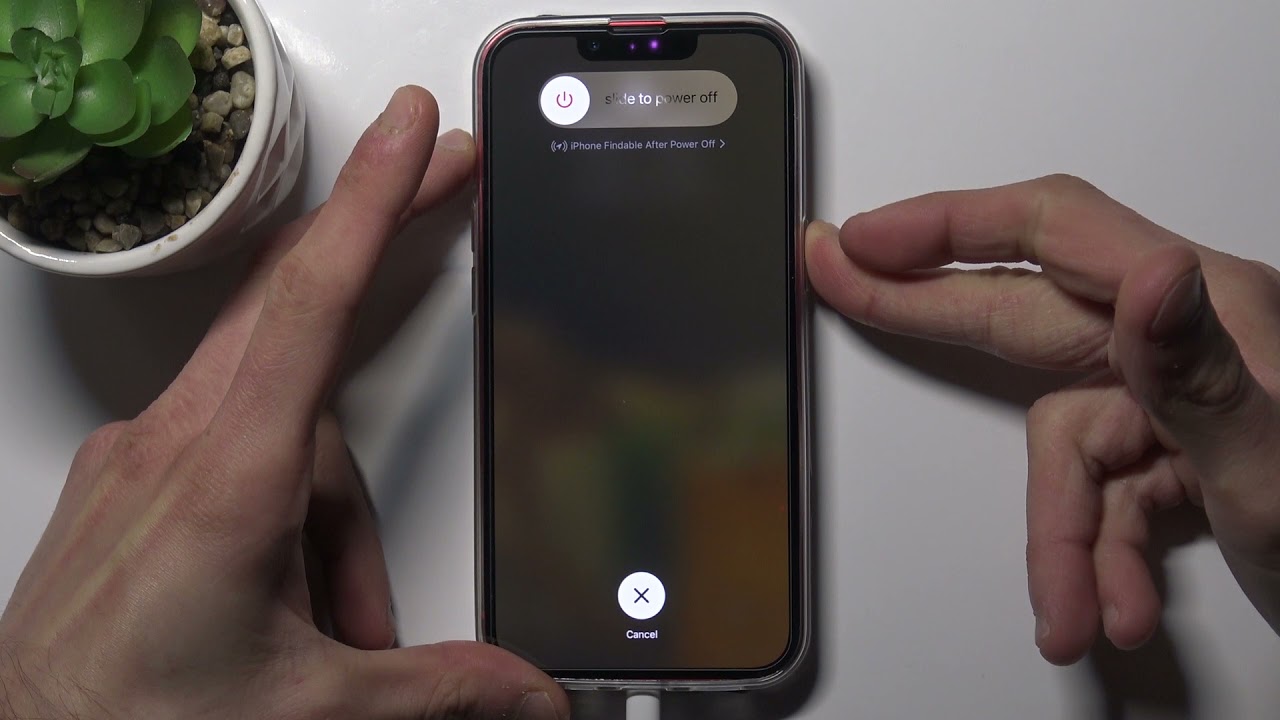
If you're wondering, "How do I turn on iPhone 10?" you're in the right place. The process of turning on an iPhone 10 is simple, but it's important to know the specific steps to ensure a smooth start-up. In this article, I'll guide you through the process of turning on your iPhone 10, including the essential steps and tips for a seamless activation. Whether you're unboxing a new device or restarting your current one, understanding how to power on your iPhone 10 is crucial for getting the most out of your device. So, let's dive in and explore the steps to power on your iPhone 10.
Inside This Article
**
Overview of iPhone 10
**
The iPhone 10, also known as the iPhone X, is a groundbreaking smartphone that revolutionized the way we interact with technology. Released in 2017, it introduced a host of innovative features that set a new standard for mobile devices. With its edge-to-edge display, powerful A11 Bionic chip, and advanced TrueDepth camera system, the iPhone 10 offers a seamless and immersive user experience. Its stunning design, facial recognition technology, and intuitive gestures make it a standout device in the world of smartphones.
From its sleek, glass-encased body to its vibrant Super Retina display, the iPhone 10 embodies elegance and sophistication. The removal of the home button in favor of Face ID and gesture-based navigation represents a bold departure from traditional smartphone design, marking a significant leap forward in usability and security. This device truly exemplifies Apple’s commitment to innovation and excellence, making it a coveted choice for tech enthusiasts and everyday users alike.
Unlocking the iPhone 10
Unlocking your iPhone 10 is a breeze, thanks to the innovative technologies integrated into this cutting-edge device. Whether you prefer using the traditional passcode or the futuristic Face ID, the iPhone 10 offers seamless and secure ways to access your device.
With the introduction of Face ID, unlocking your iPhone 10 has become more intuitive and convenient. By simply glancing at your device, the advanced facial recognition system swiftly authenticates your identity, granting you instant access to your phone.
For those who prefer the classic approach, the iPhone 10 retains the traditional passcode option. By entering your personalized passcode, you can effortlessly unlock your device and delve into the myriad of features and functionalities it has to offer.
Whether you opt for the futuristic Face ID or the traditional passcode, unlocking your iPhone 10 is a seamless process that aligns with your preferences and ensures the security of your device and personal data.
Using the Side Button
When it comes to turning on your iPhone 10, the side button plays a crucial role. This button, located on the right side of the device, not only powers up the phone but also performs various other functions. It’s a multifunctional component that adds to the convenience of using your iPhone 10.
To power on your iPhone 10 using the side button, simply press and hold the button for a few seconds until the Apple logo appears on the screen. This simple action initiates the boot-up process, allowing you to access the array of features and functionalities offered by your iPhone 10.
Moreover, the side button can be used for more than just turning on your device. It also allows you to perform tasks such as taking screenshots, activating Siri, and initiating the Emergency SOS feature. Its versatility makes it a key element of the iPhone 10’s user interface, providing quick access to essential functions.
**
Using Face ID
**
Face ID is a revolutionary feature that allows you to unlock your iPhone 10 with just a glance. It utilizes advanced facial recognition technology to provide a secure and seamless authentication experience. When setting up Face ID for the first time, the TrueDepth camera system captures and analyzes your facial features to create a detailed depth map and infrared image. This data is then used to verify your identity each time you attempt to unlock your device.
Once Face ID is configured, simply raise your iPhone 10 to wake the screen, and the TrueDepth camera will instantly scan your face. If the facial recognition is successful, the lock icon at the top of the screen will animate, indicating that your device has been unlocked. This intuitive process eliminates the need for manual input, offering a convenient and efficient way to access your iPhone 10.
Moreover, Face ID is not limited to unlocking your device. It also enables seamless authentication for various tasks, such as securely authorizing app purchases and accessing sensitive information within apps. With Face ID, your iPhone 10 becomes personalized to you, recognizing your unique facial features and providing a high level of security and convenience.
**
Conclusion
**
Turning on your iPhone 10 is a simple process that can be done by pressing and holding the side button until the Apple logo appears. Once your device is powered on, you can start exploring its features and functionalities to make the most of your iPhone experience. Whether you’re new to the iPhone 10 or a long-time user, knowing how to turn on your device is essential for everyday use. With the power of the iPhone 10 at your fingertips, you can stay connected, capture memories, and access a world of apps and entertainment. Now that you’ve mastered the art of turning on your iPhone 10, it’s time to unlock its full potential and enjoy everything it has to offer.
FAQs
Q: How do I turn on an iPhone 10?
A: To turn on an iPhone 10, press and hold the side button until the Apple logo appears on the screen.
Q: What should I do if my iPhone 10 doesn't turn on?
A: If your iPhone 10 doesn't turn on, try charging it for at least 30 minutes using a genuine Apple charger. If it still doesn't turn on, contact Apple Support for further assistance.
Q: Can I turn on my iPhone 10 without using the side button?
A: No, the side button is the primary way to turn on an iPhone 10. However, you can enable "AssistiveTouch" in the Accessibility settings to create a virtual button for turning on the device.
Q: How long does it take for an iPhone 10 to turn on after pressing the side button?
A: Typically, an iPhone 10 takes a few seconds to turn on after pressing the side button. If it takes longer than usual, it may indicate a low battery or a technical issue.
Q: Is it normal for an iPhone 10 to vibrate when turning on?
A: Yes, it is normal for an iPhone 10 to vibrate slightly when turning on, indicating that the device is powering up.
