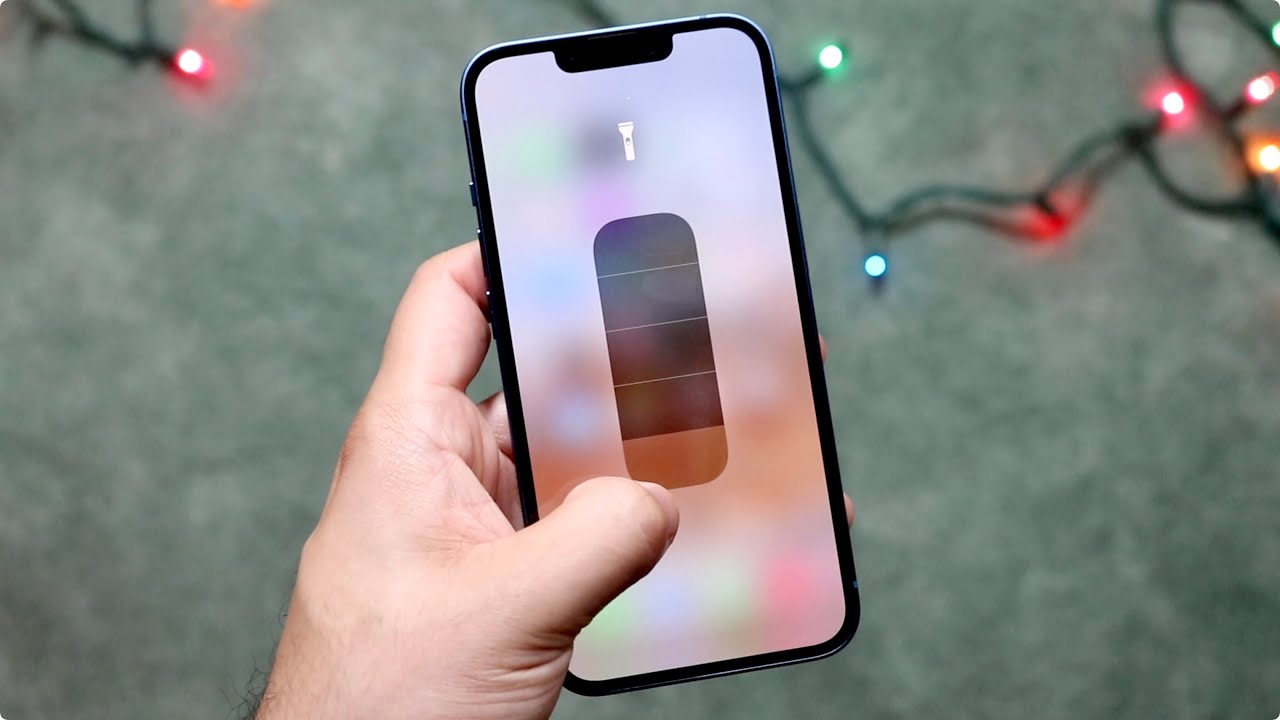
Are you wondering how to get a flashlight on your brand new iPhone 13? Look no further! The iPhone 13 comes equipped with a built-in flashlight feature that can come in handy in a variety of situations. Whether you need a quick light source in the dark or need to find something in low light conditions, the flashlight on your iPhone 13 can be a lifesaver. In this article, we’ll guide you through the steps to access and use the flashlight feature on your iPhone 13. So, let’s shed some light on this handy feature and get you ready to illuminate your way with just a few taps on your iPhone 13.
Inside This Article
How To Get Flashlight On iPhone 13
Are you in need of a flashlight but can’t seem to find one? Look no further! The iPhone 13 comes equipped with a built-in flashlight that can easily light up any dark space. In this article, we will guide you through the various ways to access the flashlight feature on your iPhone 13.
Using Control Center
One of the easiest ways to turn on the flashlight is by using the Control Center. To access the Control Center, simply swipe down from the top right corner of your screen. Once you’ve opened the Control Center, you’ll notice a flashlight icon. Tap on the flashlight icon, and voila! Your flashlight will instantly turn on.
Using Siri
Did you know that Siri can also help you turn on the flashlight? Simply activate Siri by holding down the side button or saying “Hey Siri.” Then, say something like “Turn on the flashlight,” and Siri will instantly turn on the flashlight for you. This method is especially useful when your hands are occupied.
Using the Lock Screen
When your iPhone 13 is locked, you can still access the flashlight without unlocking your device. To do this, simply wake up your phone by pressing the side or home button. On the lock screen, look for the flashlight icon at the bottom left corner. Press and hold the flashlight icon, and the flashlight will illuminate your surroundings.
Using the Home Screen
If you prefer having quick and easy access to the flashlight from your home screen, you can add a flashlight widget. To do this, swipe right on your home screen to access the Today View. Scroll to the bottom, tap “Edit,” and find the flashlight widget. Tap the green plus button to add the widget to your Today View. From now on, you can simply swipe right on your home screen to access the flashlight instantly.
With these convenient methods, you’ll never have to fumble around in the dark searching for a flashlight. The iPhone 13 makes it easy to turn on the flashlight and illuminate your path whenever you need it. Whether you prefer using the Control Center, Siri, the lock screen, or a home screen widget, the flashlight feature is always just a few taps away.
So next time you find yourself in need of some extra light, remember these simple steps to access the flashlight on your iPhone 13. Stay safe and never be left in the dark again!
Conclusion:
In conclusion, getting a flashlight on your iPhone 13 is incredibly easy and convenient. The native control center feature allows you to access it with just a swipe and a tap. Whether you need a light to navigate in the dark, find something under your bed, or even as a flashlight alternative during power outages, the iPhone 13 has you covered.
With its powerful LED flash, adjustable intensity, and quick access functionality, the flashlight on the iPhone 13 offers a reliable and versatile solution for your lighting needs. So, next time you find yourself in need of a flashlight, just remember that your iPhone 13 has it built right in.
FAQs
Here are some frequently asked questions about getting a flashlight on iPhone 13:
1. Can I use the flashlight on iPhone 13 without unlocking the device?
Yes, you can easily access the flashlight on iPhone 13 without unlocking the device. You can either use the Control Center or the Lock Screen shortcut to turn on the flashlight quickly.
2. How do I turn on the flashlight on iPhone 13 using the Control Center?
To access the Control Center, simply swipe down from the top right corner of your iPhone 13. Once you see the Control Center, tap on the flashlight icon to turn it on. Tap on the icon again to turn it off.
3. Is it possible to adjust the brightness of the flashlight on iPhone 13?
Unfortunately, on the iPhone 13 and other iPhone models, the flashlight toggle in the Control Center only allows you to turn the flashlight on and off. There is no built-in feature to adjust the brightness of the flashlight.
4. Can I add the flashlight shortcut to the iPhone 13 Lock Screen?
Yes, you can add the flashlight shortcut to the iPhone 13 Lock Screen for even quicker access. To do this, go to “Settings,” then “Control Center,” and finally, tap on “Customize Controls.” From there, you can add the flashlight to the “Include” list, and it will appear on the Lock Screen when you swipe up from the bottom.
5. What should I do if the flashlight is not working on my iPhone 13?
If you’re experiencing issues with the flashlight on your iPhone 13, there are a few troubleshooting steps you can try. First, make sure that the flashlight is not accidentally turned off in the Control Center. If it’s turned on but still not working, try restarting your device. If the problem persists, you may need to contact Apple Support for further assistance.
