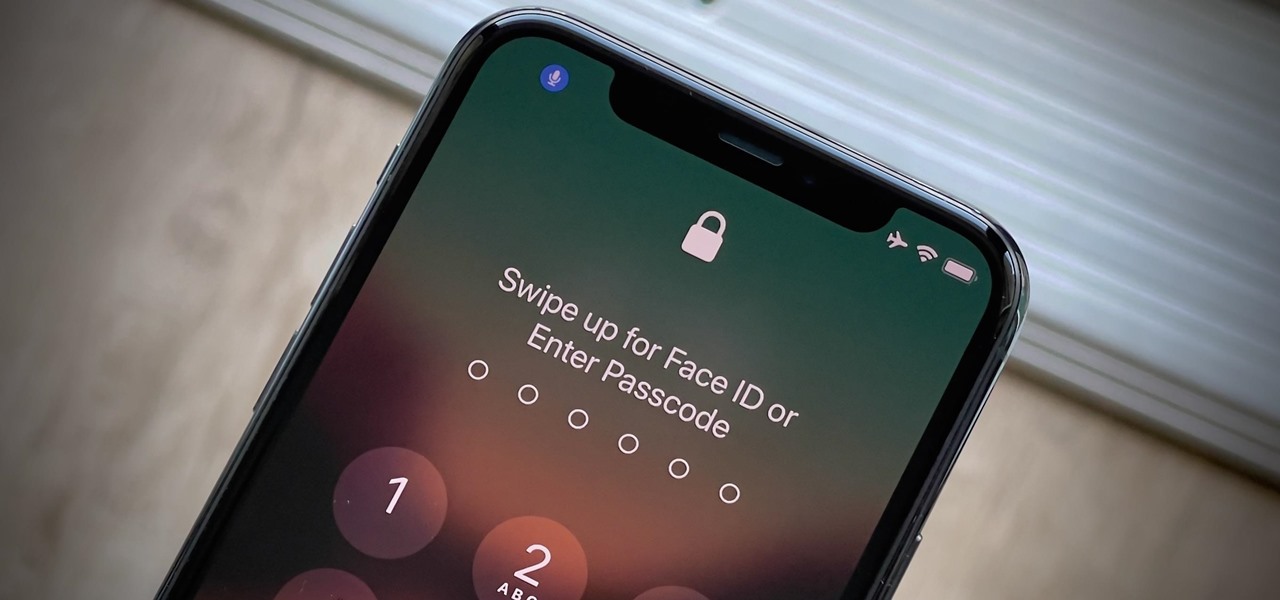
Welcome to our comprehensive guide on how to restart your iPhone 13! Whether you’re experiencing a glitch or simply want to give your device a fresh start, knowing how to properly restart your iPhone can be incredibly helpful. The iPhone 13 is a powerful device with advanced features and capabilities, but like any electronic device, it may encounter occasional issues that can be resolved with a simple restart.
In this article, we will walk you through the steps to restart your iPhone 13, ensuring a smooth and hassle-free process. We will also provide answers to frequently asked questions about restarting iPhones, helping you understand the reasons behind the need to restart and alleviate any concerns you may have.
So, let’s dive into the world of iPhone 13 and learn how to give your device a quick restart when needed.
Inside This Article
Methods to Restart iPhone 13
Is your iPhone 13 acting up or freezing? Restarting your device often resolves minor issues and can improve its performance. In this article, we will explore four different methods to restart your iPhone 13: Force Restart, Restart from Settings, Restart using AssistiveTouch, and Restart with iTunes. Whether you prefer a quick button combination or a more comprehensive reset, we’ve got you covered.
Force Restart
If your iPhone 13 becomes unresponsive or freezes, a force restart is the go-to solution. To force restart your device, follow these simple steps:
- Press and quickly release the volume up button.
- Press and quickly release the volume down button.
- Press and hold the side button until the Apple logo appears.
A force restart can effectively solve software-related issues and is a useful troubleshooting step for many iPhone 13 problems.
Restart from Settings
Another way to restart your iPhone 13 is through the device settings. Here’s how you can do it:
- Open the “Settings” app on your iPhone 13.
- Scroll down and tap on “General”.
- Swipe down and tap on “Shut Down”.
- Drag the “Slide to Power Off” slider from left to right.
- Wait for your iPhone to power off completely.
- Press and hold the side button until the Apple logo appears to turn your iPhone back on.
This method allows for a controlled restart and is especially useful if your iPhone’s screen is responsive.
Restart using AssistiveTouch
If you have enabled AssistiveTouch on your iPhone 13, you can also use it to perform a restart. Here’s how:
- Go to the “Settings” app on your iPhone 13.
- Tap on “Accessibility” and then choose “Touch.
- Tap on “AssistiveTouch” and toggle the switch to turn it on.
- An AssistiveTouch button will appear on the screen. Tap on it.
- Select “Device” and then tap on “More”.
- Finally, tap on “Restart” to initiate the restart process.
This method is particularly useful if your iPhone’s physical buttons are not working properly or if you prefer a more convenient way to restart your device.
Restart with iTunes
If your iPhone 13 is experiencing major software issues or is stuck in a boot loop, restarting with iTunes might be the solution. To do this, you will need a computer with the latest version of iTunes installed. Follow these steps:
- Connect your iPhone 13 to the computer using a Lightning cable.
- Open iTunes on your computer.
- Select your iPhone 13 from the list of devices.
- Click on “Summary” in the left sidebar.
- Click on “Restore iPhone” and confirm your selection.
- Wait for iTunes to download the necessary software and restore your iPhone.
- Once the process is complete, your iPhone 13 will restart.
Restoring with iTunes allows for a complete reset of your device, installing the latest software version and removing any potential software issues.
Now that you know the four different methods to restart your iPhone 13, you can choose the one that best suits your needs. Remember to save your data before performing a factory reset, as it will erase all your personal information. Restarting your device can be a simple and effective way to troubleshoot and resolve common issues on your iPhone 13.
The iPhone 13 is a remarkable device that offers users an exceptional mobile experience. From its powerful performance and stunning display to its advanced camera capabilities and long-lasting battery life, this smartphone truly delivers on all fronts. Whether you’re a tech enthusiast or an average consumer, the iPhone 13 has something to offer everyone.
By following the steps outlined in this article, you now have the knowledge to restart your iPhone 13 effectively and troubleshoot any minor software issues that may arise. Remember, restarting your device is a simple yet effective way to resolve many common problems.
With its sleek design, cutting-edge features, and impressive functionality, the iPhone 13 stands out as one of the top smartphones on the market. So don’t hesitate to explore all that this device has to offer and make the most of your iPhone 13 experience.
FAQs
1. How do I restart my iPhone 13?
2. Why is it important to restart my iPhone occasionally?
3. Will restarting my iPhone 13 erase any data?
4. How often should I restart my iPhone 13?
5. What should I do if my iPhone 13 doesn’t respond to a restart?
