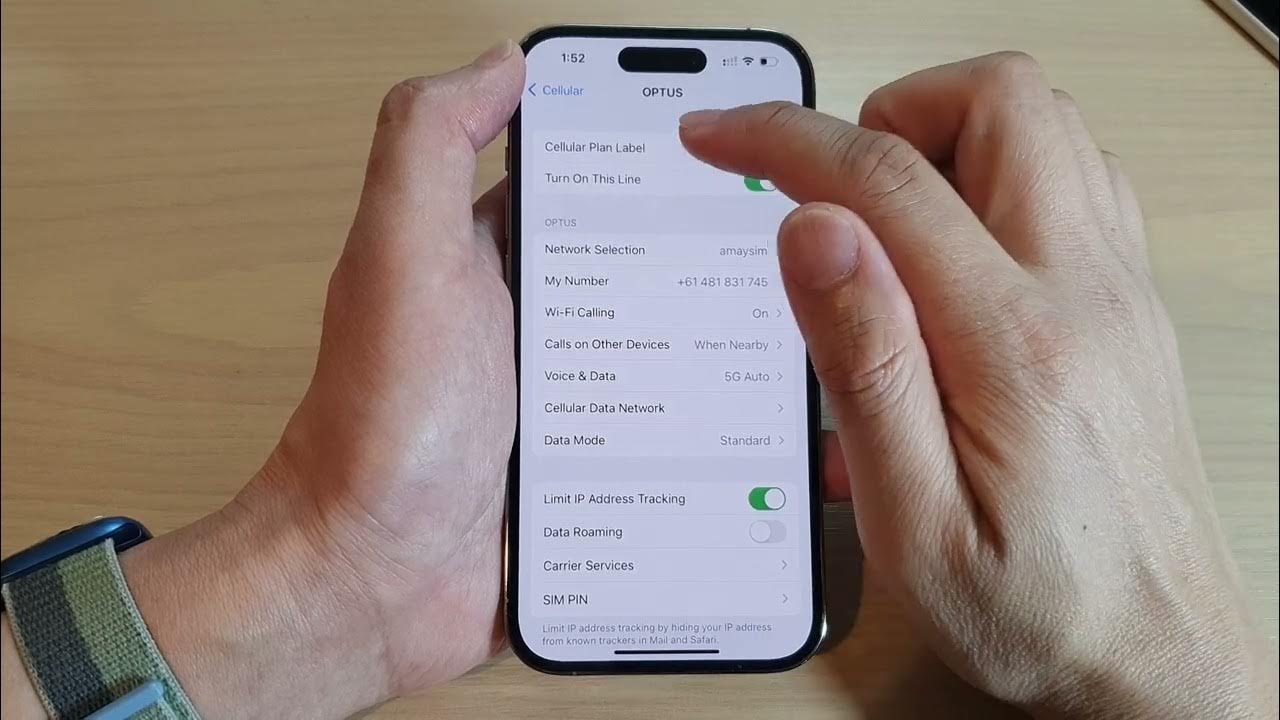
Are you eager to explore the remarkable capabilities of the dual SIM feature on the iPhone 12? With the advent of this innovative technology, users can now effortlessly manage personal and work numbers on a single device, streamlining communication and enhancing convenience. This article delves into the seamless integration of dual SIM functionality on the iPhone 12, providing a comprehensive guide on its setup, management, and potential benefits. Whether you're a seasoned iPhone enthusiast or a newcomer to the iOS ecosystem, unlocking the full potential of dual SIM capabilities can revolutionize your mobile experience. Let's embark on this enlightening journey to harness the power of dual SIM on the iPhone 12. Exciting possibilities await!
Inside This Article
- Setting up Dual SIM on iPhone 12
- Managing Calls and Messages with Dual SIM
- Data Usage and Preferences with Dual SIM
- Troubleshooting Dual SIM Issues on iPhone 12
- Conclusion
- FAQs
Setting up Dual SIM on iPhone 12
Setting up dual SIM on your iPhone 12 allows you to use two different phone numbers on the same device, which can be incredibly convenient for separating work and personal calls, or for using a local SIM card while traveling internationally.
To set up dual SIM on your iPhone 12, you’ll need to have two active nano-SIM cards from your carrier. Once you have the SIM cards, insert them into the SIM card tray on your iPhone 12. If you have an eSIM, you can set it up by going to Settings > Cellular > Add Cellular Plan and following the on-screen instructions.
After inserting the SIM cards, go to Settings > Cellular > Cellular Plans. Here, you can label each line with a custom name, such as “Work” and “Personal,” to easily identify them. You can also choose a primary line for voice, messaging, and data, which will be used by default unless specified otherwise.
Once you’ve completed these steps, your iPhone 12 is now set up with dual SIM functionality, and you can start enjoying the benefits of having two separate phone numbers on a single device.
Managing Calls and Messages with Dual SIM
With the iPhone 12’s dual SIM functionality, managing calls and messages becomes more flexible and convenient. Whether you’re juggling personal and work contacts or utilizing local and international numbers, the dual SIM feature empowers you to efficiently handle communications on your device.
When making a call or sending a message, the iPhone 12 allows you to specify which SIM card to use. This capability is particularly beneficial when reaching out to contacts with different service providers or when distinguishing between personal and professional communications. The seamless integration of dual SIM support ensures that you can effortlessly navigate through your contacts and connect with ease.
Moreover, the iPhone 12 enables you to customize your preferences for outgoing calls and messages. You can define a default SIM for specific contacts or designate a preferred SIM for specific types of communication. This level of personalization maximizes the utility of the dual SIM feature, streamlining your interactions and optimizing your communication experience.
Another advantage of dual SIM management on the iPhone 12 is the ability to differentiate between incoming calls and messages. The device clearly indicates which SIM card is being used for each communication, allowing you to identify the source and nature of the interaction at a glance. This clarity empowers you to respond promptly and effectively, ensuring that you maintain seamless communication with your contacts.
Data Usage and Preferences with Dual SIM
When it comes to managing data usage and preferences with dual SIM on your iPhone 12, you have the flexibility to customize your settings to suit your needs. Whether you want to designate a primary line for data usage or control which SIM card is used for cellular data, the iPhone 12 offers a range of options to ensure a seamless and efficient experience.
One of the key features of the iPhone 12’s dual SIM functionality is the ability to specify which line is used for cellular data. This ensures that you can control your data usage and avoid unexpected charges. To set your preferred data line, navigate to Settings, select Cellular, and then Cellular Data. Here, you can choose the line you want to use for cellular data, giving you the freedom to manage your data usage effectively.
Additionally, the iPhone 12 allows you to customize your data preferences for each SIM card. By accessing the Cellular section in Settings, you can view and manage the data usage for each line. This level of control empowers you to monitor and allocate data usage based on your specific requirements, providing a personalized and efficient data management experience.
For those who frequently travel or switch between different networks, the iPhone 12’s dual SIM functionality offers the convenience of adjusting data preferences on the go. Whether you need to prioritize one line over the other for data usage in a particular location or during specific times, the flexibility provided by the dual SIM feature ensures that you can adapt to varying connectivity needs with ease.
Troubleshooting Dual SIM Issues on iPhone 12
While using dual SIM on your iPhone 12 can greatly enhance your communication and connectivity, you may encounter certain issues that can disrupt the seamless functioning of this feature. Here are some common troubleshooting steps to address dual SIM issues on your iPhone 12.
1. No Service on One SIM: If you’re experiencing “No Service” on one of the SIMs, ensure that both SIM cards are inserted properly and are activated by your carrier. Try swapping the SIM cards to determine if the issue is with a specific SIM card or the iPhone’s SIM tray.
2. Inability to Make or Receive Calls: If you’re unable to make or receive calls on one of the SIMs, check if the SIM card is properly activated and has sufficient credit. Additionally, ensure that the SIM card settings are correctly configured under “Cellular” in the iPhone’s settings.
3. Data Connection Issues: If you’re encountering difficulties with data connectivity on one of the SIMs, verify that the APN settings for the specific carrier are correctly configured on your iPhone 12. You can obtain these settings from your carrier’s website or customer support.
4. Software Updates: Ensure that your iPhone 12 is running the latest iOS version. Apple frequently releases updates that address bugs and improve the functionality of dual SIM capabilities. Check for updates under “Settings” > “General” > “Software Update.
5. Reset Network Settings: If you’re facing persistent dual SIM issues, consider resetting the network settings on your iPhone 12. This can resolve underlying network configuration problems that may be affecting the performance of the dual SIM feature.
6. Contact Carrier Support: If none of the above steps resolve the dual SIM issues, reach out to your carrier’s customer support. They can provide specific troubleshooting steps and verify if there are any network-related issues affecting the functionality of your dual SIM cards.
By following these troubleshooting steps, you can address common dual SIM issues and ensure that your iPhone 12 functions optimally with its dual SIM capabilities, facilitating seamless communication and connectivity.
Conclusion
Utilizing the dual SIM feature on your iPhone 12 opens up a world of convenience and flexibility, allowing you to seamlessly manage personal and professional connections. Whether you’re traveling, managing separate phone lines, or simply seeking enhanced coverage, the dual SIM functionality empowers you to stay connected without compromise. With the step-by-step guidance provided, you can effortlessly set up and manage dual SIMs, harnessing the full potential of your iPhone 12. Embrace the versatility and freedom that dual SIM capability offers, and make the most of your communication experience with the innovative features of your iPhone 12.
Certainly! Below is the FAQ section for the article "How to Use Dual SIM on iPhone 12":
FAQs
Q: Can I use two SIM cards simultaneously on iPhone 12?
Yes, the iPhone 12 supports Dual SIM, allowing you to use two different phone numbers or plans at the same time.
Q: What are the benefits of using Dual SIM on iPhone 12?
Using Dual SIM on iPhone 12 enables you to separate work and personal calls, use one number for voice and another for data, or use local and international SIMs while traveling.
Q: How do I set up Dual SIM on iPhone 12?
To set up Dual SIM on iPhone 12, insert both SIM cards into the device, then follow the on-screen instructions to configure your settings.
Q: Can I use eSIM and a physical SIM card for Dual SIM on iPhone 12?
Yes, iPhone 12 supports the use of an eSIM and a physical SIM card simultaneously for Dual SIM functionality.
Q: Are there any limitations when using Dual SIM on iPhone 12?
While using Dual SIM on iPhone 12, some features such as 5G, FaceTime, and iMessage may have limitations, so it's essential to check the compatibility with your carrier and region.
