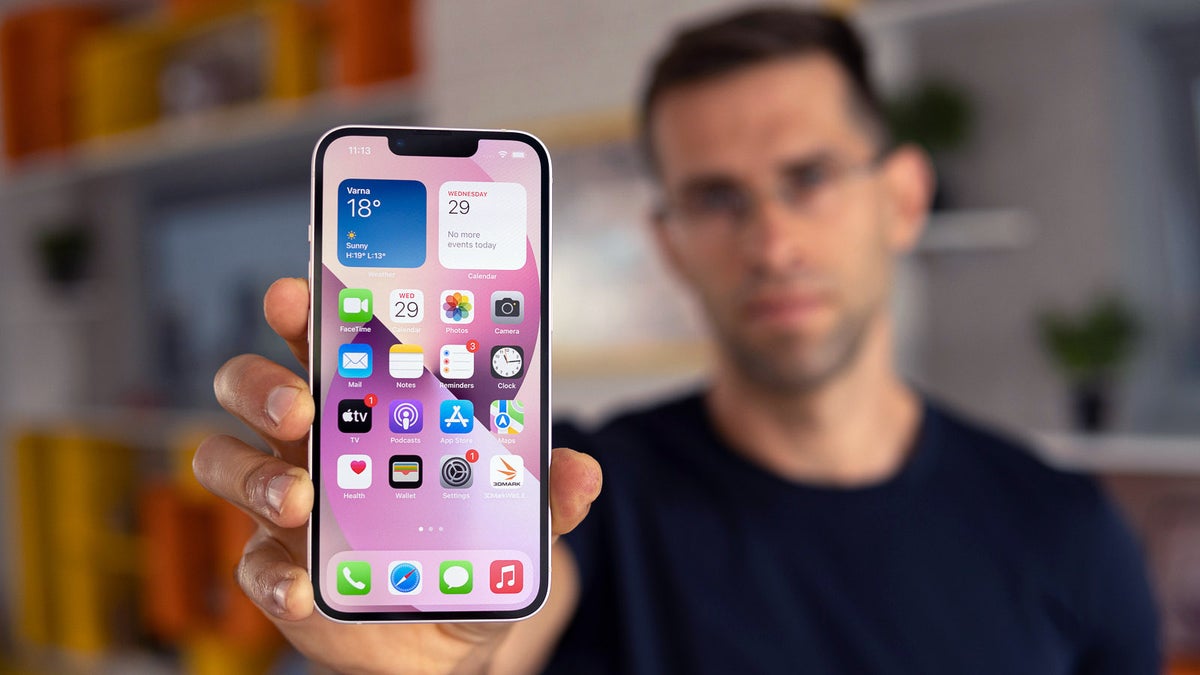
If you've ever wondered about the mysterious button on the side of your iPhone 13, you're not alone. This inconspicuous yet essential feature plays a crucial role in your iPhone's functionality. Whether you're a new iPhone user or a long-time aficionado, understanding the purpose and capabilities of this button can enhance your overall experience with your device. In this article, we'll delve into the significance of the button on the side of the iPhone 13, exploring its various functions and how to make the most of it in your day-to-day usage. So, let's unlock the secrets of this unassuming yet powerful component of your iPhone 13.
Inside This Article
What Is The Button On The Side Of The iPhone 13
If you’re curious about the button on the side of your iPhone 13, you’re not alone. This button, officially known as the side button, serves several important functions and can be customized to suit your preferences.
Let’s delve into the purpose, functions, customization options, and troubleshooting tips for the side button on your iPhone 13.
Purpose of the Side Button
The side button on the iPhone 13 serves as a multifunctional control center. It allows you to power the device on or off, activate Siri, and manage various features, such as Emergency SOS and accessibility shortcuts. Additionally, it facilitates tasks like taking screenshots and controlling audio playback.
Functions of the Side Button
The side button boasts several essential functions. Pressing and holding it powers the device on or off. Double-pressing activates Apple Pay for quick and secure transactions. Meanwhile, a quick press summons Siri, your virtual assistant, ready to assist with a wide range of tasks and inquiries.
Customizing the Side Button
Customizing the side button empowers you to tailor its functions to your specific needs. This can be achieved through the Settings app, where you can assign different actions to single presses, double presses, and long presses of the side button. By personalizing these shortcuts, you can streamline your user experience and access frequently used features more efficiently.
Troubleshooting the Side Button
Encountering issues with the side button can be frustrating, but there are several troubleshooting steps you can take. If the button becomes unresponsive or erratic, try cleaning around its edges to remove any debris that may affect its functionality. Additionally, restarting your iPhone 13 or updating its software can often resolve minor issues related to the side button.
Conclusion
Understanding the purpose and functionality of the button on the side of the iPhone 13 is essential for making the most of your device. Whether it’s the power button, volume buttons, or the side button with multifunctional capabilities, each plays a crucial role in navigating and operating your iPhone seamlessly. By familiarizing yourself with these buttons and their respective functions, you can enhance your user experience and optimize the use of your iPhone 13. Additionally, staying informed about the latest updates and features related to these buttons can further enrich your understanding of how to leverage them effectively in various scenarios. Ultimately, mastering the use of the side buttons empowers you to unlock the full potential of your iPhone 13, ensuring a smooth and efficient interaction with your device.
FAQs
Q: What is the button on the side of the iPhone 13?
A: The button on the side of the iPhone 13 is the power button, also known as the side button. It is used to turn the device on or off, as well as to perform various other functions such as taking screenshots, activating Siri, and accessing the Emergency SOS feature.
Q: Can the side button on the iPhone 13 be customized for different functions?
A: Yes, the side button on the iPhone 13 can be customized to perform different actions through the device's settings. Users have the flexibility to assign specific functions to double-pressing or triple-pressing the side button, offering convenient shortcuts to various features or actions.
Q: How do I take a screenshot using the side button on the iPhone 13?
A: To take a screenshot on the iPhone 13, simply press the side button and the volume up button simultaneously. This action captures whatever is displayed on the screen, allowing users to save and share images of apps, messages, or any content visible on their device.
Q: What is the Emergency SOS feature accessed through the side button on the iPhone 13?
A: By pressing the side button five times in quick succession, users can activate the Emergency SOS feature on the iPhone 13. This function immediately contacts emergency services and shares the user's location with selected emergency contacts, providing a crucial safety measure in urgent situations.
Q: Can I use the side button on the iPhone 13 to quickly access Siri?
A: Yes, the side button on the iPhone 13 can be pressed and held to activate Siri, Apple's virtual assistant. This allows users to interact with Siri, ask questions, perform tasks, and access various features on their device using voice commands.
