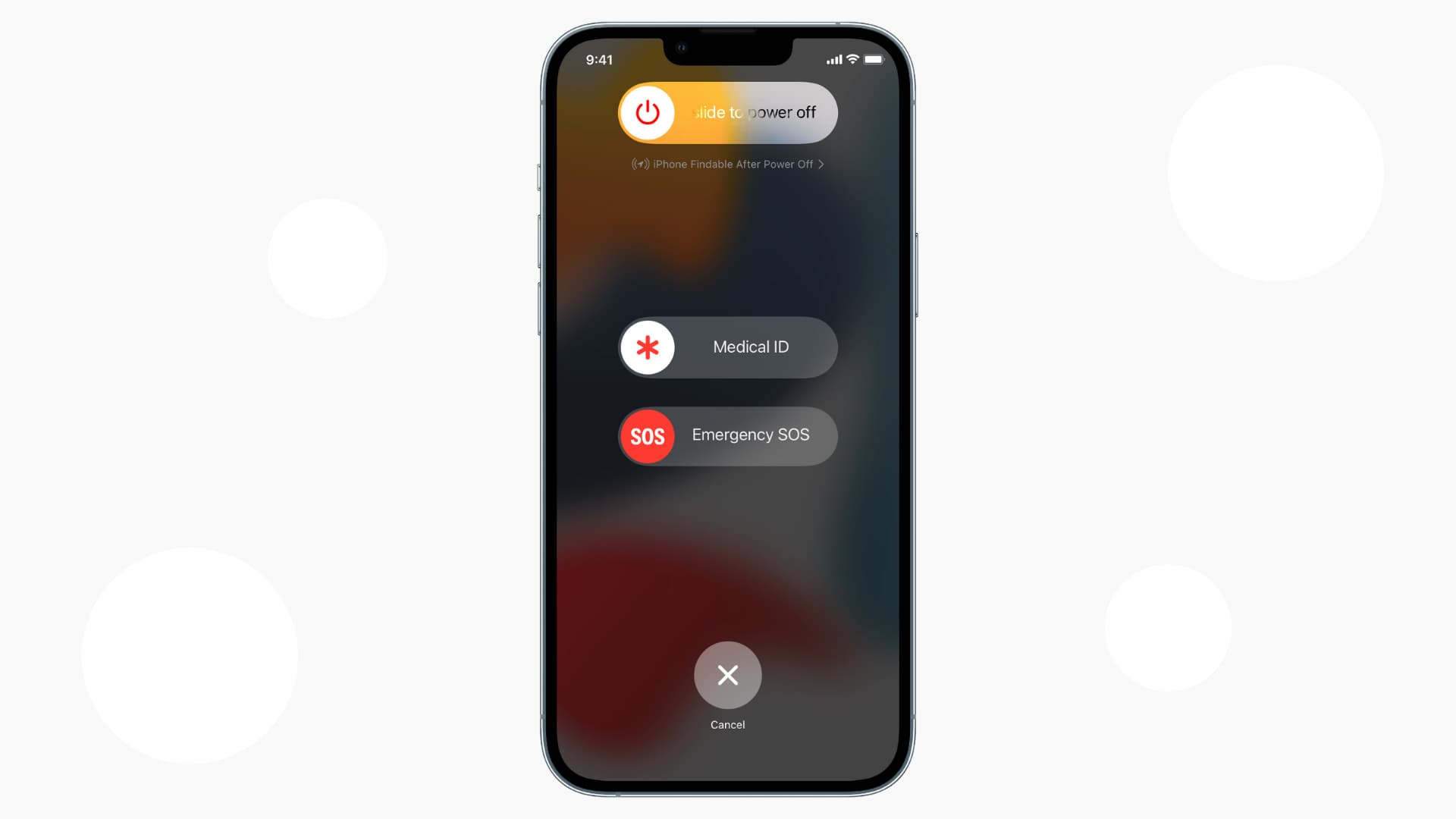
**
The iPhone 13 is a remarkable device that offers a plethora of features and functionalities. However, knowing how to power off your iPhone 13 is essential for maintenance, troubleshooting, or simply conserving battery life. Whether you're a new iPhone user or upgrading from a previous model, understanding the process of powering off your device is crucial. In this article, we'll delve into the various methods for powering off the iPhone 13, providing step-by-step guidance to ensure that you can navigate this process with ease. By the end of this article, you'll have a comprehensive understanding of how to power off your iPhone 13, empowering you to manage your device efficiently and effectively.
**
Inside This Article
- Powering Off Your iPhone 13- Using the Side Button- Using the Settings Menu- Using AssistiveTouch- Using Siri to Power Off the Device
- Conclusion
- FAQs
How Do You Power Off iPhone 13
- Using the Side Button
- Using Settings
- Using AssistiveTouch
- Using Siri
Powering Off Your iPhone 13- Using the Side Button- Using the Settings Menu- Using AssistiveTouch- Using Siri to Power Off the Device
Powering off your iPhone 13 can be done using different methods, including the side button, settings menu, AssistiveTouch, or even through Siri. Each method offers a convenient way to shut down your device, catering to various user preferences and needs.
Here’s a guide on how to power off your iPhone 13 using different methods:
Using the Side Button
To power off your iPhone 13 using the side button, press and hold the side button along with either volume button simultaneously. This action will prompt the “slide to power off” option to appear on the screen. Slide the power icon from left to right to turn off your device.
Using the Settings Menu
Another way to power off your iPhone 13 is by accessing the settings menu. Navigate to “Settings” on your home screen, then tap “General,” followed by “Shut Down.” A slider will appear, prompting you to slide it from left to right to power off your device.
Using AssistiveTouch
If you prefer using AssistiveTouch, you can customize the feature to include a “Lock Screen” option, which essentially powers off your device. Simply tap the AssistiveTouch button, select “Device,” and then tap “Lock Screen” to turn off your iPhone 13.
Using Siri
Siri, Apple’s virtual assistant, also offers a hands-free approach to power off your iPhone 13. Simply activate Siri by saying “Hey Siri” or pressing the side or home button, then command Siri to “Turn off the iPhone” or “Power off the device.” Siri will initiate the power-off process accordingly.
By exploring these different methods, you can easily power off your iPhone 13 based on your preference and accessibility. Whether you opt for the traditional side button, settings menu, AssistiveTouch, or Siri, the choice is yours, providing flexibility and convenience in managing your device’s power state.
Conclusion
Knowing how to power off your iPhone 13 is essential for maintaining its performance and battery life. By following the simple steps outlined in this article, you can safely power off your device whenever necessary. Whether you’re troubleshooting an issue, conserving battery, or simply restarting your iPhone, understanding the power-off process empowers you to take control of your device. As technology continues to evolve, staying informed about the features and functions of your iPhone ensures a seamless user experience. With the knowledge gained from this guide, you can confidently navigate your iPhone 13 and make the most of its capabilities.
FAQs
**Q: How do I power off my iPhone 13?**
A: To power off your iPhone 13, press and hold the side button along with either volume button until the “slide to power off” slider appears. Then, swipe the slider to the right to turn off your device.
Q: Can I use the side button to power off my iPhone 13?
A: Yes, the side button serves as the power button on iPhone 13. You can use it to power off your device, take screenshots, activate Siri, and more.
Q: What if my iPhone 13 doesn't respond to the power off command?
A: If your iPhone 13 doesn't respond to the power off command, try force restarting it by quickly pressing and releasing the volume up button, then doing the same with the volume down button, and finally holding down the side button until the Apple logo appears.
Q: Is it necessary to power off my iPhone 13 regularly?
A: While it's not necessary to power off your iPhone 13 regularly, restarting it from time to time can help resolve minor software glitches and improve overall performance.
Q: Will powering off my iPhone 13 delete any data?
A: No, powering off your iPhone 13 will not delete any data. It simply shuts down the device, and your data will remain intact when you power it back on.
