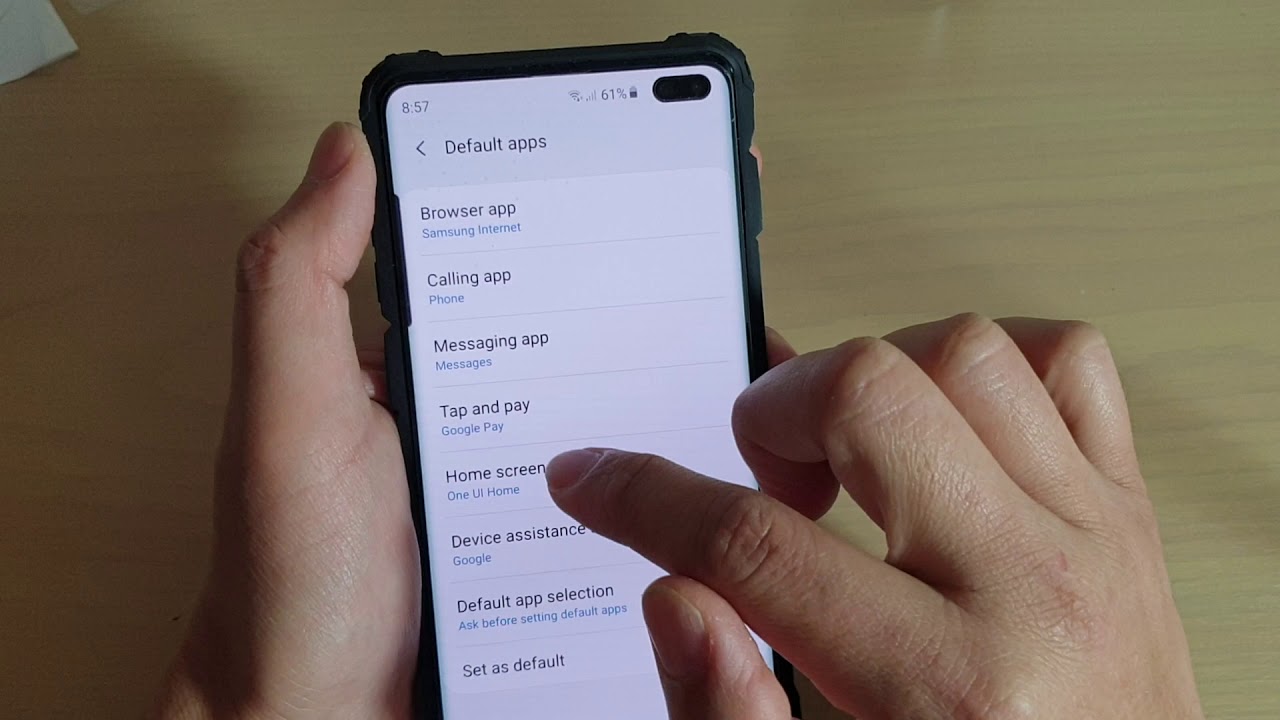
The Samsung Galaxy A series offers a seamless and intuitive experience, allowing users to harness the power of voice commands for a wide range of tasks, including asking questions. With the built-in virtual assistant, you can simply use your voice to inquire about various topics, access information, and perform actions without lifting a finger. Whether you need to check the weather, find nearby restaurants, or seek answers to general knowledge queries, the Samsung Galaxy A's voice command feature empowers you to interact with your device in a natural and convenient manner. In this article, we'll delve into the ins and outs of using voice commands to ask questions on a Samsung Galaxy A, unlocking the full potential of this innovative functionality. So, let's embark on a journey to discover the seamless fusion of technology and human interaction within the realm of the Samsung Galaxy A's voice command capabilities.
Inside This Article
- Setting up voice commands on Samsung Galaxy A
- Using Bixby to ask questions on Samsung Galaxy A
- Using Google Assistant to ask questions on Samsung Galaxy A
- Using voice commands for specific apps on Samsung Galaxy A
- Conclusion
- FAQs
Setting up voice commands on Samsung Galaxy A
Setting up voice commands on your Samsung Galaxy A is a convenient way to interact with your device without having to physically touch it. With voice commands, you can ask questions, send messages, make calls, and control various functions on your smartphone using just your voice. Here’s how you can set up voice commands on your Samsung Galaxy A:
The first step is to ensure that your Samsung Galaxy A is equipped with a voice assistant, such as Bixby or Google Assistant. These voice assistants are designed to understand and respond to voice commands, making it easier for you to navigate your device hands-free.
Once you’ve confirmed the presence of a voice assistant on your Samsung Galaxy A, you can proceed to set it up by adjusting the voice recognition settings. This typically involves training the voice assistant to recognize your voice and fine-tuning its responsiveness to your commands.
After the initial setup, you may be prompted to enable voice activation, allowing you to wake the voice assistant by using a specific wake word or phrase. This feature enhances the accessibility of voice commands and enables you to interact with your Samsung Galaxy A more seamlessly.
Additionally, you can customize the voice command settings to suit your preferences and needs. This may include adjusting the language settings, enabling voice feedback, and configuring specific voice command shortcuts for quick access to frequently used functions.
Once you’ve completed the setup process, your Samsung Galaxy A will be ready to respond to your voice commands, providing you with a hands-free and intuitive way to engage with your device. Whether you want to ask questions, perform tasks, or access information, voice commands offer a convenient and efficient method of interaction on your Samsung Galaxy A.
Sure, here's the content:
Using Bixby to ask questions on Samsung Galaxy A
If you own a Samsung Galaxy A, you have the advantage of using Bixby, Samsung’s virtual assistant, to ask questions and perform various tasks. Bixby is designed to make your life easier by providing quick and accurate responses to your queries, all through voice commands.
With Bixby, you can simply activate the voice command feature by saying, “Hey Bixby,” followed by your question or request. Whether you want to know the weather forecast, get directions to a specific location, or find information on a particular topic, Bixby is ready to assist you.
What sets Bixby apart is its ability to understand natural language, allowing you to ask questions in a conversational manner. This means you don’t have to use specific keywords or phrases to get the information you need. Bixby’s contextual understanding enables it to comprehend your questions and provide relevant answers, making the interaction feel more human-like and intuitive.
Additionally, Bixby’s integration with various apps and services on your Samsung Galaxy A enhances its capabilities. You can use Bixby to set reminders, send messages, make calls, and control device settings, all through voice commands. This seamless integration streamlines your user experience and empowers you to accomplish tasks efficiently.
Using Google Assistant to ask questions on Samsung Galaxy A
Google Assistant is a powerful tool that can help you get quick answers to your questions on your Samsung Galaxy A. To use Google Assistant, simply say “Hey Google” or press and hold the Home button. Once Google Assistant is activated, you can ask it a wide range of questions, from general knowledge queries to specific information about your device or the world around you.
Whether you’re curious about the weather, want to know the latest news, or need help with a math problem, Google Assistant is ready to assist. You can ask questions in a conversational manner, and Google Assistant will understand and respond in a natural, human-like way. It’s like having your own personal assistant right at your fingertips.
Google Assistant is also integrated with various apps and services, allowing you to ask questions and perform tasks within supported applications. For example, you can ask Google Assistant to send a message, set a reminder, or play a specific song, all without having to navigate through your phone’s interface.
Additionally, Google Assistant can provide real-time information based on your location and preferences. For instance, if you ask about nearby restaurants, Google Assistant can offer recommendations based on your dining preferences and location. This personalized touch makes Google Assistant a valuable tool for quickly finding relevant and useful information.
Using voice commands for specific apps on Samsung Galaxy A
One of the standout features of the Samsung Galaxy A is its ability to use voice commands for specific apps, making it a convenient and hands-free way to navigate your device. With the rise of virtual assistants and voice recognition technology, using voice commands for specific apps has become increasingly seamless and efficient.
Whether you want to send a text message, set a reminder, or play your favorite song, the Samsung Galaxy A allows you to do so with just your voice. By leveraging the power of voice commands, you can streamline your daily tasks and interact with your device in a whole new way.
Many popular apps, such as messaging apps, music streaming services, and navigation apps, are compatible with voice commands on the Samsung Galaxy A. This means that you can perform various actions within these apps without having to manually navigate through menus or type on the keyboard.
For instance, you can ask the device to “Send a message to John” using your preferred messaging app, and the Samsung Galaxy A will prompt you to dictate the message, making the process quick and effortless. Similarly, you can say “Play my workout playlist on Spotify,” and the app will start playing your chosen playlist without you having to touch the screen.
Moreover, the Samsung Galaxy A’s voice command functionality extends beyond entertainment and communication apps. You can use voice commands to initiate a navigation route on mapping apps, search for specific content within apps, or even control smart home devices through compatible apps.
By integrating voice commands into specific apps, the Samsung Galaxy A empowers users to interact with their devices in a more intuitive and natural manner. This hands-free approach not only enhances convenience but also contributes to a more seamless and enjoyable user experience.
Conclusion
Using voice commands to ask questions on a Samsung Galaxy A offers a convenient and hands-free way to access information and perform tasks. With the built-in virtual assistant, Bixby, users can simply speak their inquiries, and the device will provide relevant answers and actions. This feature not only enhances user experience but also promotes accessibility for individuals with mobility or vision impairments. As voice recognition technology continues to advance, we can expect even more seamless and intuitive interactions with our smartphones. Embracing voice commands on the Samsung Galaxy A empowers users to navigate their devices effortlessly, streamlining daily activities and fostering a more connected digital experience.
FAQs
**Q: Can I use voice commands to ask questions on my Samsung Galaxy A?**
Yes, you can use voice commands to ask questions on your Samsung Galaxy A. The device is equipped with a virtual assistant that can respond to a wide range of inquiries and commands, making it convenient to access information and perform tasks hands-free.
**Q: What types of questions can I ask using voice commands on my Samsung Galaxy A?**
You can ask a variety of questions using voice commands on your Samsung Galaxy A, such as inquiries about the weather, news, sports scores, general knowledge, and even specific tasks like setting reminders or sending messages.
**Q: How accurate are the voice commands on the Samsung Galaxy A?**
The accuracy of voice commands on the Samsung Galaxy A is quite high, thanks to advanced natural language processing and machine learning technologies. The virtual assistant is designed to understand and respond to a wide range of queries with impressive precision.
**Q: Can I customize the voice commands on my Samsung Galaxy A to suit my preferences?**
Yes, you can customize the voice commands on your Samsung Galaxy A to a certain extent. The virtual assistant often allows for personalization, enabling users to set preferences for certain types of information and tailor the experience to better suit their needs.
**Q: Are there any privacy concerns associated with using voice commands on the Samsung Galaxy A?**
While using voice commands on the Samsung Galaxy A, it’s important to be mindful of privacy considerations. As with any device that utilizes voice recognition technology, there may be potential privacy implications, so it’s advisable to review the device’s privacy settings and use voice commands responsibly.
