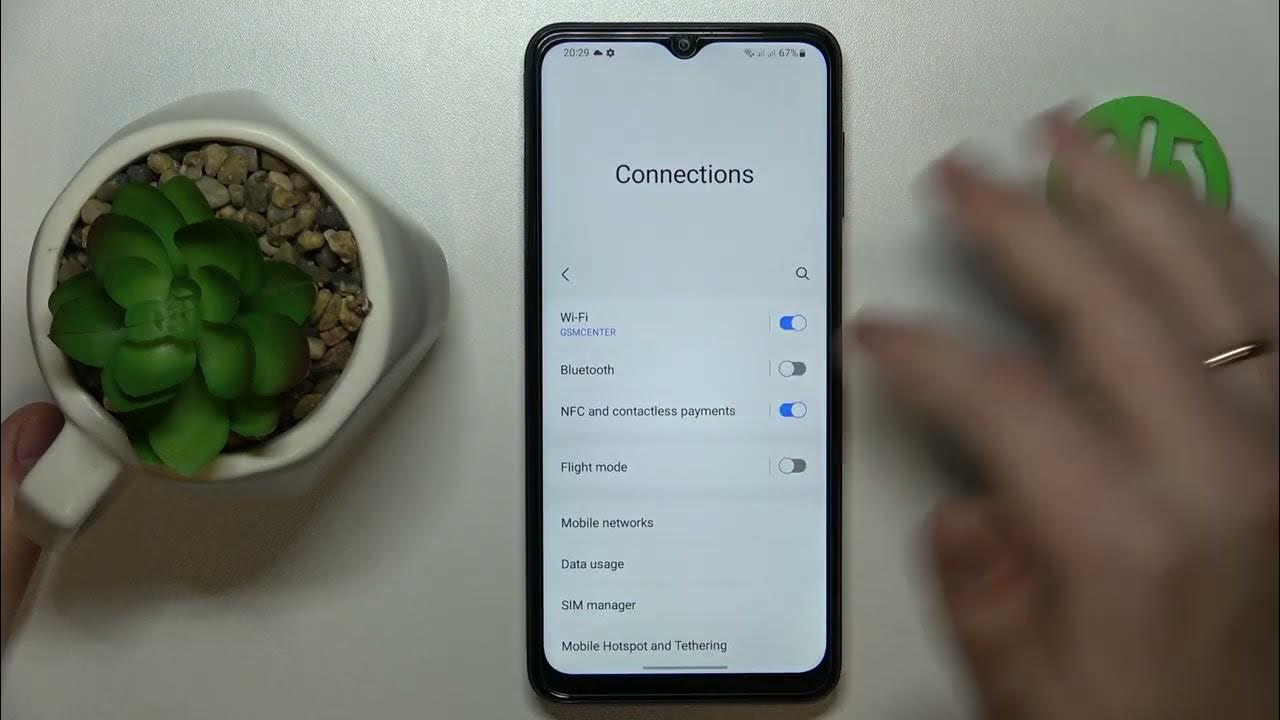
Are you finding that your Galaxy A10E is consuming a lot of data in the background, causing unexpected charges or slowing down your device? Managing background data usage is crucial to maintain a smooth and cost-effective smartphone experience. In this article, we will explore how to limit background data on the Galaxy A10E, allowing you to take control of your data usage and optimize your device's performance. By following these steps, you can ensure that your Galaxy A10E operates efficiently while minimizing unnecessary data consumption, ultimately enhancing your overall smartphone experience. Let's delve into the methods to manage background data on your Galaxy A10E and streamline your data usage effectively.
Inside This Article
- Background Data Usage on the Galaxy A10E
- Checking Background Data Usage
- Limiting Background Data for Individual Apps
- Setting a Data Usage Limit for Background Data
- Conclusion
- FAQs
Background Data Usage on the Galaxy A10E
The Samsung Galaxy A10E is a popular budget smartphone known for its sleek design and reliable performance. However, like most smartphones, it comes with features that can consume a significant amount of data in the background. Background data refers to the information that apps and services use while running in the background, even when you’re not actively using them. This can include app updates, notifications, and synchronization of data. While these processes are essential for keeping your apps up to date and ensuring a seamless user experience, they can also lead to substantial data usage, potentially resulting in unexpected charges or slower data speeds.
Understanding and managing background data usage is crucial for optimizing your data plan and ensuring that your Galaxy A10E operates efficiently. By monitoring and controlling background data usage, you can prevent unnecessary data consumption, avoid bill shock, and prolong your device’s battery life. Fortunately, the Galaxy A10E offers several built-in features that allow you to monitor and limit background data usage, providing you with greater control over your data consumption.
Checking Background Data Usage
It’s essential to keep track of your background data usage on the Galaxy A10E to avoid unexpected data depletion and potential additional charges from your carrier. To check your background data usage, follow these simple steps:
1. Open the “Settings” app on your Galaxy A10E. You can find the “Settings” app in your app drawer or by swiping down from the top of the screen and tapping the gear icon in the top-right corner.
2. Scroll down and tap on “Connections.”
3. Select “Data usage” to view a breakdown of your data usage, including foreground and background data usage for each app.
4. You can also tap on “Mobile data usage” to see a detailed overview of your data usage, including a graph displaying your daily data consumption.
By regularly checking your background data usage, you can stay informed about which apps consume data in the background and take necessary steps to limit their usage if needed.
Limiting Background Data for Individual Apps
Limiting background data for individual apps is an effective way to manage your data usage and ensure that essential applications receive priority. By doing so, you can prevent non-essential apps from consuming excessive data in the background, ultimately optimizing your data usage and extending your data plan’s lifespan.
To begin this process, navigate to the “Settings” on your Galaxy A10E and select “Connections.” From there, tap on “Data usage” and then “Mobile data usage.” This will display a list of apps and their respective data usage statistics.
Next, identify the app for which you want to limit background data and tap on it to access its detailed usage information. Within the app’s settings, you should see an option to restrict background data usage. Toggle this setting to limit the app’s ability to consume data in the background.
By limiting background data for individual apps, you can exercise greater control over your data usage, ensuring that your essential applications receive priority access to your data while preventing non-essential apps from depleting your data plan behind the scenes.
Setting a Data Usage Limit for Background Data
Another effective way to manage background data usage on your Galaxy A10E is by setting a data usage limit for background data. This feature allows you to specify a limit for the amount of data that can be used by apps in the background. Once the specified limit is reached, the apps will be restricted from using additional background data, helping you stay within your data plan and avoid unexpected charges.
To set a data usage limit for background data on your Galaxy A10E, follow these steps:
- Open the “Settings” app on your device.
- Scroll down and tap on “Connections.”
- Tap on “Data usage.”
- Tap on “Mobile data usage.”
- Tap on the three-dot menu icon at the top right corner of the screen.
- Select “Mobile data usage settings.”
- Toggle the switch for “Set data limit” to enable this feature.
- Enter the desired data limit for background data usage.
- Tap “Set” to apply the data limit.
By setting a data usage limit for background data, you can proactively manage your data consumption and prevent excessive background usage by apps, ultimately helping you maintain control over your data usage and expenses.
Conclusion
Limiting background data on your Galaxy A10E can significantly improve your device’s performance and reduce unnecessary data usage. By following the steps outlined in this guide, you can take control of your data usage and ensure that your smartphone operates efficiently. Whether you’re looking to conserve data, extend battery life, or optimize your device’s performance, managing background data is a crucial aspect of smartphone maintenance. With the knowledge and tools provided, you can now navigate your Galaxy A10E settings with confidence, ensuring that background data usage aligns with your preferences and needs. By implementing these strategies, you can enjoy a smoother and more efficient smartphone experience while staying within your data limits.
FAQs
Q: How do I limit background data on the Galaxy A10E?
A: To limit background data on the Galaxy A10E, you can adjust the settings by following these steps:
- Open “Settings” on your Galaxy A10E.
- Tap on “Connections.”
- Choose “Data usage.”
- Select “Mobile data usage.”
- Tap on the app you want to restrict background data for.
- Toggle on “Allow background data usage” to restrict the app’s background data.
By following these steps, you can effectively manage and limit background data usage on your Galaxy A10E.
Q: Why is it important to limit background data on smartphones?
A: Limiting background data on smartphones is crucial for several reasons. It helps conserve data usage, which can be beneficial for users with limited data plans. Additionally, restricting background data can improve battery life and overall device performance by reducing unnecessary data consumption by apps running in the background.
Q: Will limiting background data affect app notifications on the Galaxy A10E?
A: Limiting background data on the Galaxy A10E may affect the timely delivery of app notifications for certain apps. When background data usage is restricted, some apps may not be able to fetch new data in real time, potentially causing delays in receiving notifications. It’s important to consider this trade-off when deciding which apps to restrict from using background data.
Q: Can I schedule background data restrictions on the Galaxy A10E?
A: As of now, the Galaxy A10E’s native settings do not include a feature to schedule background data restrictions. However, there are third-party apps available on the Google Play Store that allow users to schedule when certain apps can access background data. These apps can provide more flexibility in managing background data usage based on specific times or usage patterns.
Q: How does limiting background data impact app functionality on the Galaxy A10E?
A: When background data is limited for specific apps on the Galaxy A10E, the affected apps may experience delays in syncing new content, refreshing feeds, or updating information in real time. Users should consider the potential impact on app functionality before restricting background data, as certain apps rely on continuous data access to provide a seamless user experience.
