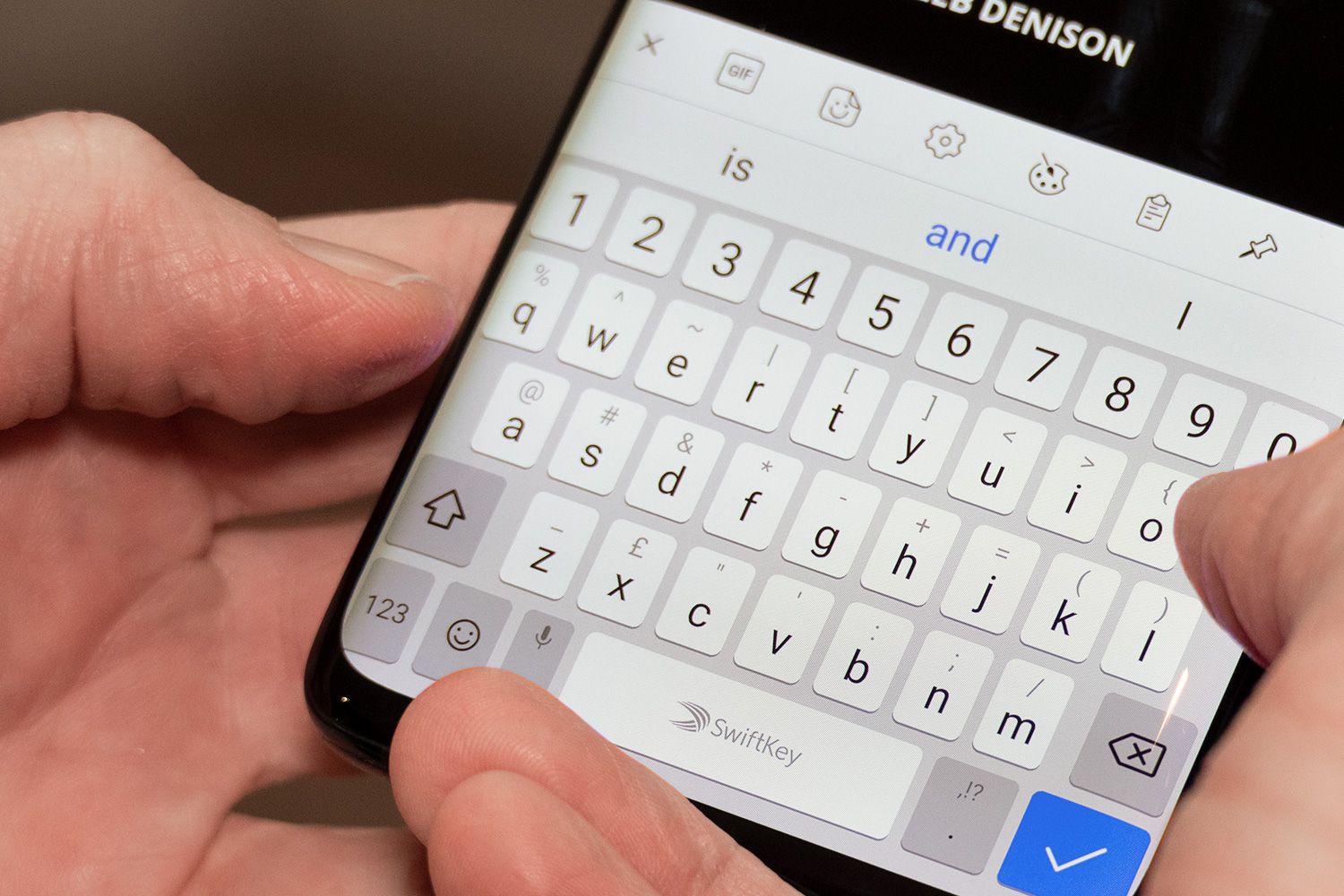
Setting up voicemail on your Huawei Mate SE is essential for ensuring you never miss an important message. Whether you're unavailable, on another call, or simply unable to answer, having a functional voicemail system is crucial. By following a few simple steps, you can personalize your voicemail and make it easily accessible. In this article, we'll guide you through the process of setting up voicemail on your Huawei Mate SE, ensuring that you can manage your messages efficiently and effectively. Let's dive into the details of how to configure your voicemail to suit your preferences and needs. With the right setup, you'll be able to stay connected and informed, even when you're unable to answer your phone.
Inside This Article
- Checking Voicemail Settings
- Accessing Voicemail
- Setting Up Voicemail Greeting
- Managing Voicemail Notifications
- Conclusion
- FAQs
Checking Voicemail Settings
Before setting up your voicemail on your Huawei Mate SE, it’s essential to check the voicemail settings to ensure that your phone is properly configured to receive and manage voicemail messages. Here’s how you can check the voicemail settings on your device:
1. Open the Phone app on your Huawei Mate SE and navigate to the voicemail tab. This tab is typically located at the bottom of the screen, next to the dialer and contacts.
2. Once you’re in the voicemail tab, look for the settings option. This may be represented by three dots or lines, indicating a menu. Tap on this option to access the voicemail settings.
3. In the voicemail settings, you can customize various options such as voicemail greeting, notifications, and other preferences. Ensure that the voicemail service is properly set up and activated for your device.
By checking and configuring the voicemail settings on your Huawei Mate SE, you can ensure that your voicemail functions smoothly and efficiently, allowing you to stay connected and receive important messages seamlessly.
Accessing Voicemail
Accessing voicemail on your Huawei Mate SE is a straightforward process that allows you to stay connected with important messages. Whether you’re using a carrier-provided voicemail service or a third-party app, accessing your voicemail is essential for staying on top of missed calls and important updates.
To access your voicemail, simply open the Phone app on your Huawei Mate SE and locate the voicemail icon. This icon is typically represented by a small envelope or a speech bubble, making it easy to identify among the app’s features. Once you’ve located the voicemail icon, tap on it to access your voicemail inbox.
Upon accessing your voicemail inbox, you’ll be prompted to enter your voicemail password or PIN. This added layer of security ensures that only authorized users can access your voicemail messages, protecting your privacy and sensitive information. After entering the password, you’ll gain access to your voicemail messages, allowing you to listen to, save, or delete them as needed.
Setting Up Voicemail Greeting
Personalizing your voicemail greeting on your Huawei Mate SE is a great way to leave a lasting impression on callers. Follow these simple steps to record and set up your voicemail greeting.
1. Access the Voicemail System: To begin, access your voicemail system by dialing your own phone number or pressing and holding the “1” key on your Huawei Mate SE’s dial pad. This will take you to the voicemail menu.
2. Navigate to Greeting Settings: Once you’re in the voicemail menu, navigate to the greeting settings option. This is typically found in the main menu or under the “personal options” section. Select “Greeting” to proceed to the next step.
3. Record Your Greeting: Choose the option to record a new greeting. Your Huawei Mate SE will prompt you to start recording after selecting this option. Speak clearly and confidently into the phone to record your personalized voicemail greeting.
4. Review and Save: After recording your greeting, your Huawei Mate SE will give you the option to review and save the recording. Take this opportunity to listen to your greeting and ensure it sounds just the way you want it to. If you’re satisfied, save the recording to set it as your voicemail greeting.
5. Confirmation and Activation: Once you’ve saved your new voicemail greeting, your Huawei Mate SE will confirm the changes and activate the updated greeting for callers to hear when they reach your voicemail.
By following these steps, you can easily set up a personalized voicemail greeting on your Huawei Mate SE, adding a touch of personality to your communication with callers.
Managing Voicemail Notifications
Voicemail notifications are essential to ensure that you never miss an important message. Fortunately, on the Huawei Mate SE, you can easily manage these notifications to suit your preferences.
To customize your voicemail notifications, start by accessing the “Settings” app on your Huawei Mate SE. From there, navigate to the “Notifications” or “Sound & Notification” section to locate the voicemail notification settings.
Once you’ve accessed the voicemail notification settings, you can personalize the notification tone, vibration pattern, and LED light color for voicemail alerts. This allows you to differentiate voicemail notifications from other alerts, ensuring that you can promptly attend to important messages.
Furthermore, you can also enable or disable the display of voicemail notifications on the lock screen. By customizing this setting, you can maintain privacy while ensuring that you’re aware of any new voicemail messages without unlocking your device.
By managing voicemail notifications on your Huawei Mate SE, you can streamline your communication experience and stay informed about important messages without unnecessary disruptions.
Setting up voicemail on your Huawei Mate SE is a straightforward process that ensures you never miss an important message. By following the simple steps outlined in this guide, you can easily customize your voicemail settings to suit your preferences. Whether it’s personalizing your voicemail greeting or setting up a voicemail password for added security, the Huawei Mate SE offers a seamless experience for managing your voicemail. With the convenience of voicemail, you can stay connected and informed, even when you’re unable to answer calls. Embrace the versatility of your Huawei Mate SE and make the most of its voicemail feature to streamline your communication experience.
Sure, I can help with that. Here's a FAQ section for the article:
html
FAQs
How do I set up voicemail on my Huawei Mate SE?
To set up voicemail on your Huawei Mate SE, you can follow the steps provided in the article above. It’s a straightforward process that ensures you can start using voicemail on your device in no time.
Can I customize my voicemail greeting on the Huawei Mate SE?
Yes, you can personalize your voicemail greeting on the Huawei Mate SE. The article provides guidance on how to do this, allowing you to create a unique and personalized message for your callers.
What should I do if I encounter issues while setting up voicemail?
If you face any challenges while setting up voicemail on your Huawei Mate SE, the troubleshooting tips in the article can help you address common issues. Additionally, you can reach out to your service provider for further assistance.
Is voicemail a standard feature on the Huawei Mate SE?
Yes, voicemail is a standard feature on the Huawei Mate SE, allowing users to receive and manage voice messages conveniently. The article provides insights into activating and using this feature effectively.
Can I access my voicemail remotely on the Huawei Mate SE?
The article explains how you can access your voicemail remotely on the Huawei Mate SE, ensuring that you can stay connected and informed even when you’re away from your device.
