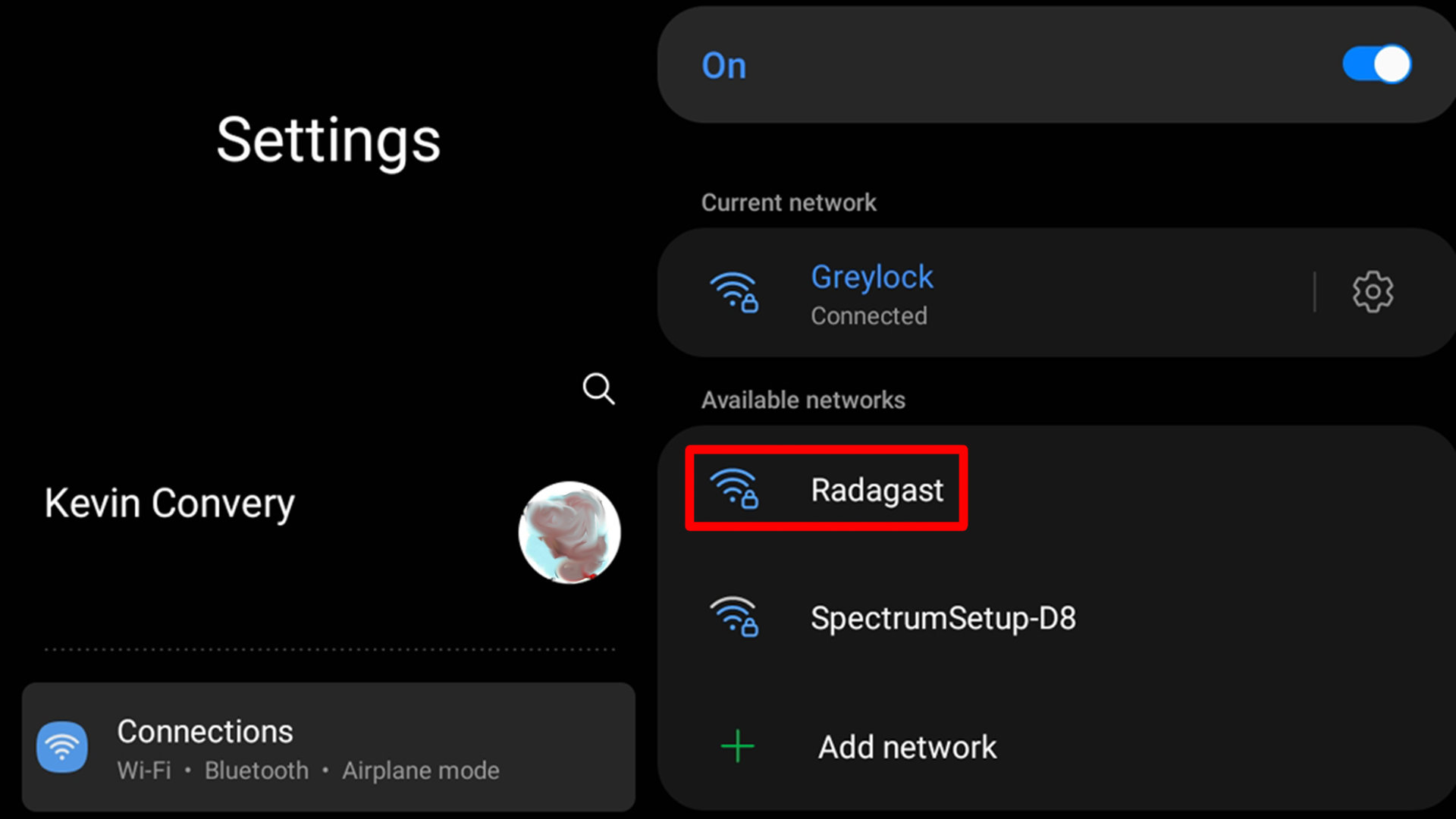
Are you wondering how you can add a hotspot to your Verizon plan? The ability to tether your devices and connect to the internet while on the go is incredibly convenient. Whether you need to work remotely, stream movies, or stay connected with friends and family, a hotspot provides the flexibility you need.
In this article, we will guide you through the process of adding a hotspot to your Verizon plan. We will explain the different options available, the steps to take, and any necessary considerations. By the end of this article, you’ll have a clear understanding of how to set up a hotspot and enjoy a reliable internet connection wherever you go.
Inside This Article
- Setting up a Mobile Hotspot on a Verizon Plan
- Checking Device Compatibility for Hotspot Usage
- Enabling the Mobile Hotspot Feature on Your Verizon Device
- Configuring Hotspot Settings and Security Options
- Conclusion
- FAQs
Setting up a Mobile Hotspot on a Verizon Plan
Having a mobile hotspot on your Verizon plan can be incredibly useful, as it allows you to share your cellular data connection with other devices such as laptops, tablets, or other smartphones. Setting up a mobile hotspot is relatively simple, and in this article, we will guide you through the process step by step.
The first thing you need to do is check if your device is compatible with the hotspot feature. Not all devices offer this functionality, so it’s important to ensure that your smartphone or tablet supports hotspot usage. To do this, you can visit the Verizon website or consult your device’s user manual for more information.
Once you have confirmed that your device is compatible, you can proceed to enable the mobile hotspot feature on your Verizon plan. To do this, you will need to access your device’s settings. On most devices, you can find the hotspot feature under the “Settings” menu, usually labeled as “Hotspot & Tethering” or something similar.
Once you have located the hotspot settings, you will need to toggle the switch to enable the feature. This will activate the hotspot and allow other devices to connect to your mobile data connection. It’s essential to keep in mind that enabling the hotspot will consume your cellular data, so it’s advisable to have an appropriate data plan to avoid any unexpected charges.
After enabling the hotspot feature, you can configure the settings to personalize your hotspot experience. You can change the network name (SSID) to something more memorable, set a password to secure your connection, and even choose the type of security protocol for added protection.
It’s also worth noting that some devices may offer additional hotspot options, such as selecting the number of connected devices or managing data usage. These settings may vary depending on the device and its manufacturer, so it’s always a good idea to explore your device’s settings to make the most of your hotspot feature.
Using a mobile hotspot on your Verizon plan can be a convenient way to stay connected on the go. Whether you need to work from a remote location or share your internet connection with friends and family, setting up a mobile hotspot can provide the flexibility and convenience you need.
Remember to monitor your data usage and ensure you have an adequate data plan to avoid any unexpected charges. With a mobile hotspot, you can take your internet connection with you wherever you go and enjoy seamless connectivity on your connected devices.
Checking Device Compatibility for Hotspot Usage
Before you can add a hotspot to your Verizon plan, it is important to ensure that your device is compatible with hotspot usage. Verizon provides mobile hotspot services on certain devices, so it’s crucial to check if your device supports this feature.
The first step is to visit the Verizon website and navigate to the “Bring Your Own Device” section. Here, you will find a list of compatible devices that are eligible for hotspot usage. Make sure to check if your device is included in this list.
If your device is not listed, it doesn’t necessarily mean that it cannot support hotspot usage. Some devices may have the feature locked or disabled by default. In such cases, it is advisable to contact Verizon customer support for assistance.
Another way to determine if your device is hotspot compatible is to check the device’s settings. Go to your device’s settings menu and look for the “Hotspot” or “Tethering” option. If it is present, your device should be capable of acting as a mobile hotspot.
Additionally, some devices may require a software update to enable the hotspot feature. Check for any available software updates for your device and install them if necessary. This ensures that your device is running the latest firmware and can support hotspot functionality.
It’s worth noting that not all devices will have the same level of hotspot capabilities. Some devices may support a limited number of connected devices or have slower hotspot speeds. It’s important to be aware of these limitations before adding a hotspot to your Verizon plan.
Enabling the Mobile Hotspot Feature on Your Verizon Device
Do you often find yourself needing an internet connection on your laptop or tablet while on the go? Verizon offers a convenient solution with its Mobile Hotspot feature. With this feature enabled on your Verizon device, you can turn it into a portable Wi-Fi hotspot, allowing you to connect other devices to the internet through your cellular data plan.
Enabling the Mobile Hotspot feature on your Verizon device is a straightforward process. Here’s a step-by-step guide to help you get started:
- First, ensure that your Verizon device supports the Mobile Hotspot feature. Most modern smartphones and tablets offered by Verizon are equipped with this functionality. However, it’s a good idea to check the specifications of your device or consult Verizon’s website to confirm its compatibility.
- Once you’ve confirmed that your device supports the Mobile Hotspot feature, navigate to the Settings menu on your device. This can usually be done by tapping on the gear icon or by swiping down from the top of the screen and selecting the Settings option.
- Within the Settings menu, locate the “Personal Hotspot” or “Mobile Hotspot” option. The exact wording may vary depending on your device, but it should be relatively easy to find in the Wireless or Network settings section.
- Tap on the “Personal Hotspot” or “Mobile Hotspot” option to access the configuration settings. Here, you’ll find options to turn on the hotspot feature, set a Wi-Fi network name (SSID), and choose a password for secure access.
- Once you’ve configured the settings to your preference, simply toggle the switch to enable the Mobile Hotspot feature. Your Verizon device will now become a portable Wi-Fi hotspot that other devices can connect to.
It’s important to note that enabling the Mobile Hotspot feature on your Verizon device may consume your cellular data. If you have a limited data plan, it’s wise to keep track of your usage and adjust settings accordingly to avoid exceeding your data allowance.
Configuring Hotspot Settings and Security Options
Once you have enabled the mobile hotspot feature on your Verizon device, you can further customize and secure your hotspot by configuring the settings and security options. These options allow you to personalize your experience and protect your connection from unauthorized access. Here are some key settings to consider:
1. Network Name (SSID): The network name, also known as the SSID (Service Set Identifier), is what appears when other devices search for available Wi-Fi networks. It’s a good practice to choose a unique and easily recognizable name for your hotspot to avoid confusion with other nearby networks.
2. Password Protection: To prevent unauthorized access to your hotspot, it is crucial to set a strong password. You can create a password that combines letters, numbers, and special characters to enhance security. It’s recommended to use a password that is not easily guessable and change it periodically for added protection.
3. Connection Limit: Depending on your Verizon plan and device capabilities, you may have the option to limit the number of devices that can connect to your hotspot simultaneously. This feature can be useful if you want to prioritize bandwidth for specific devices or prevent overloading your hotspot with too many connections.
4. Band and Channel Selection: Some Verizon devices allow you to choose the wireless band (e.g., 2.4GHz or 5GHz) and the specific channel for your hotspot. By selecting the appropriate band and channel, you can optimize the performance and stability of your hotspot connection, especially in congested areas with multiple Wi-Fi networks.
5. MAC Address Filtering: MAC (Media Access Control) address filtering is another security measure that allows you to specify which devices can connect to your hotspot. By adding the MAC addresses of trusted devices to your hotspot’s whitelist, you can restrict access and prevent unauthorized devices from connecting to your network.
6. Device Sleep Settings: To conserve battery life, many devices have a sleep feature that automatically turns off the hotspot when not in use. You can adjust the sleep settings of your device to ensure that the hotspot remains active for a longer duration or turns off after a certain period of inactivity.
7. Data Usage Monitoring: It is essential to keep track of your hotspot’s data usage, especially if you have a limited data allowance. Most Verizon devices offer built-in tools or apps that allow you to monitor your data usage and set notifications to alert you when you’re approaching your limit.
By configuring these hotspot settings and security options, you can tailor your hotspot experience to your specific needs and ensure a secure and reliable connection for all your connected devices. Remember to regularly review and update these settings to stay protected and optimize your hotspot usage.
Adding a hotspot to your Verizon plan is a convenient way to stay connected and enjoy internet access on-the-go. With just a few simple steps, you can easily set up a hotspot and share your cellular data with other devices. By accessing the Verizon website or using the My Verizon app, you can add a hotspot to your plan and manage its settings effortlessly. Whether you need to connect your laptop, tablet, or other devices, having a hotspot ensures that you can access the internet no matter where you are. So, don’t hesitate to add a hotspot to your Verizon plan and stay connected wherever your adventures take you!
FAQs
Here are some commonly asked questions about adding a hotspot to your Verizon plan:
1. How do I add hotspot to my Verizon plan?
To add a hotspot to your Verizon plan, you can follow these steps:
- Login to your Verizon account online or through the My Verizon app.
- Navigate to the “Manage Plan” section.
- Select the option to add a device or line.
- Choose the hotspot device you want to add to your plan.
- Follow the prompts to complete the process and activate your hotspot.
If you need further assistance, you can reach out to Verizon customer support for guidance.
2. Can I add a hotspot to my existing Verizon plan?
Yes, you can add a hotspot to your existing Verizon plan. Verizon offers various hotspot devices that you can choose from and add to your plan. You may need to login to your Verizon account or contact customer support to initiate the process.
3. Does adding a hotspot increase my monthly Verizon bill?
Adding a hotspot to your Verizon plan may result in an increase in your monthly bill. The additional cost will depend on the specific hotspot device you choose and any associated fees or data plans. It’s recommended to review the details and pricing of the hotspot options available from Verizon before making a decision.
4. Can I use my smartphone as a hotspot on my Verizon plan?
Yes, most smartphones from Verizon can be used as a personal hotspot. This allows you to share your phone’s internet connection with other devices. You can typically enable the hotspot feature in the settings of your smartphone. However, keep in mind that using your phone as a hotspot may incur additional data charges, depending on your plan.
5. What are the benefits of adding a hotspot to my Verizon plan?
Adding a hotspot to your Verizon plan can provide you with internet connectivity on the go. It allows you to connect multiple devices, such as laptops, tablets, or gaming consoles, to the internet using your hotspot device or smartphone. This can be particularly useful when you’re traveling, have limited Wi-Fi access, or need a reliable internet connection for work or leisure purposes.
