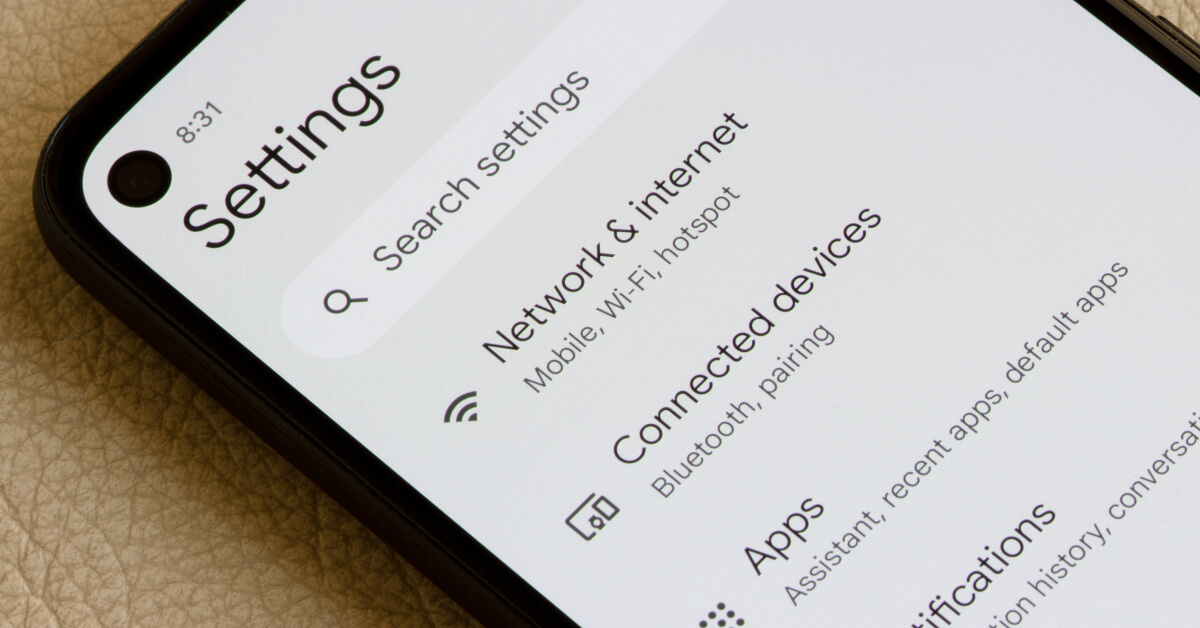
Have you ever wondered if your phone has a SIM card? The SIM card is a small, removable card that is essential for your phone to function on a cellular network. It stores important information such as your phone number, contacts, and even text messages.
Knowing whether you have a SIM card in your phone is crucial, as it determines whether you can make calls, send messages, and access the internet. In this article, we will guide you on how to check if your phone has a SIM card, and provide you with useful tips on handling and troubleshooting SIM card-related issues. So, let’s dive into the world of SIM cards and unravel the mystery of whether you have one in your phone or not.
Inside This Article
- How Do I Know If I Have A SIM Card In My Phone?
- # 1. Checking Physical Presence of SIM Card
- # 2. Checking Phone Settings
- # 3. Contacting Mobile Network Provider
- # 4. Exploring SIM Card Slot
- Conclusion
- FAQs
How Do I Know If I Have A SIM Card In My Phone?
Having a SIM card is essential for making calls, sending texts, and accessing mobile data on your phone. But how do you know if you actually have a SIM card in your phone? Don’t worry, we’ve got you covered! In this article, we’ll guide you through the various methods to determine if your device is equipped with a SIM card.
1. Checking the Physical Presence of a SIM Card
The first step to find out if your phone has a SIM card is to physically check for its presence. Most smartphones, especially those that support cellular connectivity, have a SIM card slot. To locate this slot, simply look for a small tray on the side or the top of your device. Using a SIM ejector tool or a paperclip, gently push into the hole next to the tray to release it.
Once the tray is removed, you’ll be able to see the SIM card. It’s a small rectangular piece with a metallic chip embedded in it and a printed circuit on the back. If you can see this card, then congratulations, you do have a SIM card in your phone!
2. Checking Phone Settings
Another way to confirm if your phone has a SIM card is by checking the device’s settings. Start by accessing the “Settings” app on your phone and look for the “SIM card” or “Mobile Network” section. If you find these options, it’s a clear indication that your phone has a SIM card.
In this section, you’ll usually see information about your SIM card, such as the SIM card number, network operator, roaming status, and signal strength. If you can access this information, then rest assured that you have a SIM card installed in your phone.
3. Contacting Your Mobile Network Provider
If you’ve gone through the first two methods and are still unsure if your phone has a SIM card, it’s best to contact your mobile network provider directly. They can verify if your phone is equipped with a SIM card by using your phone’s unique IMEI number or by checking their system records.
Reach out to your carrier’s customer support via phone, email, or live chat and explain your situation. Provide them with your phone’s details, including the make, model, and IMEI number. They will be able to provide you with accurate information regarding the presence of a SIM card in your device.
4. Exploring the SIM Card Slot
If you’ve checked the physical presence of a SIM card and found none, it’s worth exploring the SIM card slot further. Sometimes, due to improper installation or a loose connection, the SIM card may not be properly seated in the slot.
Gently remove the SIM card from the slot and inspect it for any signs of damage. Clean the SIM card and the slot with a soft, lint-free cloth to ensure there’s no dirt or debris obstructing the connection. Then, reinsert the SIM card carefully, making sure it fits snugly into the slot.
Once you’ve completed these steps, turn on your phone and check if it recognizes the SIM card. If your phone detects the SIM card and displays the network signal, it means that the SIM card is now properly installed in your device.
Remember, having a SIM card is necessary for your phone to connect to a mobile network and access various communication services. By following the methods mentioned above, you can determine if your phone has a SIM card and ensure it is properly installed for seamless connectivity.
# 1. Checking Physical Presence of SIM Card
One of the easiest ways to determine if your phone has a SIM card is by checking its physical presence. Most smartphones have a designated slot or tray where the SIM card is inserted. Here’s how you can check:
1. Turn off your phone: Before checking for the SIM card, make sure to power off your phone. This will prevent any accidental damage to both your phone and the SIM card.
2. Locate the SIM card slot: Look for a small rectangular or oval-shaped slot on the sides or back of your phone. It is usually accompanied by a tiny pinhole or ejector tool icon.
3. Use a SIM card ejector tool or a paperclip: If your phone’s SIM card slot has a pinhole, gently insert the provided SIM card ejector tool or a straightened paperclip into the hole. Apply a small amount of pressure until the slot pops open. In some cases, you may need to remove the phone’s back cover to access the SIM card slot.
4. Check for the SIM card: Once you have successfully opened the SIM card slot, you will see a small chip-shaped card. This is the SIM card. It is usually made of plastic or metal and has a gold or silver metallic area.
5. Verify the SIM card: Take a close look at the SIM card and ensure that it fits properly in the slot. There should be no visible damage or signs of wear and tear. If you are unsure, compare it with a known working SIM card.
By following these steps, you can easily check the physical presence of a SIM card in your phone. If you are still unsure or unable to locate the SIM card slot, do not hesitate to consult your phone’s user manual or contact the manufacturer for further assistance.
# 2. Checking Phone Settings
Another way to determine if you have a SIM card in your phone is by checking the phone settings. Here’s how you can do it:
1. First, navigate to the settings menu on your phone. This can usually be found by tapping on the gear icon or by swiping down and selecting the settings option.
2. Once you are in the settings menu, look for the “Connections” or “Network & Internet” section. Tap on it to proceed.
3. Within this section, you should find an option labeled “SIM Card” or “SIM Management.” Tap on it to access the SIM card settings.
4. In the SIM card settings, you should be able to see the details of the SIM card inserted in your phone. This includes information such as the SIM card number, mobile network provider, and network status.
5. If you see these details, it means that a SIM card is indeed present in your phone. You can also check the signal bars at the top of your phone’s screen. If they are present, it confirms the presence of a SIM card and the ability to connect to a mobile network.
6. However, if you do not find any SIM card information or if the SIM card option is missing from the settings menu, it could indicate that your phone does not have a SIM card inserted.
Remember, some phones have dual SIM card slots, allowing you to use multiple SIM cards at once. Make sure you check the settings for the correct SIM card slot if you have a dual SIM phone.
Checking the phone settings is a quick and straightforward method to verify the presence of a SIM card in your phone. If you still have doubts or need further assistance, you can always contact your mobile network provider for confirmation.
# 3. Contacting Mobile Network Provider
If you are still unsure whether your phone has a SIM card or not, the best way to find out is to contact your mobile network provider. They will have access to your account information and can provide you with the necessary details about your phone and its SIM card.
The mobile network provider’s customer service team can assist you in determining if your phone has a SIM card and guide you through the process of locating it. They may ask you for your phone’s unique identification number, also known as the International Mobile Equipment Identity (IMEI) number. This number can usually be found in the phone’s settings or by dialing *#06# on your phone’s keypad.
Once you provide them with the necessary information, the customer service representative will be able to verify if your phone has a SIM card and answer any additional questions you may have. They may also be able to assist you with any other mobile network-related inquiries, such as activating a new SIM card or troubleshooting network connectivity issues.
Remember to have your account information, such as your mobile phone number and any identification documents, readily available when contacting your mobile network provider. This will help expedite the process and ensure accurate assistance.
By reaching out to your mobile network provider, you can gain clarity on whether your phone has a SIM card or not. Their knowledge and expertise in the field will provide you with the most accurate and up-to-date information regarding your phone’s SIM card status.
# 4. Exploring SIM Card Slot
Once you have determined that your phone has a SIM card slot, it’s time to explore it and ensure that the SIM card is properly inserted. Follow these steps to make sure everything is in order:
- Locate the SIM Card Slot: The SIM card slot is typically located on the side or top of your phone. Look for a small tray or compartment with a pinhole or a slot that matches the size and shape of your SIM card.
- Power Off Your Phone: It’s always a good idea to turn off your phone before working with the SIM card. This will prevent any accidental damage to the card or the phone itself.
- Insert the SIM Card: Use a SIM card ejector tool or a small paperclip to gently press the pinhole or slot on the SIM card tray. The tray should pop out slightly, allowing you to pull it out completely. Carefully place the SIM card onto the tray, aligning the notched corner of the card with the designated corner on the tray. Then, gently push the tray back into the phone until it is fully inserted.
- Power On Your Phone: After inserting the SIM card, power on your phone and wait for it to initialize. It may take a few moments for your phone to recognize the SIM card and establish a connection to the mobile network.
- Confirm SIM Card Detection: Once your phone has powered on, go to your phone settings and look for the “SIM card” or “Mobile network” section. Here, you should see your SIM card information, including the network carrier and phone number associated with the SIM card. If you can see this information, it means that your phone has successfully detected the SIM card.
If, after following these steps, you still cannot confirm the presence of a SIM card in your phone, it is recommended to contact your mobile network provider for further assistance. They may be able to troubleshoot the issue and provide additional guidance.
Remember, the SIM card is an essential component that enables your phone to connect to a mobile network and access voice, data, and messaging services. Ensuring that your SIM card is properly inserted and recognized by the phone is essential for a seamless mobile experience.
Conclusion
Knowing whether you have a SIM card in your phone is crucial for ensuring that your device is connected to a mobile network and capable of making calls, sending messages, and accessing the internet. Thankfully, detecting the presence of a SIM card is a simple process that can be done in just a few steps.
By checking the physical SIM card tray or the settings menu on your phone, you can quickly determine if a SIM card is inserted. If you don’t have a SIM card, you may need to contact your mobile service provider to obtain one.
Having a SIM card allows you to enjoy all the features and benefits of being connected to a mobile network. So, always make sure to have a SIM card properly inserted in your phone to stay connected wherever you go.
FAQs
1. How do I know if I have a SIM card in my phone?
To check if your phone has a SIM card, you can usually find a SIM card slot on the side or back of your device. It may be covered by a small door or tray. Simply open the slot or tray, and if you see a small rectangular card inside, that’s the SIM card.
2. What is the purpose of a SIM card in a phone?
A SIM card, or Subscriber Identity Module, is a small chip that stores your mobile network information and allows your phone to connect to your cellular network. It holds important data such as your phone number, contacts, and network settings.
3. Can I use my phone without a SIM card?
In most cases, you will need a SIM card to use your phone for calling, texting, and accessing mobile data. However, some newer models offer eSIM (embedded SIM) technology, which allows you to connect to a network without a physical SIM card. However, eSIM compatibility may vary depending on your phone model and carrier.
4. How do I insert a SIM card into my phone?
The process of inserting a SIM card may vary slightly depending on your phone model. Generally, you will need to power off your device, locate the SIM card slot, and use a SIM eject tool or a paperclip to eject the tray. Then, place the SIM card into the tray and carefully re-insert it into the phone. Make sure the SIM card is properly aligned before pushing the tray back in.
5. What should I do if my phone doesn’t detect the SIM card?
If your phone doesn’t detect the SIM card, try the following troubleshooting steps:
– Remove the SIM card and reinsert it, ensuring it is properly seated.
– Clean the SIM card and the SIM card slot with a soft, dry cloth.
– Restart your phone and check if the SIM card is detected.
– If the issue persists, try inserting the SIM card into another compatible phone to determine if it’s a problem with the phone or the card. If the SIM card works in another phone, contact your carrier or the phone manufacturer for further assistance.
Remember to wrap the FAQs section with a
tag.
