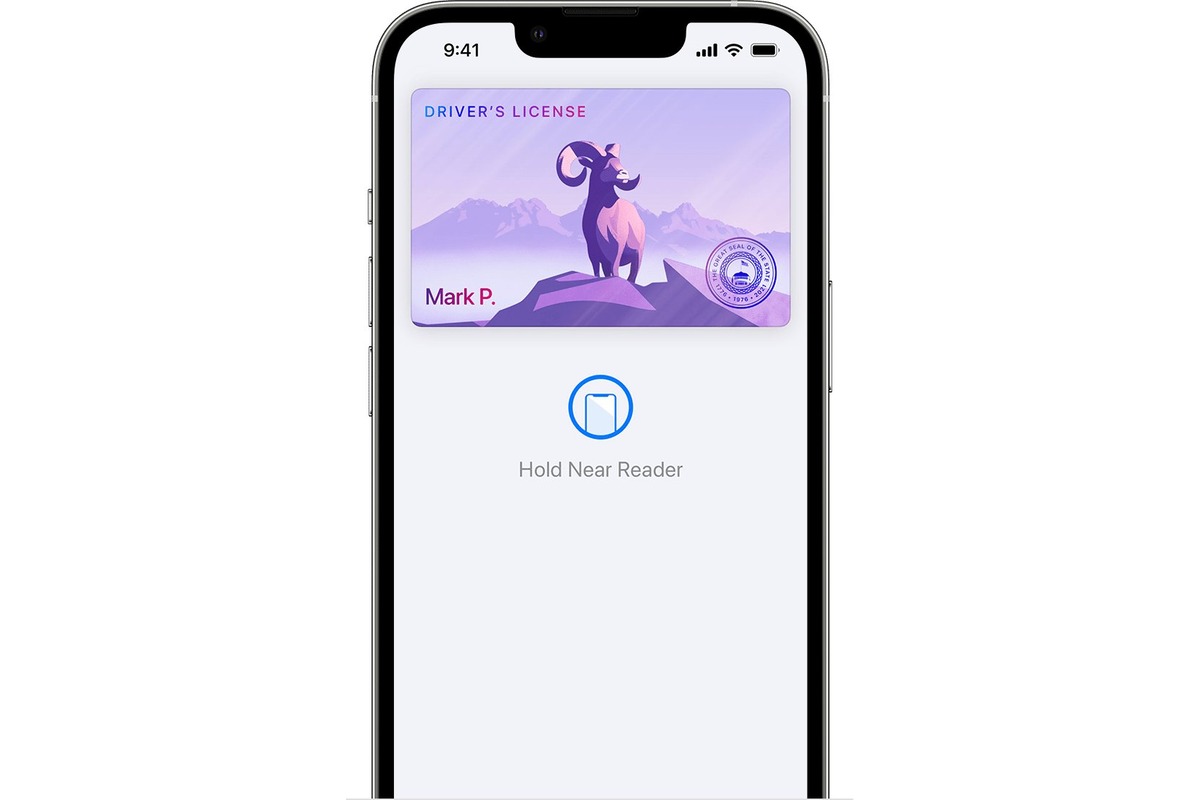
The Apple Wallet is a convenient digital solution for storing various important cards, such as credit and debit cards, boarding passes, loyalty cards, and even event tickets. With the release of iOS 15 in 2023, Apple has expanded the capabilities of the Wallet app to include the ability to add a driver’s license. This exciting new feature allows iPhone users to have their driver’s license securely stored on their device, eliminating the need to carry a physical license. Adding your driver’s license to Apple Wallet not only streamlines the way you carry your identification, but also opens up a plethora of possibilities for future integrations with other apps and services. In this article, we will guide you through the process of adding your driver’s license to Apple Wallet and answer some frequently asked questions to help you make the most of this innovative feature.
Inside This Article
- How to Add a Driver’s License to Apple Wallet (2023)
- # 1. Requirements for adding a driver’s license to Apple Wallet
- Verifying compatibility with the Apple Wallet
- Adding your driver’s license to Apple Wallet
- Accessing and using your driver’s license from Apple Wallet
- #
- Conclusion
- FAQs
How to Add a Driver’s License to Apple Wallet (2023)
If you’re tired of carrying around physical copies of your driver’s license, good news awaits! With the advancement of technology, it’s now possible to add your driver’s license to your Apple Wallet. This means you can have your license readily accessible on your iPhone, eliminating the need to fumble for your wallet when asked for identification. In this article, we’ll guide you through the process of adding your driver’s license to Apple Wallet in 2023.
1. Requirements for adding a driver’s license to Apple Wallet
Before you can add your driver’s license to Apple Wallet, there are a few requirements that need to be met. Firstly, you will need an iPhone running on iOS 15 or later. This update is crucial as it introduces the option to add your ID to the Wallet app. Additionally, you must have a valid driver’s license issued by a participating state or organization that supports digital licenses.
It’s important to note that not all states and countries currently support digital driver’s licenses. Therefore, make sure to check if your jurisdiction is included in the list of supported areas. If not, you’ll have to wait until your state or country implements this feature to enjoy the benefits of a digital driver’s license on your Apple Wallet.
2. Verifying compatibility with the Apple Wallet
Now that you have the necessary requirements in place, it’s time to verify the compatibility of your driver’s license with the Apple Wallet. Some states or organizations may have specific apps or websites through which you can request a digital driver’s license. Before proceeding, ensure that your jurisdiction supports adding a digital license to the Apple Wallet. Visit your state’s or organization’s website for more information on verification steps and compatibility.
3. Adding your driver’s license to Apple Wallet
Once you have met the requirements and verified compatibility, the next step is to add your driver’s license to Apple Wallet. The process may vary slightly depending on your jurisdiction, but generally, you can follow these steps:
- Open the Wallet app on your iPhone.
- Tap on the “+” button to add a new card or pass.
- Select the option to add a driver’s license.
- Scan the QR code provided by your state or organization’s app or website.
- Follow the on-screen instructions to complete the verification process.
After successfully adding your driver’s license to Apple Wallet, you’ll be able to view it alongside your other cards and passes. It will display important information such as your name, photo, license number, and expiration date. It’s recommended to add a passcode or enable Face ID or Touch ID authentication for added security.
4. Accessing and using your driver’s license from Apple Wallet
Now that you have your driver’s license added to Apple Wallet, accessing and using it is a breeze. Simply open the Wallet app and select your driver’s license card. It will display your license information, including your photo, which can be enlarged by tapping on it.
When asked for identification, you won’t need to dig through your wallet or purse. Just pull up your Apple Wallet, select your driver’s license, and present it to the verifying authority. The digital driver’s license on your iPhone is just as valid and legally acceptable as the physical card.
It’s important to note that laws and regulations regarding digital driver’s licenses may vary between jurisdictions. Always ensure that you comply with your state or country’s requirements when presenting a digital driver’s license for identification purposes.
# 1. Requirements for adding a driver’s license to Apple Wallet
Adding your driver’s license to Apple Wallet can be a convenient and secure way to carry your identification with you wherever you go. However, before you can add your driver’s license to Apple Wallet, there are a few requirements that must be met.
The first requirement is that you must have an iPhone running on iOS 15 or later. This means that if you are using an older iPhone model or have not updated your software, you will need to do so in order to take advantage of this feature. Updating your iPhone is a simple process that can be done through the Settings app.
Next, you will need to have a digital version of your driver’s license. Not all states or countries offer digital driver’s licenses, so it is important to check with your local DMV or equivalent government agency to see if this option is available to you. If it is, you will likely need to go through a verification process to obtain a digital version of your driver’s license.
Another requirement is that your driver’s license must be issued by a participating organization. Currently, only a limited number of states and countries have partnered with Apple to offer support for adding driver’s licenses to Apple Wallet. It is important to check if your specific state or country is included in this list before attempting to add your driver’s license.
Lastly, you will need to enable the NFC (Near Field Communication) feature on your iPhone. This technology allows your iPhone to securely communicate with compatible devices, such as ID scanners. To enable NFC, simply go to the Settings app, select “Wallet & Apple Pay,” and toggle on the “Allow Access When Locked” option.
By ensuring that you meet these requirements, you can proceed with confidence in adding your driver’s license to Apple Wallet and enjoy the convenience of having your identification readily accessible on your iPhone.
Verifying compatibility with the Apple Wallet
Before you proceed with adding your driver’s license to Apple Wallet, it’s important to verify compatibility. Not all states or countries support the feature yet, so it’s essential to check if your jurisdiction allows digital driver’s licenses.
To determine compatibility, you can visit the official website of your state’s Department of Motor Vehicles (DMV) or equivalent authority. Look for any announcements or guidelines related to digital driver’s licenses and their compatibility with Apple Wallet. Additionally, you may find information on which versions of iOS and iPhones are supported.
If your jurisdiction supports adding a driver’s license to Apple Wallet, make sure you meet all the necessary requirements. These requirements may include having an updated physical driver’s license, meeting certain eligibility criteria, or undergoing a verification process. Be sure to familiarize yourself with these requirements to avoid any potential issues during the verification process.
Furthermore, it’s important to note that Apple Wallet is not the only digital wallet application available. Other apps, such as Google Pay or Samsung Wallet, may also offer the ability to store digital driver’s licenses. If you don’t own an Apple device or prefer using a different digital wallet, check for compatibility with those platforms as well.
Lastly, keep in mind that the availability of digital driver’s licenses may vary by country or region. While some countries have already implemented this feature, others are still in the process of developing and testing it. Therefore, it’s crucial to check the specific regulations and policies regarding digital driver’s licenses in your area.
Adding your driver’s license to Apple Wallet
Adding your driver’s license to Apple Wallet is a convenient and secure way to have your identification readily accessible on your iPhone or Apple Watch. Follow these steps to easily add your driver’s license to Apple Wallet:
- Update your iOS: Before adding your driver’s license to Apple Wallet, ensure that you are using the latest version of iOS on your iPhone.
- Check eligibility: Check if your state or region supports adding a driver’s license to Apple Wallet. As of 2023, several states in the United States have implemented this feature, including Arizona, Georgia, and Connecticut.
- Visit the DMV: If your state supports adding a driver’s license to Apple Wallet, visit your local DMV office to obtain an updated license compliant with the new feature. Make sure to bring your existing identification and any required documents or forms.
- Open the Wallet app: Open the Wallet app on your iPhone. This app comes pre-installed on all iPhones and allows you to store various types of digital cards and passes.
- Tap the “+” icon: In the Wallet app, tap on the “+” icon located in the top-right corner of the screen. This will initiate the process of adding a new card or pass.
- Select your driver’s license: From the list of available options, select “Driver’s License” as the type of card you want to add.
- Follow the prompts: Follow the on-screen prompts to provide the necessary information and authenticate your identity. This may include scanning the barcode on your physical driver’s license or entering relevant details manually.
- Verify your identity: Ensure that the information you provide matches the details on your physical driver’s license. This step is essential for the verification process.
- Complete the setup: Once you have successfully verified your identity, complete the setup process by agreeing to any terms and conditions presented. Your driver’s license will now be added to your Apple Wallet.
By adding your driver’s license to Apple Wallet, you can conveniently access your identification whenever needed. Whether it’s during a traffic stop, when picking up a package, or any other situation that requires you to provide your ID, having it easily accessible on your iPhone or Apple Watch can save you time and effort.
It’s worth noting that while adding your driver’s license to Apple Wallet is becoming more widespread, not all states or regions support this feature yet. Make sure to stay updated on the official announcements from your local DMV to find out when this convenient option will be available in your area.
Accessing and using your driver’s license from Apple Wallet
Once you have successfully added your driver’s license to Apple Wallet, you can easily access and use it right from your iPhone or Apple Watch. Here’s how:
1. Unlock your iPhone or Apple Watch: To access your driver’s license, unlock your device using Face ID, Touch ID, or your passcode.
2. Open the Apple Wallet app: Locate the Wallet app on your home screen and tap on it to open it.
3. Find your driver’s license: In the Wallet app, scroll through the different cards until you find your driver’s license. It will be displayed with the logo of your state’s Department of Motor Vehicles (DMV).
4. Tap on your driver’s license: Once you’ve located your driver’s license in Apple Wallet, tap on it to open it and view its details.
5. Verify your identity: For added security, you may be asked to verify your identity before your driver’s license is displayed. Depending on your settings, this could involve using Face ID, Touch ID, or entering your passcode again.
6. Display your driver’s license: Once your identity is verified, your driver’s license will be displayed on the screen. You can now use it as you would use a physical driver’s license.
7. Show your driver’s license: When asked for identification, simply present your iPhone or Apple Watch with the Apple Wallet app open and display your driver’s license to the relevant party.
8. Share your driver’s license information: If you need to share specific details from your driver’s license, such as your name or address, you can do so directly from the Apple Wallet app. Simply tap on the share icon and choose the method of sharing, such as Messages, Email, or AirDrop.
9. Update your driver’s license: If there are any changes to your driver’s license information, such as a change of address or renewal, you will need to update it in the Apple Wallet app. Check with your state’s DMV for instructions on how to update your driver’s license and ensure that your digital version remains accurate and up to date.
By following these simple steps, you can conveniently access and use your driver’s license from Apple Wallet. Enjoy the convenience of having your important identification right at your fingertips!
#
Lorem ipsum dolor sit amet, consectetur adipiscing elit. Integer dictum justo eget purus interdum, sit amet eleifend neque cursus. Sed eget magna id orci lacinia posuere. Curabitur eu massa scelerisque, malesuada nulla vel, tincidunt sapien. Donec condimentum ligula vel massa condimentum pretium. In maximus lacus eu ligula mollis malesuada. Vivamus ac sapien odio. Ut ac fringilla risus, eget feugiat lacus. Fusce sed sodales ante.
Donec eu rhoncus ligula. Vestibulum ante ipsum primis in faucibus orci luctus et ultrices posuere cubilia Curae; Quisque malesuada dolor lectus, ut molestie dui sodales sit amet. Fusce fringilla, ligula sed elementum blandit, felis eros efficitur mi, in cursus turpis turpis eu metus. Integer finibus elit quis urna tempor, quis tristique massa bibendum. Integer id efficitur ex.
Maecenas feugiat nibh id tellus feugiat, ac tempor quam vestibulum. Pellentesque habitant morbi tristique senectus et netus et malesuada fames ac turpis egestas. Proin ligula arcu, volutpat eu sollicitudin pulvinar, pellentesque vitae tellus. Ut congue pretium sem, vitae vestibulum lorem tempor eget. Nullam ac eleifend leo, at feugiat magna. Curabitur nibh lacus, tempus at consectetur nec, feugiat sit amet massa.
Nulla eu elit eget justo luctus blandit. Maecenas vel placerat nibh. Aenean ullamcorper interdum purus, id luctus nisi finibus et. Integer euismod tortor nec condimentum aliquam. Nulla facilisi. Donec pulvinar tortor in ex tincidunt, sed sagittis justo accumsan.
Conclusion
In conclusion, adding your driver’s license to Apple Wallet can bring convenience and security to your digital life. With advancements in technology, more states and countries are embracing digital identification options, allowing you to leave your physical wallet at home. By following the simple steps outlined in this guide, you can have your driver’s license readily accessible on your iPhone, ready to be presented when needed. Not only does it eliminate the need for carrying a physical ID, but it also adds an extra layer of security with biometric authentication. Remember to check with your local DMV or government website to see if your state or country supports digital ID and follow any specific instructions provided. Embrace the future of identification with Apple Wallet and enjoy the convenience it brings.
FAQs
1. Can I add my driver’s license to Apple Wallet?
Yes, starting in 2023, Apple will introduce a new feature that allows you to add your driver’s license to your Apple Wallet. This feature will be available in select states and countries, and you will need to meet certain eligibility requirements to utilize it. Keep an eye out for updates from Apple regarding supported regions and guidelines for adding driver’s licenses to your Apple Wallet.
2. How do I add my driver’s license to Apple Wallet?
To add your driver’s license to Apple Wallet, you will need an iPhone running the latest operating system, which supports this feature. Once you have met the eligibility requirements and Apple has rolled out support for your region, you can follow these steps:
– Open the Wallet app on your iPhone.
– Tap the “+” button to add a new card.
– Select “Add Driver’s License” from the options.
– Follow the on-screen instructions to scan your physical driver’s license and verify your identity.
– Once verified, your driver’s license will be added to your Apple Wallet.
Please note that the exact steps and process may vary depending on the region and specific requirements set by your local government.
3. Is it safe to add my driver’s license to Apple Wallet?
Adding your driver’s license to Apple Wallet is designed with security and privacy in mind. Apple utilizes advanced encryption and security measures to protect the information stored in your Wallet. Additionally, your personal identification information will not be shared with Apple or any third parties without your explicit consent. However, it is always advisable to use caution and keep your phone and Wallet app secure by using strong passcodes or biometric authentication.
4. Can I use my digital driver’s license as a valid form of identification?
The acceptance of digital driver’s licenses as a valid form of identification may vary depending on your location and the establishments you visit. Before relying solely on your digital driver’s license, it is recommended to check with local authorities and establishments, such as airports, bars, or government offices, to ensure they accept digital identification. In some cases, you may still need to carry your physical driver’s license as a backup.
5. What if I lose my iPhone or it gets stolen?
In the unfortunate event that you lose your iPhone or it gets stolen, it is crucial to take immediate action to protect your personal information. Using the “Find My” feature, you can remotely lock your device and track its location. Additionally, you should contact your local authorities to report the theft and consider deactivating your digital driver’s license in your Apple Wallet. It is advisable to have a physical copy of your driver’s license as a backup to ensure you have a valid form of identification while you wait for a replacement device.
