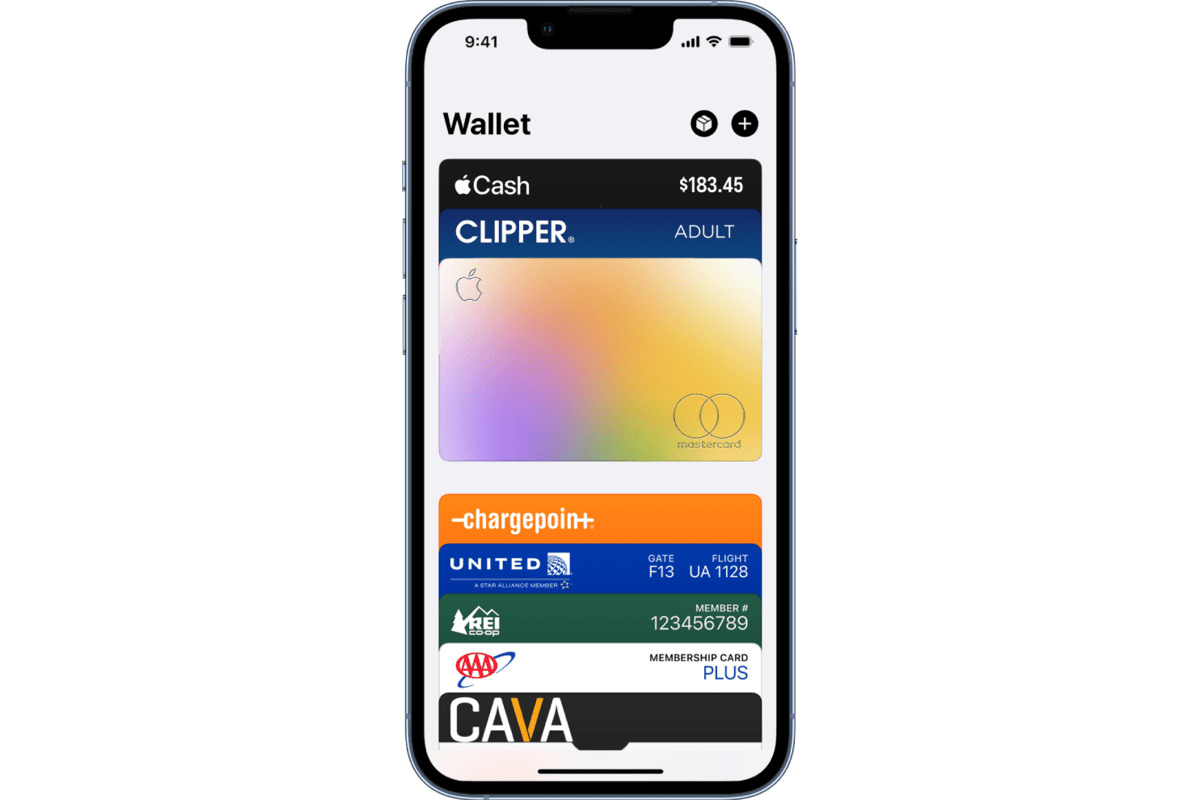
Adding a boarding pass to the Apple Wallet has become an essential feature for travelers in the digital age. Gone are the days of fumbling through printed tickets or searching for email confirmations at the airport. With the convenience of technology, travelers can now store their boarding passes directly on their iPhones, providing easy access and a seamless travel experience.
In this comprehensive guide, we will walk you through the step-by-step process of adding a boarding pass to your Apple Wallet in 2023. Whether you’re a frequent flyer or preparing for a well-deserved vacation, this article will equip you with the knowledge and tools needed to streamline your travel and eliminate the hassle of carrying physical boarding passes.
Are you ready to embrace the digital era of travel? Let’s dive in and discover how to effortlessly add a boarding pass to your Apple Wallet!
Inside This Article
How to Add a Boarding Pass to Apple Wallet (2023)
With the advancements in technology, gone are the days of fumbling through paper boarding passes at the airport. Now, with the convenience of Apple Wallet, you can easily store and access your boarding pass right on your iPhone. In this guide, we will walk you through the simple steps on how to add a boarding pass to Apple Wallet in 2023.
Before we dive into the methods, let’s ensure your iPhone is compatible with Apple Wallet. The Apple Wallet app is available on iPhones running iOS 6 and later versions. If you have an older iPhone model, you may need to update your iOS software to access this feature.
Method 1: Adding a Boarding Pass from an Email
One common way to receive your boarding pass is through email. Most airlines send electronic boarding passes to your inbox after you check-in for your flight. Here’s how you can add it to your Apple Wallet:
- Open the email that contains your boarding pass.
- Tap on the boarding pass attachment. It should have a “.pkpass” file extension.
- A preview of the boarding pass will appear. Tap on the “Add” button at the top-right corner of the screen.
- Your boarding pass will now be added to Apple Wallet, and you can access it anytime by opening the app.
Method 2: Adding a Boarding Pass from a Website
Some airlines provide the option to download your boarding pass directly from their website. To add it to your Apple Wallet, follow these steps:
- Visit the airline’s website and navigate to the page where you can download your boarding pass.
- Tap on the download button or link to initiate the download process.
- Once the download is complete, a prompt will appear asking if you want to add the boarding pass to Apple Wallet. Tap “Add.”
- Your boarding pass will now be saved in Apple Wallet for easy access.
Method 3: Adding a Boarding Pass from an App
Many airlines have their own mobile apps that allow you to check-in and access your boarding pass. Here’s how you can add your boarding pass to Apple Wallet using a mobile app:
- Start by downloading the airline’s mobile app from the App Store.
- Open the app and complete the check-in process for your flight.
- Once you have checked-in, the app will generate your boarding pass.
- Look for an option to add the boarding pass to Apple Wallet. Tap on it.
- Your boarding pass will now be stored in Apple Wallet.
Now that you know how to add a boarding pass to Apple Wallet, traveling and accessing your flight information has never been easier. With just a few simple steps, you can organize and keep all your important travel documents in one place.
Conclusion
Adding a boarding pass to Apple Wallet has become a simple and convenient process, thanks to advancements in technology. With just a few taps on your iPhone, you can store your boarding pass securely and have it readily accessible for your upcoming trip. Gone are the days of fumbling through your emails or printing out paper copies.
By following the step-by-step guide outlined in this article, you can effortlessly add your boarding pass to Apple Wallet and enjoy a streamlined travel experience. Whether you’re a frequent flyer or an occasional traveler, having your boarding pass on your phone eliminates the hassle of carrying around physical copies and provides peace of mind.
So, the next time you’re preparing for a trip, remember to take advantage of the convenience and efficiency that Apple Wallet offers. Simply follow the instructions, and you’ll be on your way to hassle-free travel in no time!
FAQs
Q: Can I add any boarding pass to Apple Wallet?
A: In most cases, you can add boarding passes to Apple Wallet as long as the respective airline or travel provider supports it. However, there may be some airlines or specific flights that do not offer this functionality yet.
Q: How do I add a boarding pass to Apple Wallet?
A: To add a boarding pass to Apple Wallet, simply open the email or app notification from the airline or travel provider that contains your boarding pass. Tap on the “Add to Apple Wallet” or similar button/link, and follow the on-screen instructions.
Q: Can I add multiple boarding passes to Apple Wallet?
A: Yes, you can add multiple boarding passes to Apple Wallet. Each boarding pass will be stored as a separate pass in the Wallet app, allowing you to easily access and manage all your boarding passes in one place.
Q: What if I accidentally delete my boarding pass from Apple Wallet?
A: If you accidentally delete your boarding pass from Apple Wallet, don’t worry! You can easily retrieve it by following the same steps you initially used to add it. Check your email or app notifications for the original boarding pass, tap on “Add to Apple Wallet” again, and the pass will be re-added to your Wallet.
Q: Can I use a stored boarding pass on Apple Wallet even if my iPhone is offline?
A: Yes, you can still use a stored boarding pass on Apple Wallet even if your iPhone is offline. The pass will remain accessible within the Wallet app even without an internet connection. However, keep in mind that some airlines or airport security checkpoints may require a connection to validate or update the pass, so it’s always a good idea to have a reliable internet connection whenever possible.
