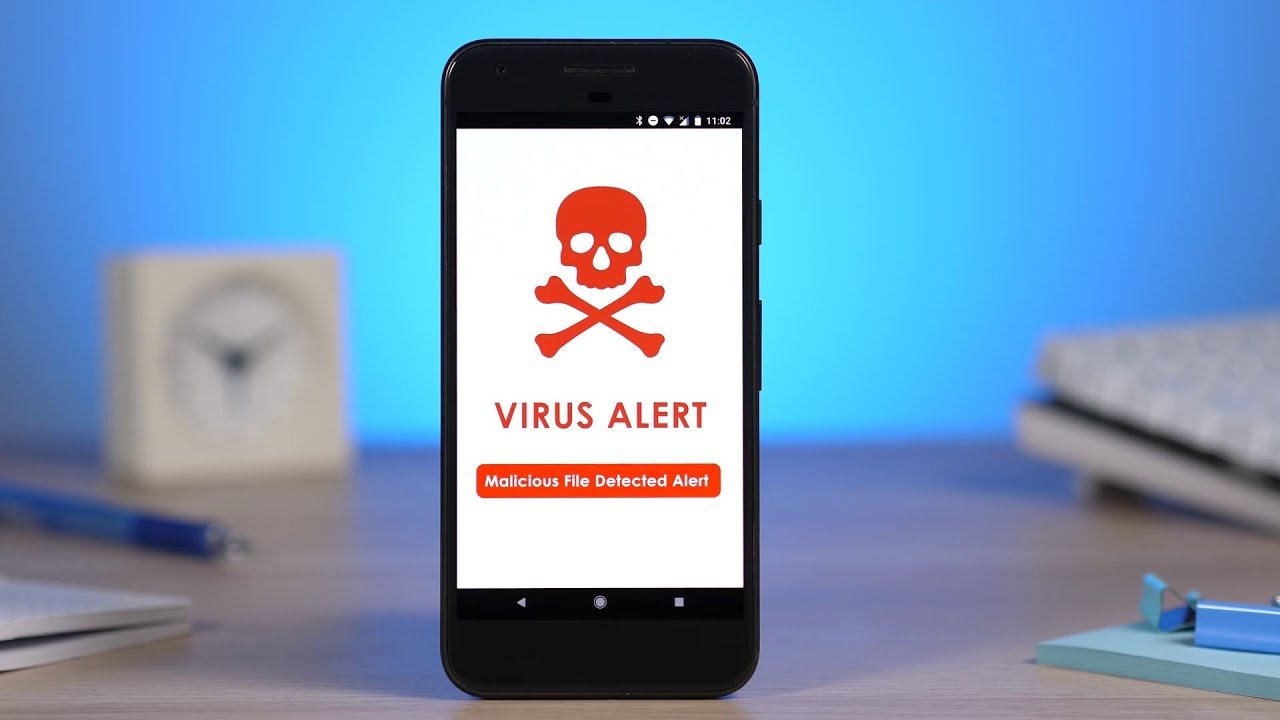
Is your phone acting sluggish, freezing, or displaying unwanted pop-ups? It’s possible that your phone’s memory is infected with a virus. Dealing with a virus on your phone can be a frustrating and worrisome situation. However, with the right steps and precautions, you can effectively clean your phone’s memory and get rid of the virus for good. In this article, we will guide you through the process of cleaning viruses from your phone’s memory, providing you with essential tips and techniques to ensure your device is protected and your data remains secure. So, let’s dive in and learn how to rid your phone of those pesky viruses once and for all!
Inside This Article
- Steps to Clean Virus from Phone Memory
- Identifying Symptoms of a Virus Infection
- Running a Full System Scan
- Removing Unwanted Apps and Files
- Updating Security Software and Operating System
- Conclusion
- FAQs
Steps to Clean Virus from Phone Memory
Is your phone acting strange? Are you experiencing frequent crashes, unusual battery drain, or random pop-up advertisements? These could be signs that your phone is infected with a virus. But don’t worry – in this article, we will guide you through the steps to clean virus from your phone memory and restore it to its optimal performance.
1. Identify the virus symptoms on your phone:
The first step in cleaning a virus from your phone memory is to identify the symptoms. Look out for any unusual behavior such as slow performance, sudden freezing, excessive data usage, or unfamiliar apps appearing on your device without your permission.
2. Remove suspicious apps and files:
Go through the list of installed apps on your phone and uninstall any suspicious or unfamiliar ones. These could be potential sources of viruses. Additionally, thoroughly check your file manager and delete any files or folders that you do not recognize or seem suspicious.
3. Clear cache and data:
Viruses often hide in the cache and data of your phone’s apps. Clearing the cache and data can help eliminate any lingering viruses. To do this, go to your phone’s settings, find the app manager or storage settings, and clear cache and data for individual apps or all apps if necessary.
4. Perform a factory reset:
If all else fails, performing a factory reset is usually the most effective way to remove stubborn viruses from your phone memory. However, it is important to note that a factory reset will erase all data on your device, so make sure to back up your important files and contacts before proceeding.
Frequently Asked Questions (FAQs)
Q: Can I clean a virus from my phone memory without a factory reset?
A: While there are alternative methods to clean viruses from phone memory, a factory reset is often the most thorough solution. However, before resorting to a factory reset, you can try steps such as scanning your device with reputable antivirus software or seeking professional help from a mobile technician.
Q: How can I prevent viruses from infecting my phone?
A: To prevent viruses from infecting your phone, always download apps from trusted sources such as the official app stores. Keep your operating system and apps up to date with the latest security patches. Avoid clicking on suspicious links or downloading files from unknown sources. Lastly, install a reputable antivirus app and regularly scan your phone for potential threats.
Q: Is it common for phones to get infected with viruses?
A: While smartphones are generally more secure than computers, they are not immune to viruses. With the increasing use of mobile devices, cybercriminals have shifted their focus towards smartphones. It is essential to stay vigilant and practice good mobile security habits to protect your phone from potential virus infections.
By following these steps and staying proactive about mobile security, you can effectively clean viruses from your phone memory and safeguard your device from future infections. Remember, prevention is key, so make sure to take necessary precautions to keep your phone safe and secure.
Identifying Symptoms of a Virus Infection
In today’s digital age, our smartphones have become an integral part of our lives. Whether it’s making calls, texting, browsing the internet, or using various apps, we rely on our phones for countless tasks. However, just like computers, smartphones are susceptible to viruses that can disrupt their functionality and compromise our personal information.
To ensure the security of your phone, it’s important to be able to identify the symptoms of a virus infection. Here are some telltale signs that your phone may be infected:
- Increased data usage: If you notice a sudden spike in your data usage without any apparent reason, it could be a sign of a virus running in the background, using up your data.
- Battery drain: If your phone’s battery drains faster than usual, even when not in use, it could be due to a virus consuming excess power.
- Unusual behavior: If your phone starts behaving erratically, such as freezing, crashing, or randomly opening apps, it could indicate a virus infection.
- Pop-up ads: Advertisements that appear frequently and unexpectedly, especially when you’re not using any specific app, may indicate a virus infection.
- Unwanted apps: If you find unfamiliar apps installed on your phone that you didn’t download or install yourself, it’s a clear indication of a potential virus.
If you notice any combination of these symptoms, it’s crucial to take immediate action to clean the virus from your phone’s memory. Ignoring the problem could lead to further damage and compromise the security of your data. In the next section, we will discuss steps to remove viruses from your phone and restore its functionality.
Running a Full System Scan
Now that you have identified the signs of a possible virus infection on your phone, it’s time to take action. Running a full system scan is one of the most effective ways to detect and eliminate viruses from your phone’s memory. Here are the steps to follow:
1. Choose a reputable antivirus app: There are several antivirus applications available for both Android and iOS devices. Look for a highly rated and widely used app that offers real-time scanning, malware removal, and regular virus definition updates.
2. Install and update the antivirus app: Download and install the antivirus app from a trusted source, such as the Google Play Store or Apple App Store. Once installed, make sure to update the app to ensure it has the latest virus definitions and security features.
3. Open the antivirus app and initiate a full system scan: Launch the antivirus app and navigate to the scanning section. Select the option for a full system scan, which will thoroughly examine all the files and apps on your phone.
4. Wait for the scan to complete: The scanning process may take some time, depending on the size of your phone’s memory and the number of files it needs to check. It’s important to be patient and let the antivirus app complete the scan without interruptions.
5. Review the scan results: Once the scan is complete, the antivirus app will display the results. It will identify any viruses, malware, or potentially harmful files it has found on your phone. Take note of the infected files and their locations.
6. Follow the recommended actions: Based on the scan results, the antivirus app will provide options to quarantine, delete, or clean the infected files. Follow the recommended actions to remove the viruses from your phone’s memory.
7. Repeat the scan periodically: To ensure your phone stays virus-free, it’s advisable to run regular system scans using the antivirus app. This will help detect and eliminate any new threats that may have entered your phone’s memory.
By running a full system scan using a reliable antivirus app, you can effectively identify and remove any viruses or malware from your phone’s memory. This will help improve your phone’s performance and safeguard your personal data from potential threats.
Removing Unwanted Apps and Files
When dealing with a virus infection on your phone, it’s crucial to identify and remove any unwanted apps and files that may be harboring the virus. Here are some steps to help you achieve this:
- Uninstall Suspicious Apps: Go through your list of installed apps and look for any suspicious or unfamiliar ones. If you come across any, uninstall them immediately to eliminate any potential threats.
- Clear App Cache and Data: Some apps may still leave traces of the virus in the cache and data even after uninstallation. To thoroughly remove them, go to your phone’s settings, find the “Apps” or “Applications” section, and clear cache and data for all the apps.
- Delete Unnecessary Files: Viruses can hide in various files on your phone, so it’s important to go through your files and delete any unnecessary ones. Specifically, look for files with unfamiliar extensions or those that seem suspicious.
- Empty the Recycle Bin: If your phone has a recycle bin or trash folder system, make sure to empty it to permanently remove any deleted files that may still be lingering with virus traces.
By following these steps, you can effectively remove any unwanted apps and files that may be contributing to the virus infection on your phone.
Updating Security Software and Operating System
One crucial step in protecting your phone from viruses is keeping your security software and operating system up to date. Both the security software and operating system manufacturers regularly release updates that include bug fixes, patches, and enhancements to ensure maximum protection against malware.
Updating your security software will provide you with the latest virus definitions and scanning capabilities, enabling it to detect and eliminate new threats. It’s important to configure your security software to automatically update, so you don’t have to worry about manually checking for updates.
Similarly, keeping your operating system up to date is vital to the overall security of your phone. Operating system updates often include security patches that fix vulnerabilities that could be exploited by viruses or malware. These updates also improve the overall performance and stability of your device.
To update your security software and operating system, follow these steps:
- Open the settings menu on your phone.
- Scroll down and tap on “About phone” or “Software update.”
- If available, tap on “Software updates” or a similar option.
- Tap on “Check for updates” or a similar button.
- If updates are available, follow the prompts to download and install them.
It’s important to note that some older devices may no longer receive operating system updates. In such cases, it’s recommended to consider upgrading to a newer phone that is actively supported by the manufacturer.
By regularly updating your security software and operating system, you can ensure that your phone is equipped with the latest protections against viruses and other types of malware.
Conclusion
In conclusion, knowing how to clean viruses from your phone memory is essential to maintain the health and performance of your device. Viruses can severely impact the functionality of your phone, leading to sluggish performance, data loss, and even privacy breaches. By following the steps outlined in this article, you can effectively clean viruses from your phone memory and ensure a smooth and secure user experience.
Remember to regularly update your operating system and antivirus software to stay protected against the latest threats. Additionally, practicing safe browsing habits, such as avoiding suspicious websites and downloading apps only from trusted sources, can go a long way in preventing virus infections. It is crucial to be proactive in maintaining the security of your phone and protecting your personal data.
With proper measures in place, you can enjoy the full potential of your phone while keeping it virus-free. So take the time to clean your phone memory and keep it running smoothly for all your mobile needs.
FAQs
Q: Can viruses infect my phone’s memory?
A: Yes, viruses can infect a phone’s memory just like they can infect a computer’s hard drive. It’s important to take precautions to protect your phone from viruses and regularly clean your phone’s memory to ensure its optimal performance and security.
Q: How do I know if my phone has a virus in its memory?
A: There are several signs that may indicate your phone has a virus in its memory. These can include unusual battery drain, slow performance, frequent crashes, unexpected pop-up ads, or unfamiliar apps appearing on your phone. If you experience any of these issues, it’s advisable to run a virus scan on your device.
Q: What steps can I take to clean viruses from my phone’s memory?
A: First, you should install a reputable antivirus app from a trusted source and run a scan on your phone. The antivirus will identify and remove any detected viruses. Additionally, you can clear your phone’s cache and delete any suspicious apps or files. Regularly updating your phone’s software and avoiding downloading apps from unverified sources can also help prevent virus infections.
Q: Can I clean my phone’s memory without losing my data?
A: Yes, it is possible to clean your phone’s memory without losing your data. Most antivirus apps allow you to scan and remove viruses without affecting your personal files. However, it’s always a good practice to backup your important data regularly to a secure location, such as an external hard drive or cloud storage, to ensure you don’t lose any valuable information in case of a virus attack.
Q: How often should I clean my phone’s memory?
A: It’s recommended to clean your phone’s memory periodically, ideally once every few weeks, to ensure optimal performance and security. Regularly scanning for viruses, removing unnecessary files, and clearing the cache can help maintain your phone’s speed and protect it from potential threats.
