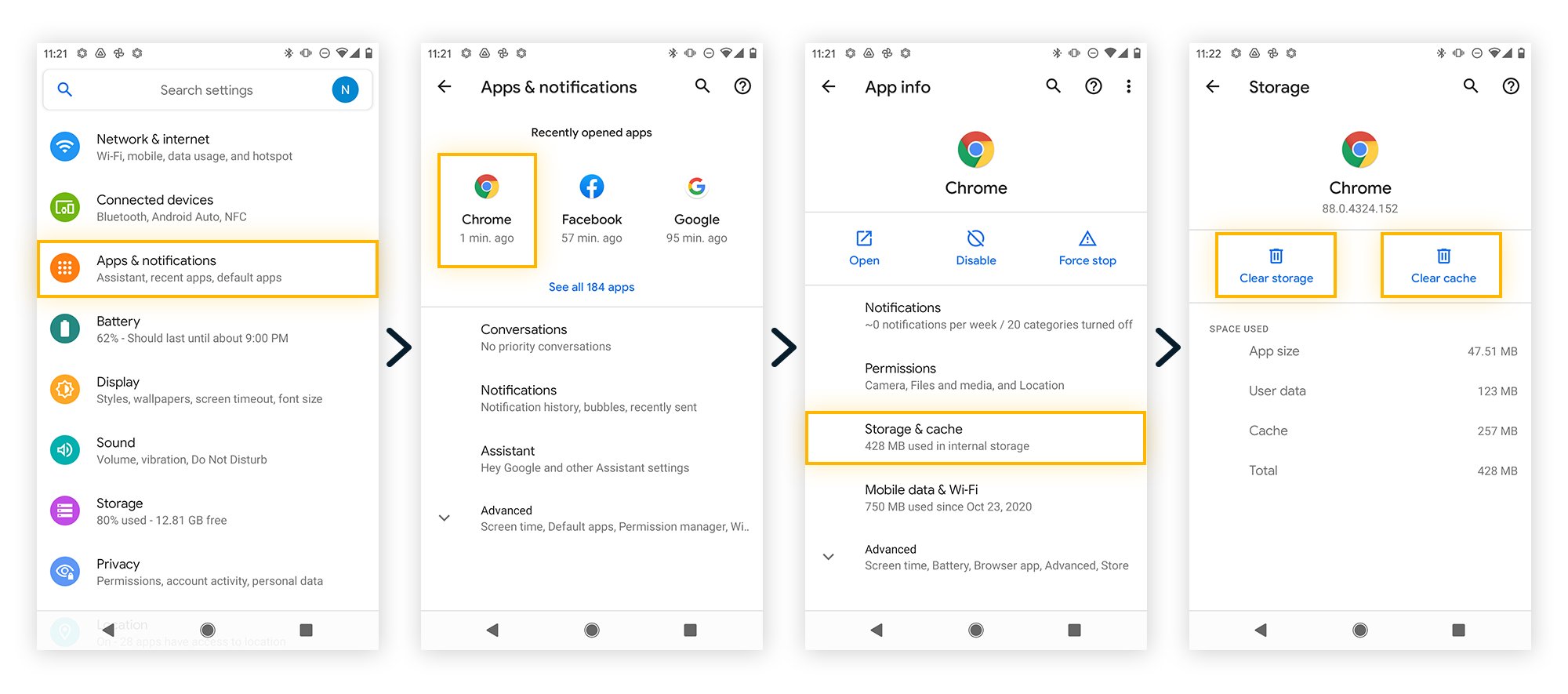
In today’s digital age, our smartphones have become an essential part of our lives, serving as our personal assistants, entertainment hubs, and communication tools. With the increasing reliance on our Android phones, it’s crucial to ensure their security and protect them from any threats, such as viruses.
Viruses can pose a serious risk to the functionality and safety of our Android devices. They can slow down performance, steal personal information, and even render the phone inoperable. However, with the right knowledge and tools, it is possible to clean viruses from your Android phone and restore it to its optimal state.
In this comprehensive guide, we will walk you through the steps to clean viruses on your Android phone, highlighting effective methods, recommended tools, and essential precautions to take. By following these tips, you can enjoy a secure and virus-free Android experience.
Inside This Article
- Methods to Clean Virus on Android Phone
- Clear Cache and Data of Suspicious Apps
- Uninstall Suspicious Apps
- Run a Mobile Security or Antivirus App
- Factory Reset Your Android Phone
- Conclusion
- FAQs
Methods to Clean Virus on Android Phone
Having a virus on your Android phone can be a frustrating and potentially dangerous situation. Viruses can slow down your device, drain your battery, and compromise your personal data. Luckily, there are several methods you can use to clean viruses from your Android phone and protect it from future infections.
1. Clear Cache and Data of Suspicious Apps:
One of the first steps you should take to clean a virus from your Android phone is to clear the cache and data of suspicious apps. Often, viruses disguise themselves as legitimate apps and can hide within their cache and data. To do this, go to your phone’s settings, find the Apps or Applications section, and look for any unfamiliar or suspicious apps. Tap on each app and choose the options to clear both the cache and data. This will remove any potentially infected files and data associated with the app.
2. Uninstall Suspicious Apps:
If you have identified any apps that are suspicious or unfamiliar, the next step is to uninstall them from your Android phone. To do this, go to your phone’s settings, navigate to the Apps or Applications section, find the suspicious app, and tap on it. From there, select the option to uninstall the app. Make sure to carefully review the list of apps installed on your phone and remove any that you do not recognize or trust.
3. Run a Mobile Security or Antivirus App:
Running a mobile security or antivirus app is essential in cleaning viruses from your Android phone and protecting it against future infections. There are many reputable antivirus apps available on the Google Play Store, such as Avast, AVG, and Bitdefender. Install one of these apps and run a full scan of your device. The antivirus app will detect and remove any viruses or malware that it finds.
4. Factory Reset Your Android Phone:
If all else fails and you are still experiencing issues with viruses on your Android phone, performing a factory reset may be necessary. This will erase all data and settings on your device, effectively removing any viruses or malware. However, it’s important to note that a factory reset will also delete all your personal data, so make sure to backup any important files before proceeding. To perform a factory reset, go to your phone’s settings, find the Backup and Reset section, and choose the option to Factory Reset your device.
By following these methods, you can clean viruses from your Android phone and ensure that it is safe and free from any malicious software. Remember to always be cautious when downloading and installing apps, and regularly scan your device for viruses to prevent future infections.
Clear Cache and Data of Suspicious Apps
One of the effective methods to clean a virus on your Android phone is by clearing the cache and data of suspicious apps. When you use various apps on your phone, they accumulate temporary files, known as cache, to speed up their performance. However, these cache files can sometimes become infected by viruses or malware.
To clear the cache and data of suspicious apps, follow these steps:
- Go to the Settings app on your Android phone.
- Select the “Apps” or “Applications” option.
- Look for the suspicious app from the list of installed apps.
- Tap on the app and select “Storage” or “Storage & cache”.
- Click on “Clear cache” to delete the temporary files.
- For a more thorough cleaning, you can also select “Clear data” to remove all the app’s stored information.
By clearing the cache and data of suspicious apps, you can remove any infected files and potentially eliminate the virus from your Android phone. However, keep in mind that clearing the data of an app will remove all your personalized settings and stored information, so proceed with caution.
It’s recommended to repeat this process for all the apps you find suspicious or suspect of harboring a virus. Additionally, consider monitoring your device regularly and clearing the cache of other apps that you frequently use to maintain good performance and reduce the risk of infections.
Uninstall Suspicious Apps
When it comes to cleaning viruses on your Android phone, one of the most effective methods is to uninstall any suspicious apps that could be causing the issue. Here’s how to do it:
1. Open the Settings app on your Android phone and navigate to the “Apps” or “Applications” section. This may vary slightly depending on the version of Android you are using.
2. Once you are in the Apps section, scroll through the list and look for any apps that you suspect to be the source of the virus. These could be apps that you recently downloaded from third-party sources or apps that have been showing unusual behavior.
3. Tap on the suspicious app, and you will be taken to its App Info page. Here, you will find options to Force Stop or Uninstall the app. If the app is currently running in the background, it’s better to Force Stop it before proceeding with the uninstallation process.
4. To uninstall the app, simply tap on the “Uninstall” button. You may be prompted with a confirmation message, so make sure to read it carefully before proceeding.
5. Repeat this process for any other suspicious apps that you have identified.
By uninstalling suspicious apps, you remove the potential source of the virus on your Android phone. However, it’s important to note that some viruses may disguise themselves as system apps, making them difficult to uninstall. In such cases, you may need to proceed with additional methods to clean your device.
Remember to only download apps from trusted sources such as the Google Play Store and be cautious of apps from unknown developers or websites. Regularly reviewing and uninstalling unnecessary or suspicious apps helps keep your Android phone safe from viruses and malware.
Run a Mobile Security or Antivirus App
Running a mobile security or antivirus app is another effective method to clean viruses on your Android phone. These apps are specifically designed to detect and remove malware, viruses, and other malicious software from your device.
There are several reputable mobile security apps available in the market, such as Avast Mobile Security, McAfee Mobile Security, and Bitdefender Mobile Security. These apps offer real-time scanning, malware detection, and additional security features to keep your device safe.
To clean viruses using a mobile security app, follow these steps:
- Open the Google Play Store on your Android phone.
- Search for a reputable mobile security or antivirus app.
- Choose a well-rated and highly recommended app.
- Click on the “Install” button to download and install the app.
- Once installed, open the app and follow the on-screen instructions to set it up.
- Run a full scan of your device to detect any viruses or malware.
- Review the scan results and follow the prompts to remove any detected threats.
It’s important to keep your mobile security or antivirus app up to date to ensure that it has the latest virus definitions and can effectively detect and remove any new or emerging threats.
Additionally, regularly schedule scans with the app to proactively detect and clean any potential viruses. This helps to prevent infections and ensures the ongoing security of your Android phone.
Running a trusted mobile security or antivirus app provides an extra layer of protection for your Android phone, helping you to clean viruses and keep your device safe from potential threats.
Factory Reset Your Android Phone
If all else fails and your Android phone is still infected with a stubborn virus, performing a factory reset may be your best option. This process will erase all data on your phone, including apps, settings, and files, and revert it back to its original factory state. Although it is a drastic measure, it ensures a clean slate and eliminates any potential lingering viruses.
Before proceeding with a factory reset, it is crucial to back up your important data. This includes contacts, photos, videos, documents, and any other personal files you don’t want to lose. You can use cloud storage services or transfer them to a computer to ensure they are safely preserved.
To initiate a factory reset, follow these steps:
- Go to the Settings app on your Android phone.
- Scroll down and tap on “System”.
- Select “Reset” or “Backup & Reset”.
- Choose “Factory data reset” or “Factory reset”.
- Read the warning message and confirm your decision.
- Enter your PIN or pattern lock if prompted.
- Select “Erase everything” or “Reset phone”.
- Wait for the process to complete, which may take a few minutes.
- Your Android phone will restart, and you will be greeted with a fresh, virus-free device.
After the factory reset, you will need to set up your Android phone as if it were new, including signing in to your Google account, installing apps, and configuring settings. Remember to be cautious when downloading and installing apps going forward to minimize the risk of encountering viruses again.
It’s worth noting that a factory reset erases all data, so make sure to double-check your backups before proceeding. If you are unsure about performing a factory reset on your own, it is recommended to seek assistance from a professional or contact the customer support of your phone’s manufacturer.
By following these steps and performing a factory reset, you can effectively clean any stubborn viruses from your Android phone and start fresh with a clean and secure device.
In conclusion, maintaining a clean and virus-free Android phone is essential for a smooth and secure user experience. By following the steps outlined in this article, you can effectively clean viruses from your device and protect it from future infections.
Regularly updating your software, installing a reliable antivirus app, being cautious of suspicious apps and links, and practicing safe browsing habits are all key measures to keep your Android phone virus-free. Additionally, being proactive and regularly performing virus scans can help you detect and eradicate any potential threats before they cause harm.
Remember, prevention is always better than cure. By implementing these preventive measures and staying informed about the latest security threats, you can enjoy a worry-free experience with your Android phone.
FAQs
Q: Can you get a virus on an Android phone?
A: Yes, Android phones are vulnerable to viruses and malware, just like any other computer or mobile device. However, the risk can be minimized by following certain precautions and using reputable security software.
Q: How do I know if my Android phone has a virus?
A: There are a few signs to look out for, such as a sudden decrease in performance, excessive data usage, unexpected pop-up ads, and unexplained battery drainage. If you notice any of these symptoms, it’s recommended to perform a virus scan.
Q: How can I remove a virus from my Android phone?
A: To remove a virus from your Android phone, you can start by running a full system scan using a reliable antivirus app. If the scan detects any malicious software, follow the instructions provided by the app to remove the virus from your device.
Q: Are there any specific antivirus apps that you recommend for Android phones?
A: There are several reputable antivirus apps available for Android phones, such as Avast, Bitdefender, McAfee, and Kaspersky. These apps provide real-time protection, regular virus scans, and additional security features to keep your device safe.
Q: What preventive measures can I take to avoid getting viruses on my Android phone?
A: To minimize the risk of getting viruses on your Android phone, make sure to install apps only from trusted sources like the Google Play Store. Keep your device’s operating system and apps up to date, avoid clicking on suspicious links, and be cautious while downloading files or attachments.
