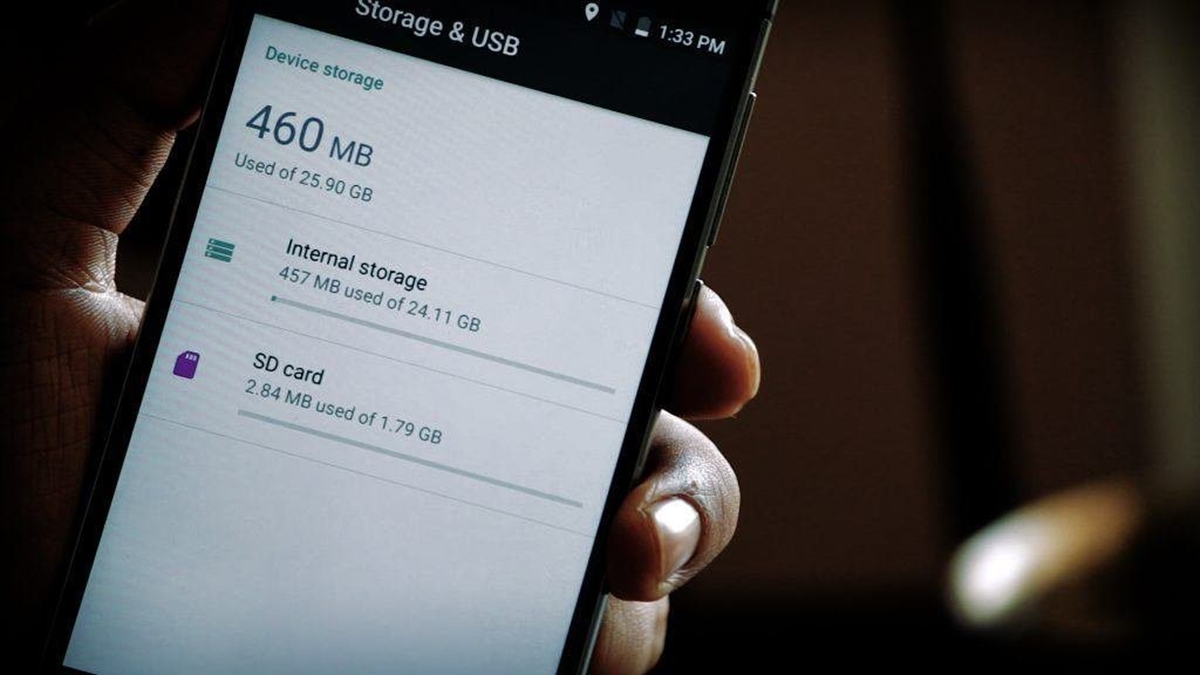
Are you tired of constantly running out of storage space on your phone? Fret not! In this article, we will explore some effective ways to increase your phone’s storage capacity and ensure that you never have to delete precious memories or essential apps again. With the ever-increasing number of photos, videos, and apps that we use on a daily basis, it’s understandable that our phone’s storage can get filled up quickly. However, there are several solutions available to help you optimize your phone’s storage and create more space for your files. Whether you’re using an iPhone or an Android device, we’ve got you covered with practical tips and tricks to expand your phone’s storage and keep it running smoothly. So, let’s dive into the world of mobile storage optimization and free up some valuable space on your phone!
Inside This Article
- Clear Cache and Uninstall Unused Apps
- Use Cloud Storage Services
- Transfer Photos and Videos to a Computer or External Storage
- Use an SD Card or Expandable Storage
- Conclusion
- FAQs
Clear Cache and Uninstall Unused Apps
One of the most effective ways to increase your phone’s storage is by clearing the cache and uninstalling unused apps. Over time, apps accumulate temporary files and data, taking up valuable space on your device. By clearing the cache, you can free up a significant amount of storage.
To clear the cache on your Android phone, go to Settings > Storage > Cached data. Tap on “Cached data” and select “OK” to clear the cached files. On an iPhone, you can clear the cache by uninstalling and reinstalling apps. This will remove both the app and its associated cache files.
Uninstalling unused apps is another effective way to free up storage space. Many times, we have apps on our phones that we no longer use or need. Go through your app list and identify apps that you rarely use. Simply long press on the app’s icon and select “Uninstall” or drag the app to the “Uninstall” option that appears at the top of the screen.
By regularly clearing the cache and uninstalling unused apps, you can free up space on your phone and ensure that it runs smoothly and efficiently.
Use Cloud Storage Services
Running out of storage space on your phone can be frustrating, especially when you have important files and media that you don’t want to delete. Luckily, there’s a convenient solution to this problem – cloud storage services. With cloud storage, you can store your files, photos, videos, and documents securely online and access them from any device with an internet connection.
Here are some reasons why using cloud storage services for your mobile accessories is a great idea:
- Increased Storage Capacity: Cloud storage services offer a large amount of storage space, often far more than what your phone can provide. This means you can store a vast collection of photos, videos, and files without worrying about running out of space.
- Convenience and Accessibility: One of the biggest advantages of cloud storage is the ability to access your files anytime, anywhere. Whether you’re using a smartphone, tablet, or computer, you can simply log in to your cloud storage account and retrieve your files on the go.
- Backup and Security: Cloud storage services often come with backup and security features that help protect your important data. They automatically save your files to the cloud, ensuring that even if you lose or damage your phone, your data remains safe and accessible.
- Easy File Sharing: When you need to share files with others, cloud storage makes it incredibly easy. You can simply generate a shareable link or invite others to access specific folders or files. This eliminates the need to physically transfer files and allows for seamless collaboration.
- Syncing Across Devices: Cloud storage services usually come with syncing capabilities, meaning any changes you make to a file on one device will be automatically updated on all your other devices. This ensures that you always have the latest version of your files, regardless of which device you’re using.
When choosing a cloud storage service for your mobile accessories, there are several options to consider. Some of the popular ones include Google Drive, Dropbox, Microsoft OneDrive, and iCloud. Each service has its own unique features and pricing plans, so it’s worth exploring them to find the one that best suits your needs.
With cloud storage services, you no longer have to worry about running out of storage space on your phone. So start utilizing the convenience and flexibility of cloud storage to keep your important files and memories safe and accessible wherever you go.
Transfer Photos and Videos to a Computer or External Storage
One of the most effective ways to increase your phone’s storage capacity is by transferring photos and videos to a computer or an external storage device. Here’s how you can do it:
1. Connect your phone to a computer using a USB cable. Make sure to unlock your phone and tap on the “Allow” or “Trust” option when prompted on your phone’s screen.
2. Once your phone is connected, you can open the File Explorer or Finder on your computer. You should see your phone listed as a removable storage device.
3. Open the folder containing your phone’s photos and videos. This folder is usually named “DCIM” or “Camera”. Select the files you want to transfer by clicking and dragging them to a folder on your computer.
4. Alternatively, you can use software like Google Photos or iCloud to backup and sync your photos and videos. These services offer cloud storage options, allowing you to access your media files from any device with an internet connection.
5. If you prefer to use an external storage device, such as a USB flash drive or an external hard drive, connect the device to your computer. Copy and paste the desired files from your phone’s folder to the storage device.
6. After successfully transferring the photos and videos to your computer or external storage, you can delete them from your phone to free up space. However, it’s always a good idea to create a backup of your files before deleting them, just in case.
By transferring your photos and videos to a computer or external storage, you not only free up space on your phone but also have a secure backup of your precious memories. Remember to regularly transfer and backup your media files to keep your phone storage optimized.
Use an SD Card or Expandable Storage
One effective way to increase your phone’s storage capacity is by utilizing an SD card or expandable storage. These tiny memory cards provide an additional way to store your files, photos, videos, and other data, freeing up space on your phone’s internal storage.
Most smartphones come with a slot for an SD card, allowing you to easily insert and remove the card as needed. To get started, you’ll need to purchase an SD card that is compatible with your phone. Be sure to check the maximum storage capacity supported by your device before making your purchase.
Once you have your SD card, insert it into the designated slot on your phone. Some devices may require you to remove the back cover or use a SIM tool to access the SD card slot. Consult your phone’s user manual for specific instructions.
After inserting the SD card, you’ll need to format it to work with your phone. This process erases any existing data on the card, so make sure to back up any important files beforehand. To format the SD card, go to your phone’s settings, then navigate to the storage or memory settings. Look for options related to external storage or SD card, and you should find an option to format the card.
Once the SD card is formatted, you can start using it to store files. Many smartphones allow you to choose where to save new files, such as photos or videos. When taking pictures or recording videos, select the SD card as the storage location to save space on your phone’s internal storage. You can also move existing files from your phone’s internal storage to the SD card to free up space.
Keep in mind that certain apps and files may not be able to be stored on the SD card. System files and some apps may be limited to the phone’s internal storage. However, moving media files like photos, videos, and music to the SD card can still provide a significant increase in available storage space.
It’s important to note that using an SD card or expandable storage is a great solution for increasing your phone’s storage capacity but may not be suitable for all devices. Some newer smartphones, especially those with larger internal storage options, may not include an SD card slot. In such cases, you may need to consider other alternatives, such as cloud storage or transferring files to a computer or external storage.
Conclusion
The world of mobile devices continues to evolve, and with it, our need for storage. As we rely more and more on our smartphones for various aspects of our daily lives, having enough storage space becomes crucial. Fortunately, there are several ways to increase your phone’s storage capacity and accommodate all your digital needs.
From utilizing cloud storage options to using expandable memory solutions like microSD cards or external hard drives, the possibilities are endless. It’s important to consider your specific requirements, such as the amount of storage you need and the types of files you frequently use, to find the most suitable solution.
Remember to regularly declutter your phone by deleting unnecessary files and apps to free up storage space. This will help optimize your device’s performance and ensure you have ample space for new data.
By following these tips and techniques, you can increase your phone’s storage and enjoy a seamless digital experience on the go. So, go ahead and explore the possibilities to expand your phone’s storage and make the most of your mobile device!
FAQs
1. Can I increase the storage capacity of my phone?
Yes, you can increase the storage capacity of your phone through various methods. One option is to use a microSD card, which allows you to expand the storage space. Alternatively, you can also use cloud storage services to store your files and free up space on your phone’s internal storage.
2. How do I know if my phone supports microSD cards?
To check if your phone supports microSD cards, you can refer to your phone’s user manual or manufacturer’s website. Alternatively, you can also check the specifications of your phone online to see if it mentions support for expandable storage.
3. What is the maximum size of a microSD card that I can use for my phone?
The maximum size of a microSD card that you can use for your phone depends on the specifications and compatibility of your device. Most modern smartphones can support microSD cards up to 512GB or even higher. However, it’s always recommended to check the manufacturer’s guidelines to ensure compatibility.
4. How do I transfer my files to a microSD card?
Transferring files to a microSD card is quite easy. Firstly, insert the microSD card into your phone’s card slot. Then, go to your phone’s settings and look for the option to format the microSD card as internal storage. Once formatted, you can start transferring files by selecting them and choosing the option to move or copy them to the microSD card.
5. Are there any other alternatives to increase my phone’s storage?
Apart from using microSD cards and cloud storage, there are a few other alternatives to increase your phone’s storage. One option is to use a USB OTG (On-The-Go) adapter, which allows you to connect external storage devices like USB flash drives to your phone. Additionally, you can also use wireless external hard drives or portable SSDs to expand your phone’s storage capacity.
