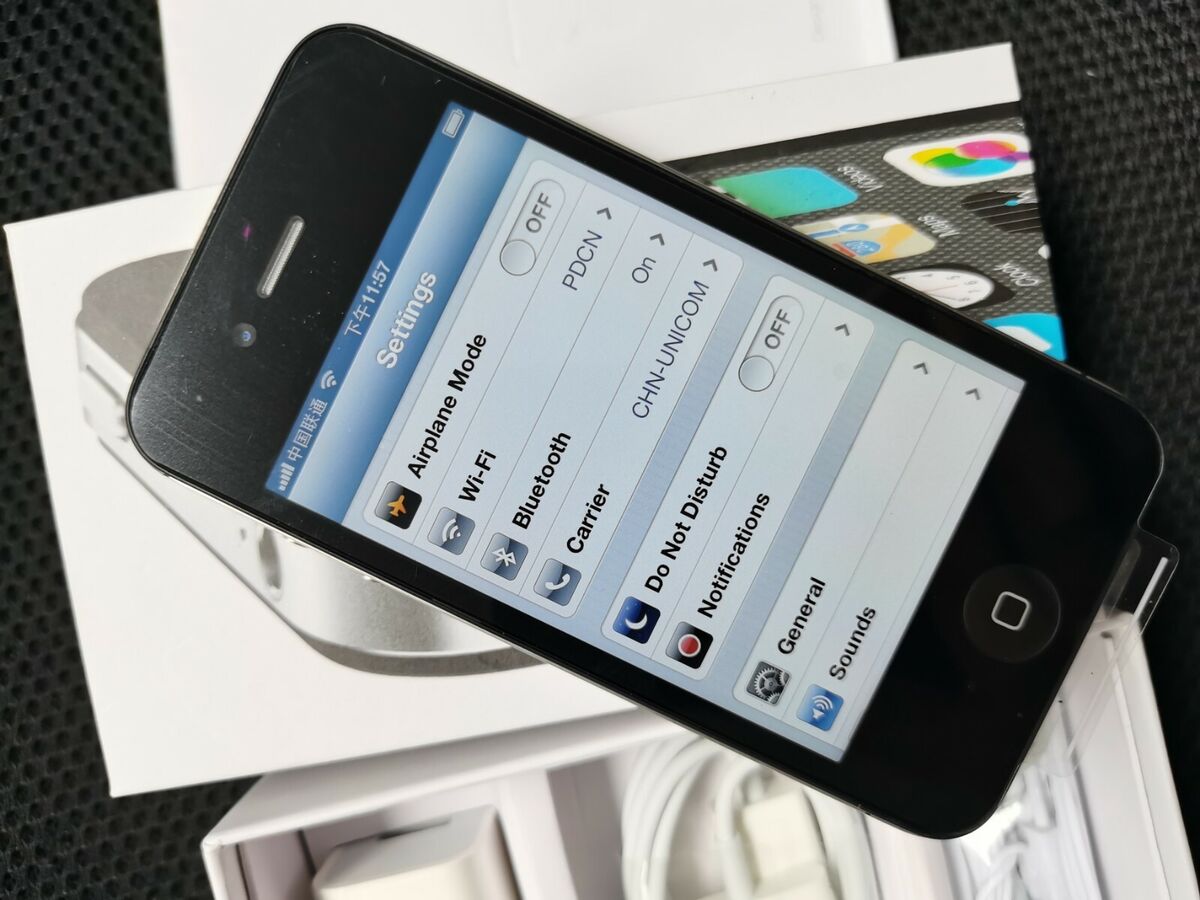
In this digital age, mobile phones have become an essential part of our lives. Whether it’s for communication, browsing the internet, or even capturing memories, having a reliable and efficient smartphone is a must. One popular device that many people still use is the iPhone 4S. Despite being an older model, it still offers a range of features, including the ability to connect to Bluetooth devices. Pairing an iPhone 4S with Bluetooth allows you to enjoy wireless convenience while using accessories or transferring files. In this article, we will guide you on how to pair Bluetooth with your iPhone 4S, allowing you to unlock a whole new level of connectivity.
Inside This Article- Section 1: Understanding Bluetooth Technology
- Section 2: Enabling Bluetooth on iPhone 4S
- Section 3: Pairing Bluetooth Devices with iPhone 4S
- Section 4: Troubleshooting Bluetooth Connectivity Issues
- Conclusion
- FAQs
Section 1: Understanding Bluetooth Technology
Bluetooth technology is a wireless communication protocol that allows devices to connect and exchange data over short distances. It was first introduced in the early 1990s and has since become a standard feature in many electronic devices, including smartphones, laptops, and tablets.
The name “Bluetooth” was inspired by the 10th-century Danish king, Harald Bluetooth, who was known for his ability to unite people. Similarly, Bluetooth technology aims to unite electronic devices and facilitate seamless communication between them.
One of the key advantages of Bluetooth technology is its simplicity and ease of use. Unlike other wireless communication protocols, such as Wi-Fi or NFC, Bluetooth does not require an internet connection for devices to connect and communicate. Instead, it uses short-range radio waves to establish a connection, making it ideal for personal, localized interactions.
Bluetooth operates on the 2.4 GHz frequency band, which is the same frequency used by many other household devices, including Wi-Fi routers and microwaves. However, Bluetooth uses a frequency-hopping spread spectrum technique to avoid interference from other devices operating on the same frequency.
Bluetooth technology supports various profiles or functionalities, such as file transfer, audio streaming, and device control. Each Bluetooth-enabled device has one or more profiles that determine its capabilities and the types of connections it can establish.
Furthermore, Bluetooth technology can establish a connection between multiple devices simultaneously. This allows for convenient features like wireless audio streaming to multiple speakers or connecting multiple input devices to a single device.
Section 2: Enabling Bluetooth on iPhone 4S
Enabling Bluetooth on your iPhone 4S is a simple process that allows you to connect and communicate with various Bluetooth-enabled devices. Whether you’re looking to pair your iPhone with wireless headphones, a Bluetooth speaker, or even your car’s hands-free system, enabling Bluetooth is the first step.
Here’s a step-by-step guide on how to enable Bluetooth on your iPhone 4S:
- Start by unlocking your iPhone and accessing the home screen.
- Tap on the “Settings” app, which is represented by a gear icon.
- In the Settings menu, scroll down until you find the “Bluetooth” option. Tap on it to access the Bluetooth settings.
- Toggle the switch next to “Bluetooth” to turn it on. You’ll know Bluetooth is enabled when the switch turns green and a Bluetooth symbol appears in the top navigation bar of your iPhone.
- Once Bluetooth is enabled, your iPhone 4S will start searching for nearby Bluetooth devices. Make sure the device you want to pair with is also in pairing mode.
- In the list of available devices, locate the device you want to connect to and tap on it.
- Follow any on-screen prompts to complete the pairing process. This may involve entering a passkey or confirming a PIN.
- Once the pairing is successful, your iPhone 4S will show a “Connected” status next to the device name.
That’s it! You’ve successfully enabled Bluetooth on your iPhone 4S and paired it with a Bluetooth device. Now you can enjoy wireless connectivity and explore the various features and functionalities offered by Bluetooth-enabled accessories.
Remember that your iPhone 4S can be paired with multiple Bluetooth devices, but can only connect to one device at a time. To switch between connected devices or disconnect a device, simply access the Bluetooth settings menu and make the desired changes.
Now that you know how to enable Bluetooth on your iPhone 4S, move on to the next section to learn how to pair Bluetooth devices with your iPhone.
Section 3: Pairing Bluetooth Devices with iPhone 4S
Pairing Bluetooth devices with your iPhone 4S is a straightforward process that allows you to connect and use a wide range of accessories such as headphones, speakers, car audio systems, and more. In this section, we will guide you through the steps to successfully pair Bluetooth devices with your iPhone 4S.
Before you begin the pairing process, ensure that the Bluetooth accessory you want to connect to your iPhone 4S is in pairing mode. This mode allows the accessory to be discovered by your iPhone.
1. On your iPhone 4S, open the Settings app from the home screen.
2. Scroll down and tap on “Bluetooth”.
3. Make sure the Bluetooth toggle switch is turned on.
4. Your iPhone will start scanning for nearby Bluetooth devices. Wait for the accessory you want to connect with to appear on the list under “Devices”.
5. Tap on the name of the accessory when it appears on the list.
6. Follow any on-screen prompts or enter a passcode if required by the accessory. Some devices may require you to enter a specific passcode to establish the pairing connection.
7. Once the pairing is successful, you will see the device listed under “My Devices” with a “Connected” status. You can now start using the Bluetooth accessory with your iPhone 4S.
Remember to keep your iPhone 4S and the Bluetooth accessory within close range for a stable and reliable connection. If you have multiple Bluetooth devices, you can pair and connect them one at a time using the same process.
It’s important to note that not all Bluetooth accessories are compatible with all iPhone models. Ensure that your Bluetooth accessory is compatible with the iPhone 4S before attempting to pair it.
Additionally, some Bluetooth devices may have additional features or settings that you can configure through their respective apps or settings. Refer to the user manual or contact the manufacturer for more information on these advanced features and settings.
Now that you know how to pair Bluetooth devices with your iPhone 4S, you can explore a world of convenience and versatility by connecting various accessories and expanding the functionality of your device.
Section 4: Troubleshooting Bluetooth Connectivity Issues
While Bluetooth technology offers convenient wireless connectivity, it is not without its occasional hiccups. If you’re experiencing difficulties connecting your Bluetooth devices to your iPhone 4S, don’t fret. In this section, we will explore some common troubleshooting tips to help you resolve these issues.
1. Ensure Bluetooth is enabled: The first step in troubleshooting Bluetooth connectivity issues is to ensure that Bluetooth is enabled on your iPhone 4S. Go to the Settings app and tap on Bluetooth. Make sure the toggle switch is turned on. If it’s already turned on, try turning it off and back on again to refresh the connection.
2. Check device compatibility: Not all Bluetooth devices are compatible with the iPhone 4S. Ensure that the device you’re trying to pair with your iPhone is supported. Check the device’s user manual or manufacturer’s website for compatibility information.
3. Restart your devices: Sometimes, a simple restart can resolve Bluetooth connectivity issues. Turn off both your iPhone 4S and the Bluetooth device and then turn them back on after a few seconds. This can help reset the connection and establish a new pairing.
4. Update software: Ensure that both your iPhone 4S and the Bluetooth device have the latest software updates. Outdated software can sometimes cause compatibility issues. Check for software updates in the Settings app on your iPhone and follow the instructions to install any available updates.
5. Remove existing pairings: If you’re still experiencing issues, try removing the existing pairings between your iPhone 4S and the Bluetooth devices. Go to the Bluetooth settings on your iPhone, tap on the device you want to remove, and select “Forget This Device.” Then, try pairing the devices again from scratch.
6. Check for interference: Bluetooth operates on specific frequency bands, and interference from other devices can disrupt the connection. Make sure there are no other electronic devices nearby that may be causing interference, such as Wi-Fi routers, microwaves, or cordless phones.
7. Reset network settings: If none of the previous steps resolve the issue, try resetting the network settings on your iPhone 4S. Go to the Settings app, tap on General, then scroll down and select Reset. Choose “Reset Network Settings” and enter your passcode if prompted. Note that this will remove saved Wi-Fi networks and their passwords, so make sure you have the necessary information before proceeding.
8. Contact support: If you have tried all the troubleshooting steps and are still unable to connect your Bluetooth devices to your iPhone 4S, it may be time to seek professional help. Get in touch with Apple Support or the manufacturer of your Bluetooth device for further assistance and guidance.
By following these troubleshooting tips, you should be able to overcome most Bluetooth connectivity issues with your iPhone 4S. Remember to be patient and persistent, as Bluetooth connections can sometimes be finicky. With a little perseverance, you’ll be back to enjoying the convenience of wireless connectivity in no time!
Conclusion
In conclusion, pairing Bluetooth with your iPhone 4S is a simple and convenient way to connect your device to a wide range of accessories. Whether you’re looking to connect to a hands-free headset, a wireless speaker, or even your car’s audio system, Bluetooth technology allows for seamless and wireless communication.
By following the step-by-step instructions outlined in this article, you can easily pair your iPhone 4S with a Bluetooth device and enjoy the benefits of a wireless connection. Remember to keep your device and the Bluetooth accessory in close proximity and ensure that both devices are in pairing mode.
With Bluetooth connectivity, you can enhance your iPhone 4S experience by utilizing a variety of accessories, making your device even more versatile and convenient. So go ahead, explore the world of Bluetooth-enabled accessories and unlock a whole new level of functionality for your iPhone 4S.
FAQs
1. How do I pair Bluetooth with iPhone 4S?
To pair Bluetooth with your iPhone 4S, follow these steps:
- Go to the Settings app on your iPhone 4S.
- Select Bluetooth.
- Toggle the Bluetooth switch to turn it on.
- Your iPhone 4S will start scanning for available Bluetooth devices.
- Choose the device you want to pair with from the list of available devices.
- If required, enter a passcode on your iPhone or the Bluetooth device to complete the pairing process.
- Once the pairing is successful, you can use your iPhone 4S to connect and communicate with the Bluetooth device.
2. Can I connect multiple Bluetooth accessories to my iPhone 4S?
Yes, you can connect multiple Bluetooth accessories to your iPhone 4S. However, keep in mind that the number of simultaneous connections may depend on the capabilities of your iPhone model and the Bluetooth devices you are trying to connect.
3. How do I unpair a Bluetooth device from my iPhone 4S?
To unpair a Bluetooth device from your iPhone 4S, follow these steps:
- Go to the Settings app on your iPhone 4S.
- Select Bluetooth.
- Find the device you want to unpair in the My Devices list.
- Tap the “i” icon next to the device name.
- Select “Forget This Device.”
- Confirm the action by tapping “Forget Device.”
- The Bluetooth device will be unpaired and removed from your iPhone 4S’s list of connected devices.
4. Can I use Bluetooth to transfer files between my iPhone 4S and another device?
No, the iPhone 4S does not support file transfers via Bluetooth. The Bluetooth functionality on the iPhone 4S is primarily designed for connecting and communicating with wireless accessories, such as Bluetooth headsets, speakers, and keyboards.
5. How do I troubleshoot Bluetooth connectivity issues on my iPhone 4S?
If you are experiencing Bluetooth connectivity issues on your iPhone 4S, try the following troubleshooting steps:
- Make sure the Bluetooth accessory you are trying to connect to is turned on and in pairing mode.
- Toggle the Bluetooth switch in your iPhone 4S’s Settings app off and then back on.
- Restart your iPhone 4S by holding down the power button until the “Slide to Power Off” slider appears, and then slide it to power off. After a few seconds, press and hold the power button again to turn it back on.
- Update your iPhone 4S to the latest software version by going to Settings > General > Software Update.
- If the issue persists, try resetting the network settings on your iPhone 4S by going to Settings > General > Reset > Reset Network Settings. Note that this will remove all saved Wi-Fi passwords and VPN settings.
- If none of the above solutions work, there may be an issue with the Bluetooth accessory itself. Try pairing it with another device to see if the problem persists.
