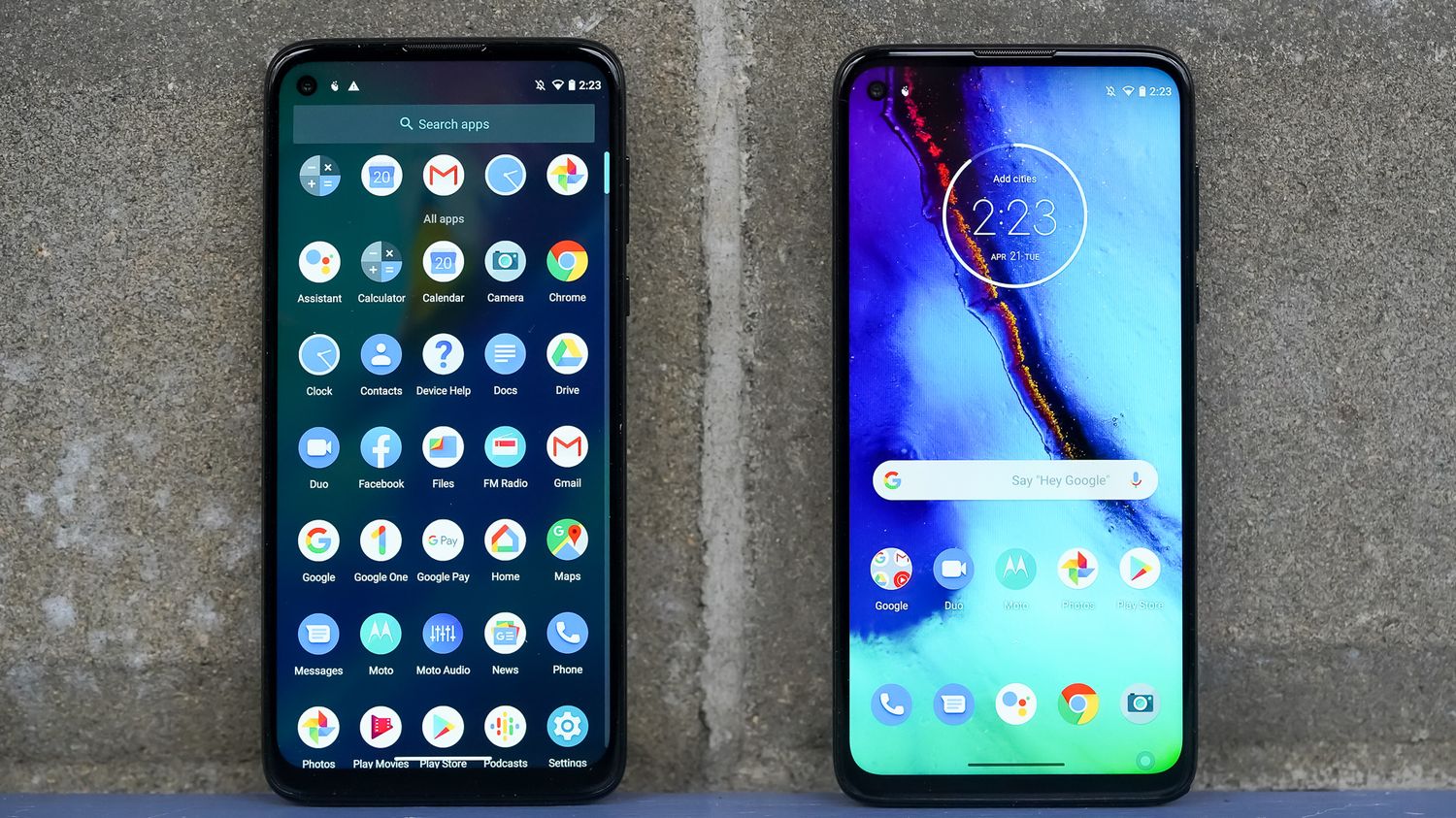
The Moto G Stylus is a popular smartphone that offers a range of features, including the ability to send and receive text messages. However, there are times when we accidentally delete important messages and find ourselves in need of retrieving them. Whether it’s a sentimental conversation or crucial information, losing text messages can be frustrating.
Luckily, there are methods and tools available to help you retrieve deleted text messages on the Moto G Stylus. In this article, we will explore different techniques, including using backup options, third-party applications, and SIM card recovery. By following these steps, you can increase your chances of recovering those precious messages and ensure you never lose essential information again.
Inside This Article
- # How to Retrieve Deleted Text Messages on the Moto G Stylus
- Preparing for Text Message Recovery
- Using Android Data Recovery to Retrieve Deleted Text Messages
- Recovering Deleted Text Messages from a Backup
- Conclusion
- FAQs
# How to Retrieve Deleted Text Messages on the Moto G Stylus
Have you accidentally deleted important text messages on your Moto G Stylus? Don’t panic! With the right methods and tools, you can easily retrieve those deleted messages and restore them to your device. In this article, we will guide you through the process of recovering deleted text messages on the Moto G Stylus, whether it’s using software, restoring from a backup, or seeking assistance from your mobile service provider.
Before we begin, it’s important to note that the chances of successful text message recovery depend on various factors such as the time elapsed since the messages were deleted and the usage of your device after deletion. It’s crucial to act quickly and avoid using your Moto G Stylus extensively until you complete the recovery process to maximize the chances of retrieving the deleted text messages.
Preparing for Text Message Recovery
Before we dive into the methods, a few preparations are necessary to ensure a smooth text message recovery process on your Moto G Stylus:
1. Enabling USB Debugging on the Moto G Stylus
To connect your Moto G Stylus to a computer and use data recovery software, you need to enable USB debugging. Follow these steps:
- Go to Settings on your Moto G Stylus.
- Scroll down and tap on About phone.
- Find the Build number and tap it repeatedly until you see the notification saying you are now a developer.
- Go back to the Settings menu, and you’ll see Developer options at the bottom.
- Tap on Developer options and enable USB debugging.
2. Installing Android Data Recovery Software
To recover deleted text messages, you will need reliable data recovery software that supports Android devices. There are several options available, such as Dr.Fone, PhoneRescue, or iMobie PhoneRescue. Choose one that suits your needs and install it on your computer.
3. Connecting the Moto G Stylus to the Computer
Once you have installed the data recovery software, connect your Moto G Stylus to the computer using a USB cable. Make sure the phone is recognized by the computer before proceeding with the recovery process.
Using Android Data Recovery to Retrieve Deleted Text Messages
Now that you have prepared your Moto G Stylus for data recovery let’s proceed with using Android Data Recovery software to retrieve those deleted text messages:
1. Launching Android Data Recovery Software
Open the data recovery software you installed earlier on your computer. Follow the on-screen instructions to set it up and launch the program.
2. Selecting the File Types to Recover (Text Messages)
Once the software is launched, it will prompt you to select the types of files you want to recover. In this case, select “Messages” or “Text Messages” to specifically target the deleted text messages.
3. Scanning the Moto G Stylus for Deleted Text Messages
After selecting the file types, initiate the scanning process by clicking on the “Scan” or “Start” button. The software will then scan your Moto G Stylus’s internal memory and SD card (if applicable) to search for deleted text messages.
4. Previewing and Selecting the Text Messages to Recover
Once the scanning process is complete, the software will display a list of recoverable text messages. Take your time to preview and select the messages you want to recover. You can usually view specific message details, such as the sender, receiver, date, and content, to help you make a selection.
After choosing the text messages you want to recover, click on the “Recover” or “Restore” button. The software will then restore the selected messages and save them back to your Moto G Stylus.
Recovering Deleted Text Messages from a Backup
If you regularly back up your Moto G Stylus using Google Drive or other backup methods, you may be able to retrieve your deleted text messages from a previous backup:
1. Accessing the Google Drive Backup of the Moto G Stylus
On your Moto G Stylus, go to Settings and look for the “Backup & Restore” or “Google” section. From there, you should be able to access your Google account and the backups associated with it.
2. Downloading the Backup File Containing Text Messages
Once you have located the backup file that contains your text messages, download it to your Moto G Stylus. Follow the prompts and instructions provided by the backup service to complete the download process.
3. Restoring the Backup File to Retrieve Deleted Text Messages
After downloading the backup file, the next step is to restore it on your Moto G Stylus. Again, follow the instructions provided by the backup service to restore the file and retrieve your deleted text messages. Be cautious, as restoring the backup may overwrite existing data on your device, so it’s advisable to create a backup of your current data beforehand.
Contacting Service Providers for Text Message Recovery
If you were unable to retrieve your deleted text messages using the aforementioned methods, you can try reaching out to your mobile service provider for assistance:
1. Contacting the Mobile Service Provider for Assistance
Get in touch with your mobile service provider’s customer support team, either by phone or through their website, and explain your situation. Let them know that you accidentally deleted important text messages and ask if they have any options for recovering them.
2. Inquiring About Text Message Retrieval Options and Processes
Ask the customer support representative about the available options and processes for text message retrieval. Some service providers may have specialized tools or procedures in place to help customers recover deleted messages.
3. Providing Necessary Information to Verify Account Ownership
The service provider may require you to provide certain information to verify that you are the account owner. Be prepared to provide your account details, identification, or any other information they may need to assist you with text message recovery.
4. Following the Service Provider’s Instructions for Text Message Recovery
Follow the instructions provided by your service provider to proceed with the text message recovery process. They will guide you through the necessary steps, which may involve using their tools or accessing their systems to retrieve the deleted messages.
Remember, the success of text message recovery through your service provider depends on their policies, available tools, and the nature of your specific situation. It’s worth getting in touch with them to explore any potential options.
By following these methods and steps, you have a good chance of retrieving your deleted text messages on the Moto G Stylus. Remember to act quickly, avoid extensive use of your device after deletion, and make regular backups to prevent future data loss. Good luck!
Preparing for Text Message Recovery
Before you can retrieve deleted text messages on your Moto G Stylus, there are a few preparations that need to be made. Follow these steps to ensure a smooth recovery process:
Enabling USB Debugging on the Moto G Stylus
The first step is to enable USB debugging on your Moto G Stylus. This option allows your phone to communicate with your computer and enables the data recovery software to access the necessary files.
Installing Android Data Recovery Software
Next, you’ll need to install Android Data Recovery software on your computer. This software is designed specifically for recovering deleted data from Android devices. There are several reliable options available, so choose one that suits your needs and follow the installation instructions.
Connecting the Moto G Stylus to the Computer
Once you have enabled USB debugging and installed the data recovery software, it’s time to connect your Moto G Stylus to the computer. Use a USB cable to establish a connection between the two devices. Make sure both the phone and the computer are powered on before proceeding.
Note: Some data recovery software may require you to install specific drivers for the Moto G Stylus. If prompted, follow the on-screen instructions to install the necessary drivers.
Once you have completed these preparations, you are ready to move on to the next step in the process of retrieving deleted text messages on your Moto G Stylus.
Using Android Data Recovery to Retrieve Deleted Text Messages
If you have accidentally deleted text messages from your Moto G Stylus and want to recover them, you can make use of the Android Data Recovery software. This software is designed specifically to help you retrieve deleted data from Android devices, including text messages.
To get started, you need to launch the Android Data Recovery software on your computer. Make sure that you have already installed the software before proceeding with the recovery process. Once the software is launched, you will be greeted with a user-friendly interface that guides you through the recovery steps.
The next step involves selecting the file types you want to recover. In this case, you will choose “text messages” as the file type. By selecting this option, the software will scan and retrieve all the deleted text messages from your Moto G Stylus.
After selecting the file types, you need to connect your Moto G Stylus to the computer using a USB cable. Ensure that the USB debugging mode is enabled on your device. This will allow the software to establish a connection and carry out the scanning process.
Once your device is connected and recognized by the software, you can proceed with scanning the Moto G Stylus for deleted text messages. The software will analyze the device’s storage and search for any recoverable text messages. This may take a few minutes, depending on the amount of data stored on your device.
After the scanning process is complete, you will be presented with a list of recoverable text messages. The Android Data Recovery software provides a preview feature that allows you to preview the content of the messages before recovery. This helps you ensure that you are recovering the right messages.
Once you have previewed the text messages and identified the ones you want to recover, you can select them and click on the “Recover” button. The software will then initiate the recovery process and retrieve the selected text messages from your Moto G Stylus. It is important to note that you should save the recovered messages to a secure location on your computer to prevent further loss.
Recovering Deleted Text Messages from a Backup
If you have enabled the backup feature on your Moto G Stylus and regularly backed up your data to Google Drive, there is a good chance that your deleted text messages are stored in a backup file. By accessing this backup, you can easily retrieve your deleted text messages and restore them to your device.
Accessing the Google Drive backup of the Moto G Stylus: To begin the process, ensure that you are connected to the internet and sign in to the Google account associated with your Moto G Stylus. Open the Google Drive app on your device or visit the Google Drive website on your computer.
Downloading the backup file containing text messages: Once you have accessed Google Drive, navigate to the Backup folder where your Moto G Stylus backups are stored. Look for the backup file that contains the text messages you want to retrieve. Typically, the file will have a name reflecting the date and time of the backup.
Click on the backup file, and a preview window will appear with a list of the files included in the backup. Look for the text message file or any file that indicates it contains text message data.
Restoring the backup file to retrieve deleted text messages: After locating the backup file containing the text messages, you have two options to restore the deleted messages. The first option is to download the backup file to your computer or another device and use third-party software to extract the text messages. The second option is to restore the backup file directly to your Moto G Stylus.
If you choose to download the backup file, click on the “More actions” button (represented by three vertical dots) and select the “Download” option. Once the file is downloaded to your computer, you can use specialized software to extract the text messages from the backup file.
If you prefer to restore the backup file directly to your Moto G Stylus, click on the “More actions” button and select the “Restore” option. Follow the on-screen prompts to complete the restoration process. Keep in mind that restoring the backup file will overwrite your current data, so it’s essential to back up any recent changes before proceeding.
By accessing the Google Drive backup of your Moto G Stylus, downloading the backup file containing text messages, and either extracting the messages or restoring the backup file directly, you can successfully retrieve your deleted text messages and have them accessible once again on your device.
Conclusion
Retrieving deleted text messages on the Moto G Stylus is a task that can be easily accomplished with the right knowledge and tools. By following the methods discussed in this article, you can recover your precious messages and important conversations.
Whether it’s using a third-party software like Android Data Recovery or utilizing built-in backup and restore options, there are multiple approaches to recovering deleted text messages on your Moto G Stylus.
Remember to act quickly and avoid overwriting the deleted data on your device. Enable regular backups to prevent future data loss, and always keep in mind that prevention is better than cure.
The Moto G Stylus offers a seamless and user-friendly experience, and with the right techniques, you can ensure that your valuable text messages are never truly lost.
So the next time you accidentally delete a text message, don’t panic. Just refer back to this guide and follow the steps provided to retrieve those important messages and stay connected.
FAQs
1. Can deleted text messages be retrieved on the Moto G Stylus?
Yes, it is possible to retrieve deleted text messages on the Moto G Stylus. There are several methods you can try, including using recovery software or restoring from a backup.
2. How can I recover deleted text messages on the Moto G Stylus without third-party software?
If you don’t want to use third-party software, you can try to recover deleted text messages on the Moto G Stylus by restoring from a backup. If you have previously backed up your device using Google Drive or any other cloud storage service, you can restore the backup to retrieve your deleted messages.
3. What third-party software can I use to recover deleted text messages on the Moto G Stylus?
There are various third-party software options available that can help you recover deleted text messages on the Moto G Stylus. Some popular options include Dr.Fone, PhoneRescue, and iMobie PhoneRescue. These tools are designed to scan your device and recover the deleted messages.
4. Does recovering deleted text messages on the Moto G Stylus require root access?
No, you do not need root access to recover deleted text messages on the Moto G Stylus. Most recovery software tools work without requiring root access. However, note that rooting your device can provide more extensive access and may increase your chances of successful recovery in some cases.
5. Can I recover deleted text messages from a SIM card on the Moto G Stylus?
Yes, you can potentially recover deleted text messages from a SIM card on the Moto G Stylus. However, it’s worth mentioning that the ability to recover deleted messages on a SIM card depends on several factors, such as the specific SIM card and the circumstances surrounding the deletion. It’s recommended to use recovery software specifically designed for SIM card recovery.
