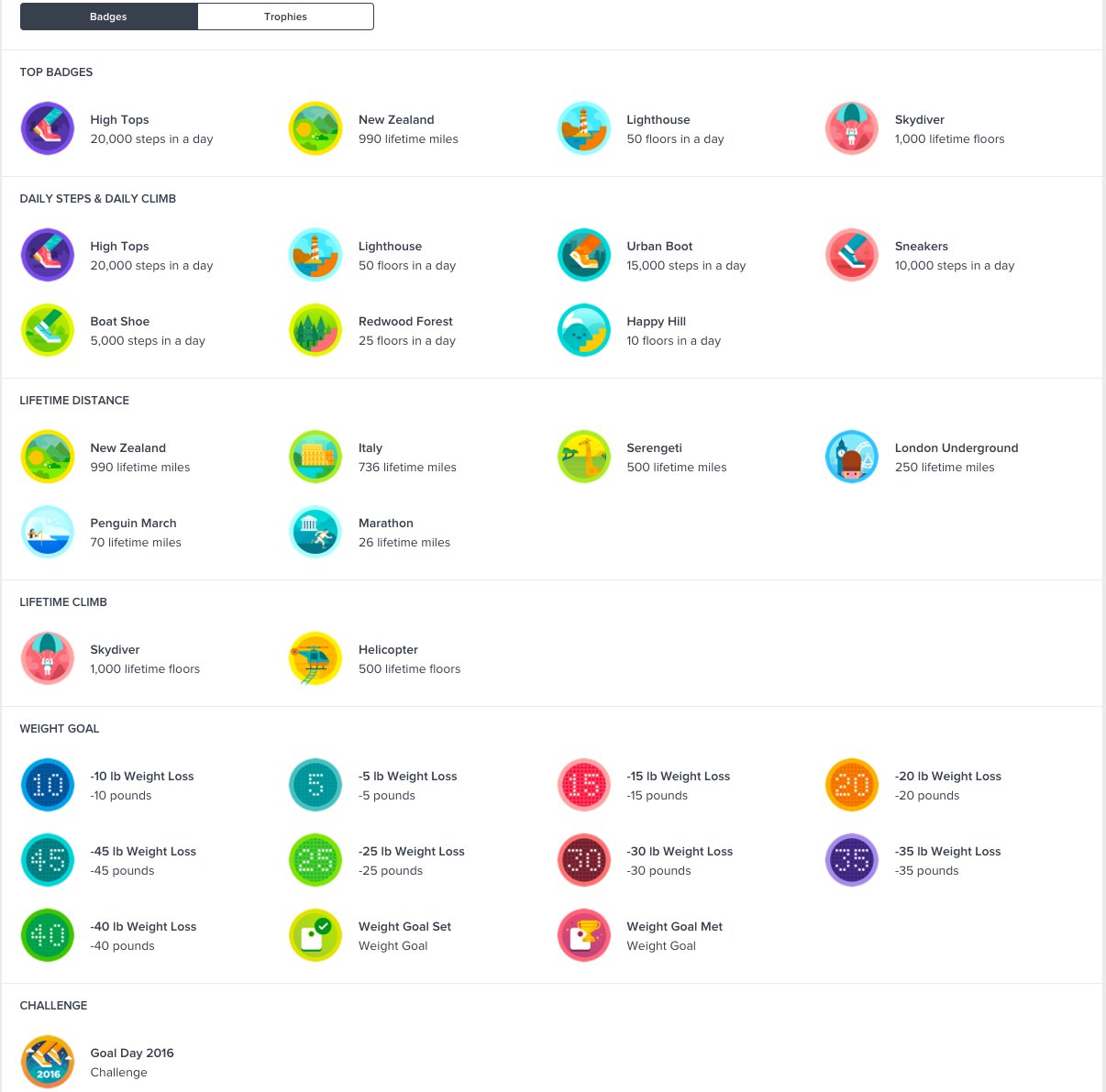
Fitbit is a popular brand known for its innovative fitness trackers that help individuals stay motivated and track their fitness goals. With the advancement in technology, Fitbit has introduced a feature that allows users to earn badges as a way to celebrate their achievements and milestones. These badges serve as virtual rewards, representing various fitness accomplishments, and provide a sense of accomplishment and motivation to users. However, some Fitbit users may struggle to find where these badges are displayed on their device or the mobile app. In this article, we will guide you on how to easily find and view badges on your Fitbit, unlocking a whole new level of motivation and pride in your fitness journey.
Inside This Article
- Overview
- Method 1: Using the Fitbit mobile app
- Method 2: Using the Fitbit website
- Method 3: Syncing your Fitbit with a computer
- Troubleshooting tips
- Conclusion
- FAQs
Overview
When it comes to fitness tracking, Fitbit is one of the most popular brands in the market. Known for its sleek designs and advanced features, Fitbit devices help users monitor their activities, set goals, and stay motivated to reach their fitness milestones. One of the key features of Fitbit is the badges system, which provides users with virtual awards to celebrate their achievements.
Badges on Fitbit are like digital medals that users can earn by reaching specific milestones or completing certain activities. These badges not only provide a sense of accomplishment but also serve as a visual representation of progress. Whether you’re a fitness enthusiast or just starting your fitness journey, discovering and earning badges can be a fun and rewarding experience.
In this article, we will explore different methods to view your badges on Fitbit. We will guide you through using the Fitbit mobile app, accessing the badges through the Fitbit website, and syncing your Fitbit with a computer. So, let’s dive in and discover how you can proudly display your Fitbit badges!
Method 1: Using the Fitbit mobile app
The Fitbit mobile app is a convenient and user-friendly tool for tracking your fitness goals and accessing various features, including badges. If you want to see your badges on your Fitbit device, follow these simple steps:
- First, ensure that your Fitbit device is properly connected to your smartphone via Bluetooth. This allows for seamless communication between the two devices.
- Open the Fitbit mobile app on your smartphone. If you haven’t already, log in to your Fitbit account or create a new one.
- Once you’re logged in, navigate to the “Dashboard” tab. This is where you’ll find a summary of your daily activity and progress towards your goals.
- Scroll down the Dashboard until you see the section labeled “Badges.” This section showcases the badges you’ve earned based on your achievements and milestones.
- To view more details about a particular badge, simply tap on it. This will provide you with information about the specific achievement that earned you the badge.
- If you want to see all the badges you’ve earned, tap on the “See All” option. This will display a complete list of the badges you’ve accumulated over time.
- Additionally, you can use the search bar within the Badges section to filter and find specific badges based on keywords or criteria.
Using the Fitbit mobile app is the most convenient way to access your badges on the go. It allows you to stay motivated and track your progress towards meeting your fitness goals.
Method 2: Using the Fitbit website
If you prefer accessing your Fitbit badges on a larger screen, or if you don’t have access to a smartphone, you can easily view your badges using the Fitbit website. Here’s how:
1. Open your preferred web browser and go to the Fitbit website.
2. Login to your Fitbit account by entering your username and password.
3. Once logged in, you will be directed to your Fitbit dashboard, displaying an overview of your fitness data.
4. On the left-hand side of the dashboard, navigate to the “Challenges” tab and click on it.
5. In the challenges section, you will find a sub-tab for “Badges.” Click on it to access your Fitbit badges.
6. Voila! You can now view all the badges you have earned based on your Fitbit’s tracking and activity.
7. To get more details about a specific badge, click on it, and a pop-up window will appear with more information about the badge’s criteria and the date it was earned.
By using the Fitbit website, you can conveniently track and view your badges from any device with internet access. This method is especially useful if you prefer using a computer or laptop for your Fitbit data analysis.
Method 3: Syncing your Fitbit with a computer
If you prefer to sync your Fitbit with a computer instead of using a mobile device, you have the option to do so. Here are the steps to sync your Fitbit with a computer:
1. Start by ensuring that your Fitbit device is fully charged. Connect it to your computer using the charging cable or dongle that came with your device.
2. Once connected, open a web browser on your computer and go to the official Fitbit website.
3. Sign in to your Fitbit account. If you don’t have an account, you can create one by following the on-screen instructions.
4. In the Fitbit dashboard, look for the “Sync Now” option. This may be located in different areas of the dashboard, depending on the Fitbit model you have.
5. Click on the “Sync Now” option to initiate the syncing process. Your Fitbit device will now sync with your computer, transferring any recent activity data and updates.
6. Wait for the syncing process to complete. This may take several minutes, depending on the amount of data being transferred.
7. Once the syncing process is finished, you can disconnect your Fitbit device from the computer.
8. Remember to periodically sync your Fitbit with your computer to ensure that your data is up to date and to take advantage of any firmware updates that may become available.
Syncing your Fitbit with a computer provides another convenient way to keep track of your health and fitness data. Whether you prefer using a mobile device or a computer, Fitbit makes it easy to stay on top of your goals and monitor your progress.
Troubleshooting tips
Experiencing difficulties with seeing badges on your Fitbit? Don’t worry, we’ve got you covered. Here are some troubleshooting tips to help you resolve the issue:
- Restart your Fitbit device: Sometimes, a simple restart can fix minor glitches. Try turning off your Fitbit device, then turn it back on after a few seconds. This can often resolve connectivity issues and get your badges to show up.
- Check your device’s battery: Ensure that your Fitbit device has sufficient battery power. Low battery levels can sometimes cause the badges to not appear. If the battery is low, charge your device fully and try again.
- Ensure proper synchronization: Make sure that your Fitbit device is properly synchronized with your smartphone or computer. Check the Bluetooth settings on your mobile device and ensure that it is connected to your Fitbit. If you’re using a computer, ensure that your Fitbit is synced via the Fitbit desktop application.
- Update your Fitbit software: Outdated software can lead to compatibility issues and prevent badges from displaying. Check for any available software updates for your Fitbit device. Keeping your device’s firmware up to date can help resolve many software-related issues.
- Reset your Fitbit to factory settings: If none of the previous steps have resolved the issue, you may need to perform a factory reset on your Fitbit device. Be aware that this will erase all your data and restore the device to its default settings. Refer to your device’s user manual or the Fitbit website for instructions on how to reset your specific model.
- Contact Fitbit support: If you have tried all the troubleshooting steps and are still unable to see badges on your Fitbit, it may be best to reach out to Fitbit support. They have a dedicated team that can further assist you in resolving the issue.
By following these troubleshooting tips, you should be able to resolve any issues and start seeing your badges on your Fitbit device. Remember to always keep your Fitbit software updated, maintain a good synchronization, and reach out to customer support if needed. Happy badge hunting!
Conclusion
In conclusion, being able to view badges on your Fitbit adds another layer of motivation and achievement to your fitness journey. Whether it’s hitting a step goal, reaching a new distance, or completing a challenge, these badges serve as visual representations of your hard work and dedication. They not only provide a sense of accomplishment but also help you stay motivated and engaged in your fitness routine. By utilizing the Fitbit app and exploring the badges section, you can track your progress, celebrate milestones, and unlock new badges along the way. So, keep pushing yourself, celebrate your achievements, and let these badges be a reminder of your fitness accomplishments!
FAQs
1. How do I see badges on my Fitbit?
To see badges on your Fitbit, you can follow these steps:
– Open the Fitbit app on your smartphone.
– Tap on the “Today” tab at the bottom of the screen.
– Scroll down to find the “Badges” section.
– Tap on “Badges” to view the badges you have earned so far.
2. What are badges on Fitbit?
Badges on Fitbit are virtual rewards that you earn for reaching certain milestones or achievements. They are a fun way to track your progress and keep you motivated on your fitness journey. Badges can be earned for accomplishments such as reaching a daily step goal, climbing a certain number of floors, or achieving a milestone in your sleep patterns.
3. How do I earn badges on Fitbit?
You can earn badges on Fitbit by meeting specific goals or achieving certain milestones. Some common ways to earn badges include reaching your daily step goal, climbing a certain number of floors, running a certain distance, or achieving a milestone in your sleep patterns. Fitbit automatically tracks your activity and awards you with badges when you meet these goals.
4. Can I customize my badges on Fitbit?
Currently, Fitbit does not offer the option to customize badges. The badges you earn are based on the pre-set goals and milestones defined by Fitbit. However, you can still view and track your earned badges in the Fitbit app.
5. Do badges expire on Fitbit?
No, badges do not expire on Fitbit. Once you earn a badge, it will remain in your collection indefinitely. You can always go back and view your earned badges in the Fitbit app or on the Fitbit website.
