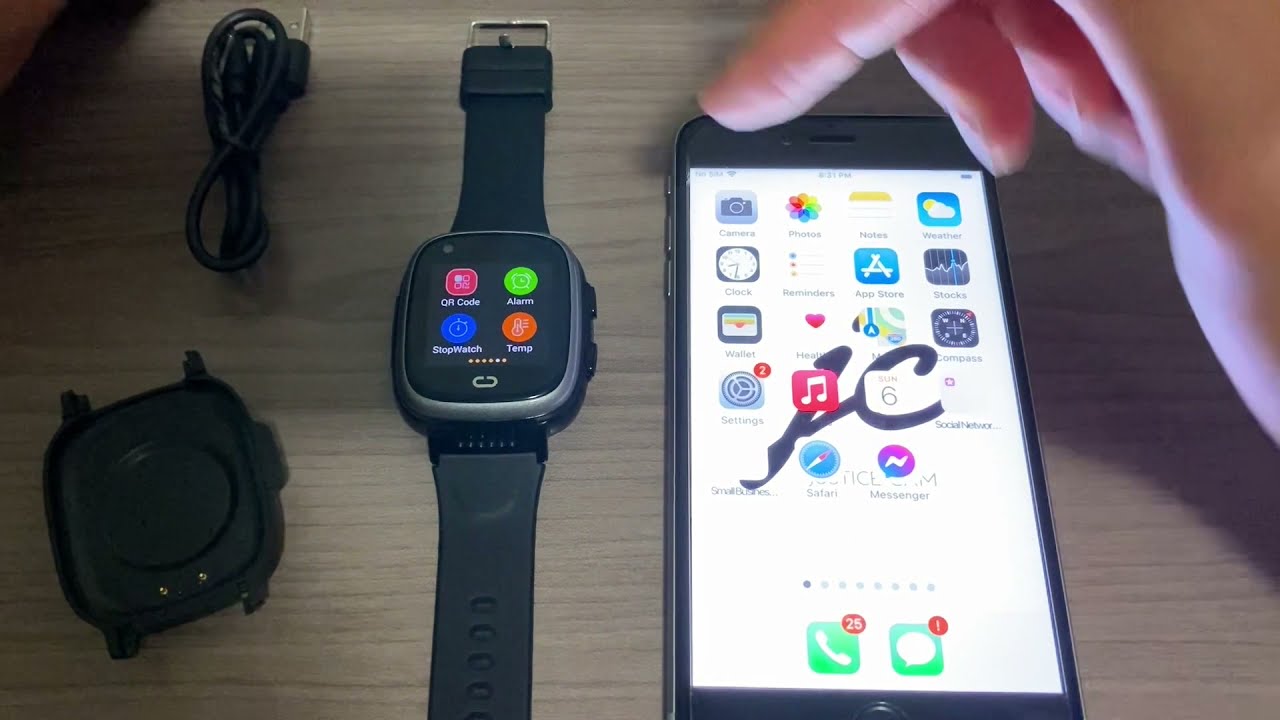
Justice Smartwatches are an increasingly popular accessory, offering a wide range of features and functionalities. One common task that users often need assistance with is setting the time on their smartwatch. Whether you’re a new owner of a Justice Smartwatch or simply need a refresher on how to adjust the time, this article will guide you through the process step by step. With easy-to-follow instructions and detailed explanations, you’ll be able to set the time on your Justice Smartwatch quickly and accurately. So, let’s dive in and discover how to make sure your smartwatch is always displaying the correct time and keeping you in sync with your busy schedule.
Inside This Article
- Setting Up the Justice Smartwatch
- Step-by-Step Guide to Setting the Time on the Smartwatch
- Troubleshooting Common Issues with Time Settings
- Additional Features and Settings to Customize the Smartwatch
- Conclusion
- FAQs
Setting Up the Justice Smartwatch
The Justice Smartwatch is an innovative device that offers a wide range of features to enhance your mobile experience. Before you can fully enjoy all its capabilities, it is important to set up the watch properly. Follow these step-by-step instructions to get started with your Justice Smartwatch:
1. Charge the Smartwatch: Connect the watch to the charging cable provided and plug it into a power source. Allow the watch to charge until it reaches full battery capacity.
2. Power on the Smartwatch: Press and hold the power button on the side of the watch until the screen lights up. The watch will display the brand logo, indicating that it is turning on.
3. Pair with Smartphone: Install the companion app for the Justice Smartwatch on your smartphone. Open the app and follow the on-screen instructions to pair it with your watch via Bluetooth. Ensure that Bluetooth is enabled on your smartphone for successful pairing.
4. Set Language and Region: Once the watch is paired with your smartphone, you can customize the language and region settings. Go to the settings menu on your smartphone app and select the desired language and region preferences.
5. Adjust Display Settings: Personalize the watch’s display settings according to your preference. You can choose the watch face style, brightness level, and display timeout duration. These settings can be modified through the app on your smartphone.
6. Sync Data: To make use of the smart features of your Justice Smartwatch, it is important to sync it with the necessary apps on your smartphone. The syncing process will allow you to receive notifications, track fitness activities, and control media playback from your watch.
7. Customize Watch Features: Explore the different features and settings available on your Justice Smartwatch. From changing watch faces to adjusting sound and vibration preferences, you can tailor the watch to suit your needs and style.
With these steps, you can easily set up your Justice Smartwatch and start enjoying all its features. Keep in mind that the specific instructions may vary slightly depending on the model and version of your smartwatch.
Step-by-Step Guide to Setting the Time on the Smartwatch
Setting the time on your Justice Smartwatch is a straightforward process that ensures you always have the correct time at your fingertips. Here is a step-by-step guide to help you set the time on your smartwatch:
- Start by unlocking the screen on your Justice Smartwatch. You can do this by pressing the power button or using any other unlocking method that you have set up.
- Once the screen is unlocked, locate the Settings app on your smartwatch. It is usually represented by a gear icon.
- Tap on the Settings app to open it. You will find various settings options listed on the screen.
- Scroll through the settings options until you find the “Date & Time” or “Time & Language” option. Tap on it to access the time settings.
- In the time settings menu, you may find options to set the time format (12-hour or 24-hour), time zone, and automatic time update. Adjust these settings according to your preference.
- To set the time manually, disable the automatic time update option if it is enabled. This will allow you to set the time manually.
- After disabling automatic time update, you will see options to set the current time, including hours, minutes, and seconds. Adjust these values to match the current time.
- Once you have set the desired time, tap on the “Save” or “Apply” button to save the changes. Your Justice Smartwatch will now display the newly set time.
Congratulations! You have successfully set the time on your Justice Smartwatch. You can now enjoy the accurate time display on your smartwatch.
Troubleshooting Common Issues with Time Settings
While setting the time on a Justice smartwatch is typically a simple process, there may be instances where you encounter some common issues. Here, we’ll discuss some troubleshooting steps you can take to resolve these issues and ensure that your smartwatch displays the correct time.
1. Incorrect Time Display
If your Justice smartwatch is displaying the incorrect time, the first thing you should do is check if it is connected to the internet. An unstable internet connection can cause synchronization issues with the time. Ensure that your smartwatch is connected to a stable Wi-Fi network or has a strong cellular signal.
If the time is still incorrect, try restarting your smartwatch. This can help refresh the internal settings and sync the time with the correct time zone. To restart your Justice smartwatch, press and hold the power button until the power menu appears. Then, select the restart option and wait for your smartwatch to reboot.
2. Time Zone Adjustments
If your Justice smartwatch is displaying the correct time, but it’s in the wrong time zone, you can manually adjust the time zone settings. Go to the settings menu on your smartwatch and look for the time and date settings. Within this menu, you should find an option to select the time zone. Choose the correct time zone for your location, and the smartwatch should then display the correct time in your area.
3. Syncing with Smartphone
If you have connected your Justice smartwatch to a smartphone, it’s important to ensure that the time settings on both devices are synced. The time on your smartwatch is often pulled from your connected smartphone. Make sure that the time and time zone settings are correctly set on your smartphone, and the smartwatch should reflect these settings correctly.
4. Firmware Updates
If you have tried the above troubleshooting steps and are still experiencing issues with the time settings on your Justice smartwatch, it may be worth checking if there are any firmware updates available. Manufacturers often release updates to address bugs and improve the performance of their devices. Updating the firmware can potentially resolve any underlying software issues affecting the time display on your smartwatch.
5. Contact Customer Support
If you have exhausted all troubleshooting options and the time settings on your Justice smartwatch are still not working properly, it’s recommended to contact the customer support for further assistance. They can provide additional guidance and help resolve any technical issues you may be experiencing with your smartwatch.
By following these troubleshooting steps and ensuring a stable internet connection, correct time zone settings, and smartphone synchronization, you should be able to resolve most common issues with the time settings on your Justice smartwatch. Enjoy your smartwatch with the accurate time display!
Additional Features and Settings to Customize the Smartwatch
Aside from its timekeeping capabilities, the Justice Smartwatch offers a range of additional features and settings that allow you to customize your experience. Whether you want to personalize your watch face, track your fitness goals, or receive notifications from your smartphone, this smartwatch has you covered.
One of the standout features of the Justice Smartwatch is its customizable watch face options. With a variety of preloaded watch face designs, you can choose one that suits your style and preferences. Whether you prefer a sleek and minimalistic look or a vibrant and eye-catching design, there is a watch face for everyone. You can also customize the complications on the watch face to display information such as weather updates, step count, or upcoming calendar events.
In addition to personalizing the watch face, the Justice Smartwatch offers a range of fitness tracking features. Equipped with a heart rate monitor and activity sensors, it can track your steps, distance, calories burned, and even your sleep patterns. By syncing the smartwatch to a mobile app, you can keep track of your fitness goals, set reminders, and receive insights into your progress. Whether you’re a fitness enthusiast or simply looking to maintain a healthy lifestyle, the fitness tracking features of this smartwatch are perfect for you.
Furthermore, the Justice Smartwatch allows you to receive notifications from your smartphone directly to your wrist. You no longer have to constantly check your phone for important messages or updates. Simply connect your smartwatch to your smartphone via Bluetooth, and you’ll receive notifications for incoming calls, text messages, emails, and social media alerts. You can even customize which apps you want to receive notifications from, ensuring that you stay connected while on the go.
To enhance its functionality, the Justice Smartwatch also offers additional settings such as an alarm feature, stopwatch, and timer. Whether you need a gentle wake-up call in the morning or need to time yourself during workouts or cooking sessions, these features come in handy. You can easily set multiple alarms, start and stop the stopwatch, and set countdown timers to suit your needs.
Overall, the Justice Smartwatch provides a range of additional features and settings that allow you to customize your experience and tailor it to your preferences. From customizable watch faces and fitness tracking to receiving smartphone notifications and utilizing various timers and alarms, this smartwatch combines style, functionality, and convenience into one sleek device. Explore the settings and features of your Justice Smartwatch to make the most out of your wearable technology.
Conclusion
Setting the time on a Justice Smartwatch is a simple and straightforward process. By following the steps mentioned above, you can ensure that your smartwatch displays the accurate time and keeps you punctual throughout the day.
Remember, the process may vary slightly depending on the specific model and version of the Justice Smartwatch you own. It’s always a good idea to consult the user manual or the manufacturer’s website for detailed instructions.
With the ability to personalize the time settings on your Justice Smartwatch, you can enjoy the convenience and functionality it offers for your daily activities. Stay connected, monitor your health, and make the most out of your smartwatch experience while staying on time!
FAQs
1. How do I set the time on my Justice Smartwatch?
To set the time on your Justice Smartwatch, follow these steps:
– Ensure that your smartwatch is charged and turned on.
– Go to the settings menu on your smartwatch.
– Locate the time or clock section.
– Adjust the hour and minute settings to the current time.
– Save the changes and exit the settings menu.
Your Justice Smartwatch should now display the correct time.
2. Why is the time not displaying correctly on my Justice Smartwatch?
If the time is not displaying correctly on your Justice Smartwatch, here are a few things you can try:
– Make sure that your smartwatch is connected to your smartphone or other device, as the time is usually synced automatically.
– Check the time zone settings on your smartwatch and ensure that it is set to the correct zone for your location.
– Restart your smartwatch and check if the time updates correctly afterward.
If none of these solutions resolve the issue, it is recommended to reach out to Justice customer support for further assistance.
3. Can I manually adjust the time on my Justice Smartwatch?
Yes, you can manually adjust the time on your Justice Smartwatch. The process typically involves accessing the settings menu and locating the time or clock section, where you can make the necessary adjustments. However, it is usually recommended to allow your smartwatch to sync the time automatically for greater accuracy.
4. How often does the time on my Justice Smartwatch update?
The time on your Justice Smartwatch should update automatically when it is connected to a device or when it receives a signal from an atomic clock. This ensures that the time displayed on your smartwatch remains accurate and synchronized with the current time. However, if you notice any discrepancies or delays in the time update, it might be worth checking your smartwatch’s connectivity or contacting support for assistance.
5. Can I set alarms and reminders on my Justice Smartwatch?
Yes, you can set alarms and reminders on your Justice Smartwatch. Most smartwatches, including those from Justice, come with features that allow you to set alarms and receive notifications for important events or activities. Consult your smartwatch’s user manual or explore the settings menu to find the alarm and reminder settings and customize them according to your preferences.
