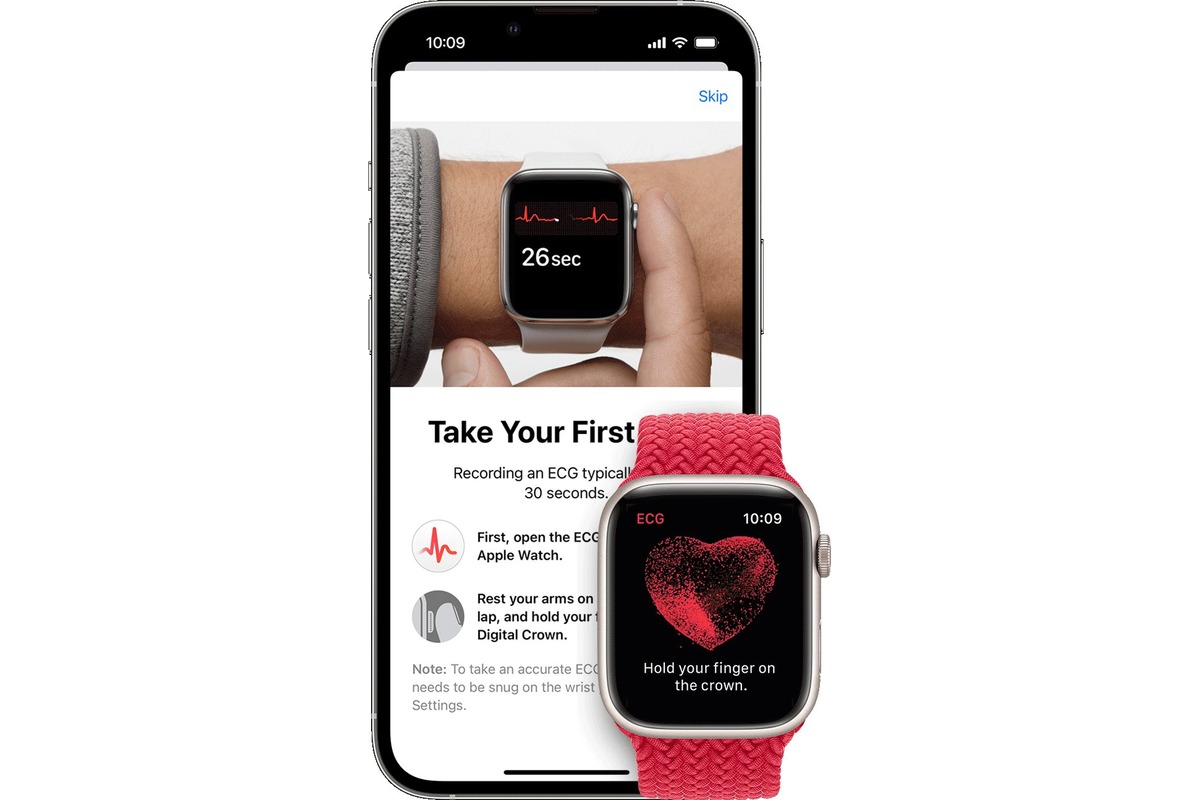
Are you ready to enhance your health tracking capabilities? Apple has revolutionized the way we monitor our health with the introduction of the ECG feature on the Apple Watch. This innovative feature allows you to take an electrocardiogram right from your wrist, providing valuable insights into your heart’s rhythm and allowing you to detect any irregularities.
In this article, we will guide you through the process of setting up and using the ECG feature on your Apple Watch. Whether you’re a fitness enthusiast or someone who wants to stay on top of their heart health, this feature is designed to empower you with the knowledge you need to make informed decisions about your well-being.
So, grab your Apple Watch and let’s dive into the world of ECG monitoring and how it can help keep your heart in check.
Inside This Article
- How to Set Up & Use the ECG Feature on Your Apple Watch
- Checking Requirements
- Updating Your Apple Watch
- Setting Up the ECG App
- Using the ECG Feature
- Conclusion
- FAQs
How to Set Up & Use the ECG Feature on Your Apple Watch
The ECG (Electrocardiogram) feature on your Apple Watch is a powerful tool that allows you to monitor your heart health right from your wrist. Whether you have a history of heart conditions or simply want to keep a closer eye on your cardiovascular well-being, setting up and using the ECG feature is a straightforward process. In this guide, we will walk you through the steps to get started with this valuable functionality.
Before diving into the setup process, it’s important to understand the requirements for using the ECG feature on your Apple Watch. This feature is available on Apple Watch Series 4 and later models and requires an iPhone 5s or later running iOS 12.1.1 or later. Additionally, you must be at least 22 years old to use ECG in your region.
Once you have confirmed that your Apple Watch and iPhone meet the requirements, the next step is to ensure that both devices are running the latest software. To update your Apple Watch, start by placing it on its charger and connect your iPhone to Wi-Fi. Open the Apple Watch app on your iPhone, go to the ‘My Watch’ tab, select ‘General,’ and then choose ‘Software Update.’ Follow the on-screen prompts to download and install any available updates for your Apple Watch.
With your Apple Watch updated, you can proceed to set up the ECG app. Open the Apple Watch app on your iPhone, go to the ‘My Watch’ tab, and select ‘ECG.’ Next, tap on ‘Set up ECG App’ and carefully read the instructions and terms of use. After reviewing the information, tap ‘Continue’ and follow the on-screen prompts to finish the setup process.
Now that you have completed the setup, using the ECG feature on your Apple Watch is easy. To take an ECG reading, make sure your Apple Watch is snugly fitted on your wrist and open the ECG app. Rest your opposite hand on a stable surface and place your fingertip on the Digital Crown of your Apple Watch. Hold still and follow the instructions on the screen. The ECG recording should take approximately 30 seconds to complete.
Once the recording is finished, your Apple Watch will analyze the data and provide you with a result. If the reading shows a normal sinus rhythm, it means your heart is beating in a healthy pattern. However, if the reading displays signs of atrial fibrillation or another irregular heartbeat, your Apple Watch will notify you and recommend contacting your healthcare provider for further evaluation.
The ECG feature on your Apple Watch is a valuable tool for monitoring your heart health and detecting potential issues. However, it’s important to note that it is not a substitute for professional medical advice. Always consult with your healthcare provider for accurate diagnosis and guidance.
Checking Requirements
Before you can start using the ECG feature on your Apple Watch, it’s important to ensure that you meet the necessary requirements. Here are a few things to check:
- Make sure you have an Apple Watch Series 4 or later model. The ECG feature is not available on earlier versions of the Apple Watch.
- Ensure that your iPhone is compatible with the ECG feature. You must have an iPhone 5s or later model, running iOS 13.6 or later.
- Verify that your Apple Watch and iPhone are paired correctly. Both devices need to be connected for the ECG app to function properly.
- Check that your Apple Watch is charged. It’s essential to have a sufficient battery level to perform an ECG recording.
- Ensure that you have the latest software updates installed on both your Apple Watch and iPhone. Updating to the latest software version ensures a smooth and optimal user experience.
By fulfilling these requirements, you will be ready to set up and use the ECG feature on your Apple Watch. Now, let’s move on to the next step!
Updating Your Apple Watch
If you want to enjoy the latest features and improvements on your Apple Watch, it’s essential to keep it up to date with the latest software updates. Apple regularly releases updates for its watchOS, which not only enhance the functionality of your watch but also provide important security patches.
To update your Apple Watch, you need to make sure that both your iPhone and Apple Watch are connected, and your iPhone is updated to the latest version of iOS.
Here are the steps to update your Apple Watch:
- Connect your iPhone to a stable Wi-Fi network and make sure it’s charged sufficiently.
- On your iPhone, open the Watch app.
- Tap on the “My Watch” tab at the bottom of the screen.
- Scroll down and tap on “General.”
- Select “Software Update.”
- If an update is available, tap on “Download and Install.”
- Enter your device passcode if prompted.
- Agree to the terms and conditions.
- Wait for the update to download and complete the installation process.
- Keep your Apple Watch on its charger until the process is finished.
It’s worth mentioning that the update process may take some time, depending on various factors such as the size of the update and the speed of your internet connection. During the update, it’s important to keep your iPhone and Apple Watch close to each other to ensure a smooth and uninterrupted process.
By regularly updating your Apple Watch, you ensure that you have access to the latest features, bug fixes, and security enhancements. It’s a simple yet crucial step in getting the most out of your Apple Watch experience.
Setting Up the ECG App
Setting up the ECG (Electrocardiogram) app on your Apple Watch is a straightforward process that ensures accurate heart rate monitoring and detection of irregular rhythms. This feature can provide valuable insights into your heart health and alert you to potential issues that may require medical attention.
To start, make sure your Apple Watch is running the latest version of watchOS. You can check for updates by going to the Watch app on your iPhone and navigating to General > Software Update. If an update is available, follow the prompts to download and install it. Keeping your Apple Watch updated is crucial for accessing the latest ECG app features and improvements.
Next, open the Apple Health app on your iPhone. This is where you’ll find all your health-related information and settings. Tap on the “Health Data” tab at the bottom of the screen, then select “Heart.”
Scroll down to find the “Electrocardiograms (ECGs)” option and tap on it. You may need to enable permissions for the ECG feature if you haven’t done so already. Follow the on-screen instructions to grant the necessary access.
Once you’ve granted the necessary permissions, you can proceed with setting up the ECG app on your Apple Watch. Open the Watch app on your iPhone and navigate to the “My Watch” tab at the bottom of the screen.
Scroll down and tap on “ECG.” You’ll see a brief introduction to the ECG feature, along with an option to set up the app. Tap on “Set Up ECG App” to continue with the process.
Follow the prompts to complete the setup. You may be asked to confirm your date of birth and agree to any applicable disclaimers or terms of use. Once you’ve done so, the ECG app will be enabled on your Apple Watch, ready for use.
To access the ECG feature on your Apple Watch, open the ECG app from the app grid or using Siri. Make sure your Apple Watch is fitted snugly on your wrist, as a secure fit is essential for accurate readings.
Place your finger on the Digital Crown of your Apple Watch and hold it there for about 30 seconds. The ECG app will measure your heart’s electrical signals and analyze the data to generate a detailed report.
After the process is complete, you’ll see the results on your Apple Watch. You can view the waveform, heart rate, and any detected irregularities. If the ECG app detects a potential atrial fibrillation (AFib), it will prompt you to take appropriate actions, such as consulting a healthcare professional.
Remember, the ECG app on your Apple Watch is not a substitute for professional medical advice or diagnosis. It’s a tool that can provide valuable insights into your heart health, but it’s always best to consult with a healthcare professional for a comprehensive assessment.
Using the ECG Feature
Once you have set up the ECG app on your Apple Watch, you can begin using this powerful feature to monitor your heart health. The ECG feature allows you to record an electrocardiogram directly from your wrist, providing valuable insights into your heart’s rhythm and assisting in the early detection of potential heart conditions.
To use the ECG feature on your Apple Watch, follow these simple steps:
- Make sure your Apple Watch is securely fastened to your wrist, ensuring proper contact with your skin.
- Open the ECG app on your Apple Watch by tapping on its icon. It’s a white circle within a green square.
- Rest your arm on a stable surface, such as a table or your lap, to minimize any movements that may interfere with the accuracy of the ECG reading.
- Place your fingertip on the Digital Crown. Be sure to avoid pressing too hard, as a gentle touch is sufficient.
- Wait for the ECG app to analyze your heart’s rhythm. This typically takes about 30 seconds.
During the analysis, you will see a waveform on the screen, indicating the electrical activity of your heart. Once the analysis is complete, your Apple Watch will provide you with a classification of your heart rhythm. It will categorize it as either “Sinus Rhythm,” which is normal, or “Atrial Fibrillation,” which may indicate an irregular heartbeat.
It’s important to note that the ECG feature on your Apple Watch is not a substitute for professional medical advice and diagnosis. While it can provide valuable insights, it’s always recommended to consult with a healthcare professional if you have any concerns about your heart health.
To view and share your ECG readings, you can open the Health app on your paired iPhone. Here, you will find a dedicated section for your ECG data. You can track your recordings over time, share them with your healthcare provider, or even export them as PDF files.
By using the ECG feature on your Apple Watch, you can take a proactive approach to your heart health. Regularly monitoring your heart’s rhythm can help you identify any potential issues early on and seek timely medical intervention if necessary. Remember, your Apple Watch is a powerful tool, but it should always be complemented by professional medical guidance.
Stay heart-healthy and make the most out of your Apple Watch’s incredible ECG feature!
After reading this comprehensive guide, you should now have a clear understanding of how to set up and use the ECG feature on your Apple Watch. By following the step-by-step instructions, you can unlock the full potential of this health monitoring tool, allowing you to keep a closer eye on your heart health.
Remember, the ECG feature is not meant to replace medical consultation and diagnosis but serves as a valuable tool for preliminary heart health assessment. If you experience any abnormal or concerning readings, it is important to consult with a healthcare professional.
With the ECG feature on your Apple Watch, you can empower yourself with greater knowledge about your heart health and take proactive steps towards maintaining a healthy lifestyle. Whether you are tracking your heart rate during exercise or monitoring for irregular heart rhythms, your Apple Watch can be your reliable companion on your wellness journey.
So, go ahead and set up the ECG feature, stay informed, and prioritize your heart health with the help of your trusty Apple Watch!
FAQs
Q: Can any Apple Watch use the ECG feature?
A: No, only certain models of Apple Watch support the ECG feature. As of now, the ECG feature is available on Apple Watch Series 4 or newer models.
Q: How do I enable the ECG feature on my Apple Watch?
A: To enable the ECG feature, you need to open the Apple Watch app on your iPhone and go to the My Watch tab. From there, select Health and scroll down to Electrocardiogram (ECG). Follow the on-screen instructions to set it up and complete the setup process.
Q: How does the ECG feature work on Apple Watch?
A: The ECG feature on Apple Watch records the electrical activity of your heart by analyzing the rhythm of your heartbeat. It measures the time it takes for electrical signals to pass through the different parts of your heart, allowing it to detect irregular rhythms or other heart conditions.
Q: How often should I take an ECG reading with my Apple Watch?
A: While the ECG feature is a powerful tool, it’s important to use it responsibly. Apple recommends not taking ECG readings excessively or as a substitute for professional medical advice. If you have concerns about your heart health or experience any symptoms, consult with a healthcare professional.
Q: What should I do if my ECG reading shows an abnormal result?
A: If your ECG reading shows an abnormal result, it’s essential not to panic and consult with a healthcare professional. Remember, the ECG feature is not a diagnostic tool but rather a screening tool that can provide insights into your heart rhythm. Only a medical professional can provide an accurate diagnosis and guide you on the necessary steps to take.
