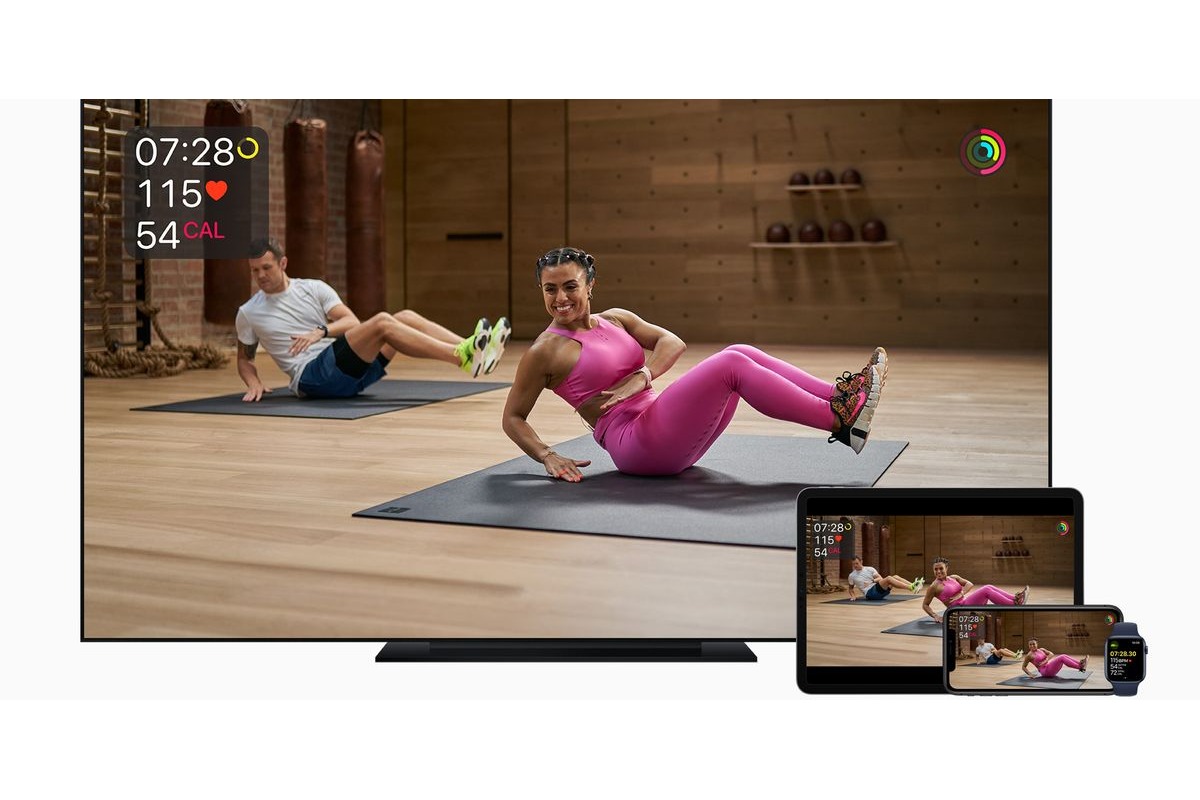
Whether you’re a fitness enthusiast or just looking to stay active, Apple Fitness Plus is an excellent choice for achieving your health and wellness goals. This innovative service offers a wide range of guided workouts, with options for all fitness levels and preferences.
But how do you get started with Apple Fitness Plus? In this article, we will guide you through the process of starting a Fitness Plus workout on your iPhone, iPad, or Apple TV. Whether you prefer working out on the go or in the comfort of your own home, we have you covered.
From selecting the perfect workout to tracking your progress, we will provide step-by-step instructions and useful tips to ensure you make the most out of your Apple Fitness Plus experience. So, let’s get ready to sweat it out and achieve your fitness goals with Apple Fitness Plus!
Inside This Article
- How to Start an Apple Fitness Plus Workout on an iPhone, iPad & Apple TV
- # 2. Getting Started on an iPhone
- # 3. Starting a Workout on an iPad
- # 4. Initiating a Workout on Apple TV
- Conclusion
- FAQs
How to Start an Apple Fitness Plus Workout on an iPhone, iPad & Apple TV
Apple Fitness Plus is a great way to stay active and fit, offering a wide variety of workout options right at your fingertips. Whether you prefer to use your iPhone, iPad, or Apple TV, you can easily start a Fitness Plus workout and get your heart rate up in no time. In this article, we will guide you through the process of starting an Apple Fitness Plus workout on your preferred device.
1. Pairing your Apple Watch with your device
Before you can start a Fitness Plus workout, you need to ensure that your Apple Watch is paired with your iPhone, iPad, or Apple TV. Make sure that your Apple Watch and your device are connected via Bluetooth. This connection is essential as your Apple Watch will track your workout metrics and display them on your device.
2. Accessing the Fitness Plus app
If you’re using an iPhone or iPad, open the Fitness app on your device. You can find the Fitness app in your app library or on your home screen. For Apple TV users, navigate to the Fitness app on your Apple TV’s home screen. Ensure that you are signed in to your Apple ID on all devices to access the Fitness Plus features.
3. Selecting a workout category
Once you’re in the Fitness app on your preferred device, you’ll be greeted with a variety of workout categories to choose from. Whether you’re interested in yoga, strength training, HIIT, or dance, Fitness Plus offers a wide range of workout options to cater to your fitness preferences. Select the category that suits your interests or goals.
4. Choosing a specific workout
After selecting a workout category, you’ll be presented with a list of specific workouts within that category. Each workout is led by an experienced Fitness Plus trainer and comes with various difficulty levels and durations. Take a moment to browse through the available options and choose a workout that aligns with your fitness level and desired duration.
Once you’ve selected a workout, simply tap or click on it to start. Your Apple Watch will automatically sync with your device, and you’ll be able to monitor your heart rate, calories burned, and other metrics directly on the screen. Follow the instructions provided by the Fitness Plus trainer and enjoy your workout.
By utilizing the seamless integration between your Apple Watch and your iPhone, iPad, or Apple TV, you can easily start and track your Fitness Plus workouts. Stay motivated, stay active, and make the most out of your fitness journey with Apple Fitness Plus.
# 2. Getting Started on an iPhone
If you have an iPhone and want to start your Apple Fitness Plus workout, follow these simple steps:
1. Pair your Apple Watch with your iPhone. Before you begin, ensure that your Apple Watch is properly paired with your iPhone. This is important as the Apple Watch will track your workout metrics and display them on your iPhone screen.
2. Open the Fitness Plus app. Locate the Fitness Plus app on your iPhone’s home screen and tap on it to open it. If you don’t have the app installed, you can download it from the App Store.
3. Sign in with your Apple ID. Once the app is open, sign in with your Apple ID. This is the same ID that you use for other Apple services like iCloud, the App Store, or Apple Music.
4. Browse and select a workout category. The Fitness Plus app offers a wide variety of workout categories such as yoga, strength, HIIT, cycling, and many more. Tap on the category that interests you to explore the available workouts.
5. Choose a specific workout. Within each workout category, you’ll find different workout options. Browse through the options and select a workout that suits your fitness goals or preferences. You can view details such as the workout duration, difficulty level, and the trainer leading the workout.
6. Start your workout. Once you’ve chosen a workout, tap on it to start. Your Apple Watch will automatically sync with the workout, and you’ll see your metrics and progress displayed on your iPhone screen. Follow along with the trainer’s instructions and give it your best effort!
With these simple steps, you can easily get started with Apple Fitness Plus on your iPhone. Stay motivated, track your progress, and enjoy a wide range of workout options right at your fingertips.
# 3. Starting a Workout on an iPad
If you prefer using your iPad to start an Apple Fitness Plus workout, you’re in luck! Apple Fitness Plus is fully compatible with iPads, allowing you to enjoy your exercise routines on a larger screen. Here’s how you can start a workout on an iPad:
1. Open the Fitness app on your iPad. This app should already be pre-installed on your device, but if not, you can download it from the App Store.
2. Sign in with your Apple ID. Make sure you use the same Apple ID that is associated with your Fitness Plus subscription.
3. Once you’re signed in, you’ll be taken to the Fitness Plus home screen. This is where you’ll find a variety of workout categories to choose from.
4. Scroll through the available workout categories and select the one that interests you. You’ll find categories like Yoga, Strength, Treadmill, Cycling, and more.
5. After selecting a category, you’ll see a list of available workouts within that category. Browse through the options and choose the specific workout you want to start.
6. Tap on the workout to bring up the workout preview screen. Here, you’ll see information about the workout, such as the duration and the trainers leading the session.
7. When you’re ready to start the workout, tap the “Start” button. You’ll have a 3-second countdown before the workout begins.
8. Once the workout starts, you’ll see the instructor guiding you through the routine. You can follow along with the video and audio instructions to get the most out of your workout.
9. Throughout the workout, you’ll also have access to metrics such as your heart rate, calories burned, and your Activity rings progress. This information can help you track your progress and stay motivated.
10. After you’ve finished your workout, you can tap the “Done” button to end the session. You’ll be able to see a summary of your workout and save it to your Fitness app for future reference.
Starting a workout on your iPad is a seamless experience with Apple Fitness Plus. Whether you prefer a yoga session, a high-intensity workout, or a relaxing cycling class, you can easily find and start your desired workout from the comfort of your iPad.
# 4. Initiating a Workout on Apple TV
Starting a workout on your Apple TV is quick and easy. Follow these steps to begin your fitness journey:
1. Make sure your Apple TV is turned on and connected to the internet.
2. Using the Siri remote or Apple TV remote, navigate to the home screen and locate the Fitness Plus app.
3. Open the Fitness Plus app by selecting it with the remote and pressing the touchpad.
4. Once the app launches, you will be greeted with a variety of workout categories such as Cardio, Strength, Core, Yoga, HIIT, and more.
5. Use the touchpad on the remote to scroll through the different workout categories and find the one that suits your fitness goals.
6. Once you’ve selected a workout category, you will be presented with a list of available workouts within that category.
7. Navigate through the list using the touchpad and select the specific workout that catches your interest.
8. After selecting a workout, you will see a brief overview of the workout along with the instructor’s name and duration.
9. Press the touchpad on the remote to start the workout.
10. During the workout, you’ll be guided by the instructor through various exercises and movements. Follow along and give it your best effort!
11. If at any point you need to pause the workout or take a break, simply press the play/pause button on the remote.
12. After completing the workout, you will see a summary of your activity, including the duration and calories burned.
13. Take a moment to cool down and stretch to finish off your workout session.
That’s it! You’ve successfully initiated a workout on your Apple TV and started your fitness journey with Apple Fitness Plus.
Conclusion
In conclusion, starting an Apple Fitness Plus workout on an iPhone, iPad, or Apple TV is a seamless and convenient experience. With just a few simple steps, you can access a wide range of interactive workouts tailored to your fitness goals and preferences. Whether you prefer to workout in the comfort of your own home or on the go, Apple Fitness Plus provides a versatile platform that allows you to stay active and motivated.
By using the Apple Fitness Plus app, you can take advantage of the full potential of your Apple devices and accessories, such as AirPods or Apple Watch, to enhance your workout experience. The intuitive interface and extensive library of workouts make it easy to find the perfect exercise routine that suits your needs.
So, don’t wait any longer – get started with Apple Fitness Plus and elevate your fitness journey to new heights. Explore the various workouts, track your progress, and challenge yourself to achieve your fitness goals with the help of one of the most advanced fitness platforms available today.
FAQs
Q: How do I start an Apple Fitness Plus workout on my iPhone?
To start an Apple Fitness Plus workout on your iPhone, open the Fitness app, which should be pre-installed on your device. Tap on the Fitness Plus tab located at the bottom of the screen. From there, you can choose your desired workout type, such as cycling, strength, yoga, or HIIT. Select a workout that suits your preferences and fitness level, then tap on it to start the workout.
Q: Can I use Apple Fitness Plus on my iPad?
Yes, you can use Apple Fitness Plus on your iPad. The Fitness app is also available on iPads, and you can access the Fitness Plus features in a similar manner as on your iPhone. Launch the Fitness app on your iPad, navigate to the Fitness Plus tab, choose your desired workout, and begin your fitness session.
Q: Is Apple Fitness Plus compatible with Apple TV?
Absolutely! Apple Fitness Plus is fully compatible with Apple TV. To start a workout on your Apple TV, make sure you have the Fitness app installed. Open the app, select the Fitness Plus tab, and choose the workout category and specific workout that you want to do. Once you’ve selected your workout, follow the on-screen instructions to begin exercising.
Q: Do I need any special equipment to use Apple Fitness Plus?
While you can enjoy many Apple Fitness Plus workouts without any additional equipment, some workouts may require equipment such as dumbbells, a yoga mat, or a stationary bike. The equipment needed for a specific workout is indicated on the workout details page. If you don’t have the necessary equipment, you can always choose a different workout that suits the resources you have available.
Q: Can I track my fitness progress with Apple Fitness Plus?
Yes, Apple Fitness Plus allows you to track your fitness progress using the Fitness app. The app integrates with the Health app on your Apple device, which enables you to monitor various metrics like heart rate, calories burned, and workout duration. You can view your workout history and achievements in the Fitness app and even earn special awards based on your performance and consistency.
