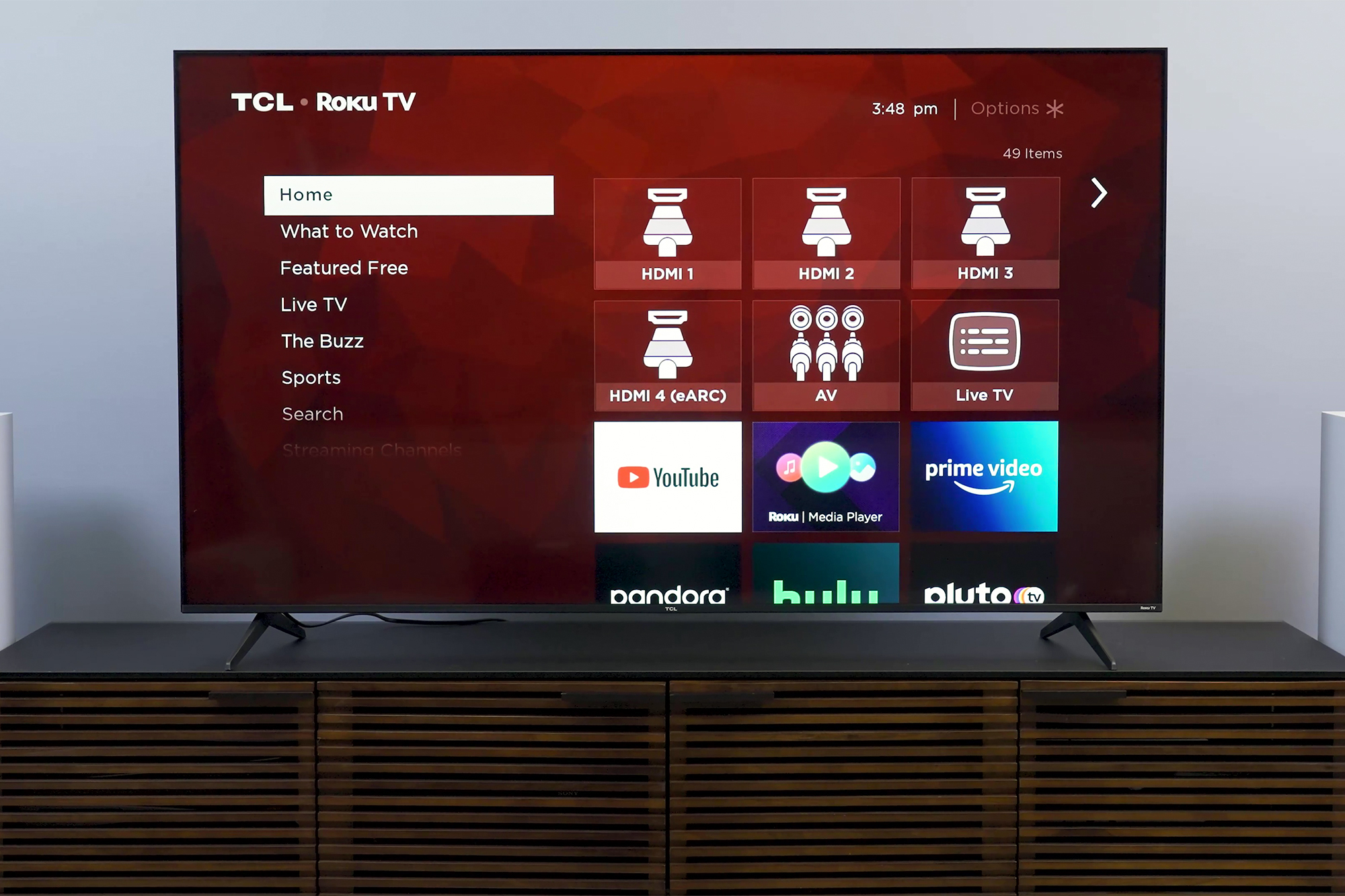
Are you looking to connect your Tcl TV to a hotspot for seamless streaming and online entertainment? You’ve come to the right place! Connecting your Tcl TV to a hotspot is a simple and convenient way to access your favorite streaming services, browse the web, and enjoy a wide range of multimedia content from the comfort of your living room. In this article, we will guide you through the step-by-step process of connecting your Tcl TV to a hotspot, so you can start enjoying your favorite shows, movies, and more in no time. Whether you’re using a smartphone as a hotspot or a portable Wi-Fi device, we’ve got you covered with all the tips and tricks you need to know. So let’s dive in and get your Tcl TV connected to a hotspot for endless entertainment!
Inside This Article
- How to Connect Tcl TV to Hotspot
- Enable Wi-Fi on Tcl TV
- Locate Hotspot on Mobile Device
- Connect Tcl TV to Mobile Hotspot
- Troubleshooting Tips
- Conclusion
- FAQs
How to Connect Tcl TV to Hotspot
Connecting your Tcl TV to a hotspot allows you to access the internet and stream your favorite content without the need for a traditional Wi-Fi connection. Whether you’re in a hotel room, traveling, or simply don’t have access to a Wi-Fi network, connecting your Tcl TV to a hotspot is a convenient way to stay connected. In this guide, we’ll walk you through the steps to connect your Tcl TV to a mobile hotspot.
1. Enable Wi-Fi on Tcl TV:
First, power on your Tcl TV and using your remote control, navigate to the settings menu. Look for the “Network” or “Wi-Fi” option and select it. Then, toggle the Wi-Fi option to enable it. Your Tcl TV will start scanning for available wireless networks.
2. Locate Hotspot on Mobile Device:
On your mobile device, such as a smartphone or tablet, go to the settings menu. Look for the “Hotspot” or “Tethering” option and select it. Depending on your device, the hotspot option may be located under the “Network & Internet” or “Connections” settings. Once you’ve located the hotspot option, enable it and customize the hotspot settings according to your preferences.
3. Connect Tcl TV to Mobile Hotspot:
After enabling the hotspot on your mobile device, return to your Tcl TV. In the Wi-Fi settings menu, your mobile hotspot should appear in the list of available networks. Select your hotspot and enter the password if prompted. Your Tcl TV will attempt to connect to the hotspot, and once the connection is established, you will have access to the internet on your Tcl TV through the mobile hotspot.
4. Troubleshooting Tips:
If you’re experiencing difficulty connecting your Tcl TV to the hotspot, try the following troubleshooting tips:
- Make sure that your mobile device has a stable internet connection and the hotspot is activated.
- Double-check that you have entered the correct password for the mobile hotspot on your Tcl TV.
- Restart both your Tcl TV and your mobile device.
- Move your mobile device and Tcl TV closer to each other to ensure a stronger Wi-Fi signal.
- If possible, try connecting your Tcl TV to a different mobile hotspot and see if the issue persists.
By following these steps, you can easily connect your Tcl TV to a mobile hotspot and enjoy seamless internet access and streaming on your device. Whether you’re on the go or in a location without Wi-Fi, your Tcl TV can keep you entertained and connected wherever you are.
Enable Wi-Fi on Tcl TV
Before connecting your Tcl TV to a mobile hotspot, you need to ensure that the Wi-Fi feature on your Tcl TV is enabled. Follow these simple steps to enable Wi-Fi:
- On your Tcl TV remote control, find and press the Menu button.
- Navigate to the Network settings option using the arrow buttons on your remote control.
- Press the OK button to select Network settings.
- Within the Network settings menu, locate and select the Wi-Fi option.
- If the Wi-Fi option is currently disabled, select Enable to turn on the Wi-Fi feature.
- Wait for the Tcl TV to scan and display available Wi-Fi networks.
Once the Wi-Fi feature is enabled, you can proceed to the next step of connecting your Tcl TV to a mobile hotspot.
Locate Hotspot on Mobile Device
Before you can connect your Tcl TV to your mobile hotspot, the first step is to locate the hotspot feature on your mobile device. The process may vary slightly depending on the operating system of your device, but the general steps are as follows:
1. For Android Devices:
– Go to your device’s Settings menu.
– Look for the “Wireless & Networks” option and tap on it.
– Find and select “Tethering & portable hotspot”. This may be listed under a different name, such as “Hotspot & tethering” or “Mobile hotspot”.
– Enable the Mobile Hotspot or Portable Hotspot option by toggling the switch to “On”. You may also need to configure the hotspot settings, such as the network name and password.
2. For iOS Devices (iPhone and iPad):
– Open the Settings app on your device.
– Tap on the “Personal Hotspot” option, which is usually listed in the top section of the Settings menu.
– Toggle on the “Personal Hotspot” switch.
– You may be prompted to enable Wi-Fi and Bluetooth if they are not already enabled. Follow the on-screen instructions to do so.
– Customize your hotspot settings if desired, such as setting a password or changing the network name.
3. For Windows Devices:
– Go to the Settings app on your device.
– Look for the “Network & Internet” option and click on it.
– Select “Mobile hotspot” from the left menu.
– Toggle the “Share my Internet connection” switch to “On”. You can also customize your hotspot settings, such as the network name and password.
Once you have located and enabled the hotspot feature on your mobile device, you are now ready to connect your Tcl TV to the hotspot and enjoy seamless internet access.
Connect Tcl TV to Mobile Hotspot
After enabling the Wi-Fi on your Tcl TV and locating the mobile hotspot on your mobile device, it’s time to connect your Tcl TV to the mobile hotspot. Follow these steps:
1. On your Tcl TV, navigate to the settings menu. This can usually be done by pressing the “Menu” button on your remote control.
2. In the settings menu, look for the “Network” or “Wi-Fi” option and select it. This will open a list of available Wi-Fi networks.
3. Locate and select your mobile hotspot from the list of available networks. You may need to wait for a few seconds for the Tcl TV to detect the mobile hotspot.
4. If your mobile hotspot is secured with a password, you will be prompted to enter the password. Simply use the remote control to type in the password and select “OK” or “Connect.”
5. Once you’ve entered the correct password, the Tcl TV will attempt to establish a connection with the mobile hotspot. This may take a few moments, so be patient.
6. If the connection is successful, you will see a confirmation message on your Tcl TV’s screen, indicating that it is now connected to the mobile hotspot.
7. You can now enjoy streaming your favorite shows, movies, and content on your Tcl TV using the mobile hotspot as your internet source. Keep in mind that using a mobile hotspot for streaming may consume more data compared to a traditional Internet connection.
It’s important to note that the steps for connecting to a mobile hotspot may vary slightly depending on the model of your Tcl TV. Refer to the user manual or support documentation provided by Tcl for detailed instructions specific to your device.
Remember to disconnect your Tcl TV from the mobile hotspot when you’re done using it, as this will save your mobile data and also allow your mobile device to connect to other devices as needed.
Now that you know how to connect your Tcl TV to a mobile hotspot, you can enjoy seamless streaming and online entertainment wherever you go!
Troubleshooting Tips
If you encounter any issues while trying to connect your Tcl TV to a mobile hotspot, don’t worry! Here are some troubleshooting tips to help you troubleshoot and resolve common problems:
1. Check your mobile hotspot settings: Ensure that your mobile hotspot is properly configured and activated. Double-check the Wi-Fi password and make sure it is entered correctly on the Tcl TV.
2. Restart your Tcl TV and mobile device: Sometimes a simple reboot can fix connectivity issues. Turn off both your Tcl TV and the mobile device hosting the hotspot, then turn them back on after a minute or two.
3. Move closer to the mobile device: If the Tcl TV is too far away from the mobile device, it may have trouble connecting to the hotspot. Try moving the Tcl TV closer to the mobile device and see if that improves the connection.
4. Check for interference: Other electronic devices and appliances can interfere with Wi-Fi signals. Make sure there are no objects or devices in the vicinity that could be causing interference. Additionally, try changing the wireless channel on the mobile hotspot to avoid potential signal congestion.
5. Update firmware and software: Ensure that your Tcl TV’s firmware and the mobile device’s software are up to date. Outdated software can sometimes cause compatibility issues and hinder the connection process.
6. Reset network settings: If all else fails, you can try resetting network settings on both the Tcl TV and the mobile device. This will restore the network settings to their default values and may resolve any underlying connectivity issues.
By following these troubleshooting tips, you should be able to resolve most common connection issues when connecting your Tcl TV to a mobile hotspot. If the problem persists, you may want to consult the Tcl TV user manual or contact their customer support for further assistance.
Conclusion
In conclusion, connecting your TCL TV to a hotspot is a convenient and versatile way to enjoy streaming content without the need for traditional cable or satellite services. With the increasing popularity of mobile hotspots and the advancements in TCL TV technology, it has become easier than ever to access your favorite shows and movies on the big screen.
By following the simple steps outlined in this article, you can quickly and easily connect your TCL TV to a hotspot and start enjoying a wide range of digital content. Whether you’re using your smartphone’s hotspot or a standalone mobile hotspot device, you’ll be able to stream your favorite shows, browse the internet, and even play games on your TCL TV.
So, go ahead and give it a try. Unlock the full potential of your TCL TV by connecting it to a hotspot and experience the freedom and versatility of streaming entertainment right from the comfort of your own home.
FAQs
FAQ 1: Can I connect my TCL TV to a hotspot?
Yes, you can connect your TCL TV to a hotspot. TCL smart TVs come with built-in Wi-Fi capability, allowing you to connect them to a Wi-Fi network, including a hotspot created by your mobile device.
FAQ 2: How do I connect my TCL TV to a hotspot?
To connect your TCL TV to a hotspot, follow these steps:
- Turn on your TCL TV and navigate to the settings menu.
- Select the Network option and choose the Wi-Fi option.
- Scan for available Wi-Fi networks and select your hotspot from the list.
- Enter the password for the hotspot if required.
- Once connected, your TCL TV should be able to access the internet through the hotspot.
FAQ 3: What if I don’t have a Wi-Fi hotspot on my mobile device?
If you don’t have a Wi-Fi hotspot feature on your mobile device, you can consider using a portable Wi-Fi hotspot device or a mobile router. These devices create Wi-Fi networks that your TCL TV can connect to just like any other Wi-Fi network.
FAQ 4: Is it necessary to have an unlimited data plan to connect my TCL TV to a hotspot?
It is not necessary to have an unlimited data plan to connect your TCL TV to a hotspot. However, streaming content consumes data, so it’s important to keep an eye on your data usage and make sure your plan provides enough data to support your viewing habits. If you have a limited data plan, it’s advisable to connect to Wi-Fi whenever possible to avoid excessive data usage.
FAQ 5: Can I use my TCL TV as a hotspot for other devices?
No, TCL TVs do not have the capability to function as hotspots for other devices. However, you can use the TCL TV’s internet connection to stream content on the TV itself or use smart features such as accessing online apps and browsing the web.
