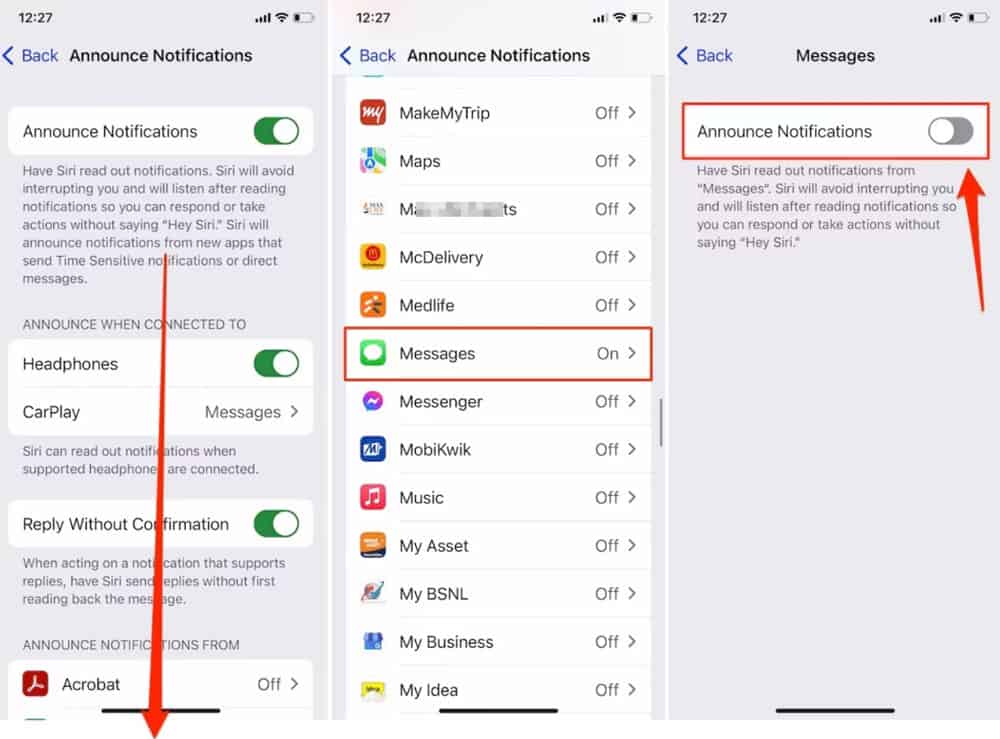
Are you tired of hearing incessant announcements whenever you connect or disconnect your AirPods? You’re not alone. Many AirPods users find these announcements repetitive and unnecessary, especially in situations where discretion is key. The good news is, you can easily turn off these announcements and enjoy a seamless and uninterrupted listening experience.
In this article, we will guide you through the step-by-step process of disabling the AirPod announcements on your iPhone or iPad. Whether you want to avoid disrupting an important meeting, enjoying a quiet moment, or simply prefer a more discreet experience, we have you covered. So, grab your AirPods, sit back, and let’s dive right into the solution.
Inside This Article
- Disabling Automatic Ear Detection
- Adjusting Announcement Volume
- Disabling VoiceOver Feature
- Updating AirPod Firmware
- Disabling AirPod Announcements on iOS Devices
- Turning Off AirPod Announcements on macOS Devices
- Disabling AirPod Announcements on Android Devices
- Conclusion
- FAQs
When using AirPods, it can be quite convenient to receive notifications and announcements right in our ears. However, there may be times when you prefer to turn off these vocal announcements, whether it’s to enjoy uninterrupted music or simply to reduce distractions. In this guide, we will explore the different methods you can use to troubleshoot AirPod announcements.
Disabling Automatic Ear Detection
By default, AirPods are designed to automatically detect when they are inserted into your ears. This triggers various actions, such as connecting to your devices and announcing their connection status. To disable automatic ear detection and consequently turn off announcements, follow these steps:
- Open the Settings app on your iPhone or iPad.
- Tap on Bluetooth.
- Find your AirPods in the list of connected devices and tap on the information (i) icon next to them.
- Toggle off the Automatic Ear Detection option.
Adjusting Announcement Volume
If you prefer to keep the automatic ear detection enabled but want to lower the volume of the announcements, you can easily do so in the Accessibility settings on your iOS device:
- Navigate to Settings on your iPhone or iPad.
- Tap on Accessibility.
- Select Audio/Visual.
- Under the Headphone Accommodations section, toggle on the Custom Audio Setup option.
- Adjust the Announcement Volume slider to your desired level.
Disabling VoiceOver Feature
The VoiceOver feature can also be the cause of vocal announcements on your AirPods. VoiceOver provides spoken feedback for those who have visual impairments, but it can be turned off if you find it unnecessary or disruptive to your listening experience. To disable VoiceOver, follow these steps:
- Go to the Settings app on your iPhone or iPad.
- Tap on Accessibility.
- Click on VoiceOver.
- Toggle off the VoiceOver option.
Updating AirPod Firmware
Outdated AirPod firmware can sometimes cause unexpected behaviors, including continuous announcements. Apple periodically releases firmware updates to improve performance and fix bugs. To check for and install any available firmware updates for your AirPods:
- Ensure your AirPods are connected to your iPhone or iPad.
- Go to the Settings app.
- Tap on General.
- Select Software Update.
- If an update is available, follow the on-screen instructions to install it.
By following these troubleshooting steps, you should be able to turn off AirPod announcements and customize your audio experience. Remember that these settings can be easily reversed if you decide to enable the announcements again in the future. Enjoy your AirPods in a way that suits your preferences and lifestyle!
Disabling AirPod Announcements on iOS Devices
When using AirPods with your iOS device, you may find the automatic announcements to be distracting or unnecessary. However, there is a simple solution to disable these announcements and enjoy a more seamless and uninterrupted listening experience.
Step 1: Open the Settings App
To disable AirPod announcements on your iOS device, start by opening the Settings app. This can be done by tapping on the Settings icon on your home screen.
Step 2: Select “Accessibility”
Within the Settings app, scroll down and select “Accessibility.” This section contains various options to customize the accessibility features on your device.
Step 3: Tap on “Audio/Visual”
In the Accessibility menu, find and tap on the “Audio/Visual” option. This section allows you to adjust settings related to audio and visual cues on your iOS device.
Step 4: Disable “Announce Messages”
Within the Audio/Visual menu, you will find the option to toggle “Announce Messages.” By default, this setting is turned on. To disable AirPod announcements, simply toggle this option to the off position.
Note: Disabling “Announce Messages” may also disable the ability to have incoming messages read aloud when your AirPods are connected. If you wish to keep this feature but disable other announcements, you can customize the settings further within the “Announce Messages From” section.
Step 5: Repeat for Other Announcements
In addition to “Announce Messages,” there may be other announcement settings that you wish to disable. For example, you can toggle off “Announce Calls” if you don’t want your AirPods to announce incoming calls. Explore the various options within the Audio/Visual menu and customize them according to your preferences.
Step 6: Enjoy a Distraction-Free Listening Experience
Once you have disabled the desired AirPod announcements on your iOS device, you can now enjoy a more seamless and distraction-free listening experience. Whether you’re listening to music, watching videos, or simply using your AirPods for audio, these announcements will no longer interrupt your flow.
By following these simple steps, you can easily disable AirPod announcements on your iOS device and tailor your audio experience to your liking. Whether you find the announcements excessive or prefer a quieter listening experience, customizing these settings will enhance your overall satisfaction with your AirPods.
Turning Off AirPod Announcements on macOS Devices
If you’re using AirPods with your macOS device and find the announcements to be a bit too intrusive, you’ll be glad to know that you can easily disable them. Whether you want to keep things quiet during a meeting or simply prefer a more seamless audio experience, here’s how you can turn off AirPod announcements on macOS devices.
1. Access Sound Preferences: Start by accessing the Sound preferences on your macOS device. You can do this by clicking on the Apple menu at the top left corner of the screen, selecting “System Preferences,” and then clicking on “Sound.”
2. Select Output Tab: In the Sound preferences window, click on the “Output” tab. This is where you can manage the audio output settings for your macOS device.
3. Choose AirPods: Look for the AirPods in the list of available output devices. Once you find them, select them as the output device for your macOS device.
4. Adjust Settings: With AirPods selected as the output device, click on the “Output volume” slider. Adjust the volume to the desired level or even mute it completely if you prefer.
5. Disable Sound Effects: Next, click on the “Sound Effects” tab within the Sound preferences window. Here, you can further customize the audio settings for your macOS device.
6. Uncheck Play Sound Effects Through: In the Sound Effects tab, uncheck the box next to “Play sound effects through this device.” This will prevent any audio announcements from playing through your AirPods or any other connected devices.
7. Close Preferences: Finally, close the Sound preferences window to apply the changes. With AirPod announcements turned off, you can enjoy a more uninterrupted audio experience on your macOS device.
That’s it! By following these simple steps, you can turn off AirPod announcements on your macOS device. Whether you’re using AirPods for work, entertainment, or simply want a quieter audio experience, disabling these announcements gives you more control over your sound settings.
Disabling AirPod Announcements on Android Devices
If you are an Android user who uses AirPods, you may have noticed that the announcements can be a bit interruptive. Thankfully, there are ways to disable these announcements on your Android device and enjoy a more seamless experience with your AirPods. Here’s how you can do it:
- Access Accessibility Settings: To disable AirPod announcements on Android, you’ll need to access your device’s Accessibility settings. You can do this by opening the Settings app on your Android device and scrolling down to the Accessibility menu.
- Open Sound Accessibility Settings: From the Accessibility menu, look for the option that says “Sound” or “Audio.” Tap on it to open the Sound Accessibility settings.
- Disable Spoken Feedback: Within the Sound Accessibility settings, you’ll find an option called “Spoken Feedback” or “Spoken Notifications.” This feature is what causes the AirPod announcements on Android. To turn it off, simply toggle the switch to disable the feature.
- Adjust Other Notification Settings: In addition to disabling Spoken Feedback, you can also fine-tune other notification settings to reduce interruptions from AirPod announcements. You can adjust the volume of notification sounds or choose to mute specific apps that generate frequent announcements.
- Install Third-Party Apps: If you’re unable to find the option to disable AirPod announcements through the built-in Android settings, don’t worry. There are several third-party apps available on the Google Play Store that allow you to customize the behavior of your AirPods on Android. These apps often provide additional features and settings, including the ability to control announcements.
By following these steps, you can effectively disable AirPod announcements on your Android device and enjoy a more uninterrupted audio experience with your AirPods. Remember, the exact steps and available settings may vary slightly depending on your Android device model and operating system version.
Now you can enjoy your AirPods without the constant interruptions of announcements on your Android device. Stay tuned for more tips and tricks on how to optimize your AirPod experience!
Conclusion
In conclusion, learning how to turn off AirPod announcements can greatly enhance your listening experience. Whether you find the constant battery level updates or the “Connected” voice prompts annoying, being able to disable these announcements gives you more control over your AirPods.
By following the step-by-step guide mentioned above, you can easily turn off AirPod announcements on your iPhone, iPad, or Mac. This simple adjustment will allow you to enjoy your music, podcasts, or phone calls without any interruptions or unnecessary distractions.
Remember, the settings may vary depending on the device and operating system version you are using, so be sure to refer to the specific instructions for your device. With a few taps and adjustments, you can customize your AirPod experience to suit your preferences and enjoy uninterrupted audio playback.
So go ahead, take control of your AirPods, and enjoy your favorite audio content without any interruptions!
FAQs
Q: Can I turn off the announcements on my AirPods?
A: Yes, you can turn off the announcements on your AirPods. Apple provides the option to enable or disable voice announcements for various functions.
Q: How do I disable the voice announcements on my AirPods?
A: To turn off the voice announcements on your AirPods, you can follow these steps:
- Connect your AirPods to your iOS device.
- Open the Settings app on your iOS device.
- Scroll down and tap on “Accessibility”.
- Tap on “Audio/Visual”.
- Under the “Hearing” section, tap on “Audio Balance”.
- Adjust the slider to the middle or left to disable the voice announcements.
Q: Can I customize the voice announcements on my AirPods?
A: Unfortunately, at the time of writing, Apple does not provide customization options for the voice announcements on AirPods. You can only enable or disable them as a whole feature.
Q: What announcements can be turned off on AirPods?
A: AirPods allow you to disable voice announcements for various functions, including incoming calls, Siri, and battery status. Disabling these announcements can provide a more seamless and personalized audio experience.
Q: Do I need an active internet connection to turn off the voice announcements on AirPods?
A: No, an active internet connection is not required to turn off the voice announcements on your AirPods. All the necessary settings can be accessed and modified within your iOS device’s settings.
