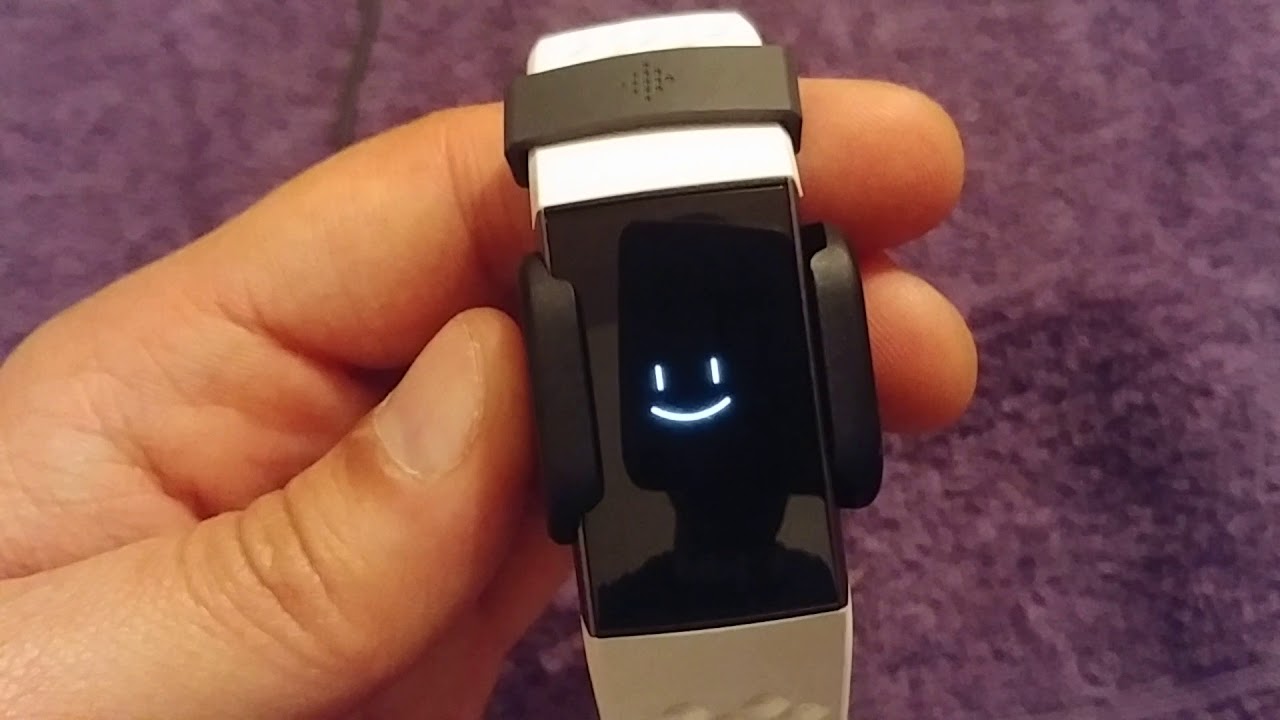
Are you looking for a way to turn off your Fitbit Charge? Whether you want to conserve battery life or simply power it down for a while, we’ve got you covered. Fitbit Charge is a popular fitness tracker that provides valuable insights into your daily activities, heart rate, and sleep patterns. However, there may be times when you need to turn it off, such as during flights or when not in use. In this article, we will guide you through the simple steps to power down your Fitbit Charge and ensure maximum battery life. So, let’s dive in and learn how to turn off your Fitbit Charge!
Inside This Article
- Method 1: Using the Fitbit App
- Method 2: Using the Fitbit Device
- Method 3: Restarting the Fitbit Charge
- Method 4: Resetting the Fitbit Charge
- Conclusion
- FAQs
Method 1: Using the Fitbit App
If you want to turn off your Fitbit Charge using the Fitbit app, follow these simple steps:
1. Open the Fitbit app on your smartphone or tablet.
2. Make sure your Fitbit Charge is connected to your device via Bluetooth.
3. Once you are in the app, tap on the “Today” tab at the bottom of your screen.
4. Scroll down until you find your Fitbit Charge device.
5. Tap on your Fitbit Charge device to access the device settings.
6. Scroll down on the device settings page until you find the “Power” option.
7. Tap on “Power” to open the power settings.
8. Finally, tap on the “Power Off” option to turn off your Fitbit Charge.
By following these steps, you’ll be able to easily turn off your Fitbit Charge using the Fitbit app. This method provides a convenient and user-friendly way to control your device settings right from your smartphone or tablet.
Method 2: Using the Fitbit Device
If you don’t have access to the Fitbit app or prefer a more direct method, you can turn off your Fitbit Charge directly from the device itself. Here’s how:
1. Locate the side button on your Fitbit Charge. It is usually found on the left side of the device.
2. Press and hold the side button for a few seconds until you see the power menu appear on the screen.
3. Use the side button to scroll down and highlight the “Power Off” option.
4. Once the “Power Off” option is highlighted, press and hold the side button again to confirm the selection.
5. Your Fitbit Charge will now power down and turn off completely. It may take a few seconds for the screen to go blank.
It’s important to note that turning off your Fitbit Charge using this method will completely shut down the device, disabling all tracking and notifications until you turn it back on.
If you wish to turn on your Fitbit Charge again, simply press and hold the side button until you see the Fitbit logo appear on the screen. Your device will then power up and resume normal operation.
Now that you know how to turn off your Fitbit Charge using the device itself, you have a convenient alternative if you don’t have access to the Fitbit app or if you prefer a direct method. Give it a try and enjoy the flexibility and control that your Fitbit Charge offers.
Method 3: Restarting the Fitbit Charge
If you’re experiencing issues with your Fitbit Charge, one of the troubleshooting steps you can try is restarting the device. Restarting your Fitbit Charge can help resolve common problems such as unresponsive buttons, syncing issues, or display errors. Here’s how you can easily restart your Fitbit Charge:
Step 1: Begin by locating the button on your Fitbit Charge. This button is usually located on the left side of the device, near the screen.
Step 2: Press and hold the button for about 10-15 seconds. You will see the Fitbit logo appear on the screen, indicating that the device is restarting.
Step 3: Once the Fitbit logo disappears, your device has successfully restarted. You can now release the button.
Note: Restarting your Fitbit Charge will not erase any of your data or settings. It simply refreshes the device and clears any temporary glitches that may be causing issues.
Step 4: After the restart, you can try reconnecting your Fitbit Charge to the Fitbit app on your smartphone or tablet. This can help troubleshoot any syncing problems you may have been experiencing.
Restarting your Fitbit Charge is a simple yet effective solution for many common issues. It is recommended to try restarting your device before proceeding to more advanced troubleshooting steps.
It’s important to keep in mind that although restarting your Fitbit Charge can often resolve minor issues, there may be instances where more significant troubleshooting steps or contacting Fitbit support may be necessary. If you continue to experience difficulties with your Fitbit Charge after restarting, be sure to check the Fitbit support website or reach out to their customer support team for further assistance.
Method 4: Resetting the Fitbit Charge
If you are experiencing technical issues with your Fitbit Charge or simply want to start fresh, resetting the device can often be a helpful solution. Resetting your Fitbit Charge will erase all data and settings, returning it to its factory state. Follow the steps below to reset your Fitbit Charge:
Step 1: Plug in your Fitbit Charge
Before you can reset your Fitbit Charge, make sure it is fully charged. Connect the charging cable to a power source and attach the other end to your Fitbit Charge. The device needs to have enough power to complete the reset process.
Step 2: Locate the button
On the backside of your Fitbit Charge, you will find a small button. This is the reset button that you need to press to initiate the reset process. You may need a paperclip or a small pin to press the button effectively.
Step 3: Press and hold the button
Press and hold the reset button on the back of your Fitbit Charge. You should hold the button for about 10 to 15 seconds. As you press and hold the button, make sure that the charging cable is still connected to the device.
Step 4: Remove the charging cable
After holding the reset button for the specified time, disconnect the charging cable from your Fitbit Charge. The device will vibrate and display a smiley icon, indicating that the reset is complete.
Step 5: Reconnect the charging cable (optional)
If you want to immediately set up your Fitbit Charge again, you can reconnect the charging cable. This will allow you to pair your device with your smartphone and restore your data from the Fitbit app.
By following these steps, you can easily reset your Fitbit Charge and resolve any software or connectivity issues you may be facing. Just remember that resetting your Fitbit Charge will erase all data, so be sure to back up any important information beforehand.
Conclusion
In conclusion, turning off your Fitbit Charge is a simple process that can help conserve battery life and ensure your device remains in optimal condition. Whether you want to turn it off when not in use or while traveling, the steps are straightforward and easy to follow.
By following the instructions outlined in this article, you can confidently power down your Fitbit Charge and prevent unnecessary battery drain. Remember to always check your device’s user manual or visit the official Fitbit website for any specific instructions or troubleshooting tips.
Don’t forget to make use of the power lock function to prevent accidental power-ons, and regularly update your Fitbit Charge to ensure you have the latest software features and enhancements.
With these tips, you can maximize the longevity of your Fitbit Charge and continue to monitor and track your fitness goals effectively. Take care of your device, and it will take care of you.
FAQs
1. How do I turn off my Fitbit Charge?
To turn off your Fitbit Charge, follow these steps:
1. Press and hold the side button on your Charge until you see the Fitbit logo on the screen.
2. Release the button.
Your Fitbit Charge will now be turned off.
2. Will turning off my Fitbit Charge erase my data?
No, turning off your Fitbit Charge will not erase any of your data. Your fitness and activity data will still be saved and can be synced to your device once you turn it on again.
3. How do I turn my Fitbit Charge back on?
To turn your Fitbit Charge back on, simply press and hold the side button until you see the Fitbit logo appear on the screen. Once the logo appears, release the button, and your Fitbit Charge will power up.
4. Why would I want to turn off my Fitbit Charge?
There can be several reasons why you may want to turn off your Fitbit Charge. Some common reasons include conserving battery life, especially when you know you won’t be using it for an extended period, or if you are troubleshooting any issues you may be experiencing with the device.
5. Can I still track my activities if my Fitbit Charge is turned off?
No, if your Fitbit Charge is turned off, it will not track your activities. The device needs to be powered on and connected to track your steps, calories burned, and other fitness metrics accurately.
