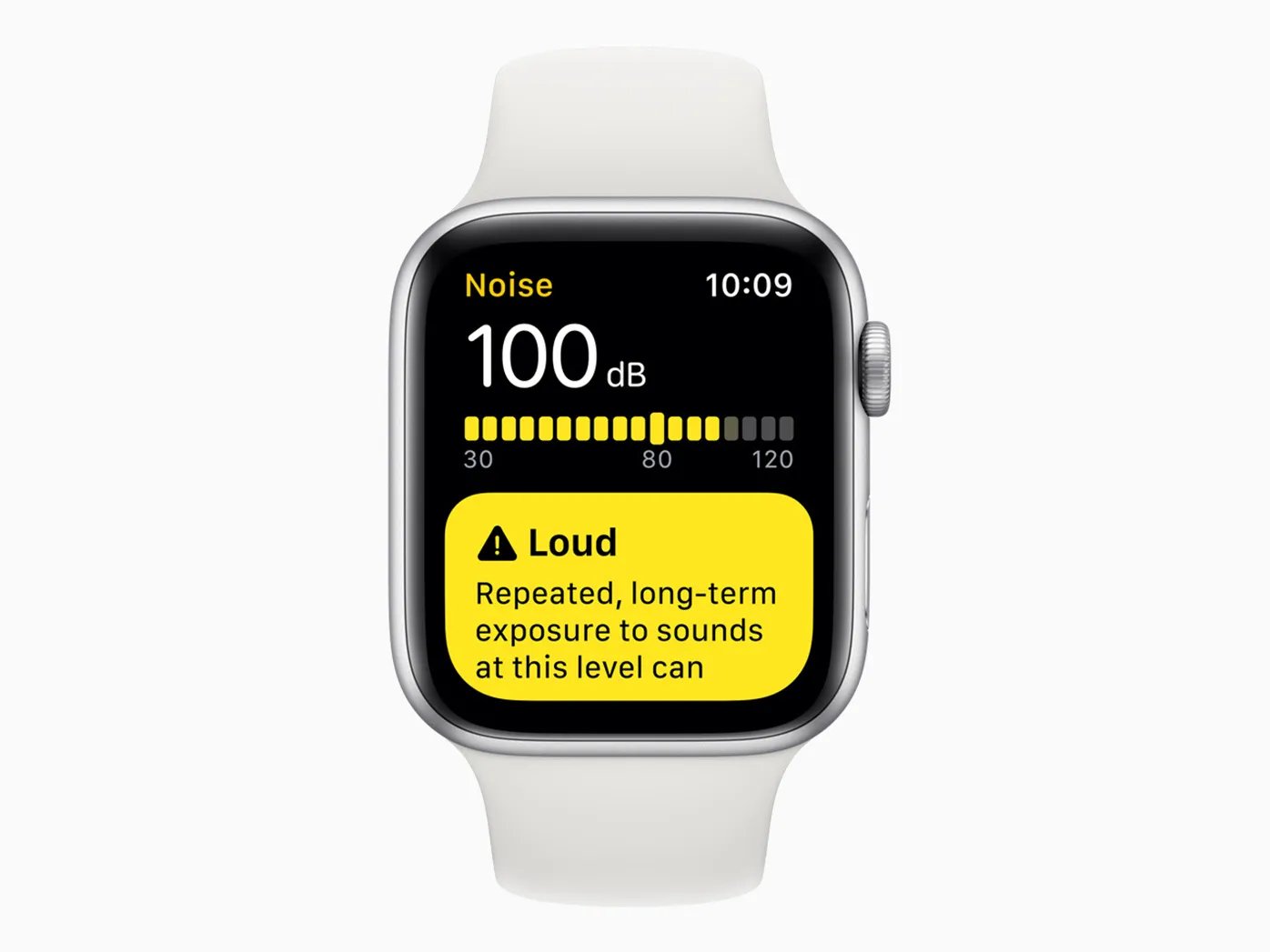
Are you tired of constantly wondering how loud the environment around you really is? With the Apple Watch Noise app, you can now monitor noise levels in your surroundings effortlessly. Whether you’re at a concert, in a busy restaurant, or simply want to ensure a peaceful and noise-free bedroom, this app provides real-time updates on the ambient sound level.
The Apple Watch Noise app not only alerts you when the noise exceeds safe levels but also gives you the ability to track your exposure over time. By providing you with valuable insights into your daily noise exposure, this app empowers you to make informed decisions about protecting your hearing health.
In this article, we’ll explore how to use the Apple Watch Noise app effectively. From understanding the app’s features to learning how to customize its settings, you’ll discover everything you need to know to make the most of this powerful tool. Let’s dive in!
Inside This Article
- Understanding the Apple Watch Noise App
- Step 1: Accessing the Noise App
- Step 2: Configuring Noise Notifications
- Step 3: Monitoring Noise Levels
- Step 4: Managing Noise Data
- Conclusion
- FAQs
Understanding the Apple Watch Noise App
The Apple Watch Noise app is a valuable feature that allows you to monitor the ambient sound levels around you. By understanding how to use this app effectively, you can protect your hearing and maintain a healthy environment. Here’s what you need to know about the Apple Watch Noise app:
The Purpose of the Noise App: The Noise app on your Apple Watch is designed to measure and alert you to the sound levels in your surroundings. It utilizes the watch’s built-in microphone to detect noise levels, providing you with an accurate assessment of the ambient sound.
How the Noise Level Indicator Works: The Noise app displays a real-time noise level indicator on your Apple Watch. The indicator ranges from green (safe) to yellow (loud) to red (very loud). By glancing at your watch, you can quickly gauge the sound levels and take necessary precautions.
Customizing Noise Notifications: You can customize the notifications for the Noise app as per your preference. From the Settings on your Apple Watch, you can adjust the threshold for notification alerts. This allows you to receive alerts only when the sound reaches a specific level that you deem as potentially harmful.
Reviewing Noise Data: The Apple Watch Noise app works in conjunction with the Health app on your iPhone. It logs the noise data, storing it for future reference. In the Health app, you can analyze the noise levels over time, identify patterns, and make informed decisions regarding your auditory health.
Using the Noise App in Various Situations: The Apple Watch Noise app is useful in a wide range of scenarios. Whether you’re attending a concert, working in a bustling office, or even sleeping in a noisy environment, the app can provide insights into the sound levels and help you take appropriate measures to protect your hearing.
By understanding the Apple Watch Noise app and utilizing its features, you can prioritize your auditory health and ensure that you’re exposed to safe sound levels in all environments. Take advantage of this powerful tool to maintain a healthy and balanced lifestyle.
Step 1: Accessing the Noise App
One of the standout features of the Apple Watch is its ability to monitor the ambient noise levels around you. With the Noise app, you can keep track of how loud your environment is and take steps to protect your hearing.
To access the Noise app on your Apple Watch, follow these steps:
- Start by raising your wrist to wake up the Apple Watch.
- On the watch face, simply tap on the Digital Crown or swipe up from the bottom of the screen to reveal the app grid.
- Look for the Noise app icon, which resembles an orange soundwave graph, and tap on it to open the app.
Once you’ve successfully accessed the Noise app, you’re ready to start monitoring the noise levels around you. But before we dive into that, let’s take a moment to understand what the Noise Level Indicator means.
Step 2: Configuring Noise Notifications
Once you have enabled the Noise App on your Apple Watch and familiarized yourself with the Noise Level Indicator, the next step is to configure the noise notifications. These notifications alert you when the ambient noise reaches a level that may be harmful to your hearing.
To configure noise notifications, follow these simple steps:
- Open the Apple Watch app on your paired iPhone.
- Tap on the “My Watch” tab at the bottom of the screen.
- Scroll down and select “Noise” from the list of available apps.
- In the Noise settings, toggle on the “Environmental Sound Measurements” option.
- By default, your Apple Watch will notify you when the noise level exceeds 90 decibels, which is equivalent to the noise level of a lawnmower or a motorcycle. If you prefer to receive notifications at a lower or higher level, you can adjust the threshold.
- To adjust the noise threshold, tap on the “Environmental Sound Threshold” option.
- Use the slider to set your preferred noise level threshold.
- Once you have set the desired threshold, tap on “Done” to save the changes.
Now you have successfully configured the noise notifications on your Apple Watch. You will receive alerts whenever the surrounding noise exceeds the set threshold, helping you protect your hearing.
It is worth noting that the Noise App on the Apple Watch is not only useful for monitoring noise levels but also for raising awareness about the potential risks of prolonged exposure to loud sounds. By using the noise notifications, you can take proactive steps to protect your hearing health.
Step 3: Monitoring Noise Levels
Once you have enabled the Noise app on your Apple Watch and customized the notifications, you are ready to start monitoring noise levels. The Noise app is designed to help protect your hearing by alerting you when the ambient noise levels reach a level that could potentially be harmful to your ears. Here’s how to monitor noise levels with the Apple Watch Noise app:
1. Keep your Apple Watch on your wrist and ensure it is securely fastened. The Noise app uses the built-in microphone on your Apple Watch to detect ambient noise levels, so it is important to keep it close to your surroundings.
2. Open the Noise app on your Apple Watch. You can do this by either tapping on the Noise app icon on the app grid or by using the Siri voice command, “Open Noise app.”
3. Once the app is launched, you will see a real-time noise level indicator on your Apple Watch. This indicator measures the decibel level of the surrounding noise. The decibel level is displayed in both numerical form and through a color-coded system.
4. Pay attention to the color-coded system on the noise level indicator. The colors range from green to yellow to orange to red, with green indicating a safe noise level and red indicating a potentially dangerous noise level. If the indicator reaches the orange or red zone, it is recommended to move away from the noisy environment or use hearing protection.
5. You can also swipe left on the noise level indicator to view a historical graph of the noise levels recorded throughout the day. This can help you identify patterns or trends in the noise levels you are exposed to.
6. To dismiss the Noise app and return to the watch face, simply press the Digital Crown on your Apple Watch or swipe up from the bottom of the screen.
By regularly monitoring noise levels with the Apple Watch Noise app, you can help protect your hearing and be more aware of the environments you are in. Remember, prolonged exposure to loud noises can have long-term effects on your hearing, so it’s important to take precautionary measures when necessary.
Step 4: Managing Noise Data
Once you’ve been using the Apple Watch Noise app to monitor and track the noise levels around you, you may want to review and manage the collected data. Here’s how you can manage your noise data on your Apple Watch and iPhone:
1. Accessing the Noise Data on Your Apple Watch: To view the noise data on your Apple Watch, open the Noise app and swipe up to scroll through the noise history. The app will display the decibel levels recorded over time, indicating spikes and patterns throughout the day.
2. Using the Health App on Your iPhone: To get a more detailed analysis of your noise exposure, open the Health app on your iPhone. Navigate to the “Browse” tab, then select “Hearing” under “Health Categories.” Here, you’ll find a comprehensive overview of your noise data, including daily, weekly, monthly, and yearly averages.
3. Understanding Noise Metrics: The Health app provides various noise metrics to help you understand your exposure levels. The metrics include the average decibel level, duration of exposure, and the percentage of time spent in different categories, such as “OK” and “Loud.” This information can help you assess how your daily activities impact your hearing health.
4. Setting Threshold Levels for Notifications: If you want to receive notifications when the noise surrounding you reaches a certain threshold, you can set the desired level in the Noise app on your iPhone. This feature is especially helpful if you want to be alerted when the noise levels exceed safe limits, helping you take proactive measures to protect your hearing.
5. Changing Noise Notification Settings: If you find the noise notifications on your Apple Watch to be too frequent or not helpful, you can customize the settings in the Noise app on your iPhone. You can adjust the threshold level, enable or disable notifications, and even choose to receive notifications only when wearing your Apple Watch.
6. Sharing Noise Data with Your Healthcare Provider: If you’re concerned about your hearing health, you can share the noise data collected by the Apple Watch Noise app with your healthcare provider. This can provide valuable insights into your exposure levels and help them assess the impact on your overall well-being.
By managing your noise data, you can gain a better understanding of your daily noise exposure and take steps to protect your hearing. Whether it’s adjusting your environment, wearing hearing protection, or limiting exposure to loud sounds, the Apple Watch Noise app empowers you to make informed decisions about your hearing health.
Conclusion
In conclusion, the Apple Watch Noise App is a valuable tool for monitoring and managing noise levels in your surroundings. Whether you work in a noisy environment, live in a bustling city, or simply want to protect your hearing, this app can provide you with real-time information and alerts to help you make informed decisions.
By understanding how to use the Apple Watch Noise App effectively, you can take control of your environment and prioritize your hearing health. Remember to activate the Noise app in the Control Center, adjust the threshold settings according to your preferences, and use the app to monitor and manage noise levels throughout your day.
With the Noise app’s ability to provide insights and educate users about the potential impact of various sound levels, you can make informed decisions and take proactive steps to protect your hearing. Embrace the power of the Apple Watch Noise App and enjoy a safer and more enjoyable auditory experience.
FAQs
Q: Can I use the Noise app on the Apple Watch to measure noise levels?
A: Absolutely! The Noise app on the Apple Watch allows you to measure the ambient sound levels around you and alerts you if the decibel level reaches a level that could potentially damage your hearing.
Q: How accurate is the Apple Watch in measuring noise levels?
A: The Apple Watch uses built-in microphones and advanced algorithms to accurately measure the noise levels. While it may not be as precise as dedicated professional sound level meters, it provides a good indication of the noise levels in your environment.
Q: Can I customize the noise threshold for the Apple Watch Noise app?
A: Unfortunately, the noise threshold cannot be customized in the Apple Watch Noise app. However, the app is designed to alert you when the ambient sound reaches a level that could be harmful to your hearing, ensuring your safety.
Q: Can I use the Apple Watch Noise app for noise-cancelling purposes?
A: The Apple Watch Noise app is primarily designed to measure the ambient sound levels and protect your hearing. It does not provide noise-cancelling functionality. However, you can pair your Apple Watch with noise-cancelling headphones or earbuds for a more immersive audio experience.
Q: Does the Apple Watch Noise app provide historical noise level data?
A: Yes, the Apple Watch Noise app records the noise level data throughout the day. You can view the historical noise level data on your paired iPhone through the Health app, giving you insights into your exposure to different noise environments.
