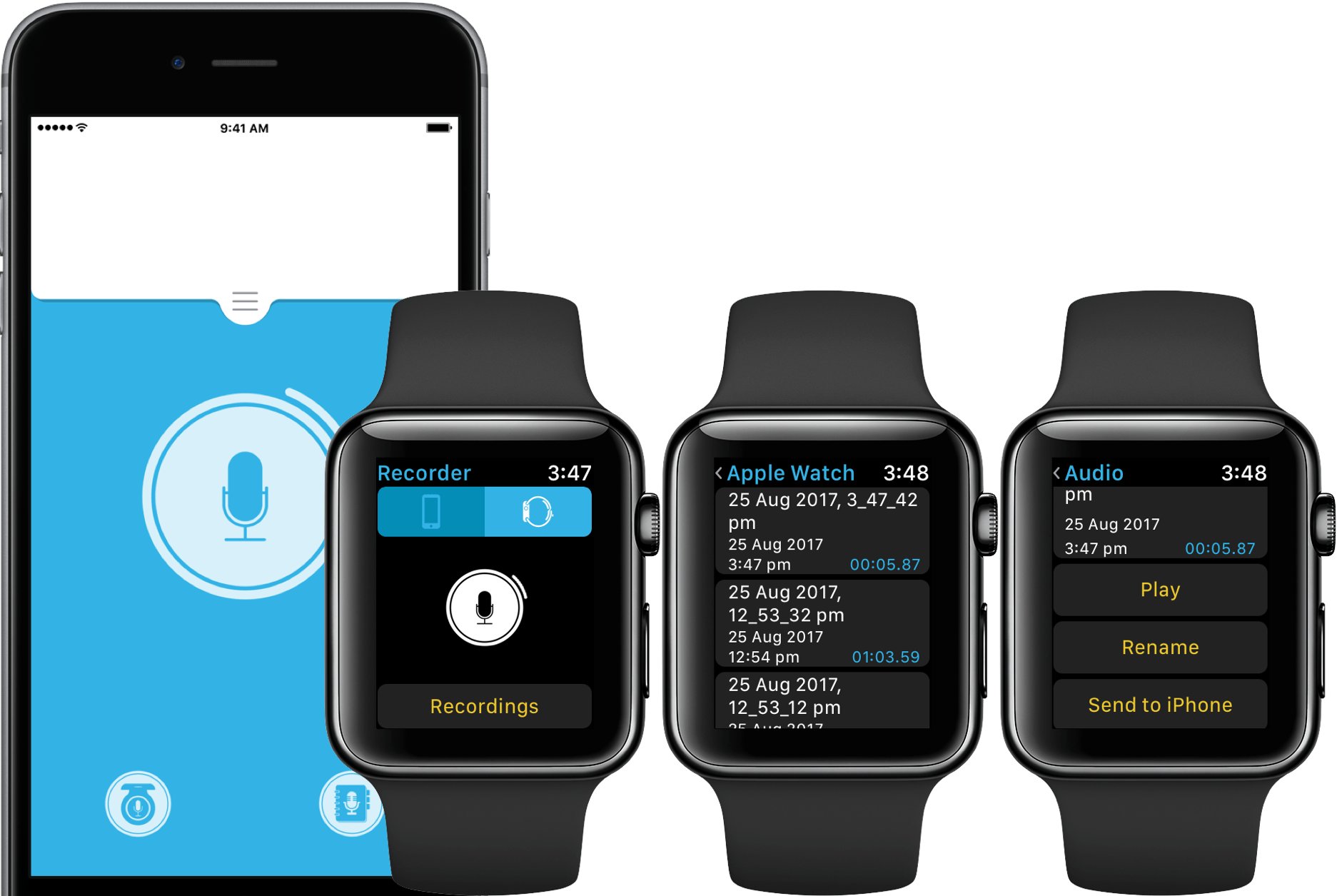
The Apple Watch is not only a stylish accessory and fitness tracker but also a powerful tool for productivity. One of its handy features is the ability to record voice memos directly from your wrist. Whether you need to capture a quick reminder, dictate a thought, or record an important meeting, the Apple Watch makes it convenient and easy to capture audio on the go. In this article, we will guide you through the steps of how to record a voice memo on the Apple Watch, so you can take advantage of this feature and never miss a crucial detail again. Let’s dive in and explore the simple process of creating voice memos right from your wrist!
Inside This Article
- How to Record a Voice Memo on the Apple Watch
- Preparing to Record
- Recording a Voice Memo
- Managing Voice Memos
- Conclusion
- FAQs
How to Record a Voice Memo on the Apple Watch
The Apple Watch is not just a convenient accessory for managing your notifications and tracking your fitness. It is also a versatile tool for capturing voice notes on the go. Whether you want to jot down your thoughts, record a reminder, or save a brilliant idea that struck you out of the blue, recording voice memos on your Apple Watch is a breeze. In this article, we will guide you through the simple steps of recording a voice memo on your Apple Watch.
Before you can start recording a voice memo on your Apple Watch, you need to make sure that your watch is properly set up and ready to go. Firstly, ensure that your Apple Watch is paired with your iPhone and is connected to the internet. This is important because the voice memos you record on your Apple Watch will automatically sync with the Voice Memos app on your iPhone.
Secondly, check if your Apple Watch has the Voice Memos app installed. If not, you can download it from the App Store directly on your Apple Watch. Once installed, you can access it either from the App Grid or by using the Handoff feature from your iPhone.
Now that you are all set up, let’s move on to the process of recording a voice memo on your Apple Watch. Simply follow these steps:
- On your Apple Watch, open the Voice Memos app.
- Tap on the red circular button with a microphone icon to start recording.
- Hold your Apple Watch close to your mouth and speak clearly into the microphone.
- Tap on the stop button when you are done recording.
That’s it! You have successfully recorded a voice memo on your Apple Watch. Now, let’s talk about managing these voice memos.
Once you have recorded a voice memo, it will be automatically synced with the Voice Memos app on your iPhone. To access and manage your voice memos, open the Voice Memos app on your iPhone.
From here, you can play, edit, delete, or share your voice memos. You can also organize them into different folders to keep your recordings organized and easily accessible.
Preparing to Record
Before you start recording a voice memo on your Apple Watch, there are a few things you need to do to ensure a smooth and successful recording session. Here are some steps to help you prepare:
- Find a quiet environment: To ensure that your voice memo is clear and easy to understand, it’s important to record in a quiet place. Look for a peaceful and noise-free environment to minimize any background distractions.
- Position your Apple Watch: The Apple Watch has a built-in microphone that is located on the side of the device. To capture your voice effectively, position the watch so that the microphone is facing towards your mouth. This will help ensure that your voice is properly picked up during the recording.
- Charge your Apple Watch: Recording voice memos can consume battery life. To avoid interruptions during the recording process, make sure your Apple Watch is sufficiently charged before you start recording.
- Consider using headphones: If you’re in a noisy environment or prefer more privacy, you can connect Bluetooth headphones to your Apple Watch. This will help improve the audio quality and minimize any external noise interference during the recording.
- Check storage space: Voice memos can take up storage space on your Apple Watch. Before recording, ensure that you have enough room available by checking the storage capacity in the settings of your device. If needed, delete any existing voice memos or other unnecessary files to free up space.
By following these preparation steps, you’ll be ready to record your voice memo on the Apple Watch with ease. Once you have everything set up, it’s time to move on to the actual recording process. Read on to learn how to record a voice memo on your Apple Watch.
Recording a Voice Memo
Recording a voice memo on your Apple Watch is a quick and simple process. Once you have prepared your watch for recording, you can start capturing your thoughts, reminders, or any other audio recordings.
To begin the recording process, follow these steps:
- On your Apple Watch, navigate to the home screen by pressing the Digital Crown.
- Tap on the Voice Memos app icon to open it.
- Once the app is open, you will see a red circle labeled “Record” at the bottom of the screen. Tap on it to start recording.
- Speak clearly into the microphone of your Apple Watch to capture your voice memo.
- Tap on the red square labeled “Stop” to end the recording.
When recording a voice memo on the Apple Watch, it’s essential to speak clearly and ensure that the microphone is not obstructed by clothing or any other objects. This will help ensure the best sound quality.
Additionally, you can also use the option to pause your recording if needed. To do this, tap on the small, circular button in the middle of the screen while recording. Tap it again to resume recording.
Thanks to the seamless integration between the Apple Watch and iPhone, your voice memos will automatically sync to your iPhone’s Voice Memos app, making it easy to access and manage your recordings across devices.
With voice memos recorded on your Apple Watch, you can conveniently review your thoughts, create reminders, or even capture moments of inspiration while on the go. It’s a handy tool for staying organized and productive.
Now that you know how to record a voice memo on your Apple Watch, let’s dive into the process of managing your voice memos.
Managing Voice Memos
Once you have recorded a voice memo on your Apple Watch, you may want to manage and organize your memos for easy access. Here are a few helpful tips on how to effectively manage your voice memos:
1. Rename your voice memos: Sometimes the default names assigned to your voice memos may not accurately describe the content. To provide more context or make them easier to find, you can rename your voice memos. Simply press and hold the voice memo you want to rename, then tap on the “Rename” option. Enter a new name using the on-screen keyboard and tap “Done” when you are finished.
2. Delete unnecessary voice memos: Over time, your voice memo collection can grow quite large. To free up space or remove memos that are no longer needed, you can easily delete them. Press and hold on the voice memo you want to delete, then tap on the “Delete” option. Confirm the deletion by tapping “Delete Memo” when prompted.
3. Sync with your iPhone: If you want to manage your voice memos more efficiently and have a backup on your iPhone, you can sync your Apple Watch with your iPhone. Voice memos recorded on your watch will then appear in the Voice Memos app on your iPhone, making it easier to organize and manage them using the larger screen and more advanced features.
4. Use voice commands: If you prefer a hands-free approach, you can use voice commands to manage your voice memos. Simply raise your wrist and activate Siri by saying “Hey Siri” or pressing the digital crown. You can then ask Siri to delete specific memos, play a specific memo, or perform other voice memo-related tasks to manage your collection more efficiently.
5. Create voice memo playlists: To further categorize and organize your voice memos, you can create playlists. This can be useful if you have different types of memos, such as personal reminders, meeting notes, or creative ideas. Open the Voice Memos app on your Apple Watch, swipe to the right, and tap on the “Playlists” tab. From there, you can create new playlists and add voice memos to them for easy access.
By following these tips, you can effectively manage your voice memos on your Apple Watch. Whether it’s renaming them, deleting unnecessary memos, syncing with your iPhone, using voice commands, or creating playlists, taking control of your voice memo collection ensures that you can access and utilize them efficiently whenever you need them.
Conclusion
In conclusion, recording a voice memo on your Apple Watch is a convenient and versatile feature that allows you to quickly capture ideas, reminders, and important information on the go. The voice memo app, coupled with the microphone on your Apple Watch, provides a seamless and hands-free experience for capturing audio recordings.
Whether you need to record a meeting, jot down a brilliant idea, or save a personal memo, the Apple Watch makes it incredibly easy to do so with just a few taps and voice commands. The ability to sync and access your voice memos across your Apple devices further enhances the convenience and accessibility of this feature.
So, the next time inspiration strikes or you need to capture an important thought, don’t forget to take advantage of the voice memo feature on your Apple Watch. With its simplicity and convenience, you’ll wonder how you ever managed without it.
FAQs
1. Can you use the Apple Watch to record voice memos?
Yes, you can use the Apple Watch to record voice memos. Although it may seem like a small device to handle such a task, the Apple Watch has a built-in microphone and a handy Voice Memos app that allows you to easily record audio on the go.
2. How do you access the Voice Memos app on the Apple Watch?
To access the Voice Memos app on your Apple Watch, simply press the Digital Crown on the side of your Apple Watch to access the app grid view. From there, locate the Voice Memos app icon and tap on it to open the app.
3. How do you start recording a voice memo on the Apple Watch?
Once you have opened the Voice Memos app on your Apple Watch, you can start recording a voice memo by tapping on the large red record button in the center of the screen. The Apple Watch will start recording immediately, and you can speak directly into the built-in microphone.
4. How do you stop recording a voice memo on the Apple Watch?
To stop recording a voice memo on the Apple Watch, simply tap on the stop button that appears on the screen while recording. It is usually displayed as a square or rectangle symbol. Once you stop the recording, the voice memo will be saved in the Voice Memos app on your Apple Watch.
5. Can you sync the recorded voice memos from your Apple Watch to your iPhone?
Yes, you can sync the recorded voice memos from your Apple Watch to your iPhone. The Voice Memos app on your Apple Watch and iPhone work seamlessly together, allowing you to transfer voice memos between the two devices effortlessly. When your Apple Watch is connected to your iPhone, the voice memos will automatically sync and appear in the Voice Memos app on your iPhone.
