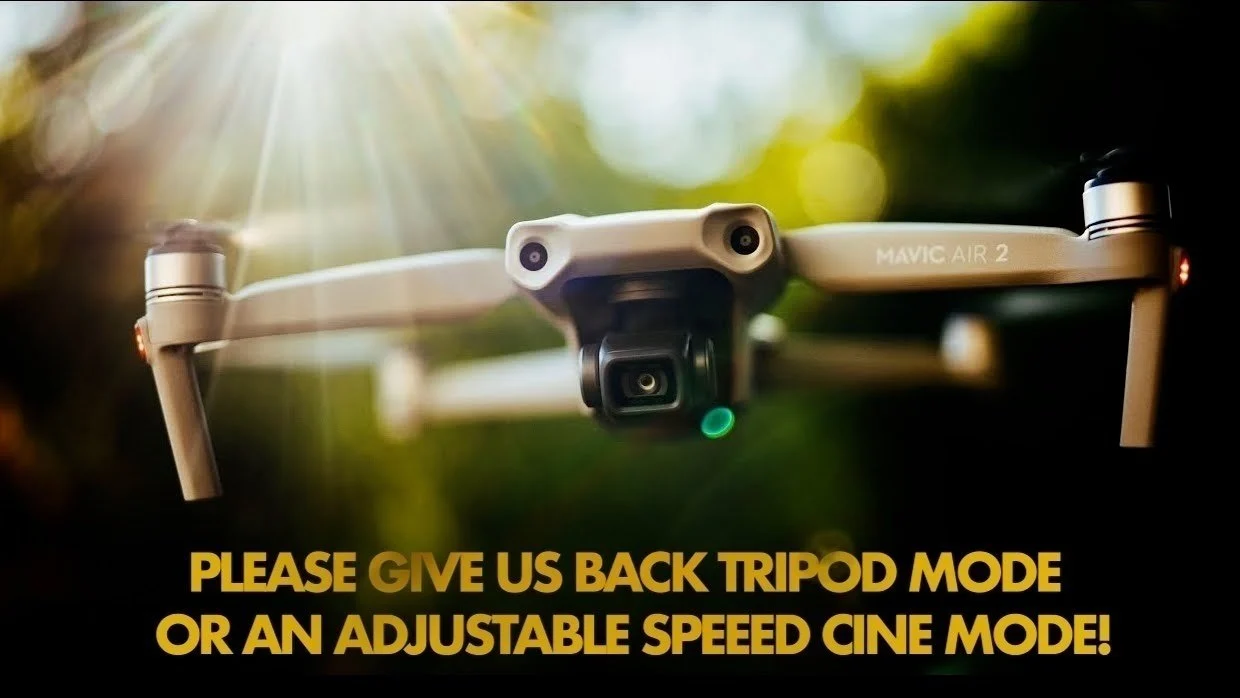
Are you a drone enthusiast looking to take your aerial photography and videography to the next level? If so, you’ve likely heard of the Mavic Air 2, one of DJI’s impressive drones. This compact and versatile drone comes equipped with a range of features, including Tripod Mode, which can significantly enhance the quality of your shots.
But what exactly is Tripod Mode on the Mavic Air 2, and how can it benefit your aerial photography? In this article, we’ll delve into the details of Tripod Mode, explaining its purpose, functionality, and how it can elevate your drone photography game. Whether you’re a professional photographer or a hobbyist, understanding the capabilities and advantages of Tripod Mode will enable you to capture stunning, steady, and cinematic shots with ease.
Inside This Article
- What is Tripod Mode?
- Benefits of Tripod Mode on Mavic Air 2
- How to Activate Tripod Mode on Mavic Air 2
- Conclusion
- FAQs
What is Tripod Mode?
Tripod Mode is a unique feature available on the Mavic Air 2 drone, designed to enhance stability and precision during flight. It is specifically tailored for situations where you need to capture highly detailed and controlled shots, such as architectural photography, slow-motion videos, or when flying in tight spaces.
In Tripod Mode, the Mavic Air 2 significantly reduces its flight speed and sensitivity, allowing for incredibly smooth and delicate movements. This mode is perfect for scenarios where you want to capture precise shots with minimal vibrations or sudden movements.
By activating Tripod Mode, you can achieve better control over the drone’s movements, making it easier to navigate obstacles and achieve more precise positioning. This allows you to capture stunningly detailed footage without the worry of shaky or blurry shots.
It’s important to note that Tripod Mode is not limited to just stationary shots. It also offers the ability to slowly track moving subjects or capture smooth cinematic pans and tilts, giving your footage a professional and polished look.
This mode is particularly useful when flying indoors or in environments with limited space, where agility and precision are crucial. The reduced speed and sensitivity of Tripod Mode make it easier to maneuver the drone smoothly through tight spaces, ensuring you can capture the perfect shot without risking any collisions.
The Mavic Air 2’s Tripod Mode is an invaluable tool for drone photographers and videographers who value stability, precision, and control. Whether you’re capturing stunning aerial footage of landscapes or documenting architectural wonders, Tripod Mode will help you elevate your shots to the next level.
Benefits of Tripod Mode on Mavic Air 2
When it comes to aerial photography and videography, having stable footage is crucial to achieving professional-looking results. That’s where the Tripod Mode on the Mavic Air 2 comes in handy. This innovative feature allows you to capture smooth and steady shots, even in challenging shooting conditions. Let’s explore the various benefits of using Tripod Mode on your Mavic Air 2.
1. Increased Stability: Tripod Mode reduces the sensitivity of the drone’s control inputs, resulting in slower and more controlled movements. This makes it easier to capture precise shots, especially when you need to navigate narrow or confined spaces. The decreased responsiveness of the controls also helps minimize vibrations, giving you rock-steady footage.
2. Cinematic Shots: Tripod Mode is perfect for capturing cinematic shots that require slow and graceful movements. Whether you’re capturing sweeping landscape shots or smooth panning shots, this mode allows you to achieve a more professional and polished look.
3. Indoor Flying: Flying a drone indoors can be challenging due to limited space and potential obstacles. However, with Tripod Mode, you can fly your Mavic Air 2 indoors with ease. The reduced speed and agility help you navigate tight spaces without the risk of crashing into objects.
4. Long-Exposure Photography: Tripod Mode is particularly useful for long-exposure photography, where you need to keep the drone still for an extended period. By minimizing movements and vibrations, you can capture stunning night-time shots or light trails with ease.
5. Improved Camera Control: In Tripod Mode, the drone movements are slowed down, allowing for smoother camera control. This makes it easier to track and follow subjects, adjust the camera angle, and frame your shots with precision.
6. Increased Flight Time: Since Tripod Mode reduces the speed and responsiveness of the drone, it can help conserve battery life. The slower movements consume less power, allowing you to extend your flight time and capture more footage before needing to land and recharge.
Overall, Tripod Mode on the Mavic Air 2 is a valuable tool for any aspiring drone photographer or videographer. Its enhanced stability, slow movements, and precise camera control open up new possibilities for capturing professional-looking aerial shots. Whether you’re shooting indoors, creating cinematic sequences, or experimenting with long-exposure photography, Tripod Mode will undoubtedly elevate your drone photography game.
How to Activate Tripod Mode on Mavic Air 2
If you own a DJI Mavic Air 2 drone, you may be curious about its Tripod Mode and how to activate it. Tripod Mode is a flight mode that allows for exceptionally stable and precise movements, making it ideal for capturing smooth footage in tight spaces or slow-paced cinematic shots. Activating Tripod Mode is a simple process that can significantly enhance the capabilities of your Mavic Air 2.
To activate Tripod Mode on your Mavic Air 2, follow these steps:
- Ensure that your drone is powered on and connected to the remote controller.
- Open the DJI Fly app on your mobile device and connect it to your Mavic Air 2.
- In the DJI Fly app, tap on the camera view to access the camera settings.
- Look for the icon that represents the different flight modes. It is usually located at the top right or left corner of the screen.
- Tap on the flight mode icon to reveal the available flight modes.
- Scroll through the flight modes until you find “Tripod Mode” and tap on it to activate.
- Once Tripod Mode is activated, you will notice a change in the behavior of your Mavic Air 2. It will move more gradually and smoothly, allowing for precise control and stable footage.
It is important to note that using Tripod Mode may slow down the drone’s maximum speed and agility. However, this trade-off is outweighed by the increased stability and control it provides.
Once you have familiarized yourself with activating Tripod Mode on your Mavic Air 2, you can start experimenting with it in various scenarios. Whether you are shooting indoors, navigating tight spaces, or capturing smooth cinematic shots, Tripod Mode will prove to be a valuable tool in your drone arsenal.
Conclusion
In conclusion, Tripod Mode on the Mavic Air 2 is a valuable feature that allows drone enthusiasts and professional photographers alike to capture incredibly stable and smooth footage. With its reduced flight speed and heightened stability, the tripod mode is perfect for capturing detailed shots, especially in tight spaces or challenging weather conditions. Whether you’re filming intricate aerial shots or trying to capture stationary subjects with precision, the tripod mode provides an excellent tool for achieving professional-quality footage. By utilizing the tripod mode on the Mavic Air 2, users can unlock a whole new level of creativity and add an extra layer of professionalism to their drone videography. So go ahead, activate the tripod mode, and explore the limitless possibilities it offers for your next aerial photography adventure!
FAQs
1. What is tripod mode on Mavic Air 2?
Tripod mode on the Mavic Air 2 is a flight mode that allows for precise and slow movements, making it ideal for capturing smooth and stable footage. It reduces the aircraft’s speed and response to make it more manageable and easier to control in tight spaces or when executing more delicate shots.
2. How does tripod mode benefit aerial photography and videography?
Tripod mode offers enhanced stability, which is crucial for capturing high-quality aerial photos and videos. It reduces shakes and jerky movements, enabling users to capture more cinematic shots with added precision and smoothness. This mode is particularly useful for capturing detailed shots or when flying near obstacles that require close control.
3. Can I use tripod mode indoors?
Yes, tripod mode can be used both indoors and outdoors. The slow and precise movement capabilities of tripod mode make it especially useful in indoor environments, where maneuverability may be limited and safety is crucial. It allows for more control over the drone, making it easier to navigate tight spaces and capture stunning footage.
4. How do I activate tripod mode on the Mavic Air 2?
To activate tripod mode on the Mavic Air 2, you can do so through the DJI Fly app. Once connected to your drone, access the flight mode options and select tripod mode. Ensure that you are in an open area free from obstacles before activating the mode to prevent any potential issues.
5. Does using tripod mode affect the flight time of the Mavic Air 2?
Using tripod mode will consume more battery power compared to regular flight modes due to the reduced speed and increased stability settings. However, the impact on flight time may vary depending on factors such as flight conditions, battery health, and flight maneuvers. It is advisable to monitor battery levels and plan your flights accordingly to ensure a safe and enjoyable flying experience.
