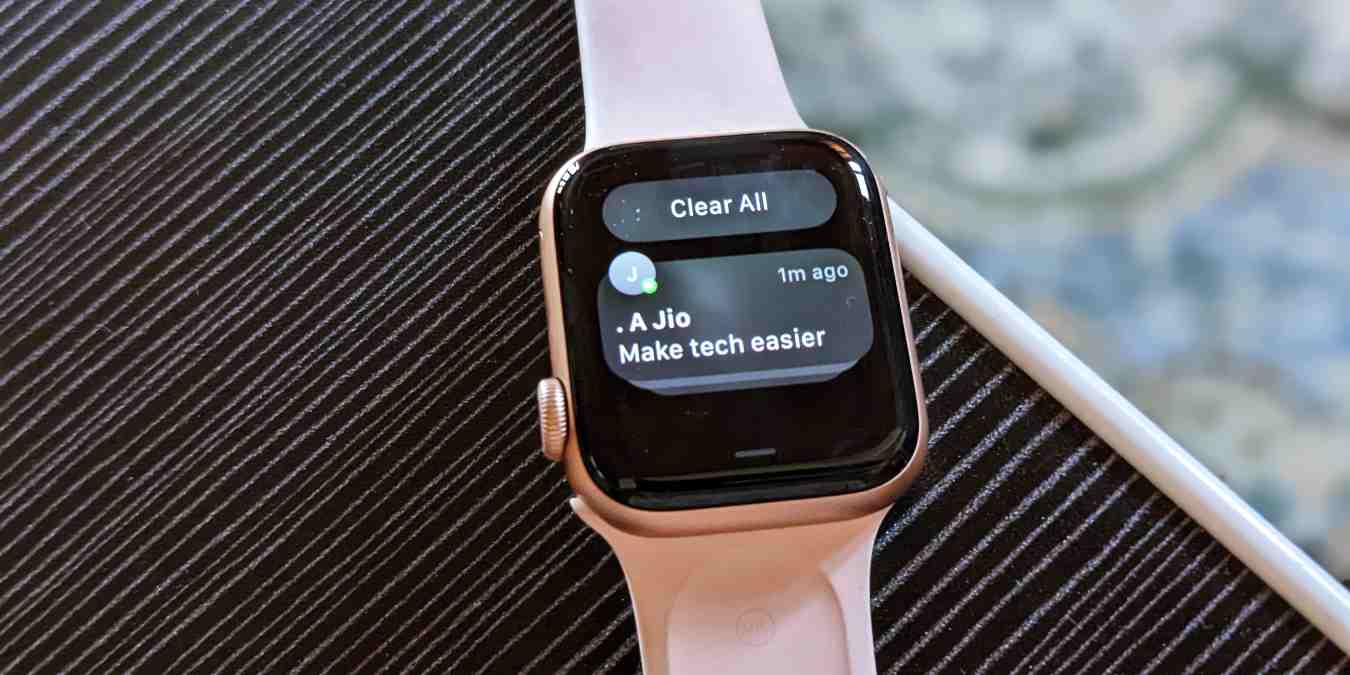
In today’s fast-paced and tech-driven world, smartwatches have become an indispensable accessory for many people. With their ability to track fitness goals, receive notifications, and even make calls, these sleek devices offer convenience and connectivity at our fingertips. However, what happens when you’re not receiving notifications on your smartwatch? It can be frustrating and leave you feeling disconnected from the digital world. In this article, we will explore the common reasons why you may not be getting notifications on your smartwatch. Whether it’s a misconfigured setting, an outdated app, or a device compatibility issue, we’ll guide you through troubleshooting steps and provide insights to help you regain that seamless connection with your smartwatch and stay in the loop at all times.
Inside This Article
- Possible Reasons for Not Receiving Notifications on Your Smartwatch
- Bluetooth Connectivity Issues
- Notification Settings Misconfigured
- Battery Drainage or Power Saving Mode Enabled
- App Permission Restrictions or Notifications Blocked
- Conclusion
- FAQs
Possible Reasons for Not Receiving Notifications on Your Smartwatch
Smartwatches have become an essential part of our lives, helping us stay connected and keeping us updated on our daily activities. However, it can be frustrating when you don’t receive notifications on your smartwatch. If you’re facing this issue, there could be a few reasons behind it. Let’s explore some of the possible causes:
1. Bluetooth connectivity issues: One of the most common reasons for not receiving notifications on your smartwatch is a connectivity problem with your smartphone. Ensure that the Bluetooth connection between your smartwatch and smartphone is active and stable. If the connection is weak or intermittent, it can hinder the delivery of notifications to your smartwatch.
2. Incorrect notification settings on the smartwatch: Check the notification settings on your smartwatch to ensure that they are configured correctly. Some smartwatches allow you to customize which apps send notifications to your device. Make sure the apps you want notifications from are enabled, and the settings align with your preferences.
3. Compatibility issues with the paired smartphone: Not all smartwatches are compatible with every smartphone. Ensure that your smartwatch is compatible with your smartphone’s operating system. If the two devices are not synced properly or have compatibility issues, it can result in a lack of notification delivery.
4. Software glitches or system updates affecting notification delivery: Like any digital device, smartwatches can experience software glitches or compatibility issues after system updates. If you recently updated your smartwatch’s software or the firmware of your smartphone, it’s possible that it has affected the way notifications are delivered. Check for any software updates for your smartwatch and smartphone and install them if available.
It’s important to note that these are just some of the potential reasons why you might not be receiving notifications on your smartwatch. If you’re still experiencing issues, consider reaching out to the manufacturer’s customer support for further assistance.
Remember, staying connected is crucial in our fast-paced world, and receiving notifications on your smartwatch plays a significant role in that. By understanding and addressing the possible reasons behind the lack of notifications, you can ensure that you never miss out on important updates while wearing your smartwatch.
Bluetooth Connectivity Issues
One of the common reasons why you may not be receiving notifications on your smartwatch is due to Bluetooth connectivity issues. Bluetooth is the technology that allows your smartwatch to communicate with your paired smartphone and receive notifications.
If there is a problem with the Bluetooth connection, it can result in the failure of notifications to be delivered to your smartwatch. Here are some potential issues and solutions to consider:
1. Bluetooth Range: Make sure that your smartwatch and smartphone are within the Bluetooth range. The standard Bluetooth range is typically around 30 feet, but it can vary depending on the devices. If the distance between your smartwatch and smartphone exceeds the range, it can cause connectivity issues.
2. Interference: Bluetooth uses radio waves to transmit data, and it can be susceptible to interference from other devices. Ensure that there are no physical obstructions or other electronic devices nearby that may interfere with the Bluetooth signal.
3. Restart Devices: Try restarting both your smartwatch and smartphone. Sometimes, a simple reboot can resolve temporary Bluetooth connectivity issues.
4. Check Bluetooth Settings: Verify that Bluetooth is enabled on both your smartwatch and smartphone. On your smartphone, go to the settings menu and ensure that Bluetooth is turned on. On your smartwatch, navigate to the settings menu and check if Bluetooth is enabled.
5. Unpair and Re-pair: If none of the above steps work, try unpairing your smartwatch from your smartphone and then re-pairing them. This process establishes a fresh Bluetooth connection between the devices and can often resolve any connectivity issues.
By addressing Bluetooth connectivity issues, you can improve the chances of receiving notifications on your smartwatch. If the problem persists, you may want to consider contacting the manufacturer’s customer support for further assistance.
Notification Settings Misconfigured
One of the possible reasons why you might not be receiving notifications on your smartwatch is if the notification settings are misconfigured. This could happen if you have accidentally turned off notifications for certain apps or if your smartwatch is set to silent mode.
To check the notification settings on your smartwatch, you can usually find them in the settings menu. Look for an option like “Notifications” or “Alerts.” From there, make sure that the apps you want to receive notifications from are enabled and that the notification sound or vibration is turned on.
In some cases, you might also need to adjust the notification settings on your paired smartphone. If your smartwatch is not syncing with your phone, it could be due to settings mismatch between the two devices. Ensure that the notification access permission is granted to your smartwatch on your phone’s settings.
Additionally, if your smartwatch has a “Do Not Disturb” mode or a “Quiet Hours” feature, check if it is turned on. These modes can suppress notifications during specific times or events, such as when you are sleeping or in a meeting. Make sure that the settings are configured according to your preferences.
If you have recently updated the software on your smartwatch, it’s also worth checking if the update has reset any notification settings. Software glitches or bugs in new updates can sometimes cause unexpected changes to notification configurations. In such cases, you may need to review and reconfigure your notification settings after the update.
By ensuring that your notification settings are properly configured on both your smartwatch and smartphone, you should be able to receive notifications without any issues. If the problem persists, you may need to reach out to the manufacturer’s support team for further assistance.
Battery Drainage or Power Saving Mode Enabled
If you are not receiving notifications on your smartwatch, one possible reason could be that your device is experiencing battery drainage or power saving mode is enabled. When your smartwatch’s battery level is critically low, it may prioritize power conservation over delivering notifications.
In power-saving mode, some features and functions, including notifications, may be temporarily disabled or limited to extend battery life. This is a common feature found on many smartwatches to ensure that you have enough power to make it through the day.
To check if power-saving mode is enabled on your smartwatch, navigate to the settings menu. Look for an option related to power or battery settings. Depending on your device’s manufacturer and operating system, the name and location of this setting may vary.
If power-saving mode is activated, it’s essential to understand that notifications may be delayed or restricted. This means you may not receive real-time alerts for calls, messages, or app notifications. However, basic functions like telling time and tracking fitness activities should still work.
To disable power-saving mode and restore normal notification functionality on your smartwatch, follow the steps provided in your device’s user manual or consult the manufacturer’s website for detailed instructions specific to your model.
It’s also worth noting that excessive battery drainage can be a culprit for not receiving notifications. If your smartwatch’s battery is draining quickly, it’s advisable to check for any background apps or functions that may be consuming a significant amount of power.
Certain apps or features running in the background can drain your battery, leading to a lack of notifications. Take a look at your smartwatch’s settings and app management options to identify any power-hungry apps or unnecessary functions that can be disabled or optimized.
Additionally, keep in mind that battery life can vary between different smartwatch models and manufacturers. Some devices offer longer battery life and more power-saving options than others, so it’s essential to choose a smartwatch that aligns with your requirements and usage patterns.
By addressing battery drainage issues and ensuring that power-saving mode is disabled, you can improve the chances of receiving timely notifications on your smartwatch.
App Permission Restrictions or Notifications Blocked
One common reason why you may not be receiving notifications on your smartwatch is due to app permission restrictions or notifications being blocked. When you install an app on your smartphone, it often requires certain permissions to access your notifications and send them to your smartwatch.
If you have denied these permissions during the app installation or have enabled notifications blocking for a specific app, it can prevent notifications from being delivered to your smartwatch. To check and change these settings:
- On your paired smartphone, go to the settings menu.
- Find the “Apps” or “Applications” section, depending on your device.
- Locate the app for which you want to check the notification settings.
- Tap on the app and navigate to the “Notifications” or “App Notifications” section.
- Ensure that the toggle for “Show notifications” or a similar option is enabled.
- Review and adjust any other permission settings that may be relevant.
By ensuring that the app has permission to access your notifications and notifications blocking is disabled, you should start receiving notifications on your smartwatch. Keep in mind that the steps may vary slightly depending on your smartphone’s operating system or the specific app you are using.
If you are still not receiving notifications, you can try reinstalling the app or checking for any updates that may address notification issues. Additionally, it’s advisable to double-check the notification settings on your smartwatch to ensure they are properly configured for the desired app.
By taking these steps to address app permission restrictions or notifications blocking, you should be able to resolve the issue and start receiving notifications on your smartwatch as intended.
In conclusion, not receiving notifications on your smartwatch can be frustrating, but there are several potential solutions to explore. First, ensure that your smartwatch is properly connected to your smartphone and that the necessary permission settings are enabled. Additionally, check for any software updates and ensure that your notifications settings are configured correctly. If you’re still experiencing issues, try restarting both your smartwatch and smartphone, as well as re-pairing them if necessary.
Remember, smartwatches are constantly evolving devices, so occasional glitches are not uncommon. Patience and troubleshooting are key to resolving notification problems. If all else fails, reaching out to the manufacturer’s customer support or consulting online forums can provide valuable insights and guidance. Armed with this knowledge, you’ll be able to enjoy the convenience and efficiency of receiving notifications on your smartwatch without any interruptions.
FAQs
Q: Why am I not getting notifications on my smartwatch?
There could be several reasons why you’re not receiving notifications on your smartwatch. Here are some possible explanations:
- Make sure that your smartwatch is connected to your smartphone or other device. Notifications are typically sent from your phone to your watch, so ensure that the connection is established.
- Check if the notification settings are properly configured on your smartwatch. Make sure that the necessary apps are allowed to send notifications to your device.
- Ensure that there are no connectivity issues between your smartwatch and your phone. Restart both devices if needed and try reconnecting them.
- Check if the battery on your smartwatch is low. If the device is running out of power, it may not receive notifications until it’s charged again.
- Some smartwatches have specific settings that allow you to enable or disable notifications for individual apps. Make sure that the apps you want to receive notifications from are enabled in the settings.
Q: Can I customize the notifications on my smartwatch?
Yes, most smartwatches allow you to customize the notifications according to your preference. You can usually select which apps can send notifications to your smartwatch, as well as choose the type of alerts you want to receive (such as calls, messages, emails, or social media notifications). Check the settings menu on your smartwatch or the companion app on your phone to access the customization options.
Q: What should I do if I’m still not receiving notifications after troubleshooting?
If you have followed the troubleshooting steps mentioned earlier and are still not receiving notifications on your smartwatch, there are a few additional steps you can take:
- Update the software on both your smartwatch and smartphone. Sometimes, outdated software can cause compatibility issues and affect the notification functionality.
- Reset the settings on your smartwatch. This will restore the device to its default state and may help resolve any underlying issues that were preventing notifications.
- If none of the above solutions work, it’s advisable to contact the manufacturer’s support or consult forums and online communities dedicated to smartwatches. They may provide specific solutions based on the make and model of your smartwatch.
Q: Are there any limitations to receiving notifications on a smartwatch?
While smartwatches are designed to receive notifications, there are a few limitations to keep in mind:
- Sometimes, certain apps or notifications may not be compatible with smartwatches, especially if they require a larger screen or complex interaction. In such cases, the notifications may not appear on your smartwatch, or their functionality may be limited.
- Battery life can affect the receipt of notifications. Smartwatches with low battery levels may prioritize essential functions like telling time, which means notifications may not be delivered until the device is charged.
- Lastly, some smartwatches may have a limited range for receiving notifications. If you move too far from your connected smartphone or device, the signal may weaken, and notifications may not reach your smartwatch.
Q: Can I receive notifications on my smartwatch without a connected smartphone?
In most cases, smartwatches require a connection to a smartphone or another device to receive notifications. The smartwatch acts as an extension of your phone, relaying the notifications to your wrist. However, there are some standalone smartwatches available that have built-in cellular functionality and can receive notifications independently, without the need for a phone connection. These standalone smartwatches usually require a separate SIM card and cellular plan.
